Purpose: #
Our white label menu program is one filled with versatility and uncapped creativity. In this module we will explore our current processes within our white label program.
Let’s go! 🙂
Targets: #
Upon completion of this topic you will understand:
- our white label program
- the accounts currently utilizing this program
- how new white label accounts are templated & formatted
- how established white label accounts
- sizes, materials and functions of the white labels
- special printing instructions
- storage of white labels
Overview of White Label Accounts: #
Our white label menu program is an exciting opportunity where we offer a set menu to retail environments that we then produce under their unique branding.
The term ‘white label’ refers to the fact that it is an adaptable label. Think of it as a blank canvas that we then customize for each environment using the bartender software and template design.
We currently have 4 wholesale accounts established on this program. They are:
- Farm to Table
- Spud / BEFRESH
- Elevate Fitness
New White Label Accounts: #
When we onboard a new white label account, we start with a simplistic black and white label design printed in house.
This allows us a trial period to settle into anticipated order volumes and to see if the program is a fit for the retail environment.
These initial labels arrive at our facility completely blank and come in 2 shapes & sizes:
- 3 inch circle: Used for entrees & salads

- 1 1/2 x 5 3/8 Oval: Used for wraps

Our Marketing team will design the template for the account program with the following information:
- Company Name / Logo
- Gluten Free Symbol (circle labels ONLY as wraps are not gluten free)
- Local Products Symbol
- Perishable – Keep Refrigerated disclaimer
To illustrate, I’ll use a BE FRESH blank template 🙂

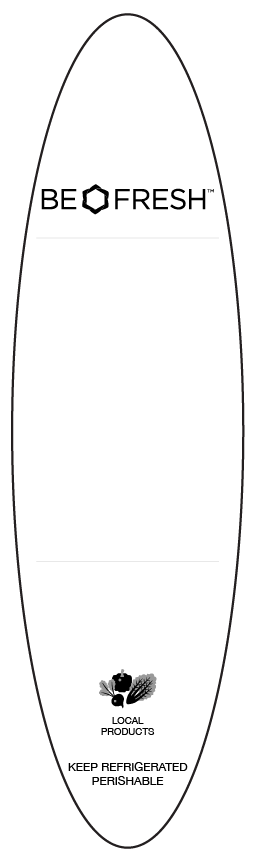
Once the template is complete, it is then forwarded to administration to format in Bartender with all remaining information. This includes:
- Dish Name
- Dish Description
- Nutritional Information
- Retail Pricing (this can vary based on store preference)
- Barcode
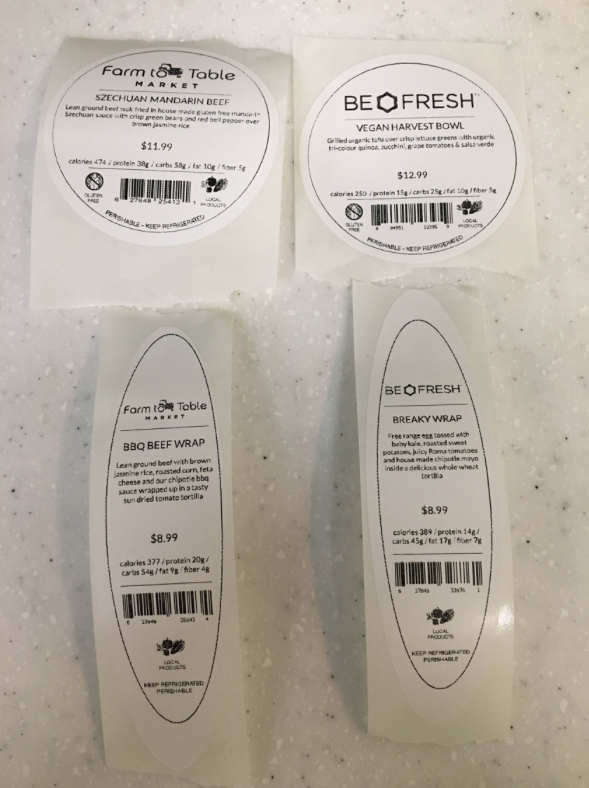
These labels are a paper label product and cannot be removed from the lids once applied
These labels MUST be printed using the 100% Wax Ribbon.
Established White Label Accounts: #
Once a white label account is established and performing well, we upgrade their label to a pre-printed template with a more vibrant aesthetic containing colour and higher quality materials.
This new label is slightly larger, measuring at 3 3/8 inches rather than 3 inches
The new label is poly material which has a shiny finish, repels water and can be removed from packaging.
Poly labels MUST be printed using the Wax/Resin Ribbon
Each of the templates is designed and adapted by our marketing team in adobe illustrator prior to being sent for printing and contains the following info:
- Company Name / Logo
- Gluten Free Symbol
- Local Products Symbol
- Perishable – Keep Refrigerated disclaimer
- Unique colour associated with the company’s branding
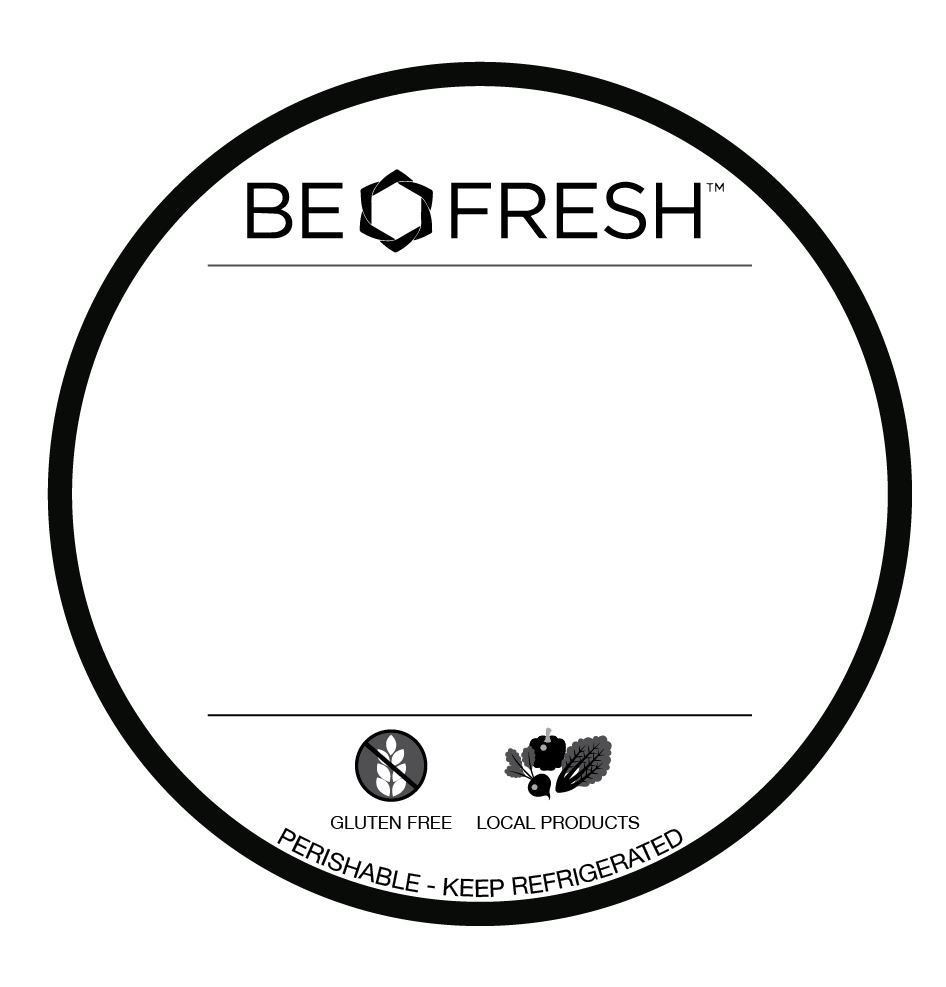
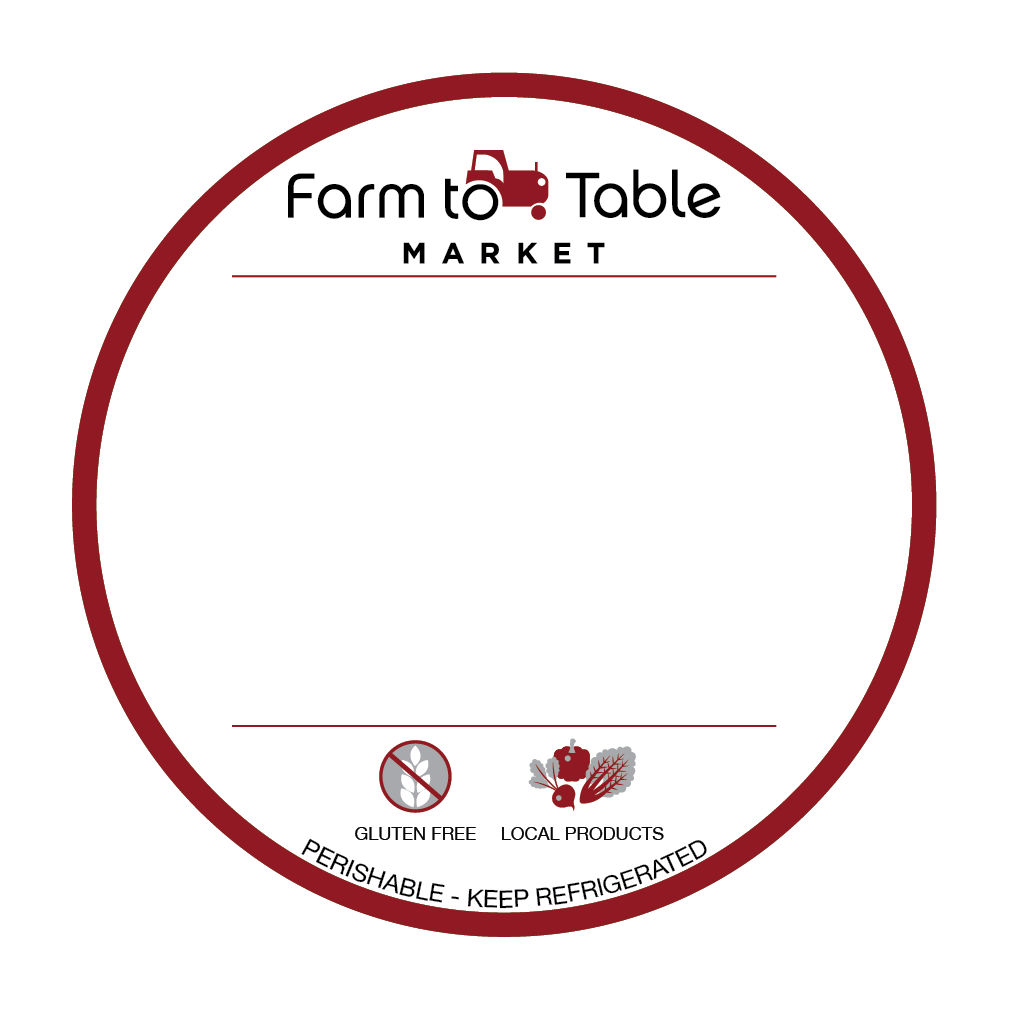
Once the colour templates are complete, they are then sent to WestCoast Labels for printing.
Our admin team then prints the variable information onto the pre printed template which includes:
- Dish Name
- Dish Description
- Nutritional Information
- Retail Pricing (this can vary based on store preference)
- Barcode

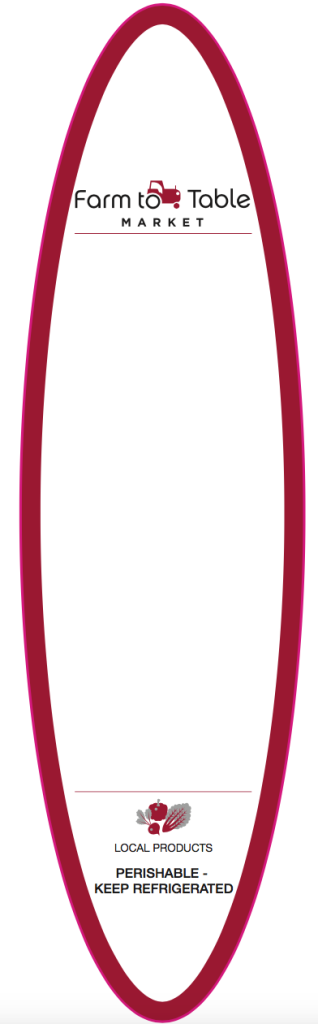
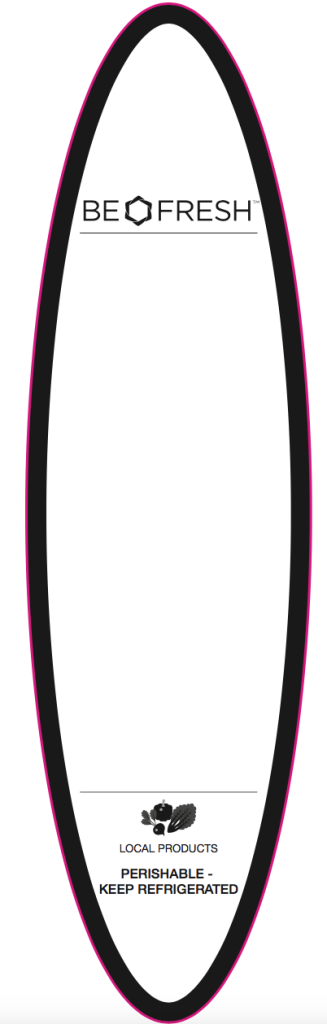
We offer this upgraded label for the circular and wrap labels as shown above 🙂
Locating Label Info: #
Locating the info for the White Label templates is quick and easy using google drive. For dish name, description & nutritional info, follow these steps:
- enter google drive
- navigate to the wholesale folder
- inside of the wholesale folder, select ‘White Label’
- inside of ‘White Label,’ select “Menu,” then “Current Menu” and double click on the document inside to open. This document will contain the most recent version of the dish name, description & nutritional information.
EXCEPTION:
BEFRESH/SPUD labels have an extended ingredient list that is used for their program only. To locate the description & nutritional information for their labels follow these steps:
- enter google drive
- navigate to the wholesale folder
- inside of the wholesale folder, select ‘White Label’
- inside of ‘White Label,’ select “BEFresh/SPUD,” then the “BEFRESH/SPUD Extended Ingredients” document and double click on it to open.
In all cases, the default suggested retail pricing for the White Label Menu items will be listed on the current menu document. If alternative pricing for an account has been requested, you will be informed accordingly.
If the store has requested that we create the barcodes, you may be able to use a pre-determined one if it is a dish that has been in production already. You can locate them in the list shown above (this will be for new white label stores that have different databases and as a result, we can use the same barcodes as with the other stores not causing any conflict in their databases.
Storage: #
Blank Labels:
The established white label account labels are a pre printed poly template and therefore will be located on the shelvess by the window.
Printed Labels:
All printed Farm To Table, Be Fresh and Body Energy Club labels are organized inside the cabinets on the first floor of our 9253 Shaughnessy street office.
- Top left drawer: FTT
- Left middle drawer: BE FRESH / SPUD
- Bottom right drawer: BEC
Printing A-Z: Established Accounts (blank paper label) #
Time for the real showdown!
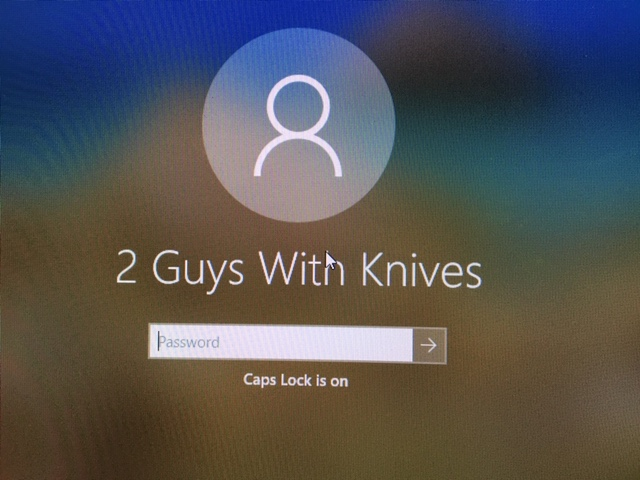
- Let’s input the password is TeamPrint!
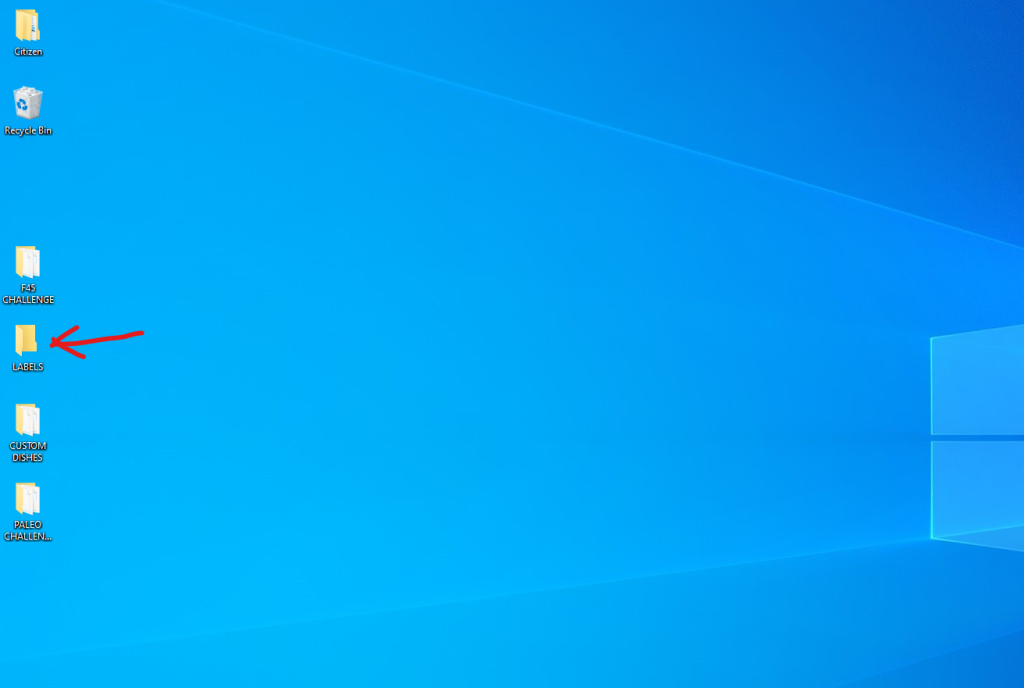
- Let’s click on Wholesale dishes
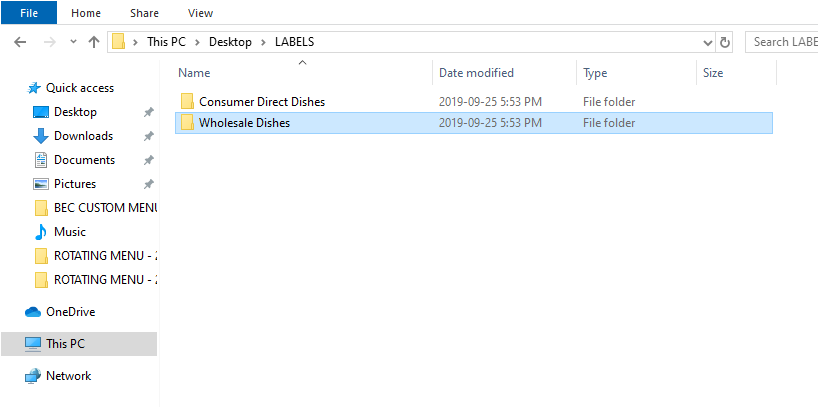
- Now, select one of the white label stores, in this case, BE FRESH
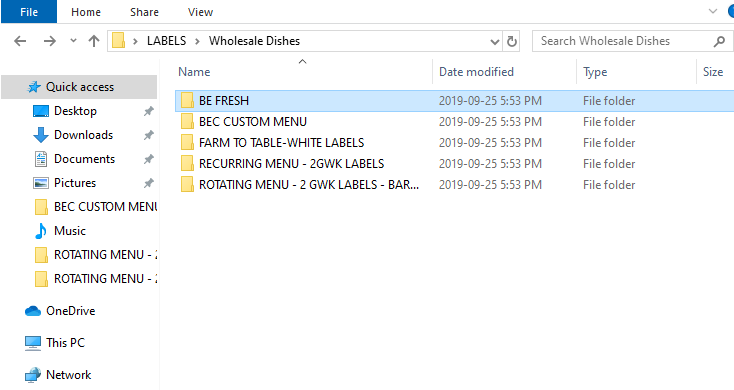
Let’s get some Keto pesto chicken ready for the kitchen shall we? Screencast time!
Now let’s add a touch of loading and calibration to our recipe
https://drive.google.com/file/d/1gVgnBJBIVezcBfyH0ISEAoccvCgr3WR5/view?usp=sharing
aaaaaaaand
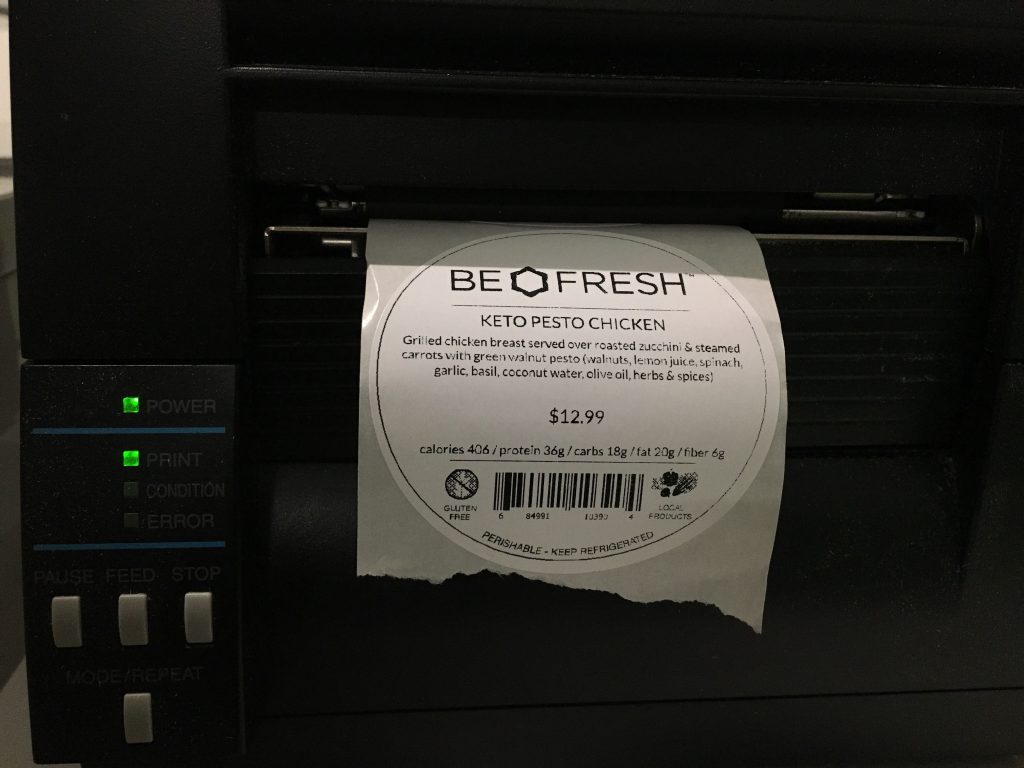
Done!! 🙂
Printing A-Z: New Accounts (pre-printed poly label) #
Now let’s do the same process but with the new branded white labels for established accounts that we introduced 🙂
Using the Farm to Table account as an example, begin by calibrating the printer for the new FTT labels.
https://drive.google.com/file/d/1U10SwbhCDtHcXkTdgZkBwaKrE-inRgp3/view?usp=sharing
After the calibration process is complete, select branded files in the wholesale labels folder


Then, click on (Branded) FARM TO TABLE 😀
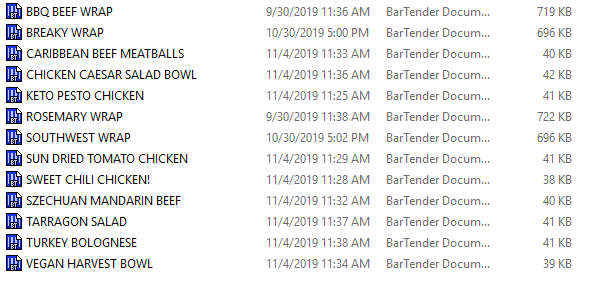
Do you still remember the keto pesto we printed before? well then, let’s print it again but with the branded white label file
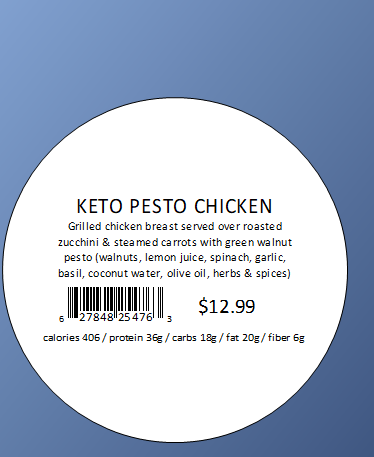
As you can see in the template above, this label doesn’t need to have any info about “gluten free”, “perishable” or the brand because it already comes pre-printed in the branded white label we use 🙂
Now let’s print it!!
https://drive.google.com/file/d/1SGOALRpEm82DTjcE_6aESoW68uCuMJ9e/view?usp=sharing
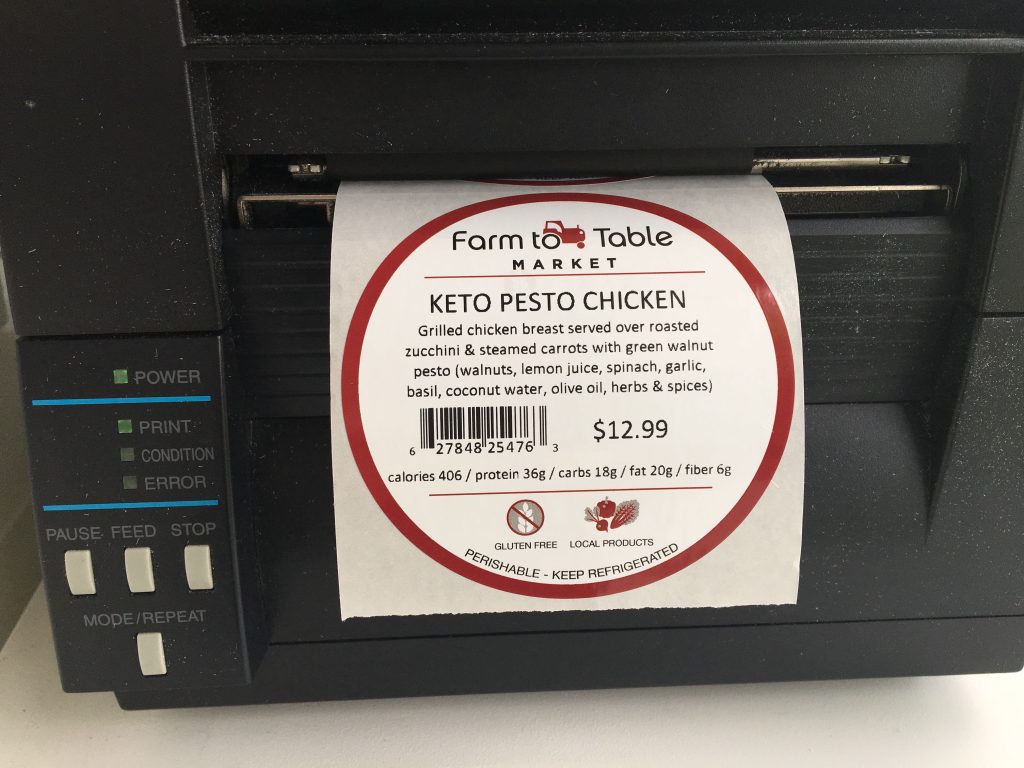
Voila!! Beautiful isn’t it? 🙂 Now you’re ready to print any white label you’d like.




