Introduction #
Skedsocial is an online platform to schedule social media posts. We use it for our 3 platforms: Instagram, Facebook, and Twitter.
One of the main Skedsocial advantages is that it’s the only app that actually publishes the scheduled Instagram posts, instead of sending a reminder that it’s time to do it (like Hootsuite).
Skedsocial is also a platform with a clean design, simple to use.
To access the account:
Skedsocial
User: hello@2guyswithknives.com
Password: glutenfree
Scheduling a post #
On the left menu, click on the first option (with an arrow pointing up). Choose the accounts you want to schedule a post. You can do one-by-one, just 2 of them or all at the same time. For this example, we’re going to schedule to all platforms at the same time.
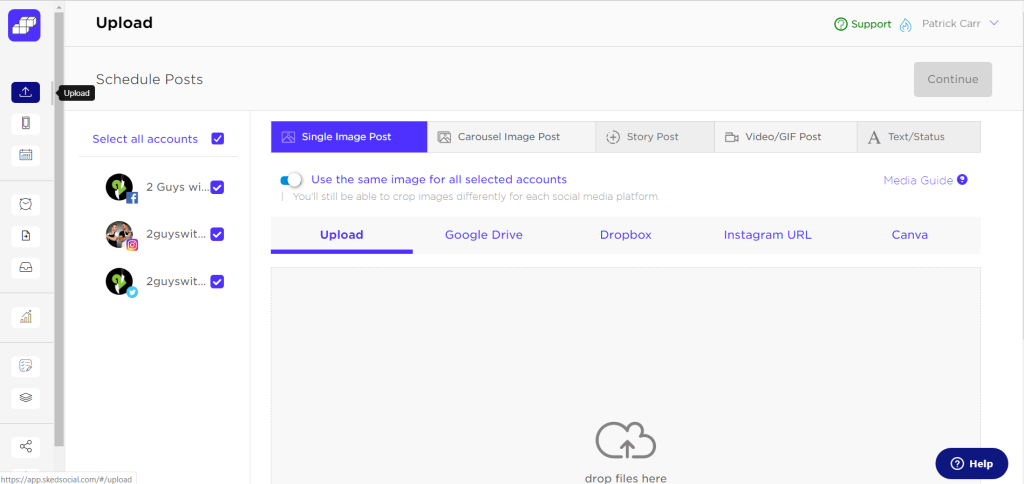
Then select what type of media you want to upload: single image, carousel image, or video/GIF. Browse or drag & drop the file to be uploaded on the field with the cloud icon. Click ‘Continue’ on the right top of the screen.
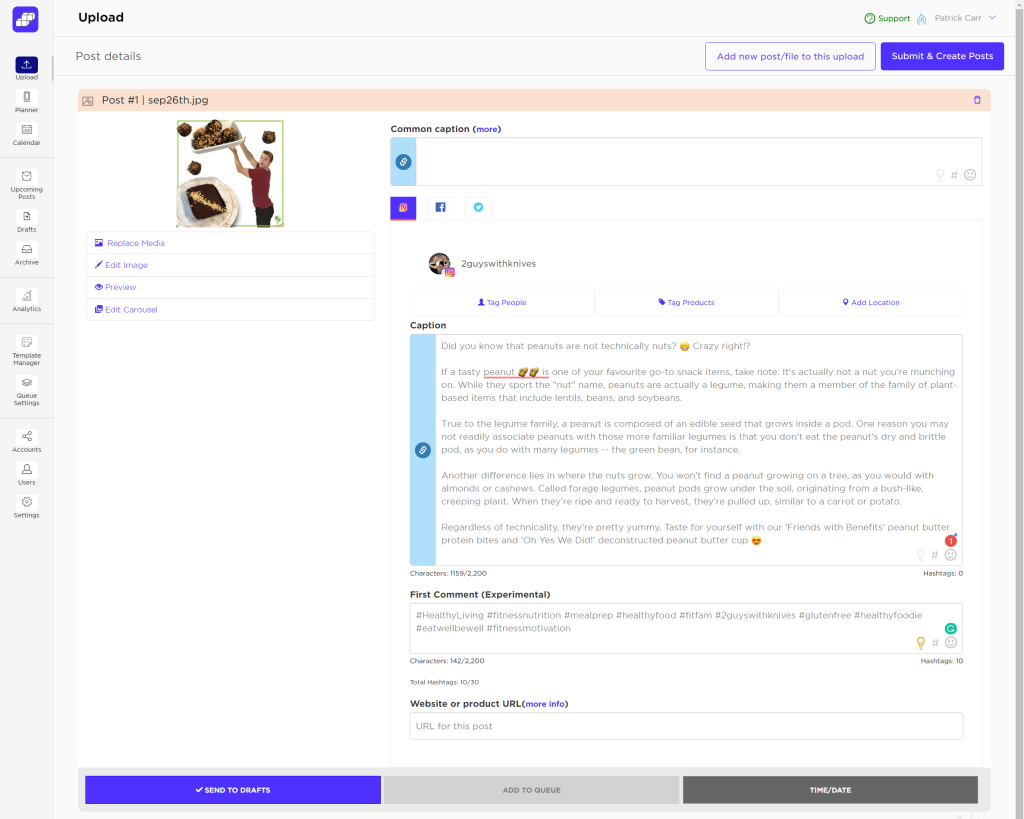
Note that you have a field called ‘Common caption’: ignore it. Below, you’ll find a tab for each platform, where you’re going to add verbiage and hashtags.
Instagram: type the verbiage on the ‘Caption’ field and the hashtags on the ‘First Comment (Experimental)’ field.
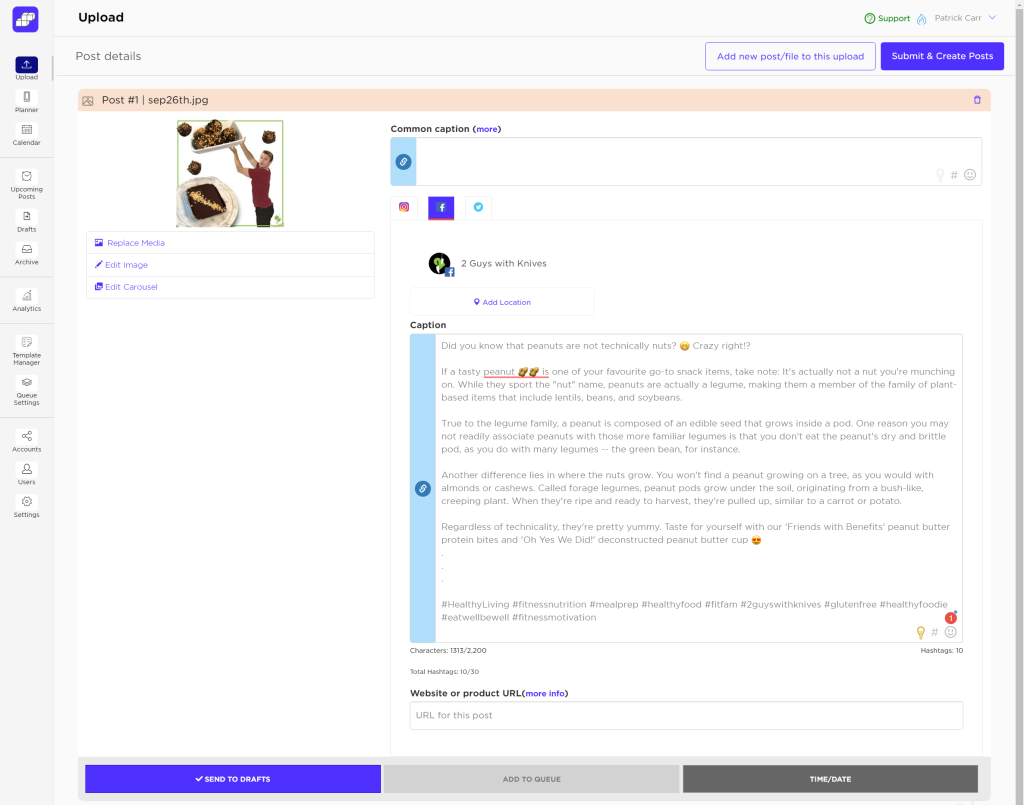
Facebook: type the verbiage + hashtags on the ‘Caption’ field. It could be the same verbiage + hashtags of Instagram.
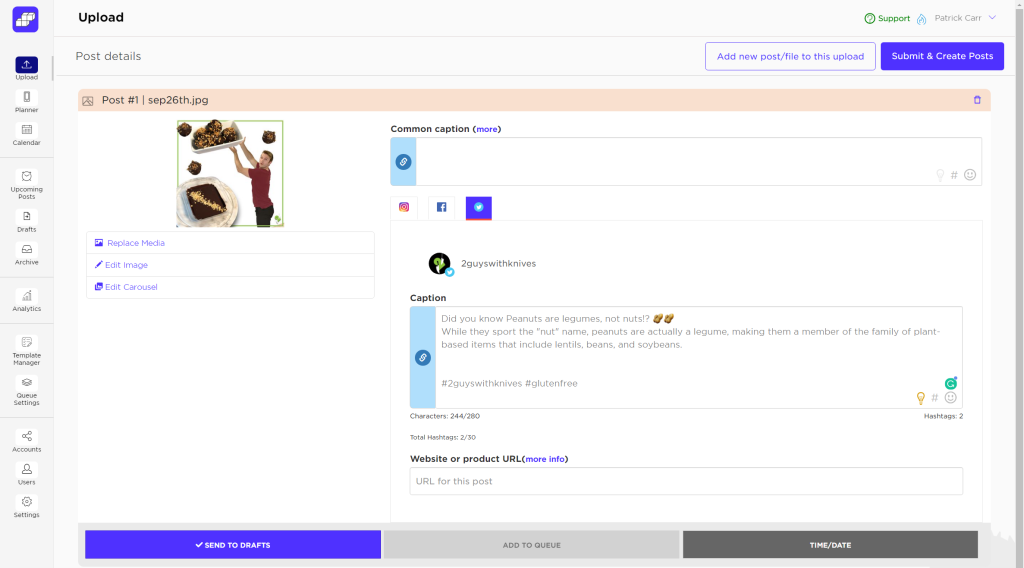
Twitter: type the verbiage + hashtags on the ‘Caption’ field. Remember that Twitter only accepts 280 characters, so you’ll probably need to make a short version of them.
Click on the ‘Time/Date’ button on the bottom right, and choose day and hour to schedule the post. Then click the blue ‘Schedule’ button.
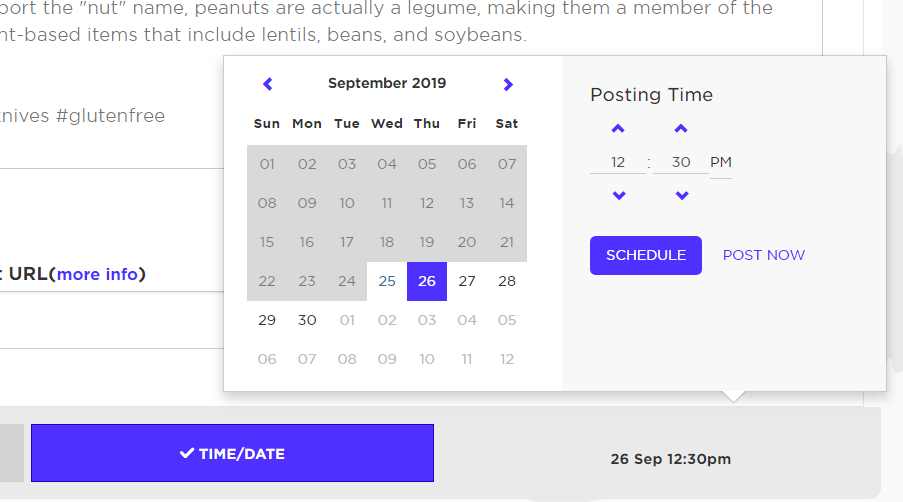
Finally, on blue ‘Submit & Create Posts’ button, on the top right. Your post is scheduled for Instagram, Facebook and Twitter!
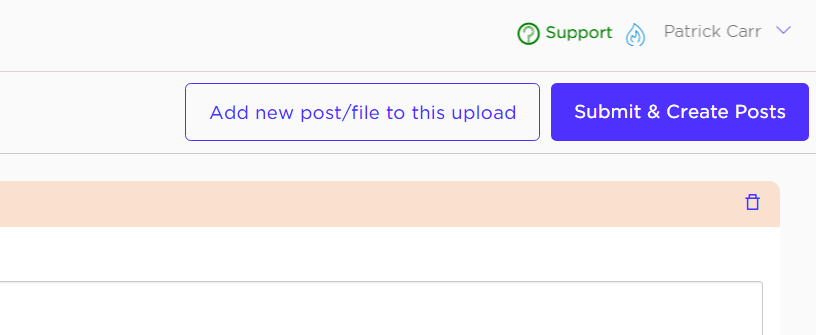
You can see your scheduled posts on the ‘Planner Preview’ page…
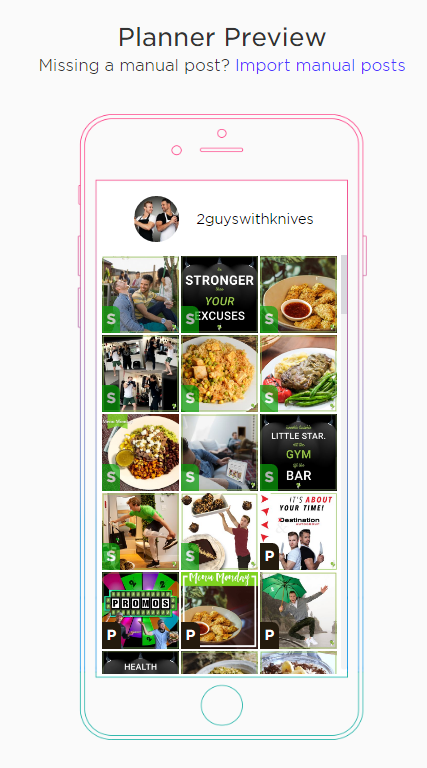
… and on the ‘Upcoming Posts’ page.
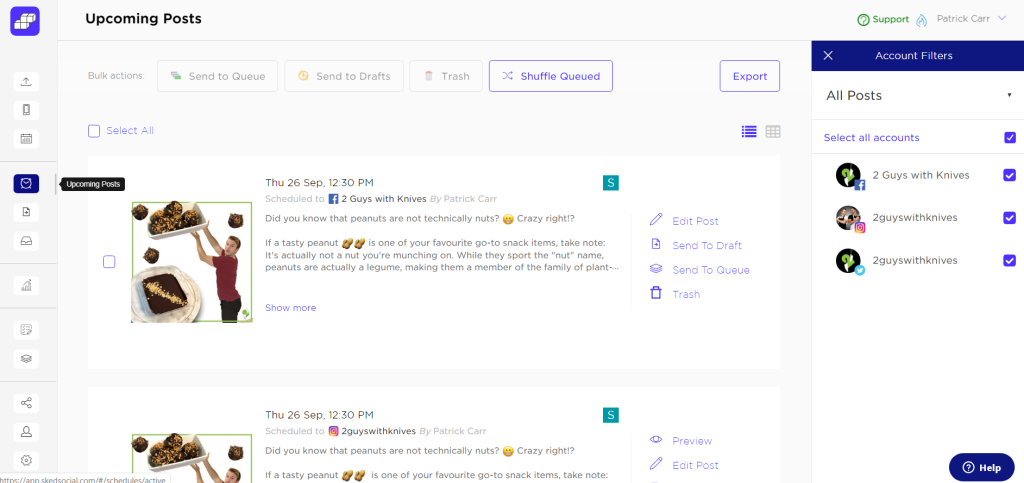
Editing a post #
If you need to edit a post, go to the ‘Upcoming Posts’ page and click the link ‘Edit Post’ of the one you want to change.
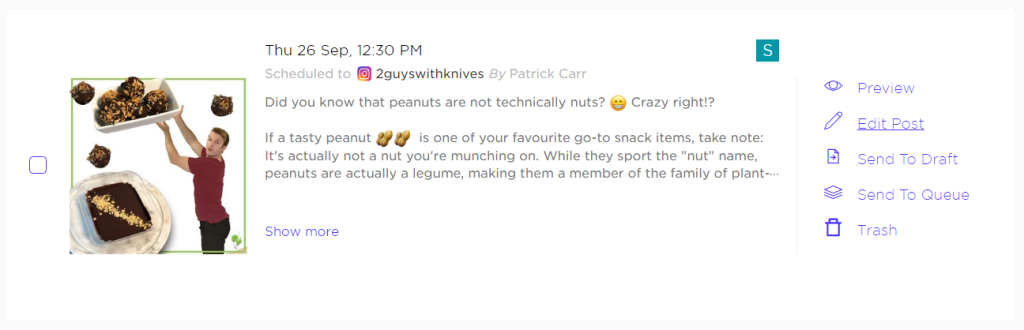
Then you’ll be able to replace the media (image or video), transform a single image into a carousel, update the verbiage & hashtag, and change the schedule date and time.
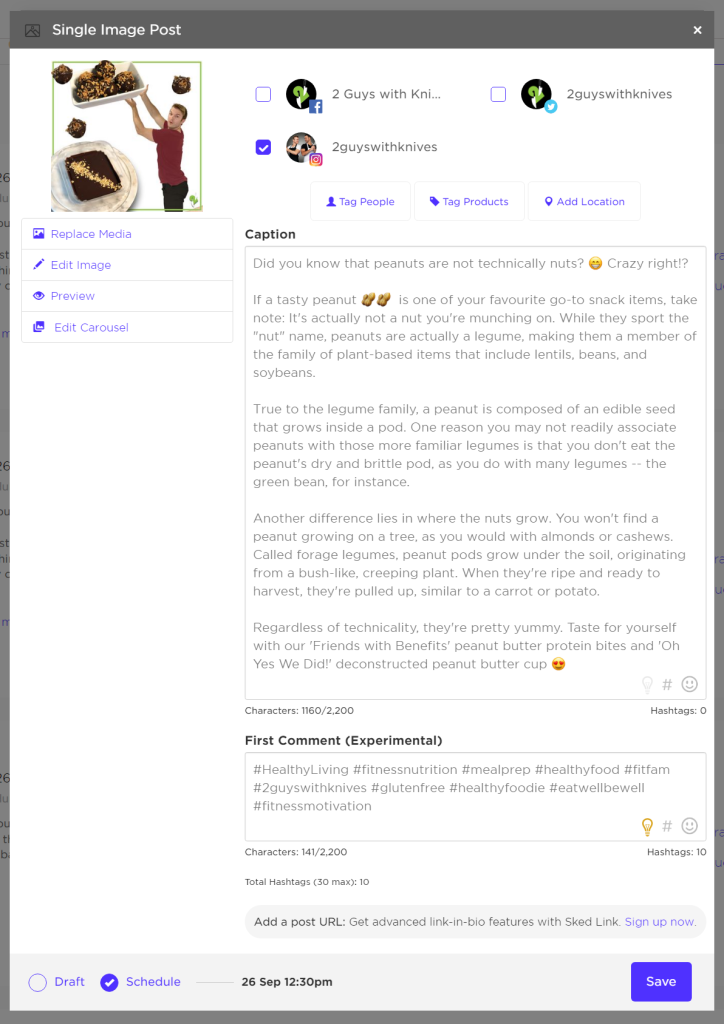
Pretty easy, right?




