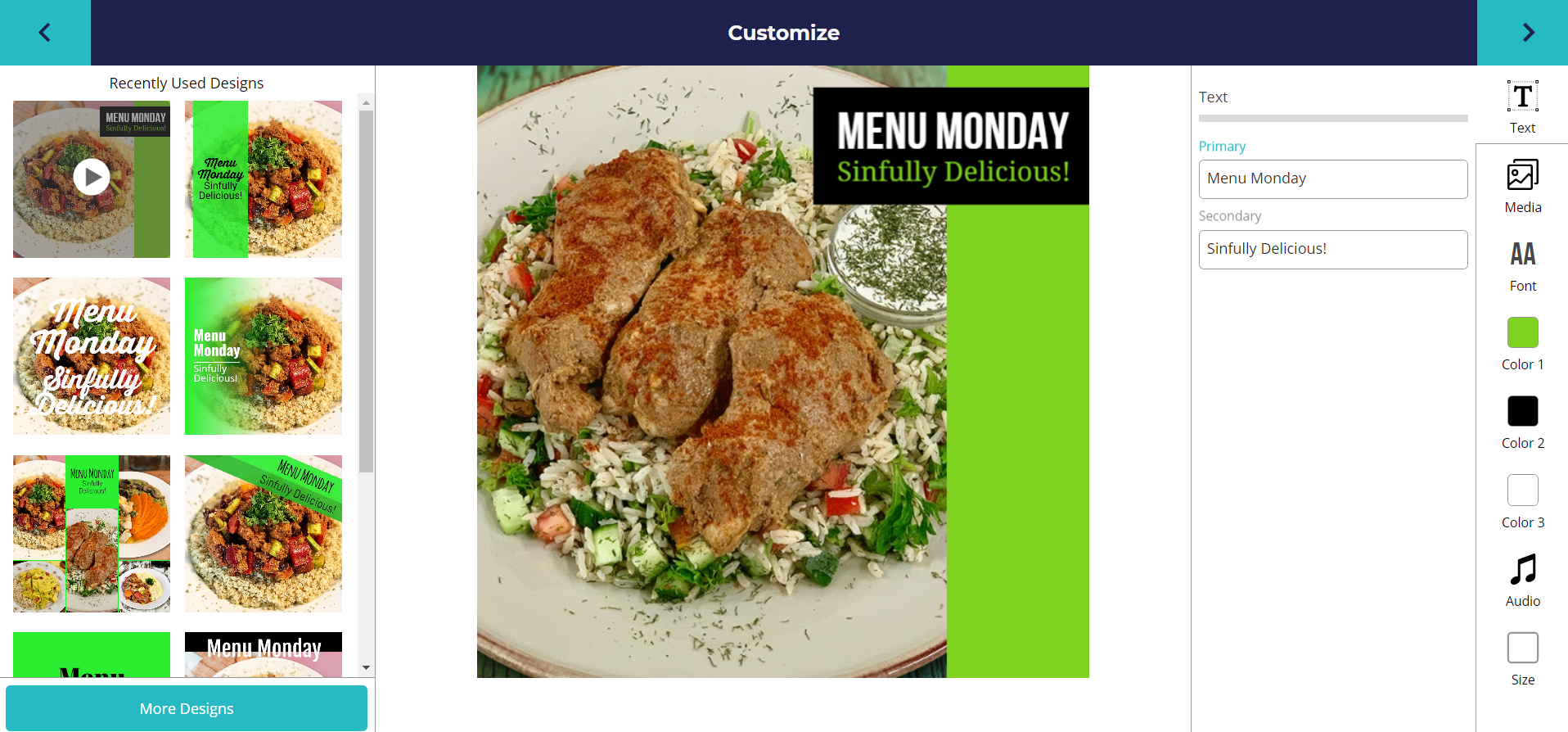Introduction #
Ripl is an online app to quickly produce videos for use on Social Media. Ripl has a library with dozens of ready-to-use templates, with different effects, where you can upload photos, change text, font and colours and add music.
You can create videos in 3 formats:
- Square (1:1) – recommended for Instagram and when the video will be shared across more than one platform
- Vertical (9:16) – recommended for Stories
- Landscape (16:9) – recommended for Facebook Cover Videos, YouTube and LinkedIn
To access the Ripl account use the following credentials:
User: hello@2guyswithknives.com
Password: 9265Shaughnessy!
Creating a video #
After login into the Ripl account, you’ll be direct to the ‘Home’ or ‘Inspire’ page. There is the main template’s library.
When you put the mouse over any template, you’ll see an example of how that template plays. Choose your fav, and click on it.
Now it’s time to customize the template:
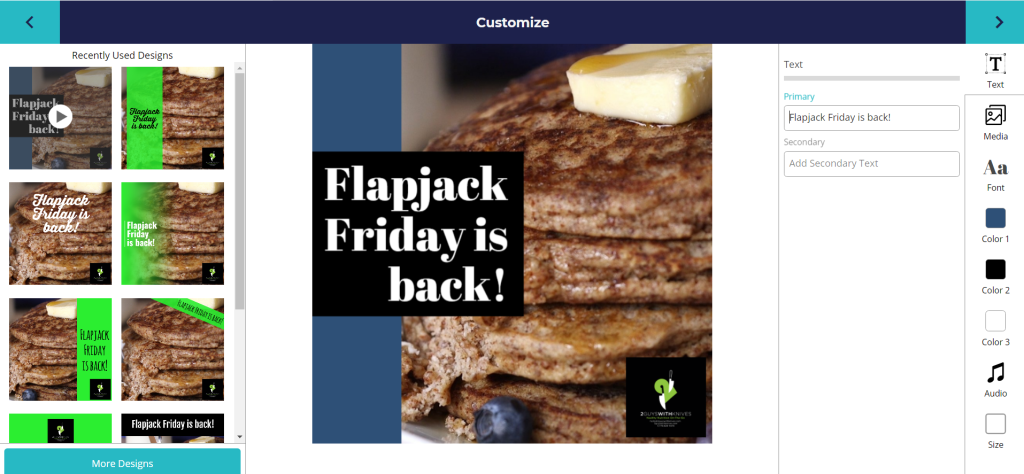
At the right menu, there are tools for editing the text, upload media, change the font, choose colours, add audio, and change size.
- Go the ‘Size’ option and choose the format you’ll need
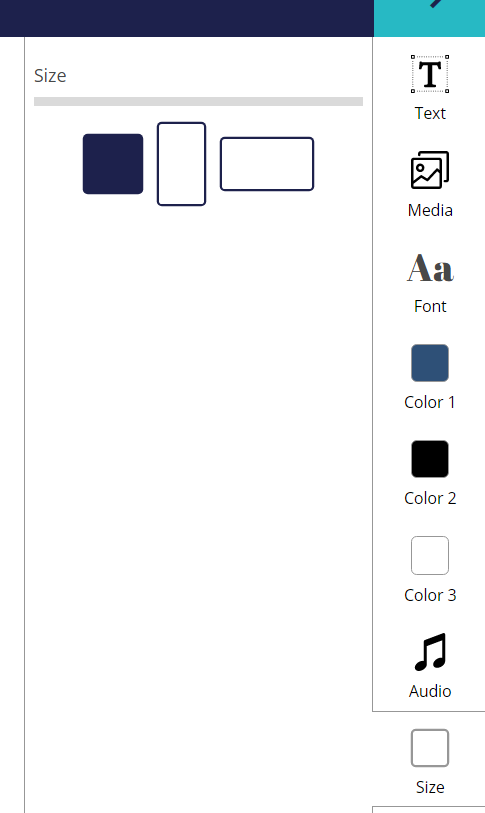
Go back to the ‘Text’ tab and write your primary and second (optional) texts. By clicking on the text on the art, you can enlarge or shrink it, and move to other positions.
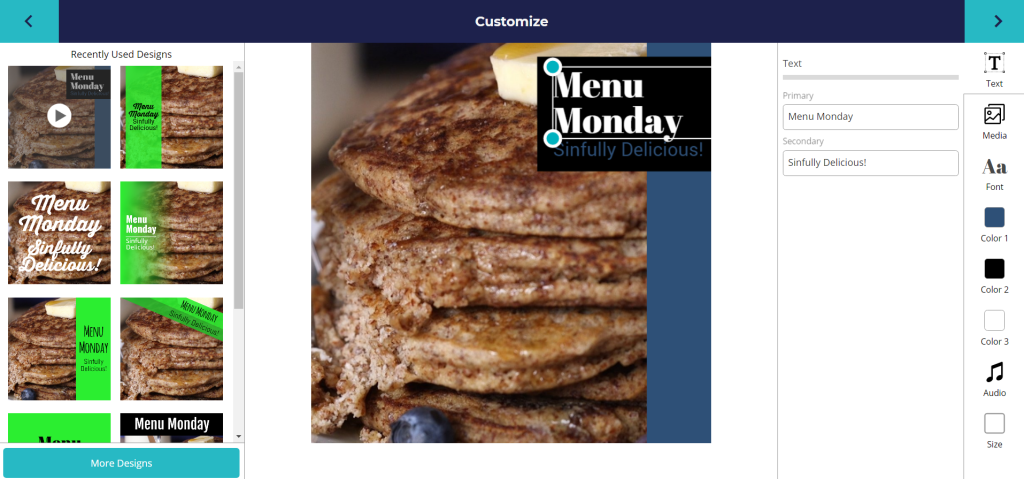
Now, go to the ‘Media’ tab. Delete any media there, and upload one or more photos. For multiple photos, you drag & drop the photos to change their sequence. By clicking on the text on the art, you resize the image or adjust its position. Click on the arrow, to go the next photos to adjustments.
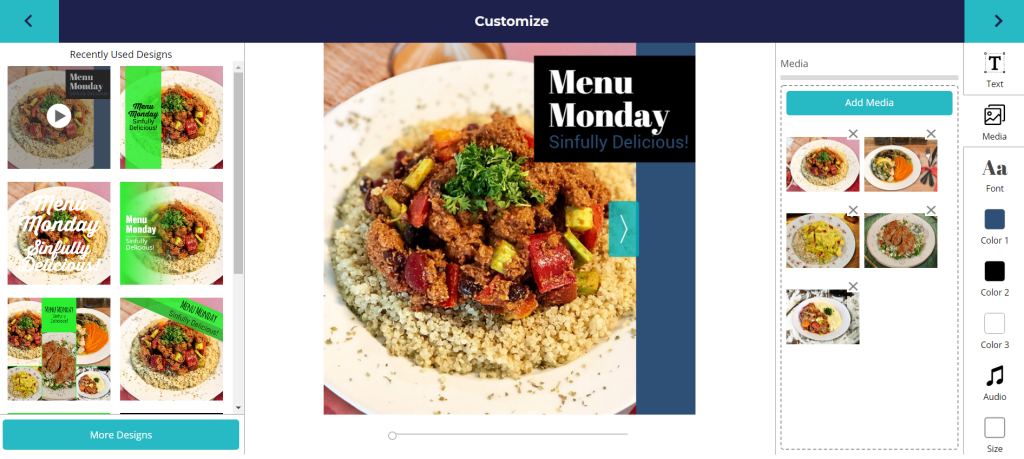
In the ‘Font’ tab, you can choose from almost one hundred types of fonts. Ripl shows initially a small selection recommend for the chosen template. But you can click on ‘More Fonts’ button to access the whole font library. You can only choose a font for the primary text.
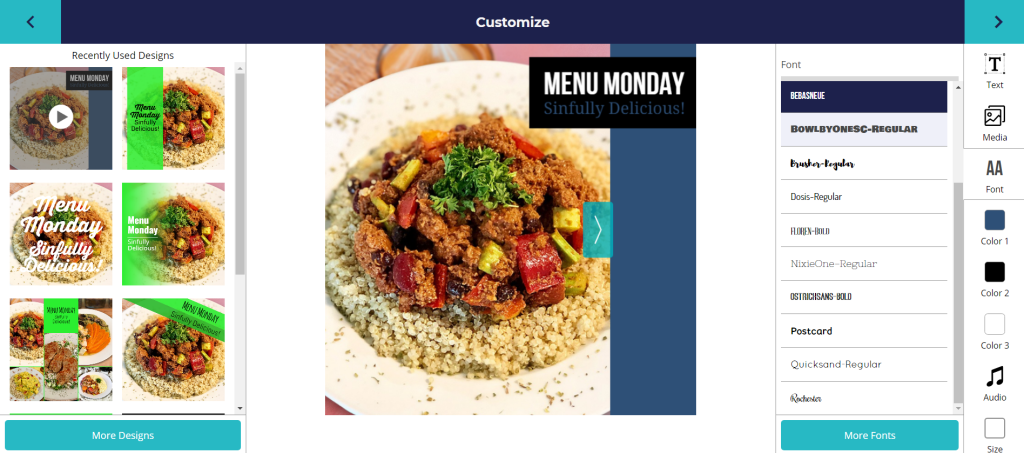
Go to the tabs ‘Color 1’, ‘Color 2’ and ‘Color 3’ to adjust the colours.
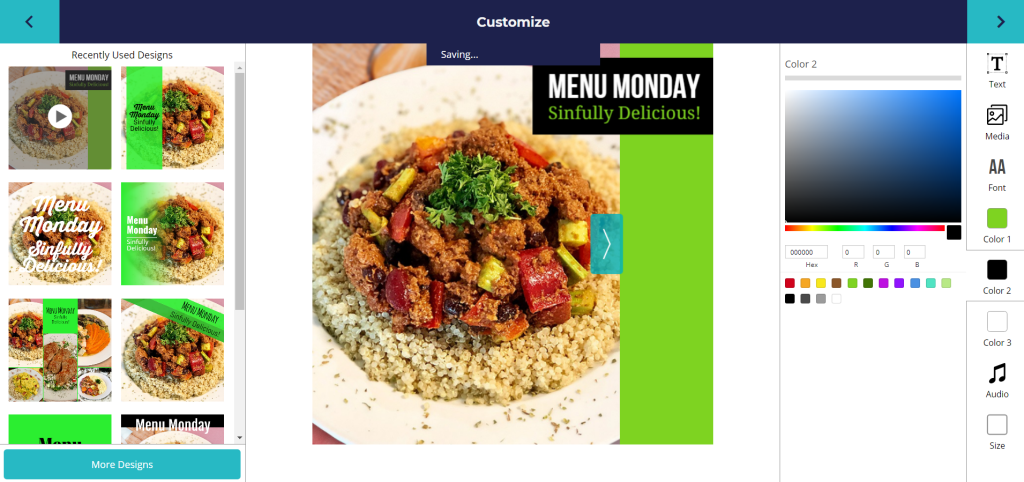
Let’s add some music! Again, Ripl shows a small list for the chosen template. By clicking on the ‘More Music’ button to access the whole audio library.
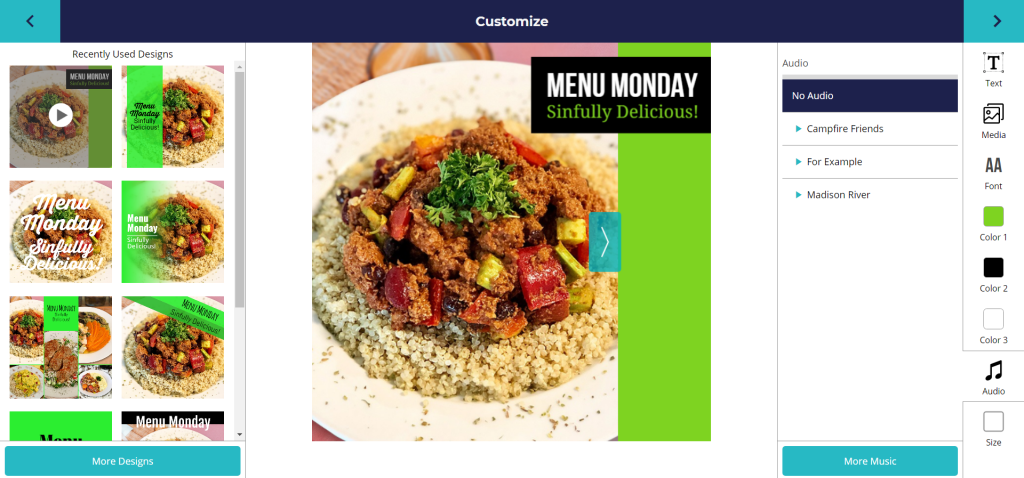
Satisfied with your production? Click on the arrow at the right top of the screen to generate the video. Choose the ‘Full HD Video’ option for better quality.
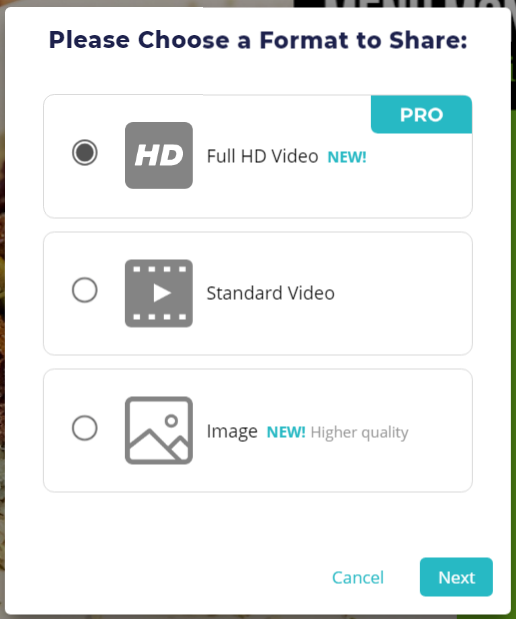
When the video is recorded, activate the option ‘Save to Computer’ and click the ‘Share Now’ button. The video will be downloaded to your computer, and it will be ready to use.
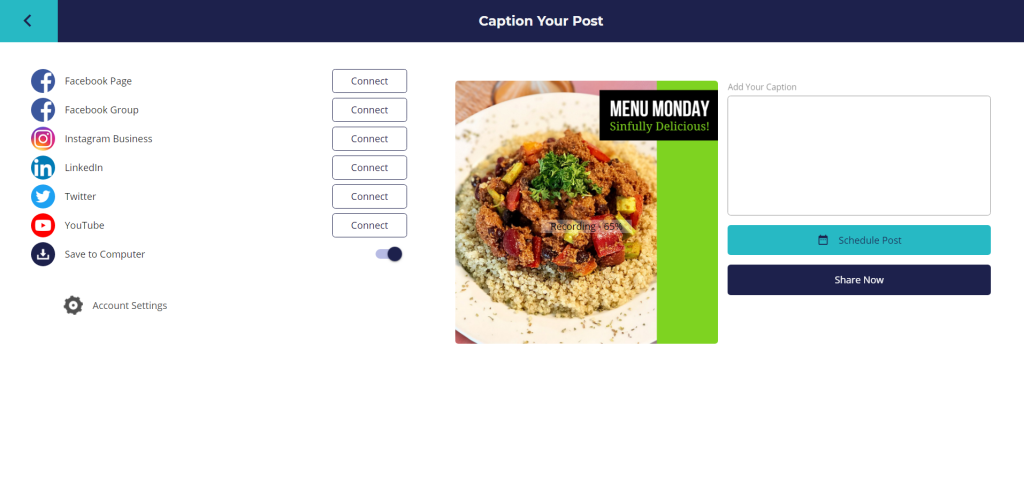
Congrats, you did it! Piece of cake, right?
Editing a video #
Once the video is downloaded, a copy of it will automatically copied to the ‘Learn’ page.
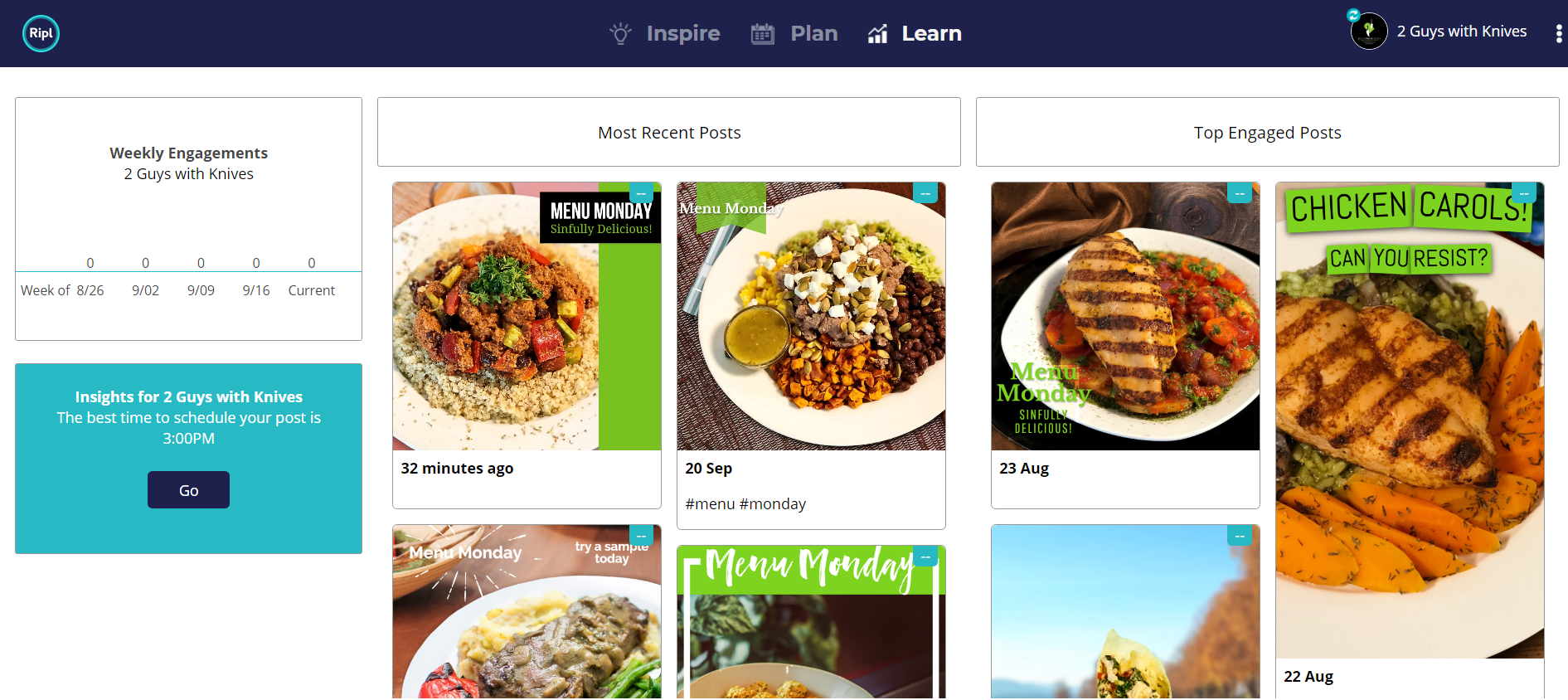
Click on any video to access the options to edit, download again or delete it.
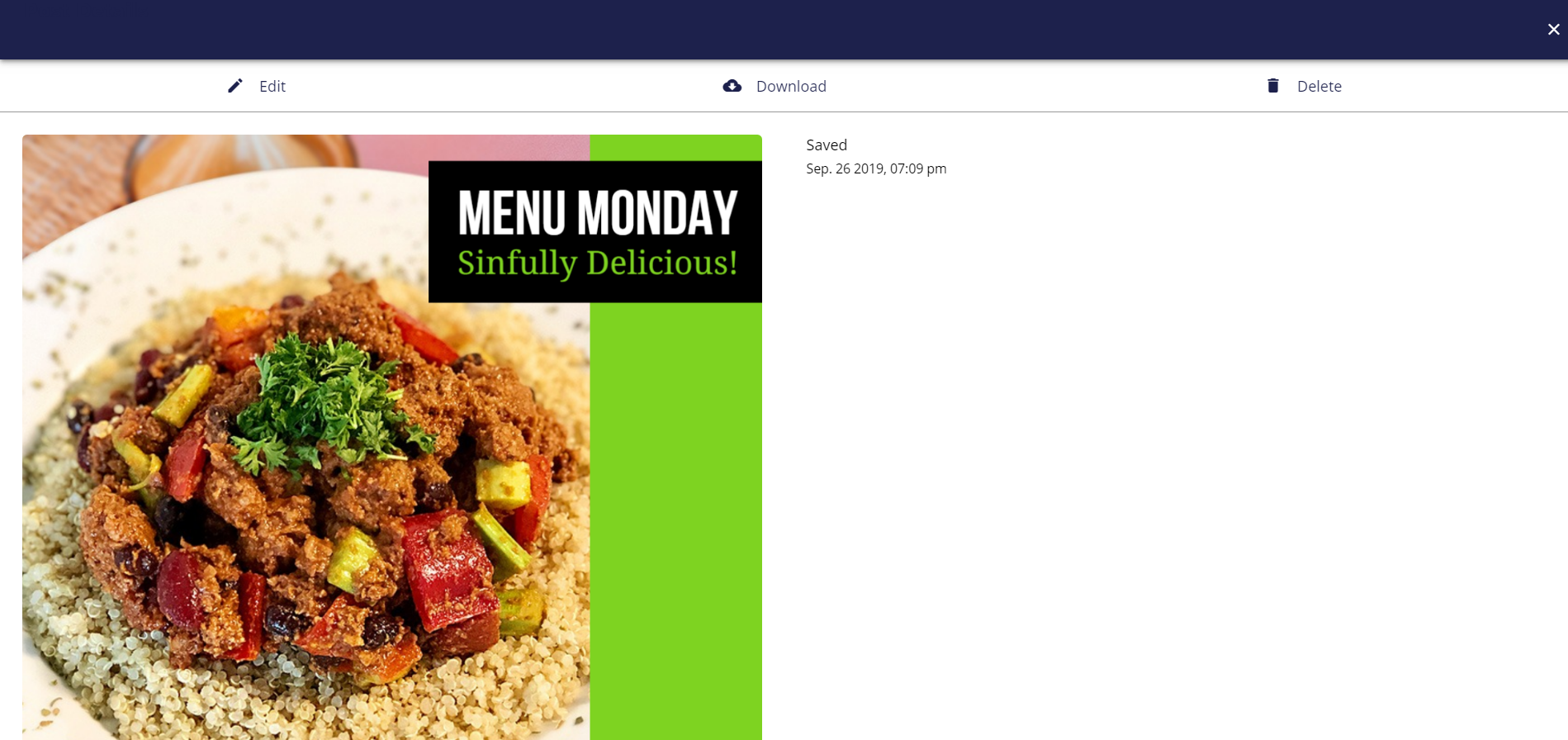
By clicking on ‘Edit’, the video will be opened in the customization page, that you already know how to use. If any doubts, consult the step ‘Creating a video’.