Table of Contents
Creating weekly posts for rotating items of the menu #
For GMB, posts are temporary and they expire after 7 days. You still will see them in the Dashboard after 7 days, but they will no longer be viewable to the public anymore.
Every Monday, a set of posts should be created, one for each entree of the rotating menu.
We recommend it to be the first task of the day. 🙂
To create a new post:
- From the GMB dashboard, go to ‘Posts’
- Choose ‘Add Update’
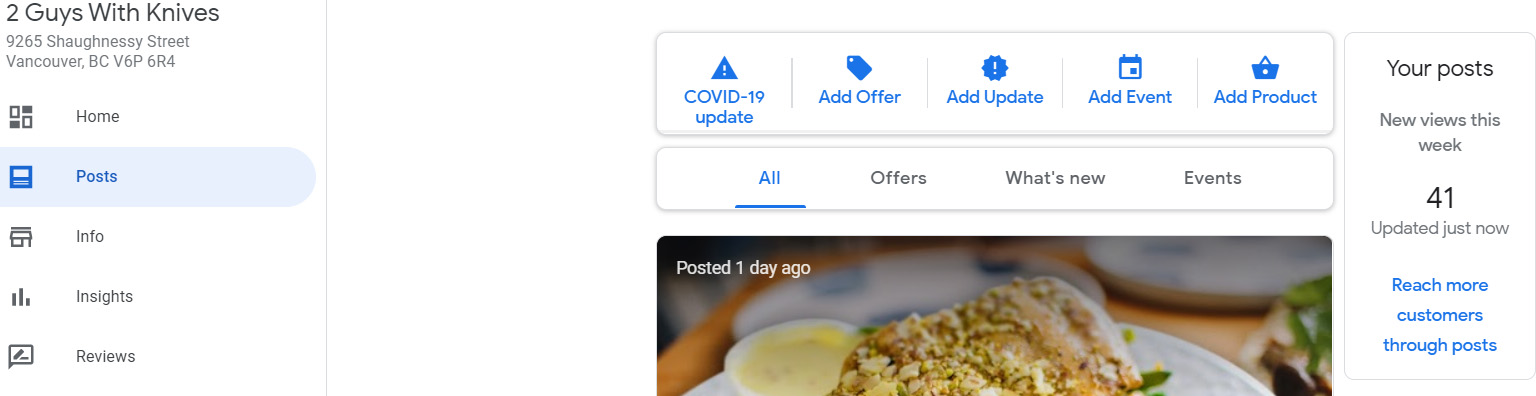
In the new window, you will:
- Choose a photo among the new ones that you just uploaded
- In ‘write your post’, add the Product name, add Product Description – that you can find in the menu or in the website-, and finally add the sentence: All our entrees are gluten-free, customizable and designed around the highest of fitness nutrition guidelines!• EAT BETTER, SAVE MONEY: 7+ meals: $13.99/ea | 5+ meals: $14.99/ea | 3+ meals: $15.99/ea |
- In ‘Add a button’, choose ‘Order online’
- Go to the product’s page on our website and copy its URL (Example: https://2guyswithknives.com/product/surf-turf-hoowow)
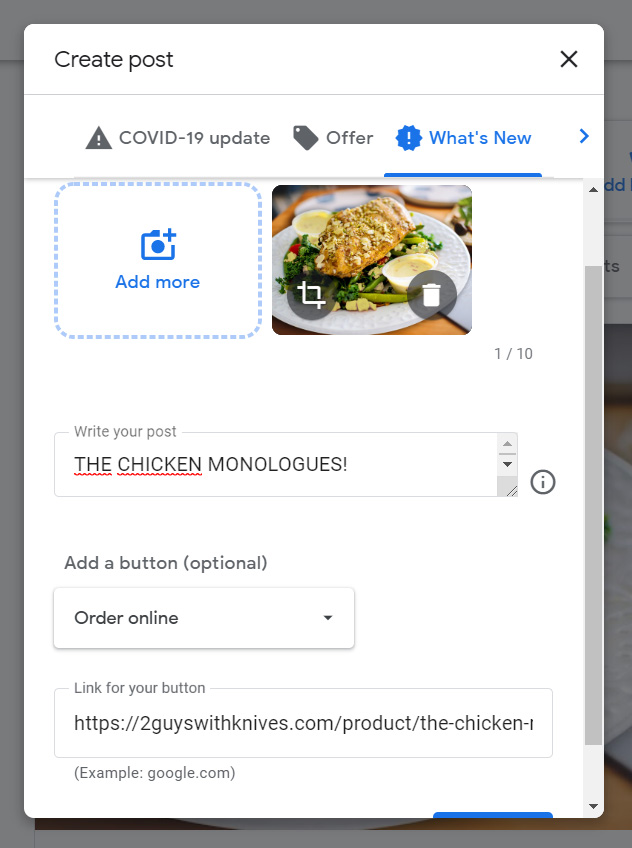
- Check all the spaces and verbiage.
- Publish




