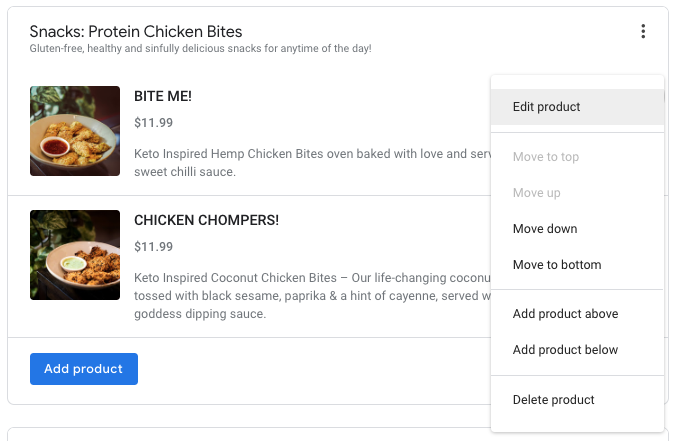Creating a product collection #
Product Collection is an area of GMB where we can display products by category (or collections). This area is permanent, and it never expires. So it’s perfect to showcase the fixed items of our menu, like Breakfast, Salads and Snacks.
Currently, we already have collections for ‘Desserts,’ ‘Breakfast,’ ‘Wraps,’ ‘Macro Meals,’ ‘Protein Chicken Bites,’ ‘Breakfast Snack Boxes’ and ‘Salads’. We still need to build ‘Protein Cookies, Loaves and Bites’.
To add a new collection: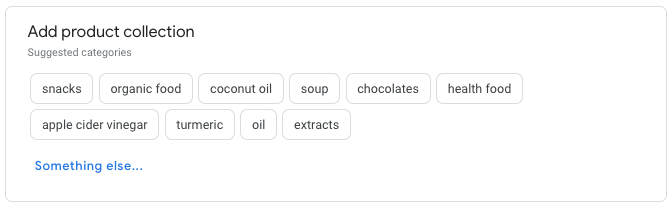
- From the GMB dashboard, go to ‘Products (Beta)’
- After all the current collections, you will find the ‘Add Product Collection’ section
- Start clicking on ‘Something Else’
In the new window, fill the fields: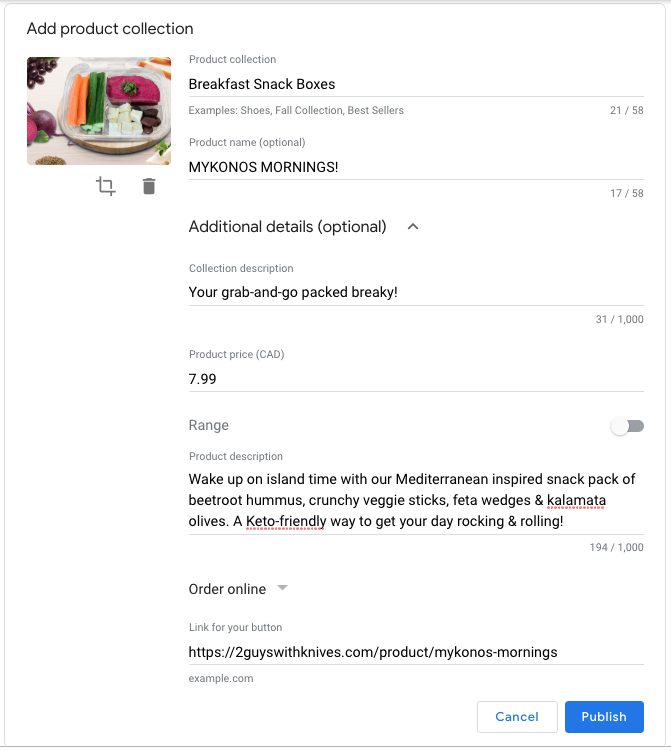
- Product collection name
- Name of the first product in the new collection
- Upload a product’s photo (with metadata!)
- Collection description
- Product price or range
- Product description
- Add the button ‘Order Online’
- Copy the product page’s URL
- Publish
Updating a product collection #
The product collection should be reviewed weekly, to always match any change in our menu.
At any time, you can update the information of the current products in a collection, as well as insert new ones and delete others.
To add a new product to the collection, simply click the blue ‘Add product’ and repeat the previous step.
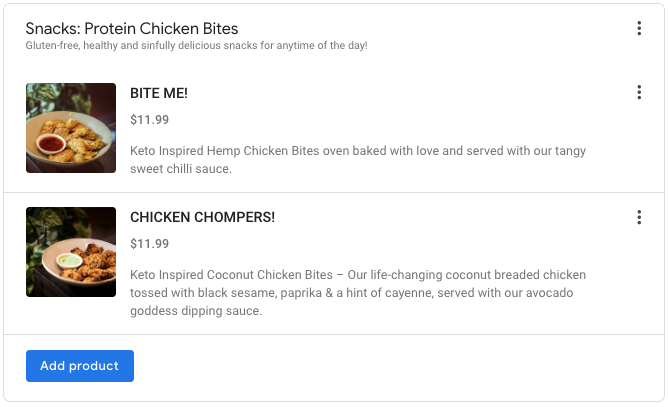
The 3 dots on the right side of the collection name will give the following options:
- Edit the collection name and description
- Move the product up and down in relation to the other collections
- Delete the whole collection
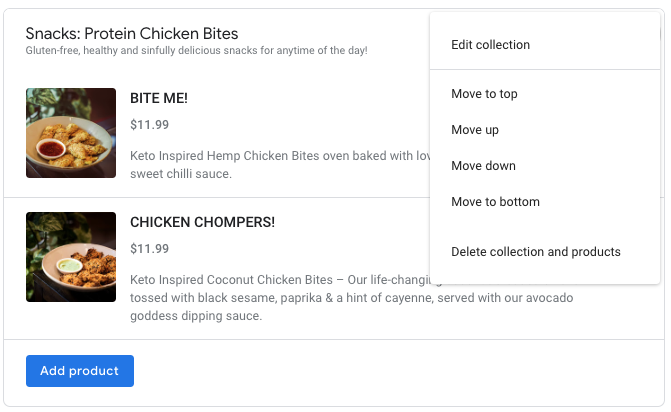
The 3 dots at the right side of each product will give the following options:
- Edit the product information and change photo
- Move the product up and down within the collection
- Add new products above or below the select product
- Delete the selected product