Giftcard Creation Options: #
There are 2 ways to create a gift card manually. One for physical gift cards and one for virtual gift cards
Creating a physical gift card must be done through the admin side of the website.
*Creating a virtual gift card must be done through the consumer side of the website.
*Exception: In the case where a client wants a virtual gift card to be emailed to them directly, rather than another recipient, it is possible to create the virtual gift card via the admin side of the website.
Creating a Physical Gift Card: #
On the Gift Cards tab of the admin side of the website, click the “Add New” button
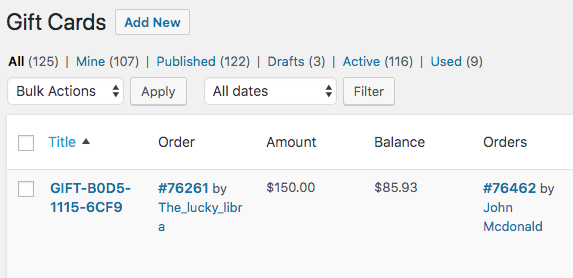
This will get you into the ‘Add New Gift Card’ screen
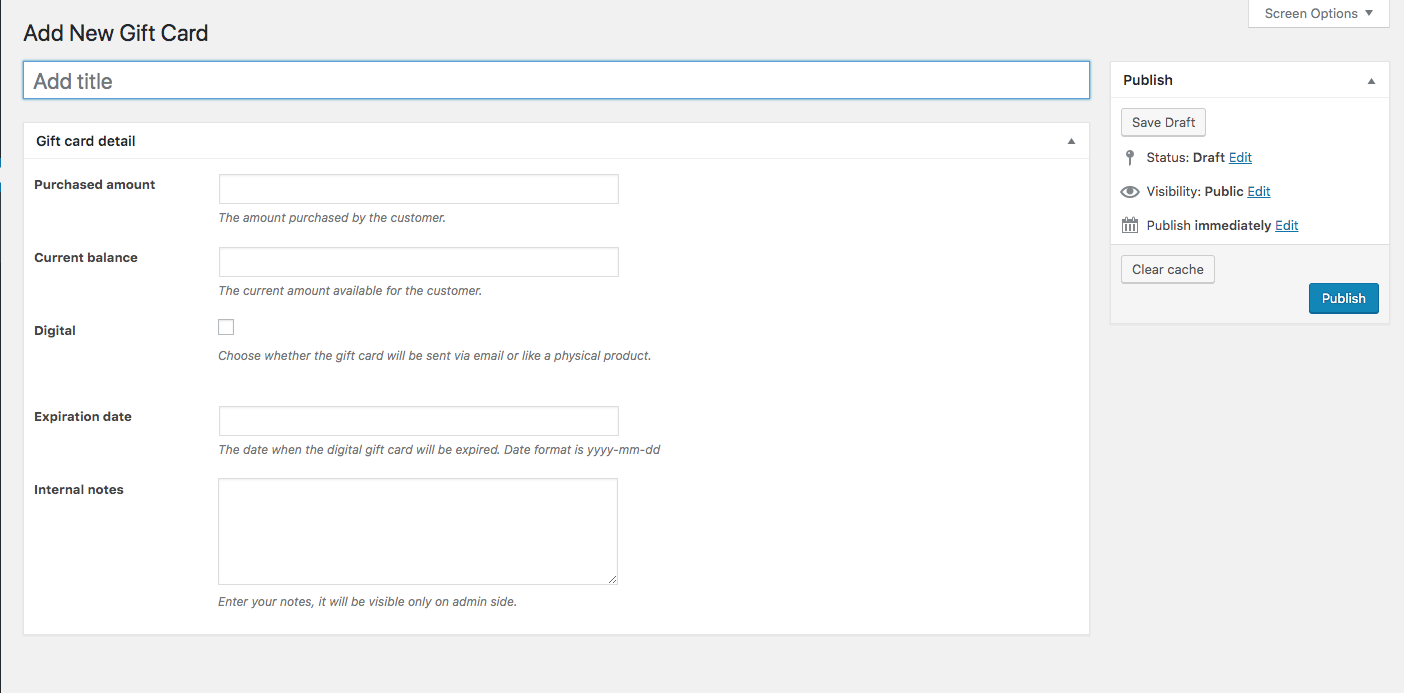
The text inside the “Add title” line will become the gift card code.
“Purchased amount” and “Current balance” should be the same at the moment of the creation of the gift card, unless there is a reason for them not to be (e.g. converting an old gift card that has been partially used).
“Digital” checkbox should be left unchecked, and expiration date field should be empty unless otherwise instructed.
Internal notes should include any information we have about the purchaser of the gift card, the recipient and the occasion. This will help in the future sorting of the gift cards.
After all of the fields mentioned above are filled out, press Publish on the top right.
Creating the Order for a Physical Gift Card creation: #
Before Creating the Order
Before creating the Order you must create the gift card using the previous step.
Then, follow the steps to place a new Manual Order. [LINK TO A TRAINUAL GUIDE, will be added later]
Adding Gift Card as a Product
When adding the product to the order, add the appropriate template of the gift card. For the sake of this example, we will use Classic.
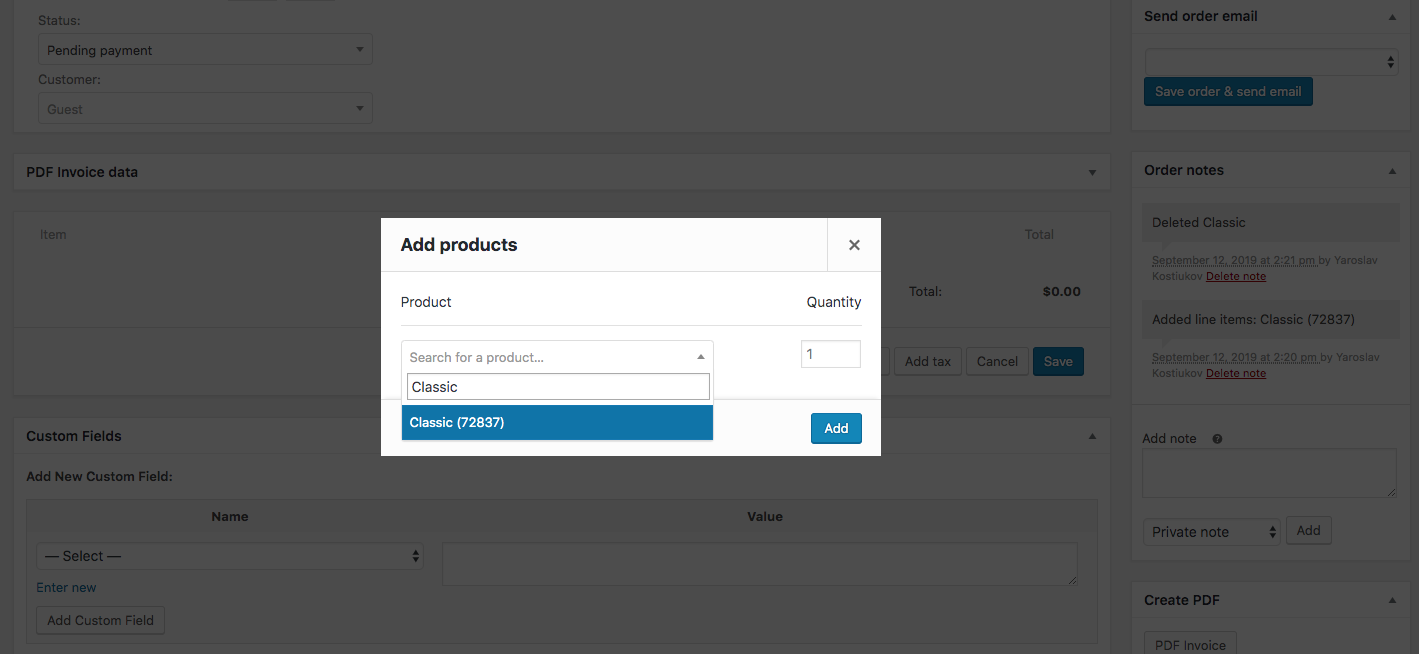
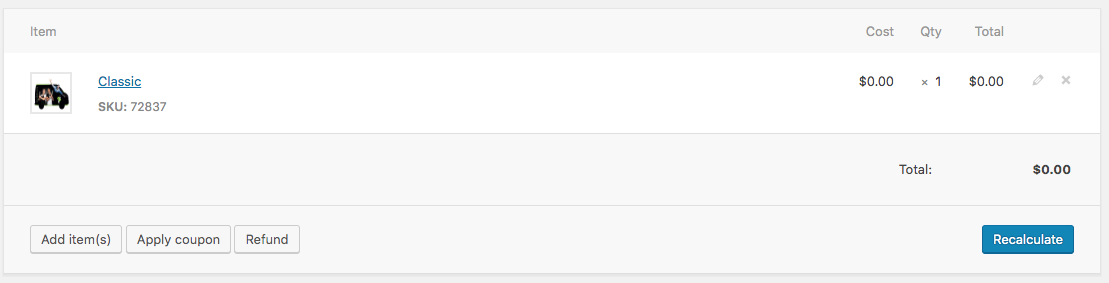
Press the pencil icon on the right to edit the product.
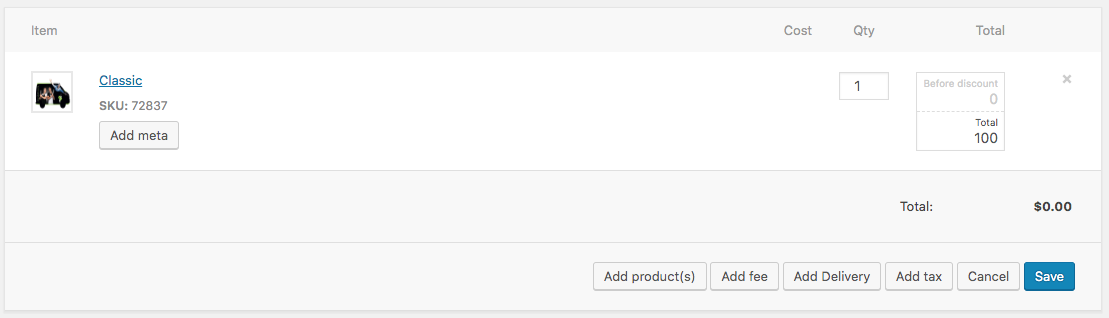
Set the total equal to the purchased amount of the gift card, in this case, $100
Click on ‘Add meta’ to add Gift Card information to the order.
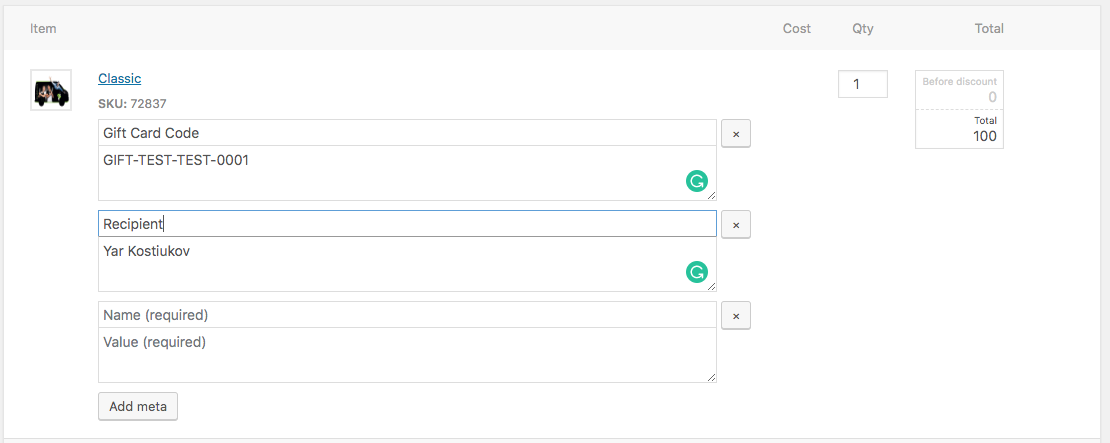
The Name of the first field should be the Gift Card Code. The value field should be the code of the physical gift card you just created.
Press Add meta again to add information about the Recipient. You can also use this field to add any other relevant information.
Press Save to finalize the addition of the Gift Card to the order.
You should see something like this
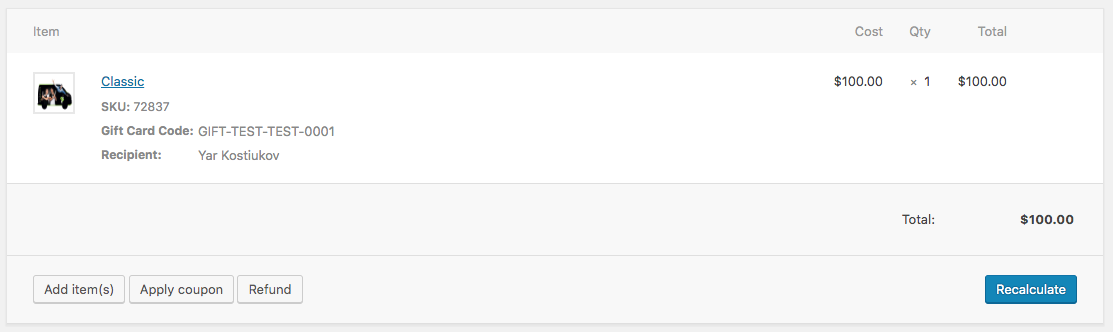
Note, that with Digital Gift Cards, when purchased through the website, there will be a lot more information. That info is created automatically and is not crucial for Physical Gift Cards.
Adding Multiple Gift Cards
If you need to add multiple Gift Cards to the order, you can follow these steps again and add to a single Order as many Gift Card products as you need.
Finalizing the Order
After you have added the Physical Gift Card(s) to the order, proceed with the rest of the Manual Order placement process.
Creating a Virtual Gift Card: #
Creating a Virtual Gift Card must be done through the consumer side of the website. Essentially you will be acting as the client on their behalf in this process.
Information we need from the purchasing Client
First, we will need to gather the following info from the client:
- Gift Card amount
- Recipient’s Name
- Recipient’s Email
- Message to include on the card
- If they would like the GC emailed immediately or sent at a specific day/time
- Sender’s Name
- Sender’s Billing Payment Details (Card number, expiry date, CVV code)
- Sender’s Billing Address
- First Name
- Last Name
- Phone
- Street address
- City
- Province
- Postcode
If the client has a user account, you will need to change the password on the back end of their account to log in. If the client doesn’t have a user account, you will need to create one. Once that has been done, log into the account using the email address and password or new password associated with their account.

Once logged in, navigate to the Gift Cards page.

Click to select the appropriate template
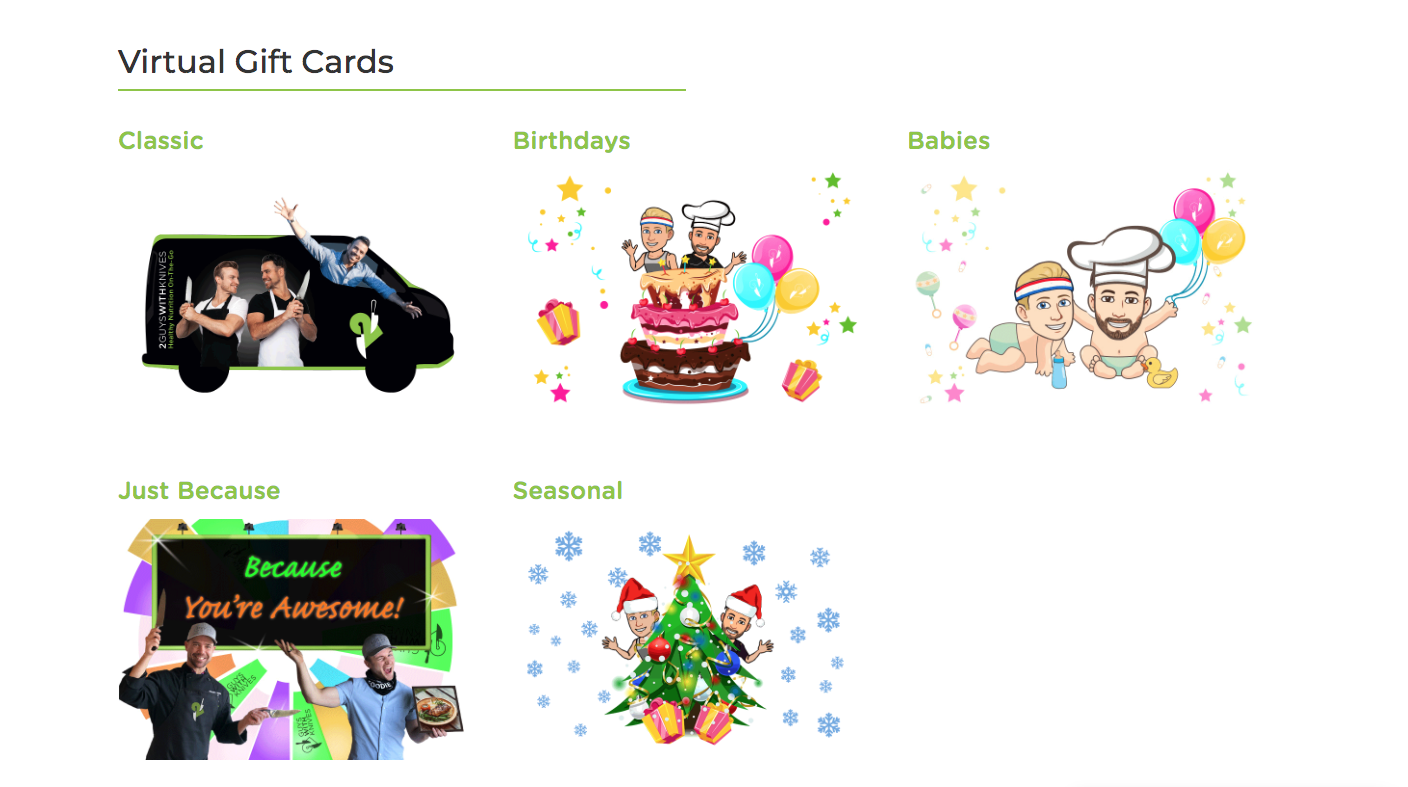
Fill out the Gift Card details previously collected from the client.
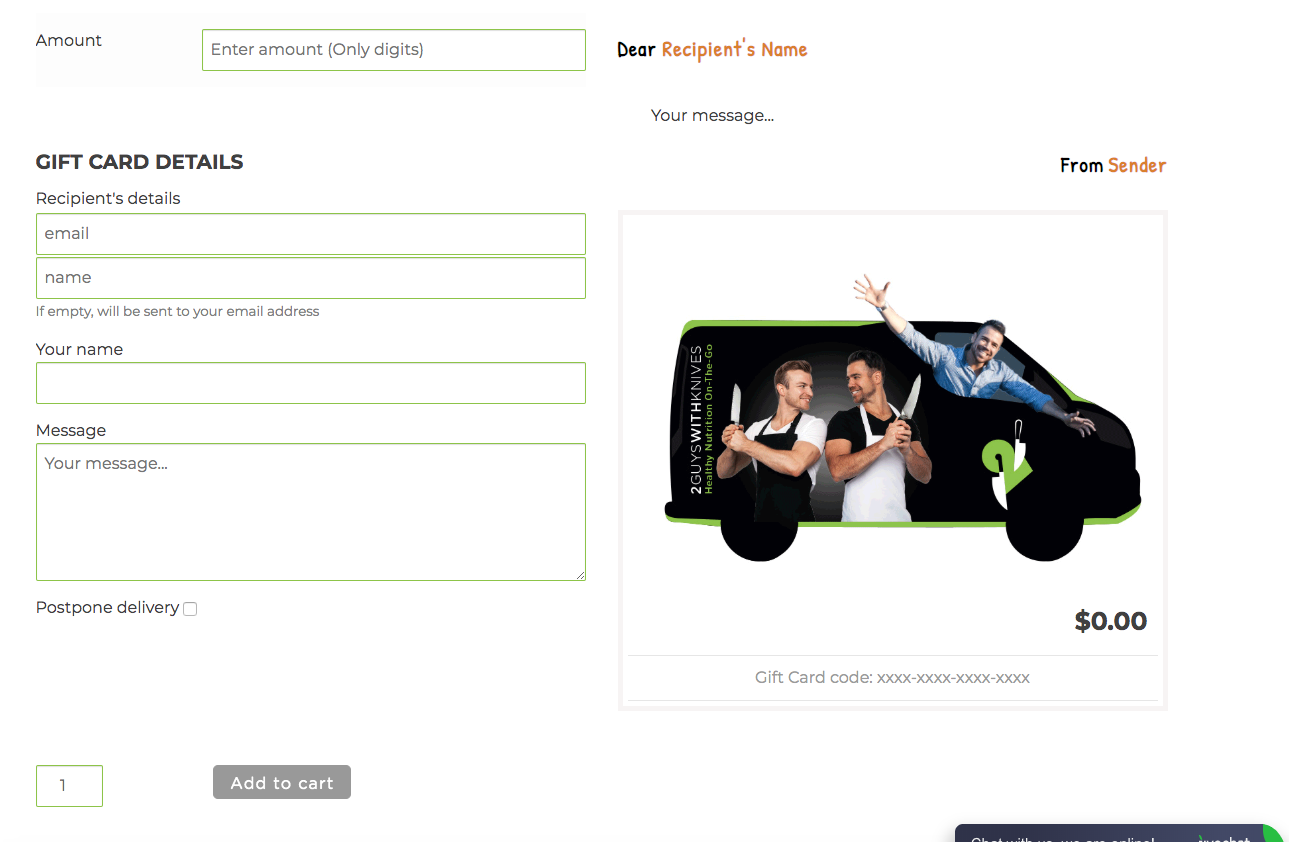
Add the gift card to cart and go to checkout.
Complete the checkout using the Customer’s billing info collected previously.
Once the order is placed, the gift card will be created automatically and the email with it sent to the Recipient’s email either immediately or on an alternative date if ‘postpone delivery’ was selected.




