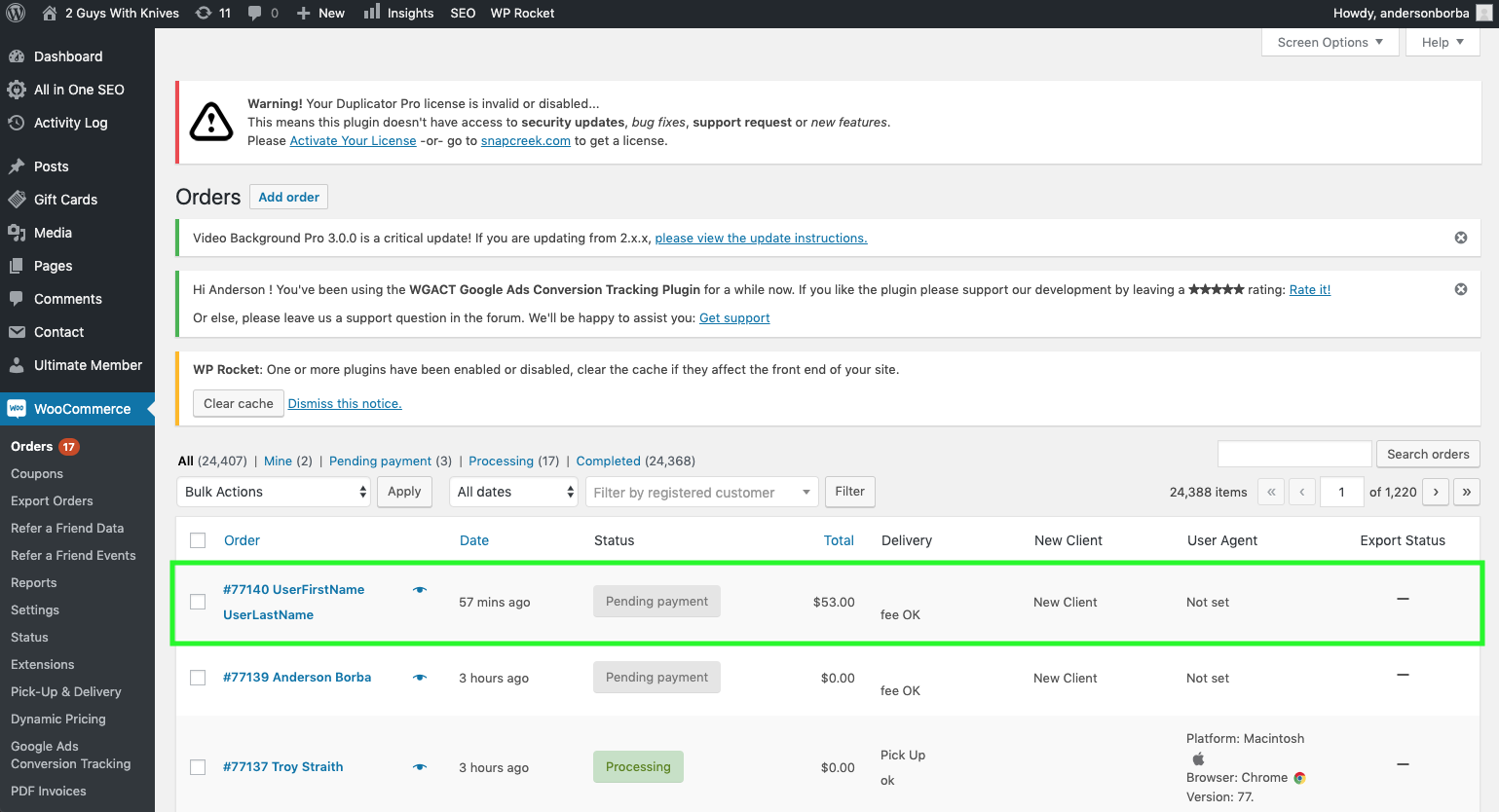Manual Order for Existing Clients #
The placement of orders for existing users who already have an order containing a cooler bag is exactly the same as our current process of placing orders on the back end.
The thing you’ll need to look out for is:
- That the ‘Has cooler bag’ checkbox is checked. (if this checkbox is not checked, please check it).
Still, it is always good to have a reminder of order placement. So Refer to placing a manual order (Link will be added when the guide for placing a manual order is written).
Creating an account for a New User #
To create a user account, follow the regular protocols as outlined below:
- on the admin dashboard hover over Users, then select Add New:
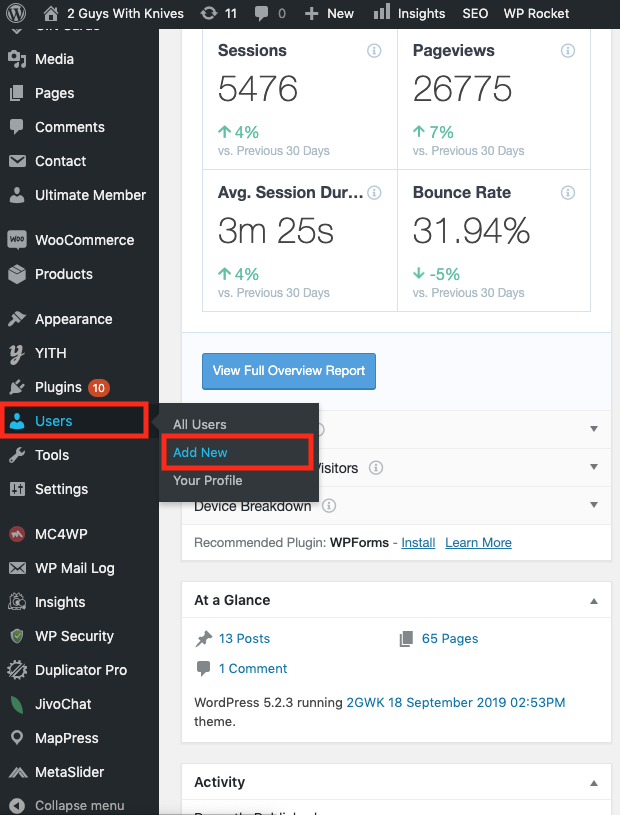
fill in the new user information:
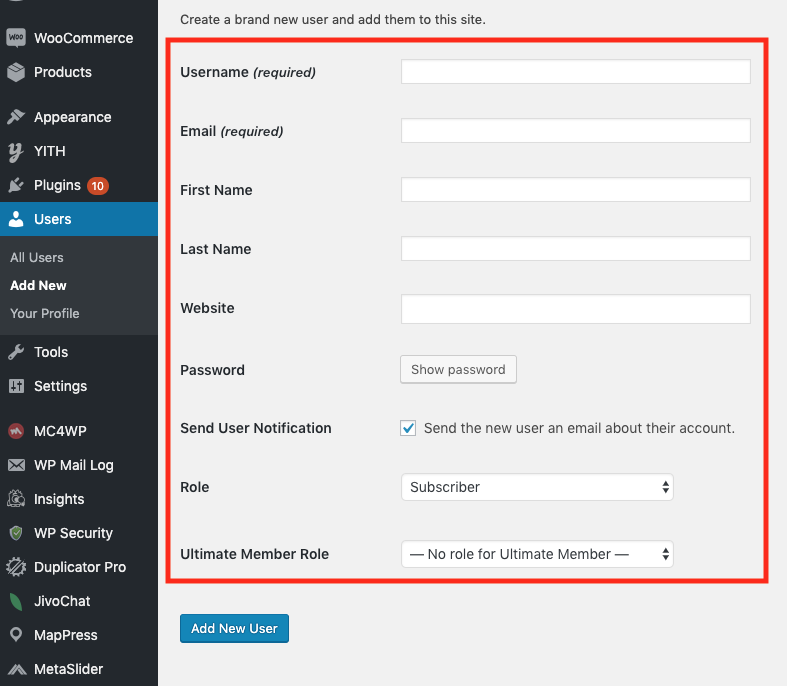
Confirm information is accurate & select ‘add user’:
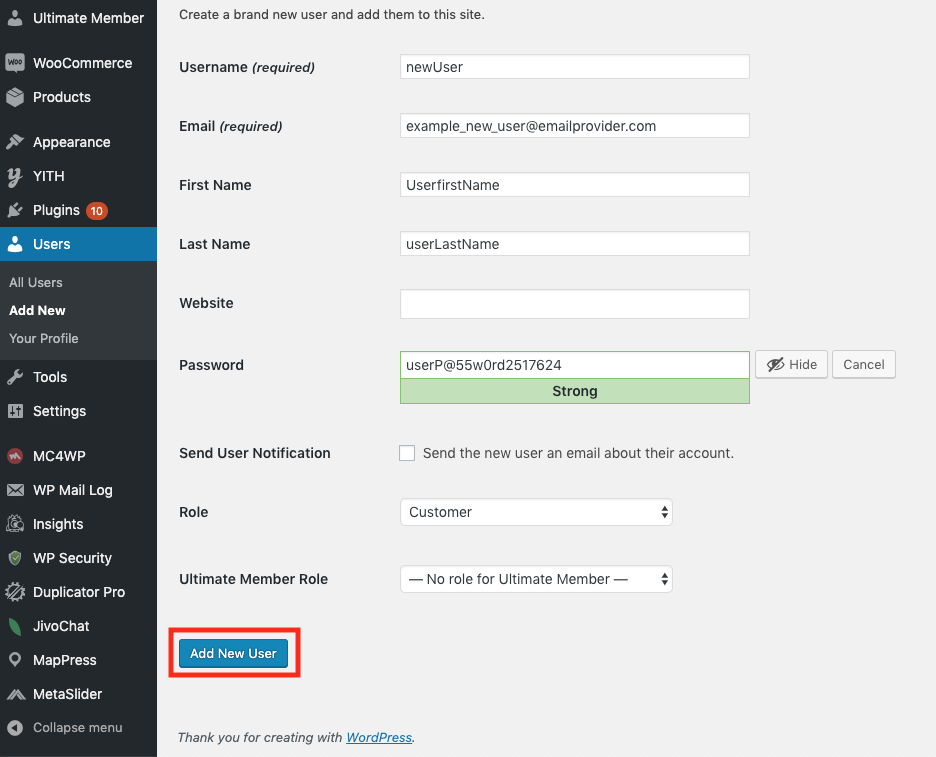
the new user should be on the list of users. Now we need to select the user and add their delivery and billing info to their profile (The reason for not doing this during creation is that the woocommerce system does not provide the delivery and billing fields during user creation). So, let’s select the user we just created:

Scroll down until you find the user billing information. Fill it out
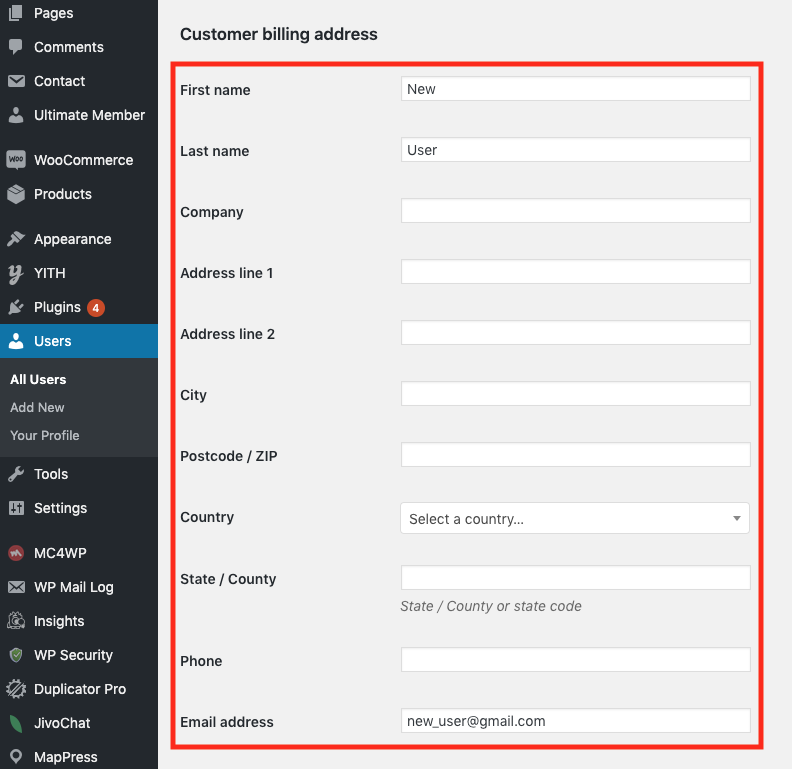
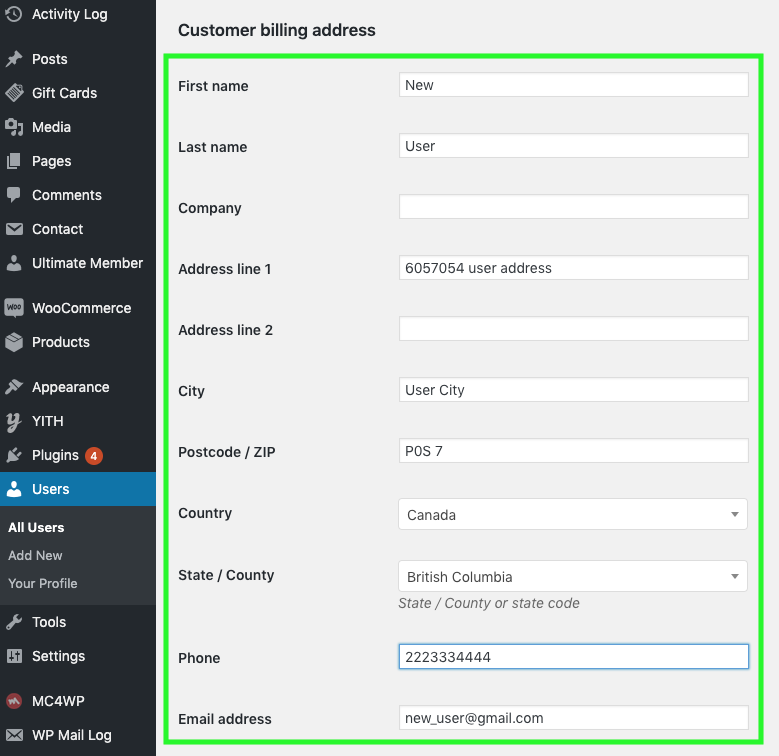
Scroll down a bit more until you find the user’s delivery address fields. Fill them out accordingly.
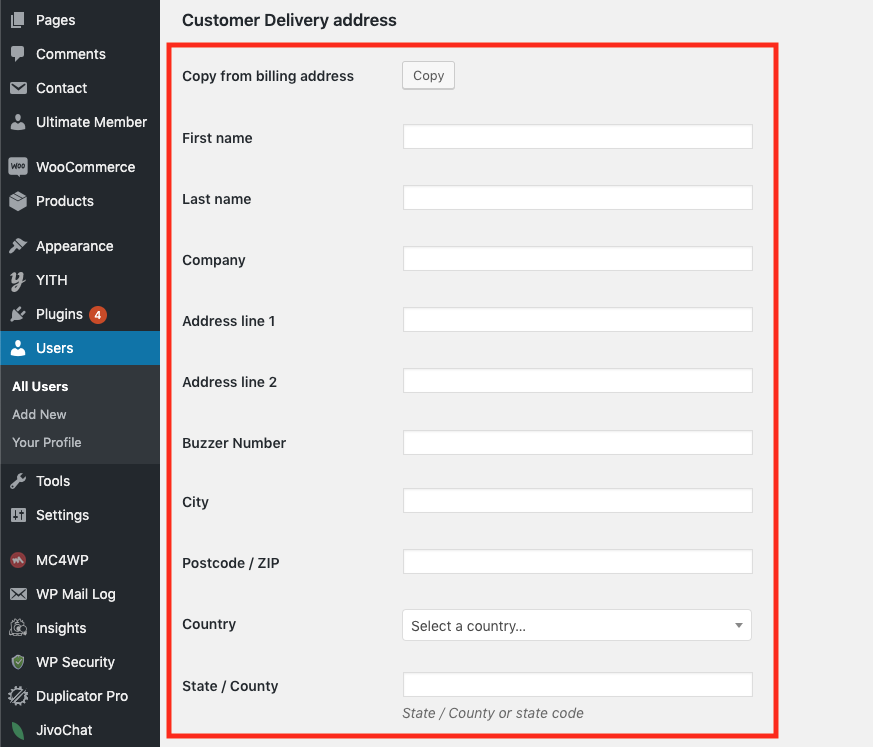
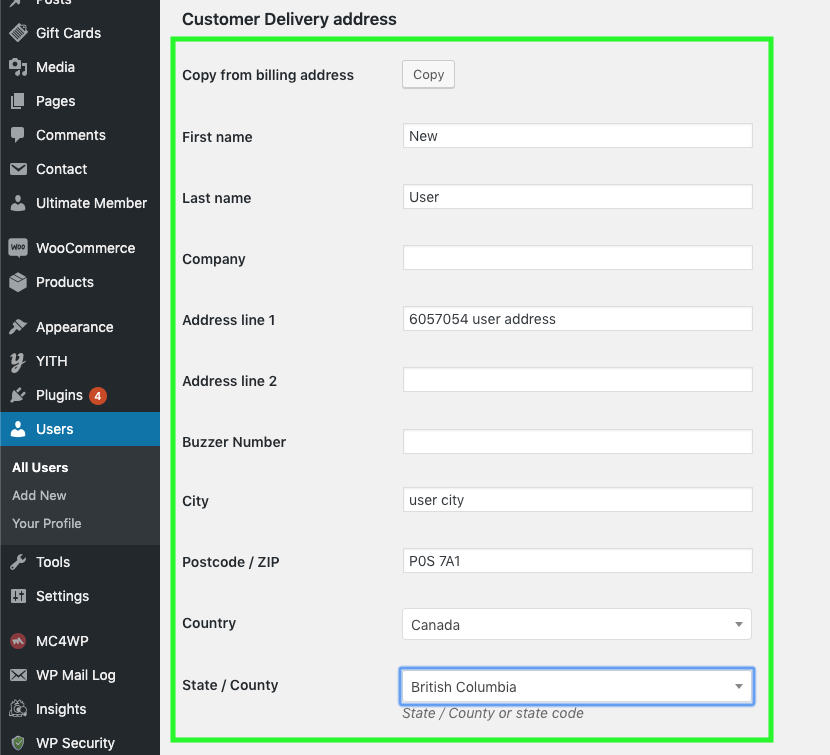
Once you review and certify that the information is correct, proceed to click on the ‘update user’ button:
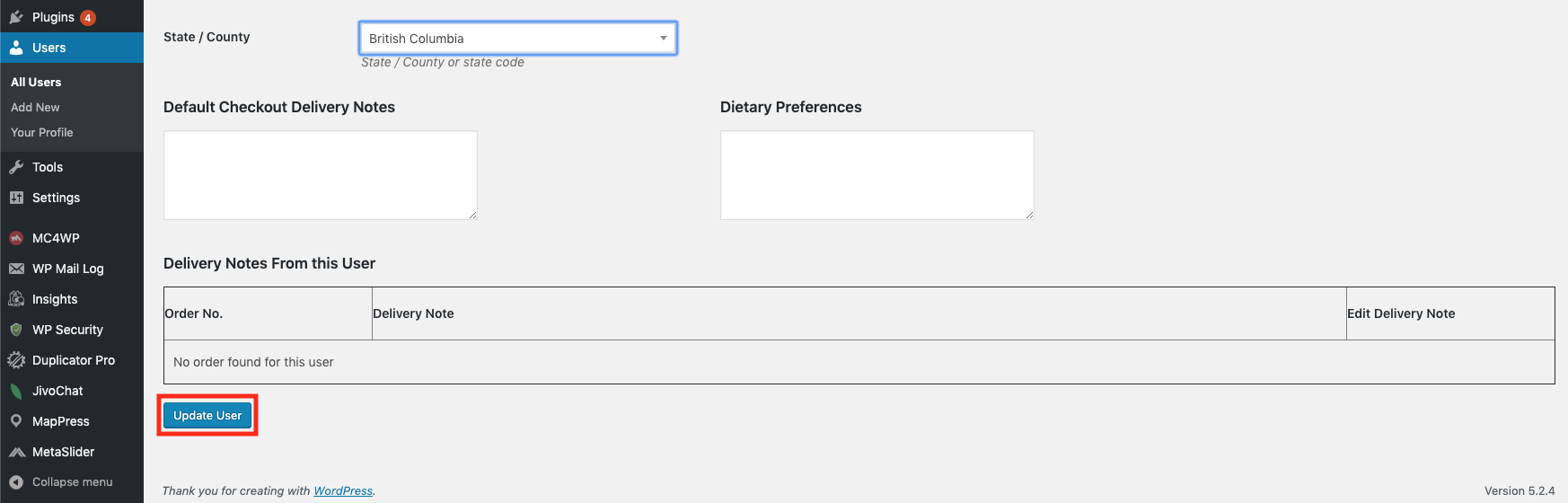
Now that the user is created and their billing and delivery information is set, we can create an order, which is in the next step.
Create a Manual Order for the New Client #
To create a new user order, follow the steps listed below.
- From the dashboard, hover over the WooCommerce tab and select Orders:
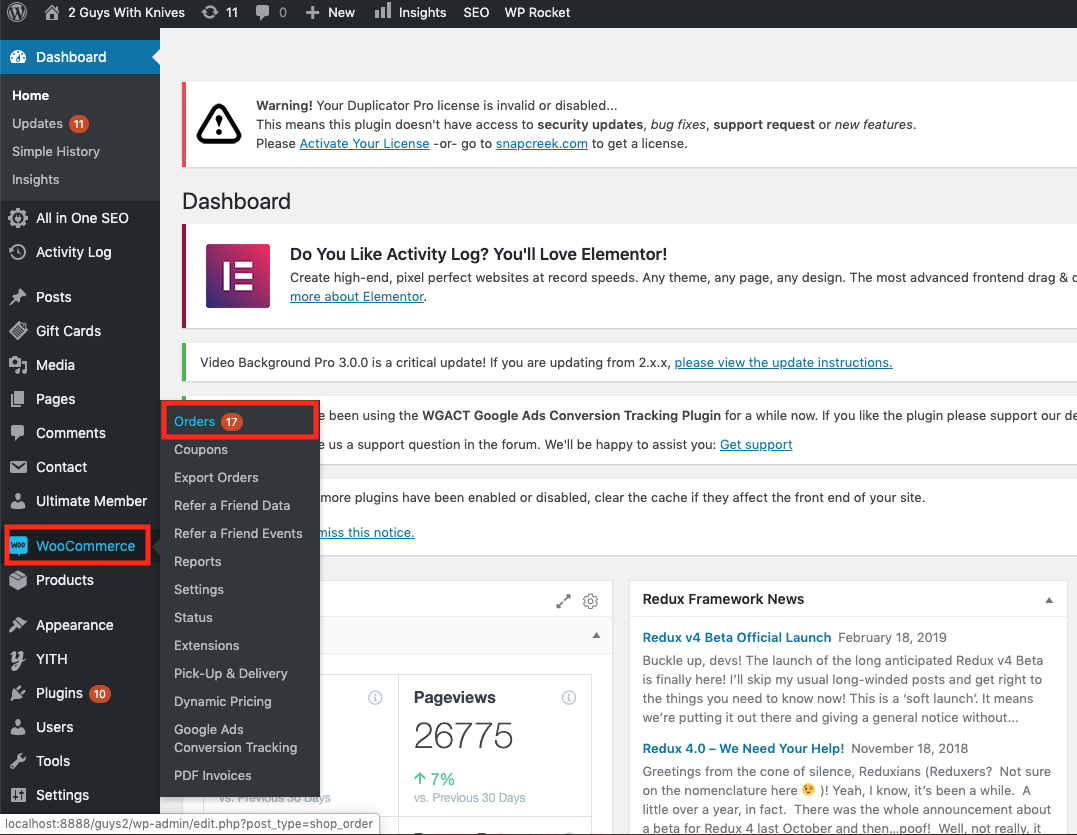
Select Add Order:
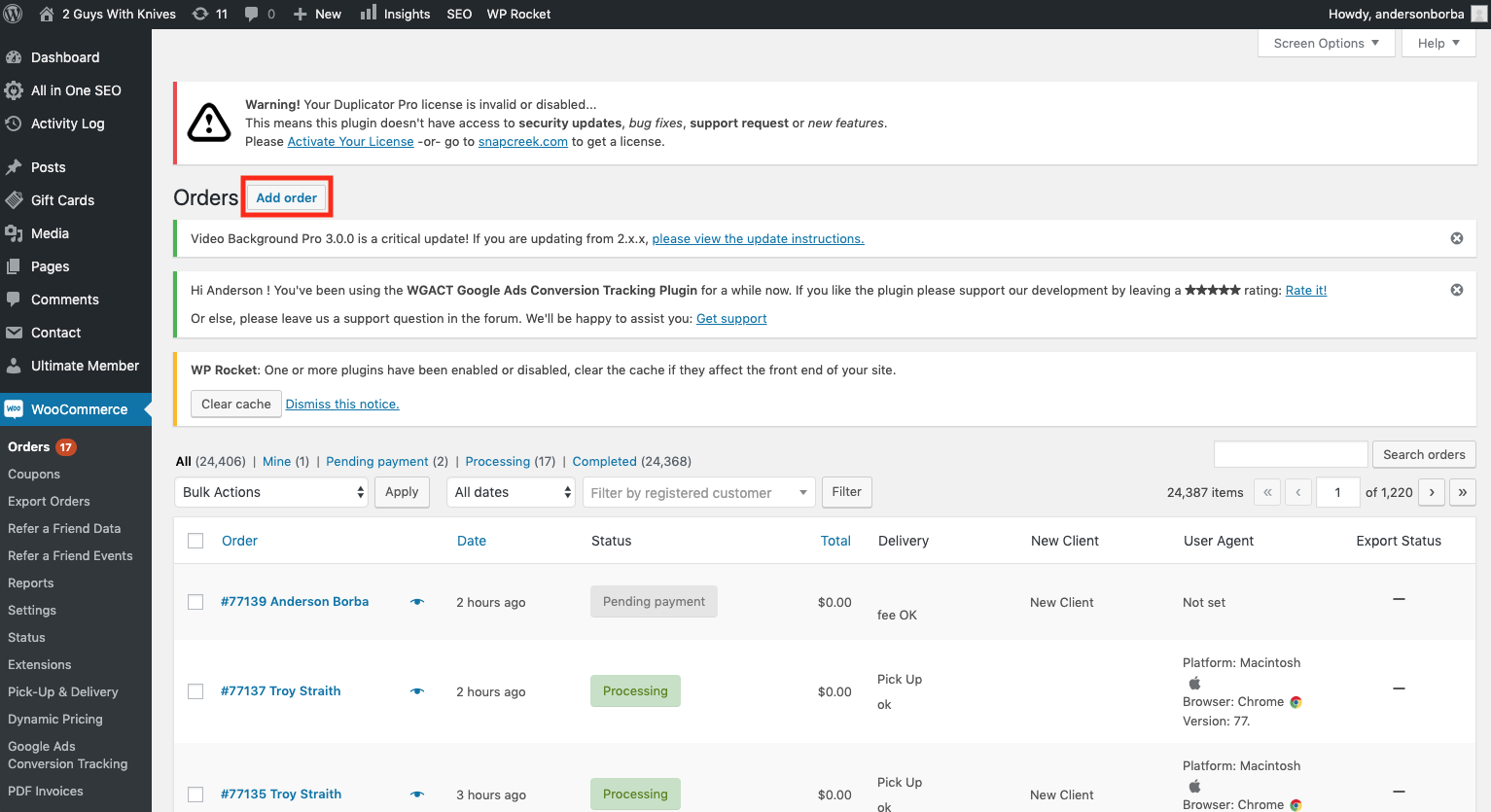
Select Customer dropdown with the label Guest:
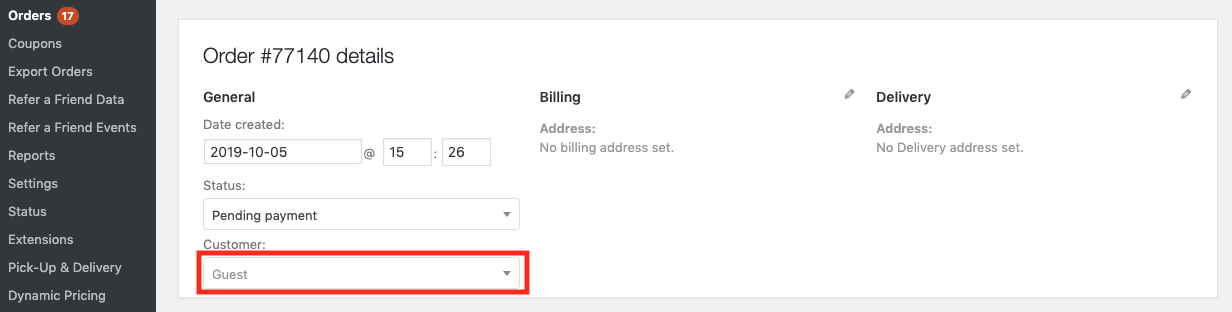
Type the username or email address of the user on the search bar:
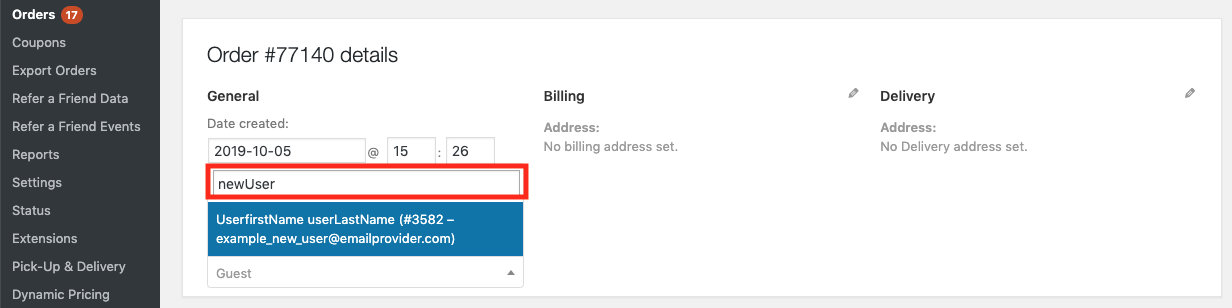
Select the correct user from the options:
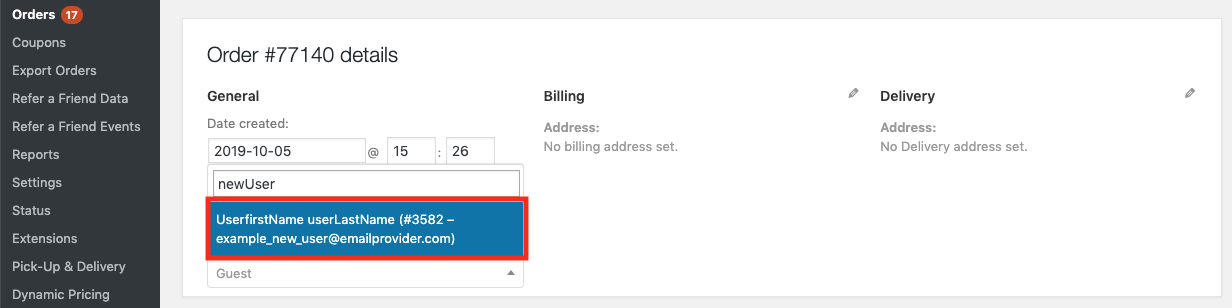
more fields will pop up and will be auto populated with the information on the user profile you previously completed:
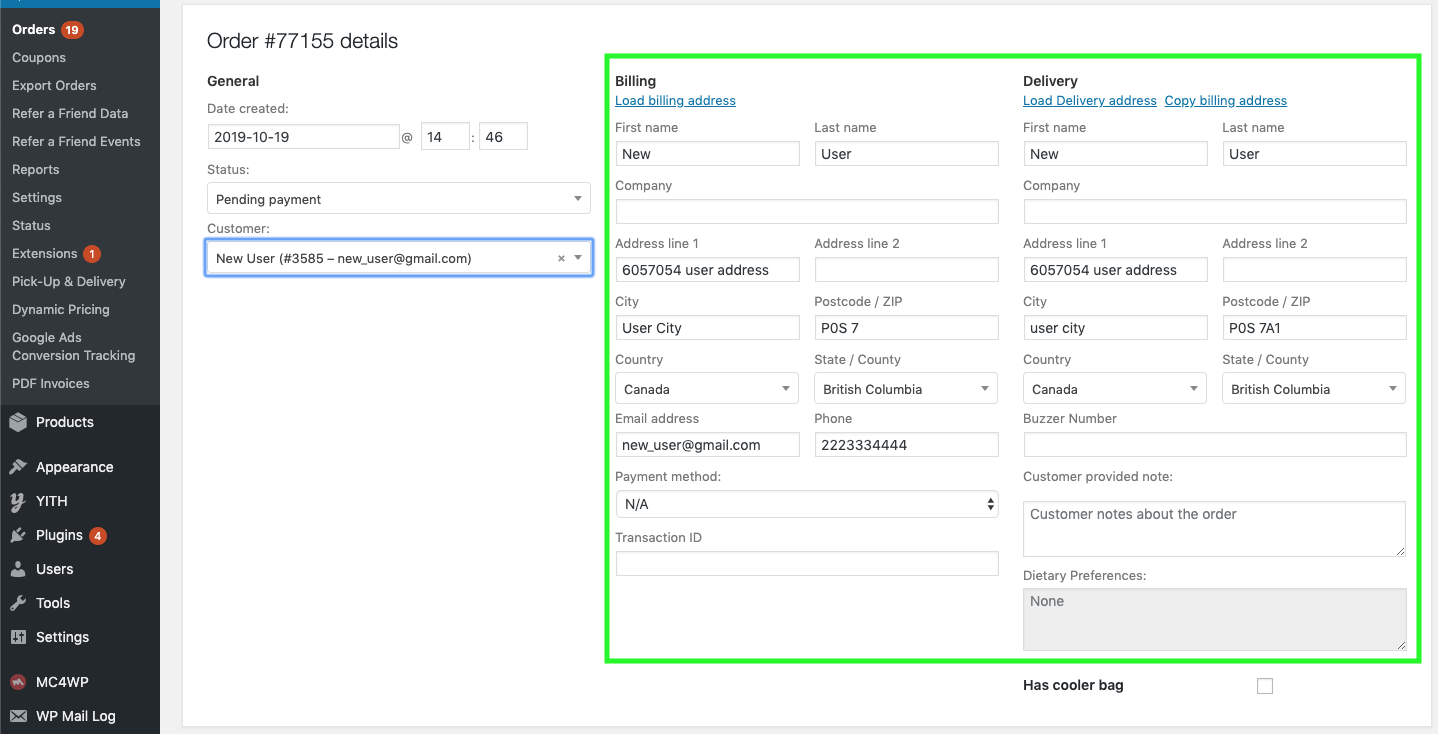
Check the Has cooler bag checkbox:
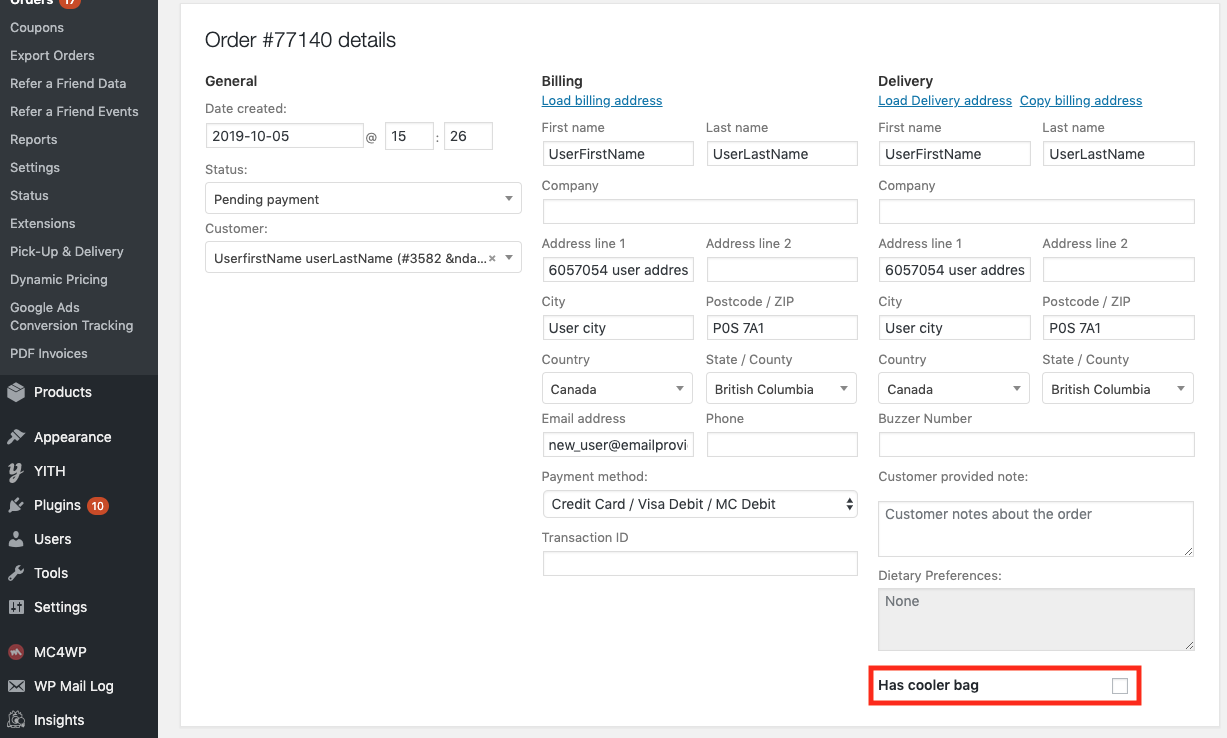
Now to add the customer items, scroll down to items and select Add item(s):
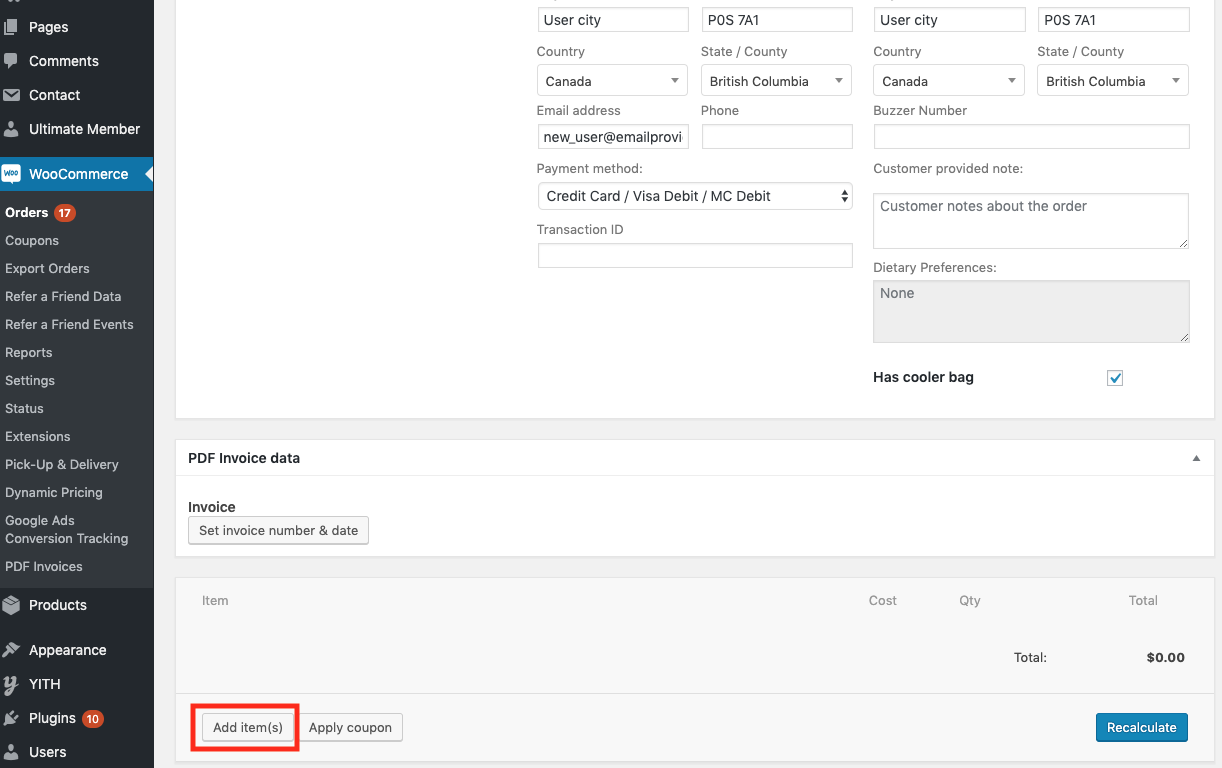
Select Add product(s):
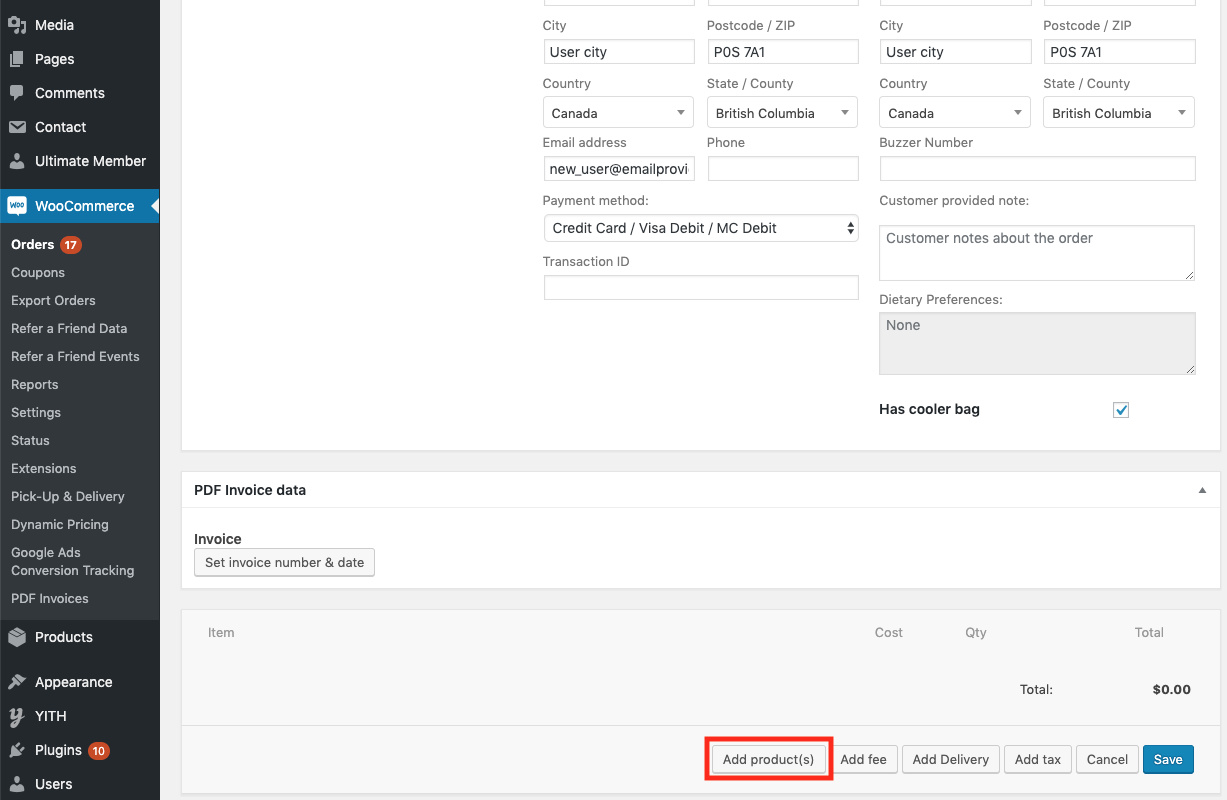
Add the cooler bag to the order, by typing cooler bag on the search field and selecting the product from the dropdown:
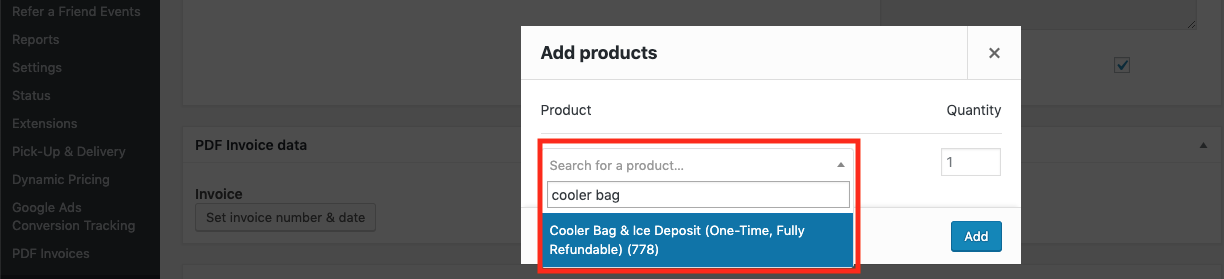
Add other products as usual including the delivery fee IF the order is a delivery. The press the add button:
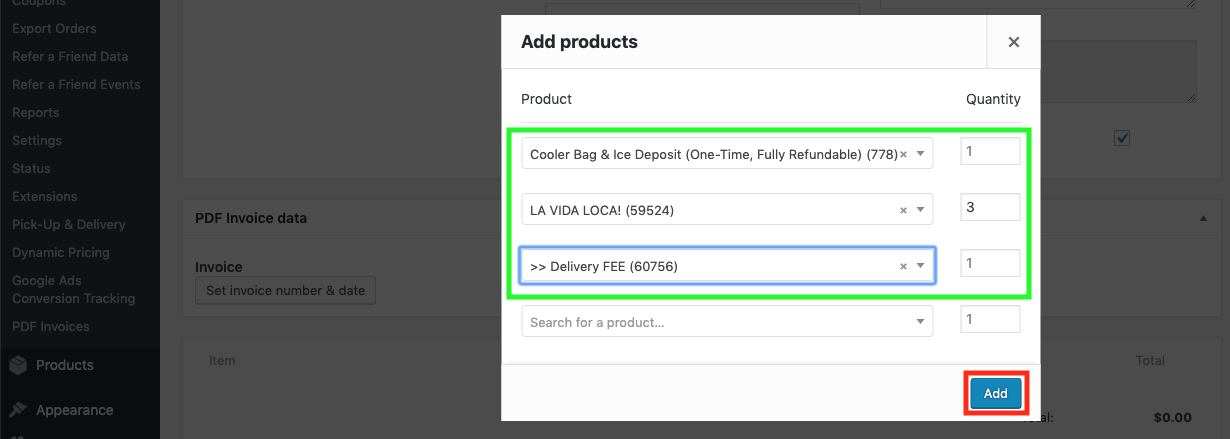
Review the order. Make sure that the information is correct. Make sure that the order has a cooler bag and that the Has cooler bag checkbox is checked. After that click create:
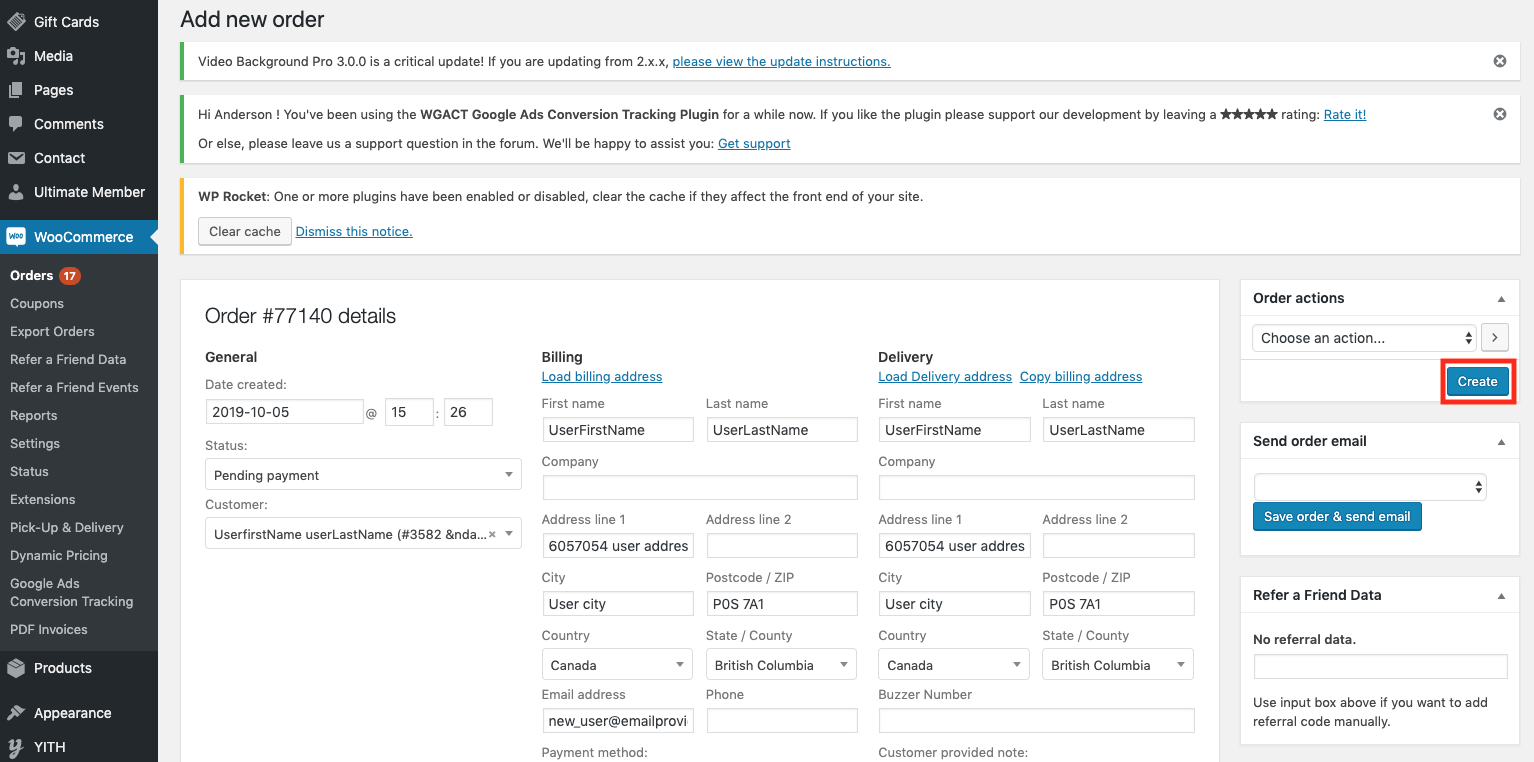
The order should appear at the list of orders. That is it. You have created a manual order with a cooler bag!