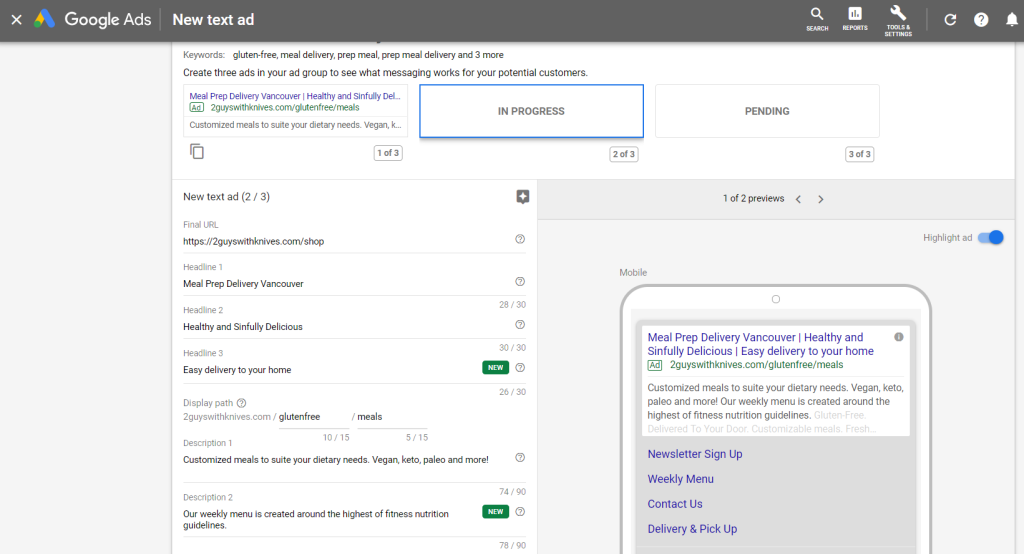Creating a new Ad Group #
Inside a Google Ads Campaign, you can create various Ad Groups. Currently, we have two: one for standard ads and another for dynamic ads.
To create a new one, simply go to the ‘Ad Groups’ tab and click on ‘+’ round blue button.
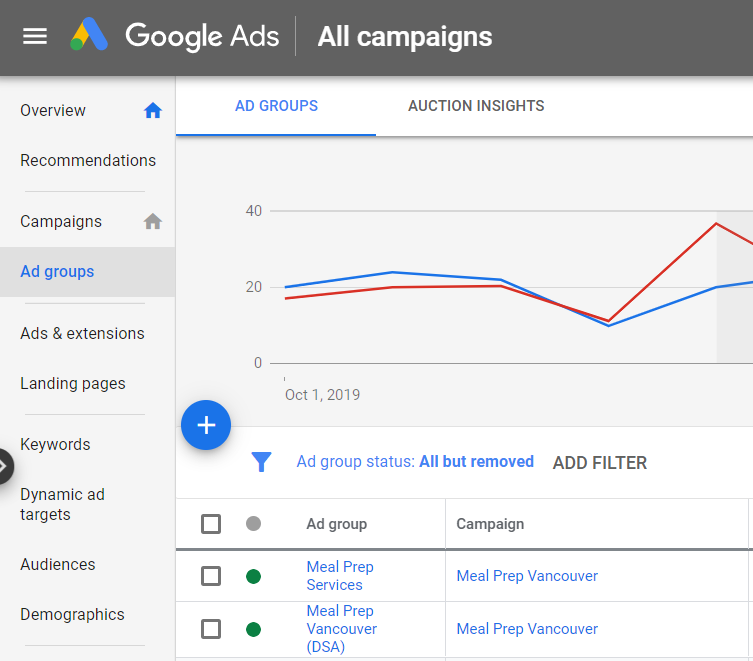
Start choosing the type of ads you want: standard (you create the add and the keyword list) or dynamic (Google creates everything for you).
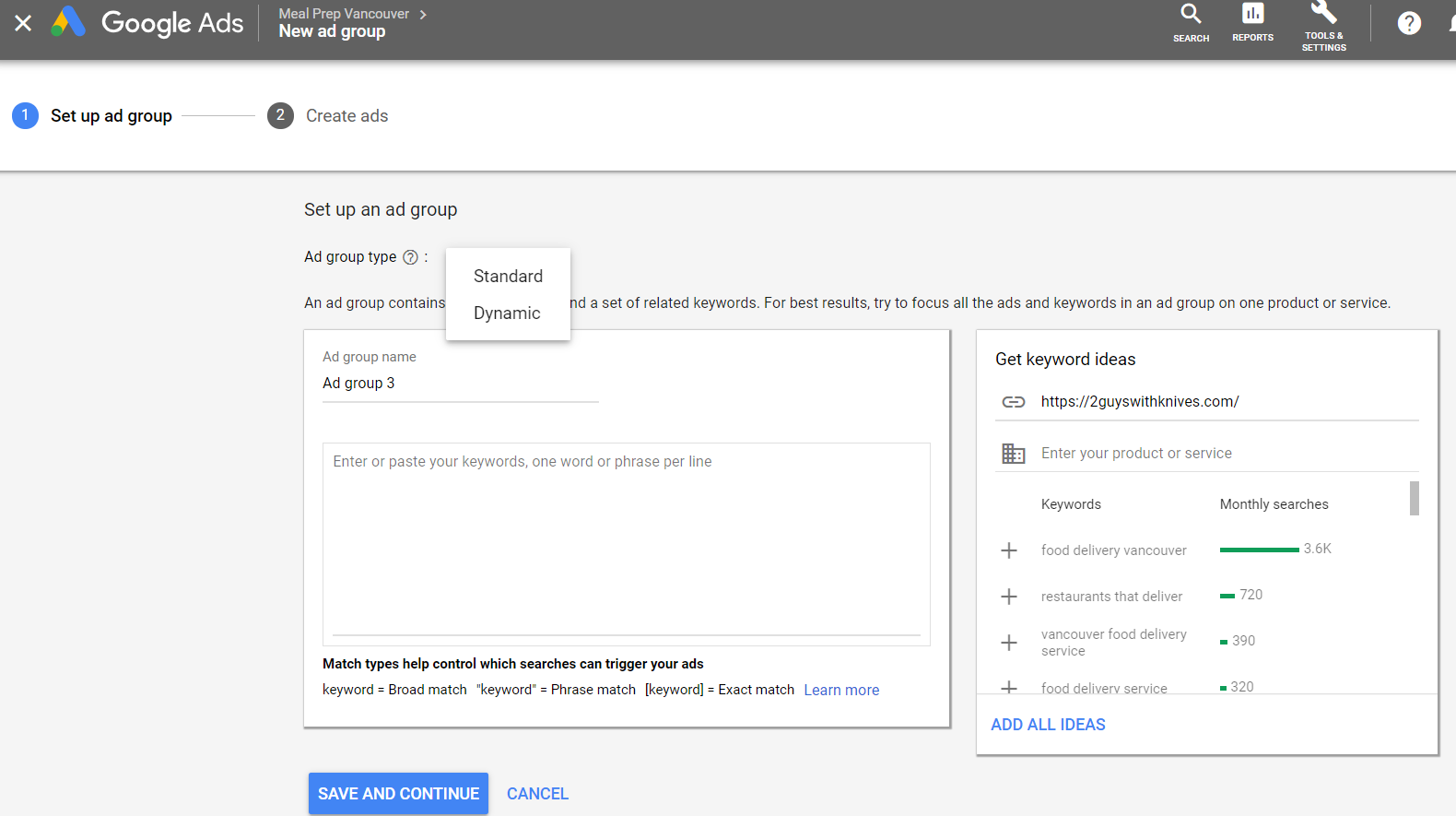
Give a name to your ad group, and start entering your keywords list.
Tips:
- You don’t need to worry about small variations, such as plurals. Google will consider them.
- It’s good to include, when possible, all names of places we deliver attached to the keywords, when possible
- Also, try to think about how you do researches on Google. For example, many won’t type the name of a place, but will use the Google geolocation, and type ‘meal delivery near me’.
- Try using word variations, such as ‘healthy food’ and ‘healthy meal’.
- In the right box, Google suggests some keywords. You if you want to add any, just click on them
When you finish, you click on the blue button ‘Save and Continue’.
Don’t worry if forget any keywords. During the campaign, you can add or remove keywords at any time.
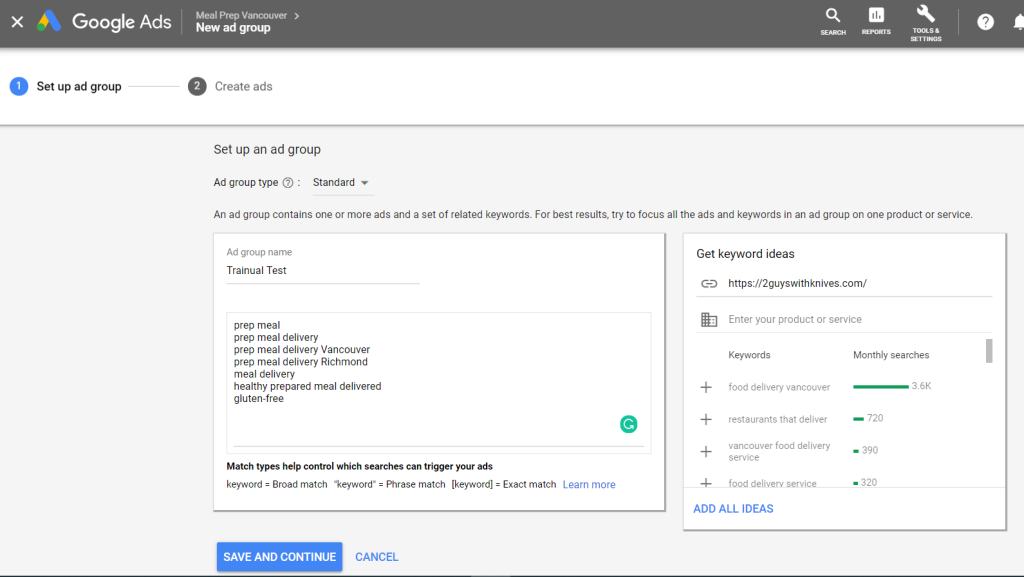
Now it’s time to create the first ad for this group. Each ad is composed of:
- Final Url
- 3 Headlines, each one up to 30 characters
- Display path, where you insert 2 friendly keywords, each one up 15 characters
- 2 Descriptions, each one up to 90 characters
In the right box, you have previews for mobile and desktop visualization.
When you finish, you click on the blue button ‘Save and Continue’ on the bottom.
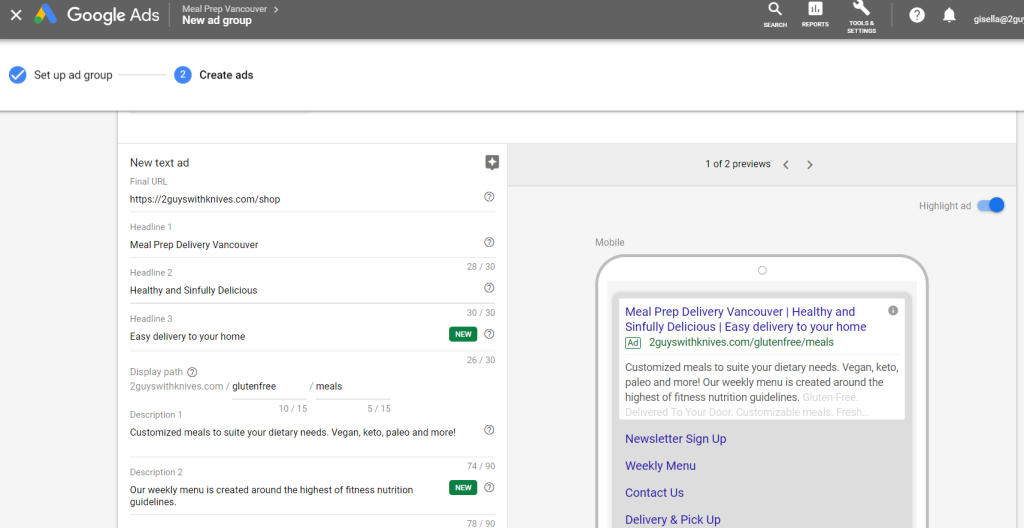
Congrats! You created an Ad group!
Creating a new Ad #
Google recommends that each Ad group should have 3 ads.
To create a new one, go to the ‘Ads & extensions’ tab and click on the ‘+’ round blue button.
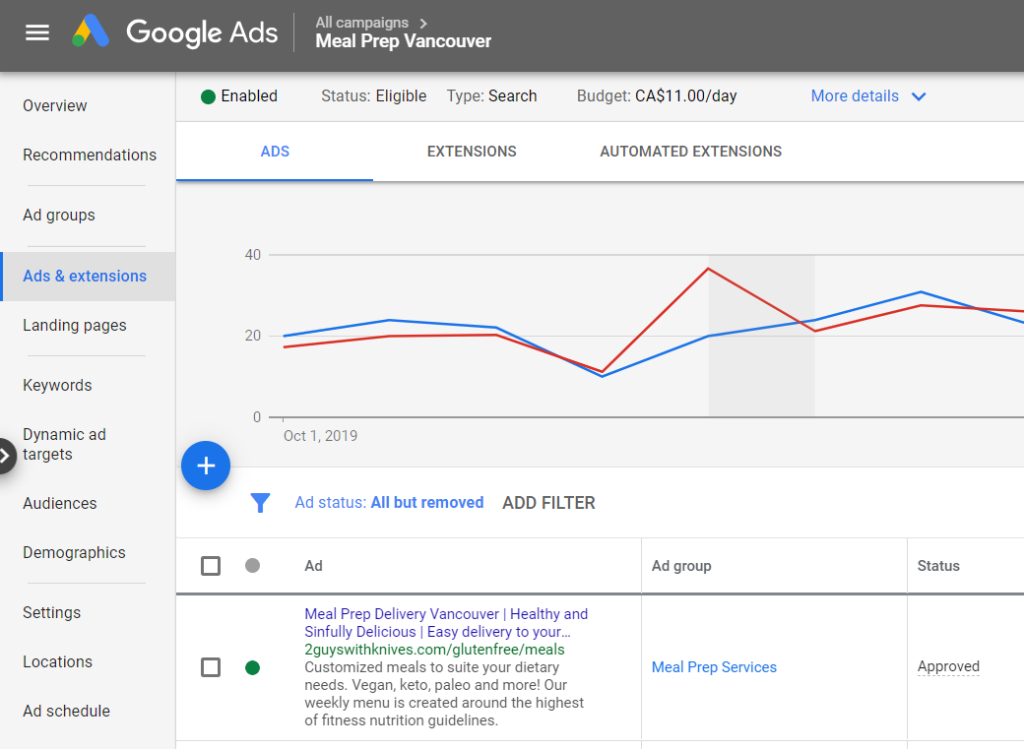
Select the type of Ad you want to create: Text Ad, Responsive Search Ad or Dynamic Search Ad.
Obs: a Standard Ad Group can contain Text Ads and/or Responsive Search Ads. A Dynamic Ad Group can contain only Dynamic Search Ads.
As we saw how to create a Text Ad on the previous step, let’s choose a Responsive Search Ad.
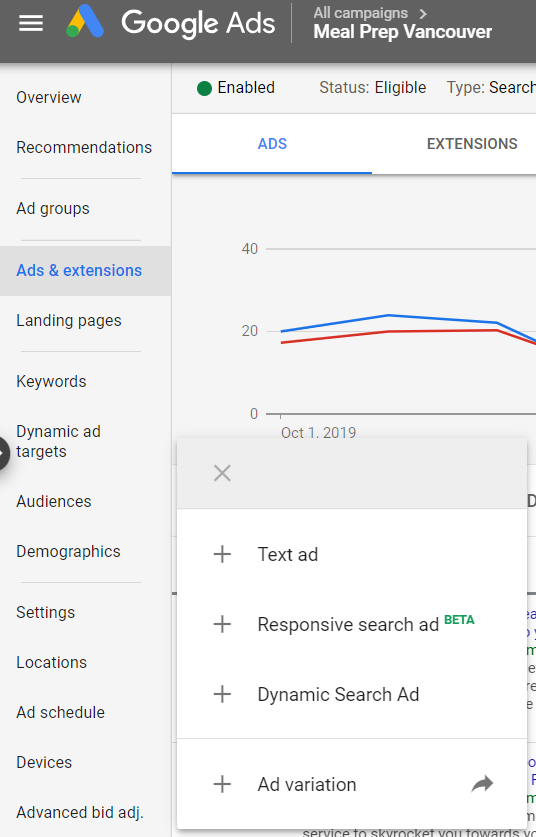
Choose the group you want to allocate your new ad to:
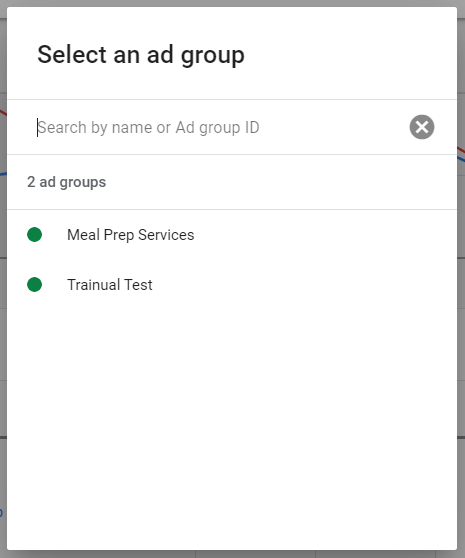
Each Responsive Search ad is composed of:
- Final Url
- Display path, where you insert 2 friendly keywords, each one up 15 characters
- Up to 15 Headlines, each one up to 30 characters
- Up to 4 Descriptions, each one up to 90 characters
From the list of Headlines and Descriptions, Google will compose a regular Text ad, based on the keywords used on the user search. Pretty cool, eh?
When you’re finished, just click on the blue ‘Save’ button.
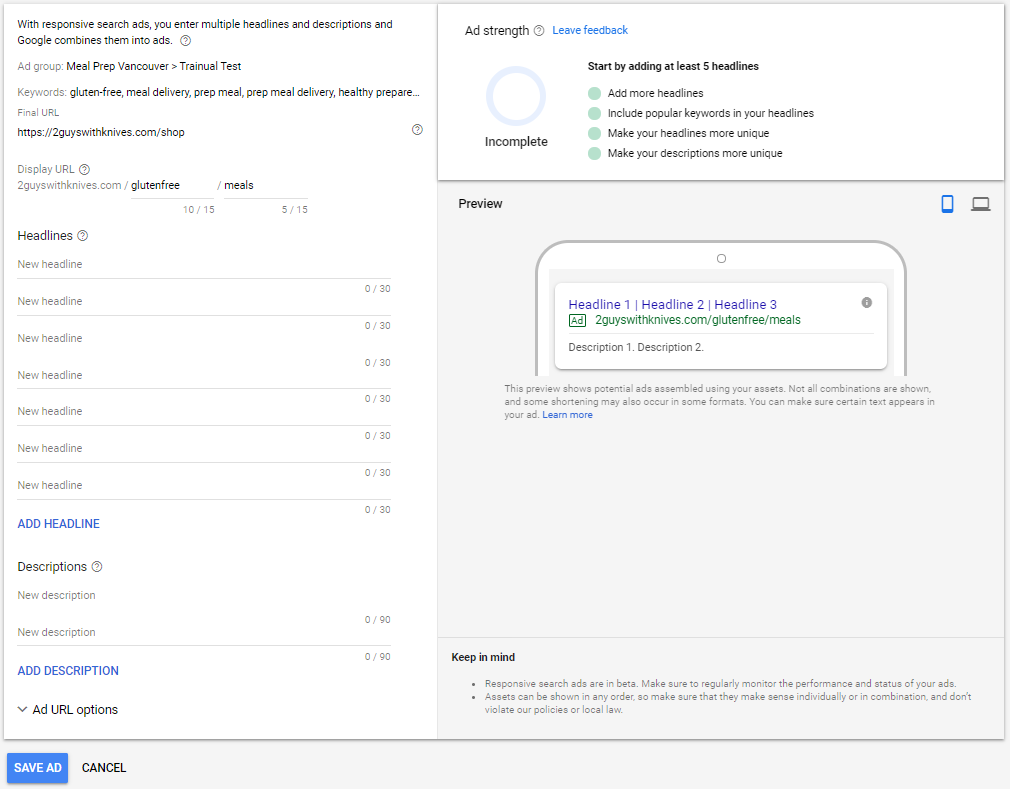
Finally, let’s see a Dynamic Search Ad. This is simpler to create.
- Final Url, Headlines and Display path generated automatically by Google, matching on keywords used on search and our website content
- 2 Descriptions, each one up to 90 characters
When you’re finished, just click on the blue ‘Save New Ad’ button.
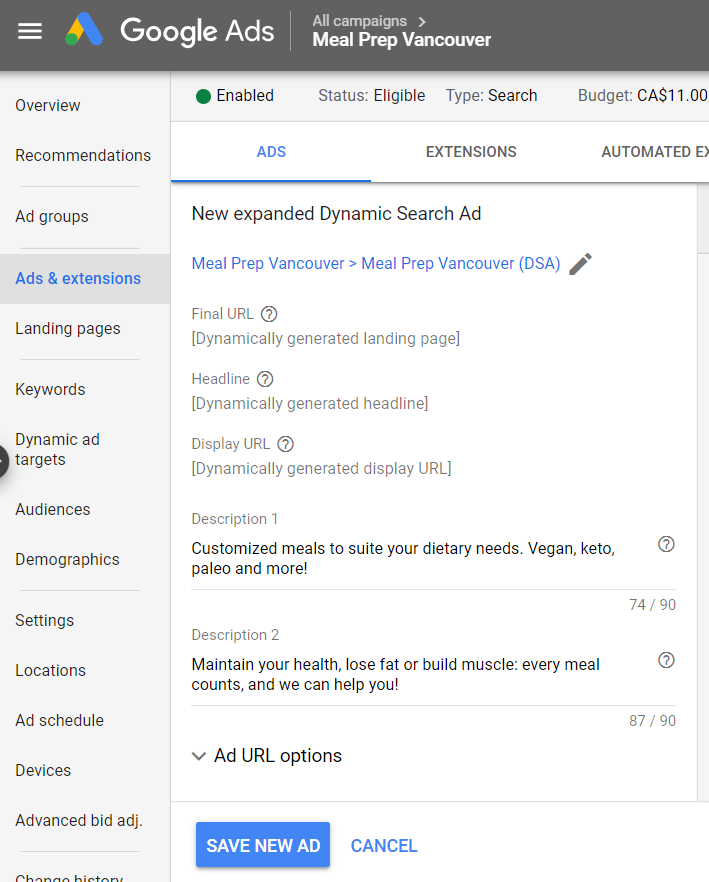
Editing an existing Ad #
At any time, you can edit or pause an Ad.
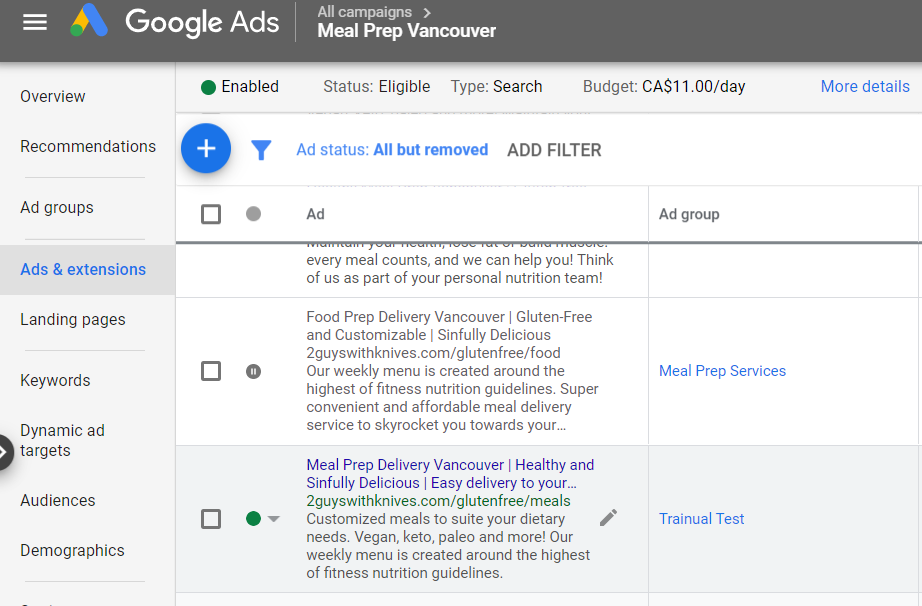
To pause an ad, click on the green circle at the left of the ad, and choose ‘Pause’.

To edit an ad, click on the small pencil on the right and choose ‘Copy and Edit’.
Obs: if you choose simply ‘Edit’, you change your ad. But after saving it, all the history of that ad will be lost. So, the best option is to choose ‘Copy and Edit’, to create a new version of the ad. When you’re finished the editing, save the new ad and pause the original.
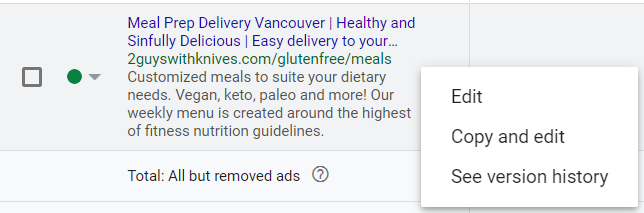
The editing is the same screen as creating an ad.
When you finish, you click on the blue button ‘Save and Add Another’.