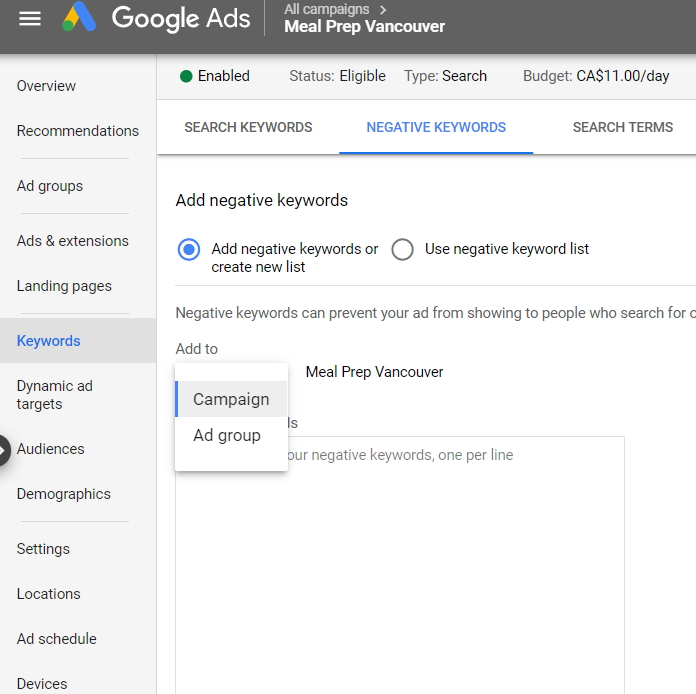Inserting new keywords #
To add new keywords, go to the ‘Keywords’ tab and click on the ‘+’ round blue button.
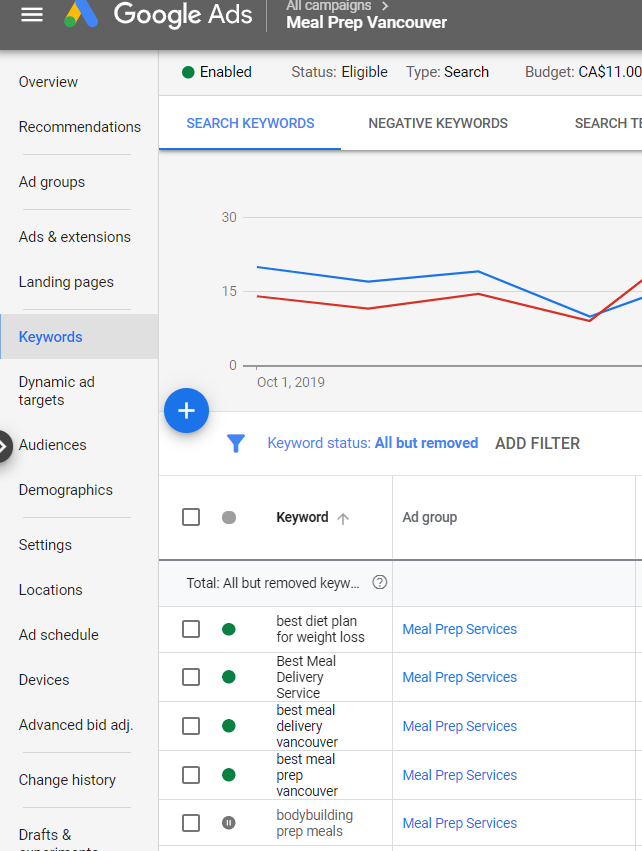
Type your new keywords and/or use the suggestions Google gives you.
When you finish, you click on the blue button ‘Save’.
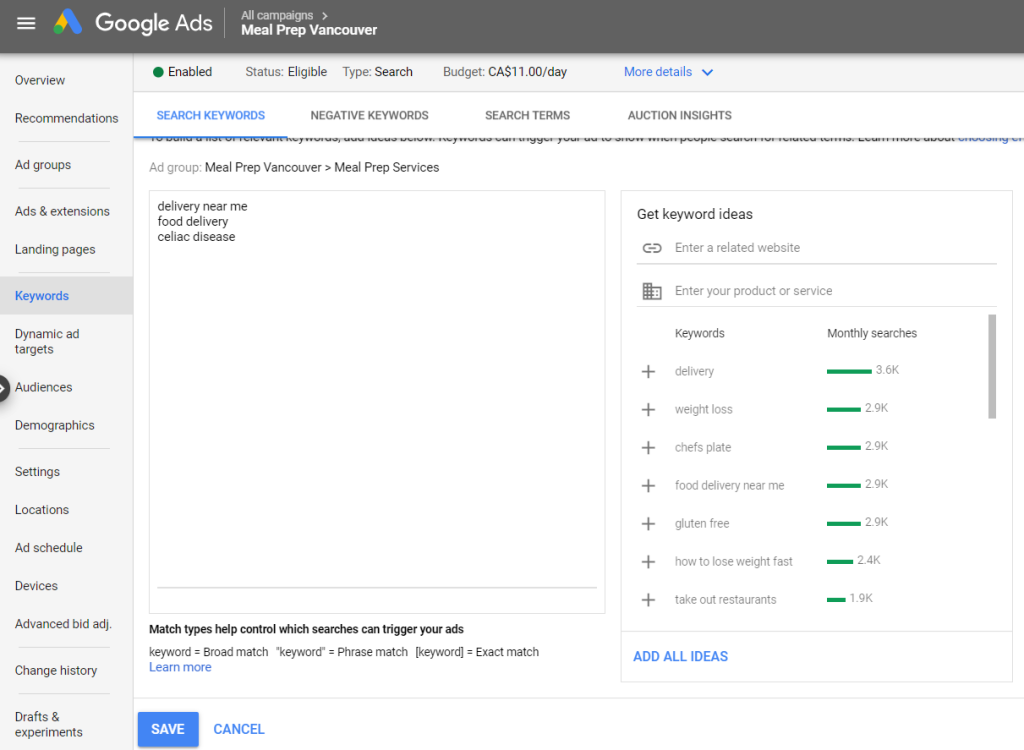
Analyzing ‘Search Terms’ #
Based on the current keywords, ads and website content, Google will expand the search terms, showing your ads to new keywords. The list of these search terms are on the Keywords > Search Terms
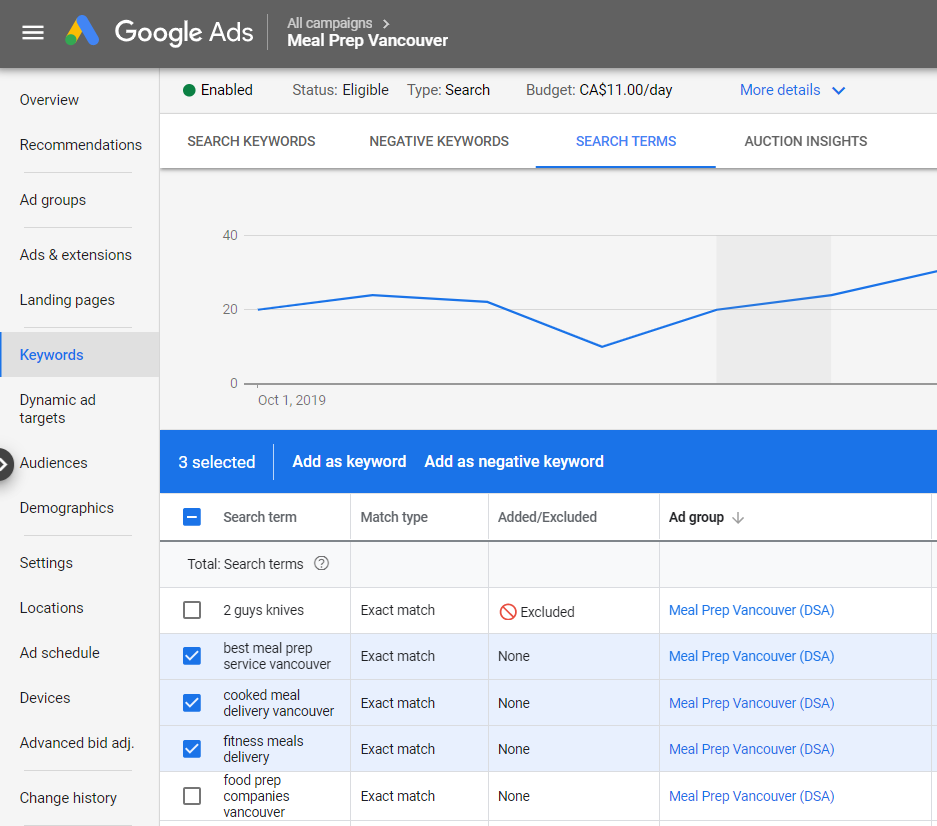
Analyze this list carefully. There will be many good ideas listed to add to the keywords list but also many search terms that are not applicable or complimentary to our business.
To add any search term as a keyword or a negative keyword, select them by clicking on the small square on the left of each search term, then choose an option: ‘Add as keyword’ or ‘Add as negative keyword’
For adding keywords, the selected search terms will be exhibited. Simply click on the ‘Save’ blue button.
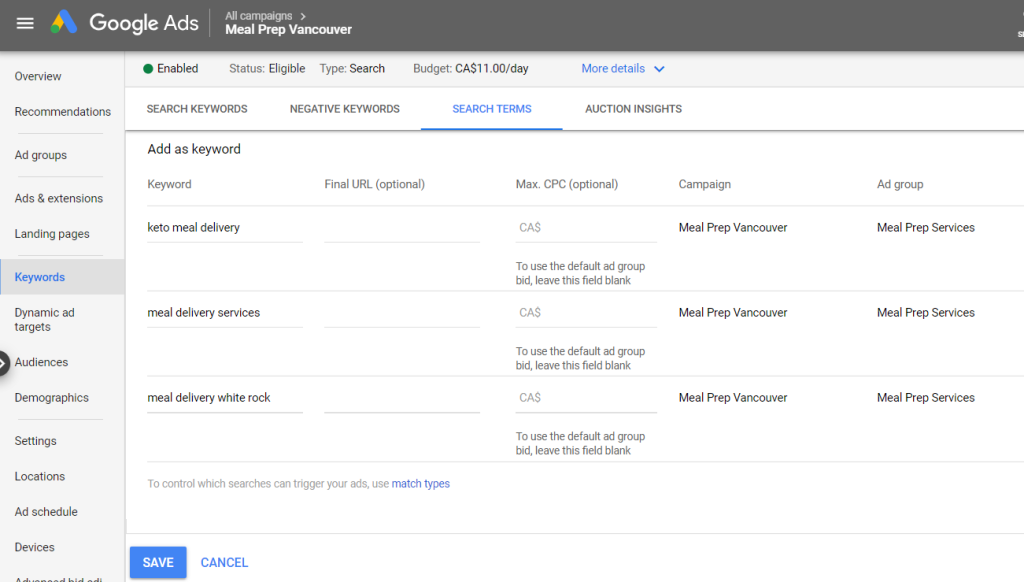
For adding negative keywords, you can choose excluding the search terms only for an Ad group or for the whole Campaign. Click on the ‘Save’ blue button.
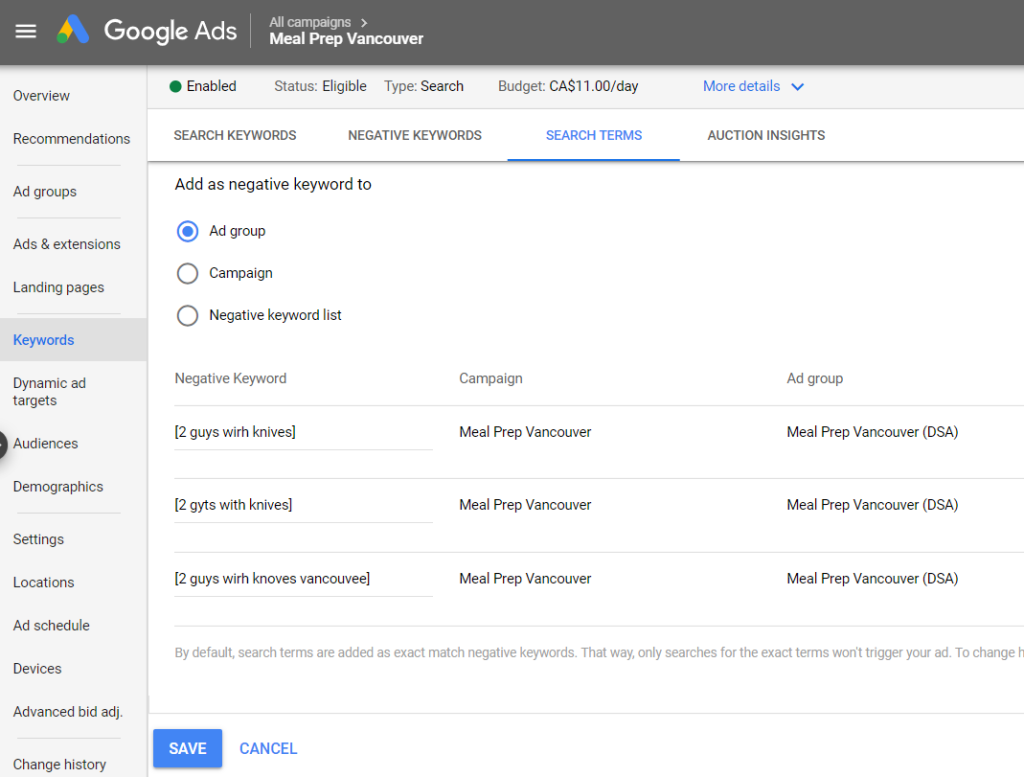
Negative keywords #
Negative keywords are search terms that you want to exclude from your campaign or ad group.
For example, the name ‘2 Guys with Knives’ and variations are excluded. Why? Because if a person searches for the name of our company, he/she already knew about us and will find us anyway. So no need to spend money by clicking ads with this person. The purpose of the ads is to attract new clients!
Take a look at this list. You’ll see that Google can be very ‘creative’ with search terms, activating our ads to searches for ‘Chinese restaurant’, ‘donut delivery’, ‘marijuana’ and even ‘gravel delivery’.
As always, to add negative keywords, go the ‘Negative Keywords’ tab a click on ‘+’ round blue button.
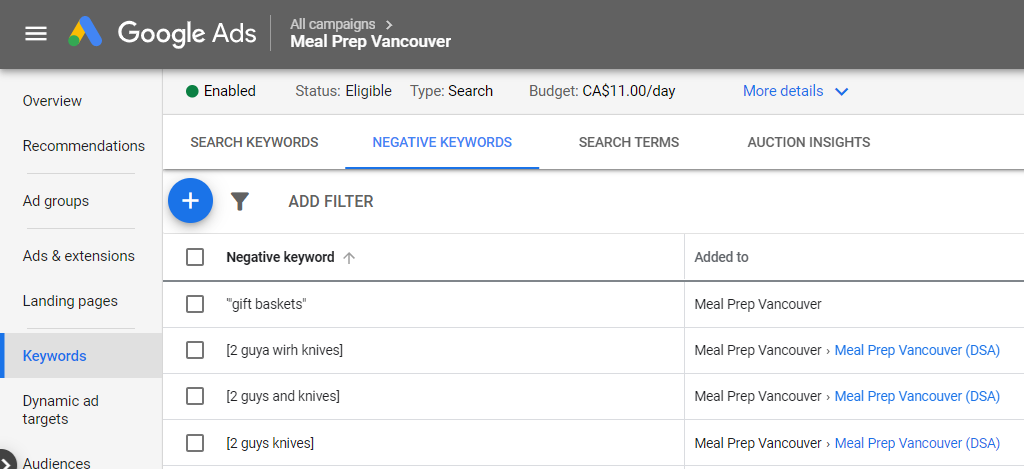
Choose if you want to add negative keywords to the whole campaign or only to an ad group. Type the negative keywords.
When you finish, you click on the blue ‘Save’ button.