Purpose #
This Subject will teach you how to quickly and efficiently submit an error report to the IT team.
This system is implemented to pass on all relevant information about the issues you might encounter with the website.
This does not fully replace an immediate verbal system. If there is someone from the IT team in the office, you can and should alert them to the issue. If they are not in the office, you should alert them via Slack. However, after alerting them, you should also submit the report using the system described in this subject.
The major benefit of this system is the transfer of the most complete and relevant information about the issue.
Targets #
When you complete this subject, you will know:
- How to access the Error Submission system
- How to submit the error
- What type of information is important about an error
- How to submit the important information
Accessing the Error Submission System #
First of all, you have to be logged into the 2GuysWithKnives website.
To log in, go to the 2guyswithknives.com/thistles31 and enter your username and password.
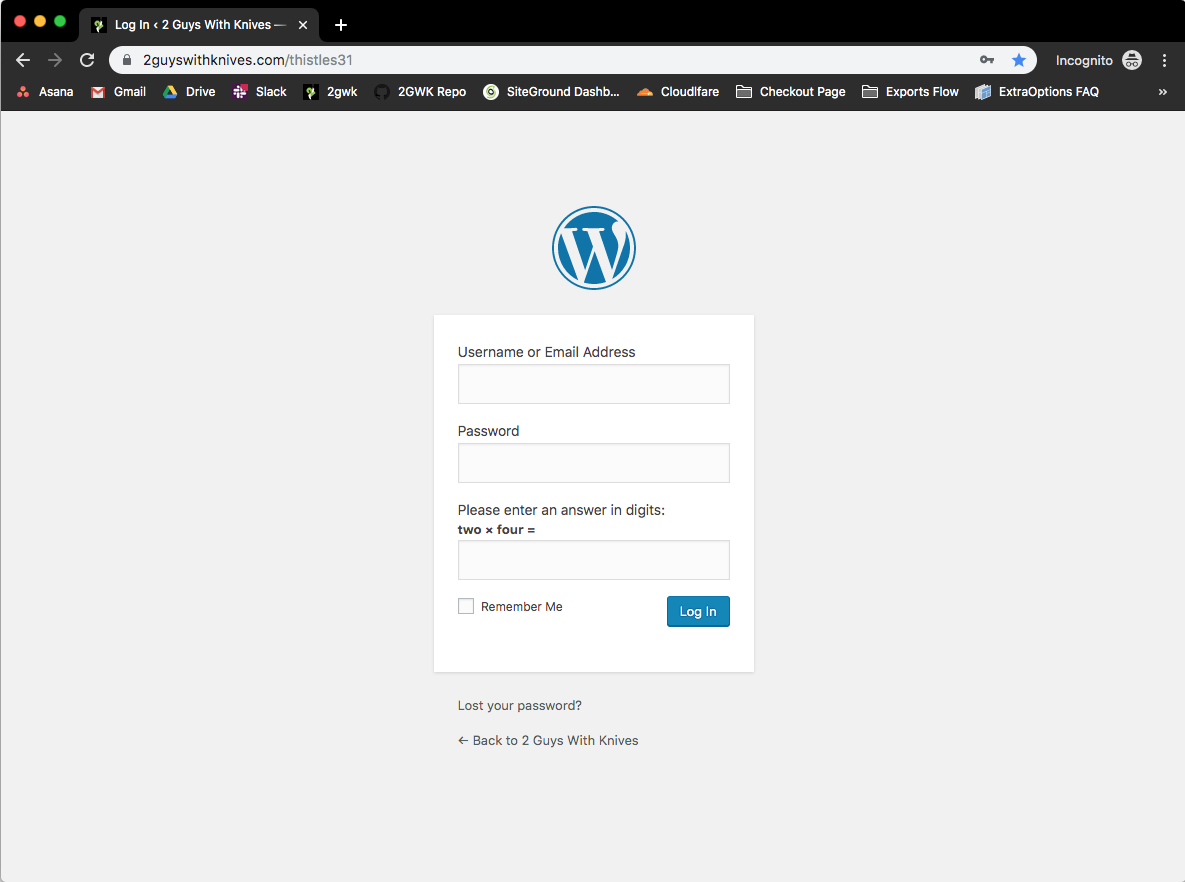
Note: your account should have administrator privileges to be able to access the Error Submission System.
After you’ve logged in, navigate to the Home Page. You can do so by clicking on the Dashboard link in the top left of the screen or going to the 2guyswithknives.com link.
Once you reach the Home page, scroll to the very bottom of the page. You will see the green link which says “Error Submission”.
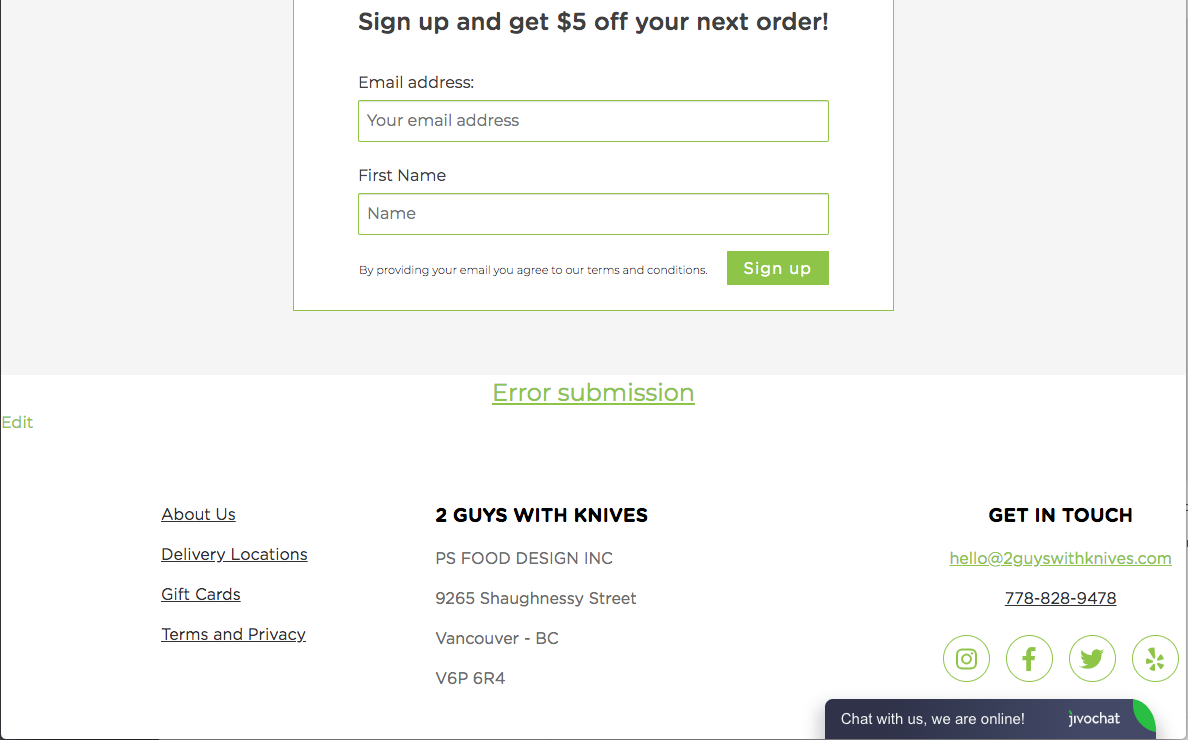
Clicking this link will get you to the Error Submission page.
Error Submission Page #
The Error Submission page will look something like this:
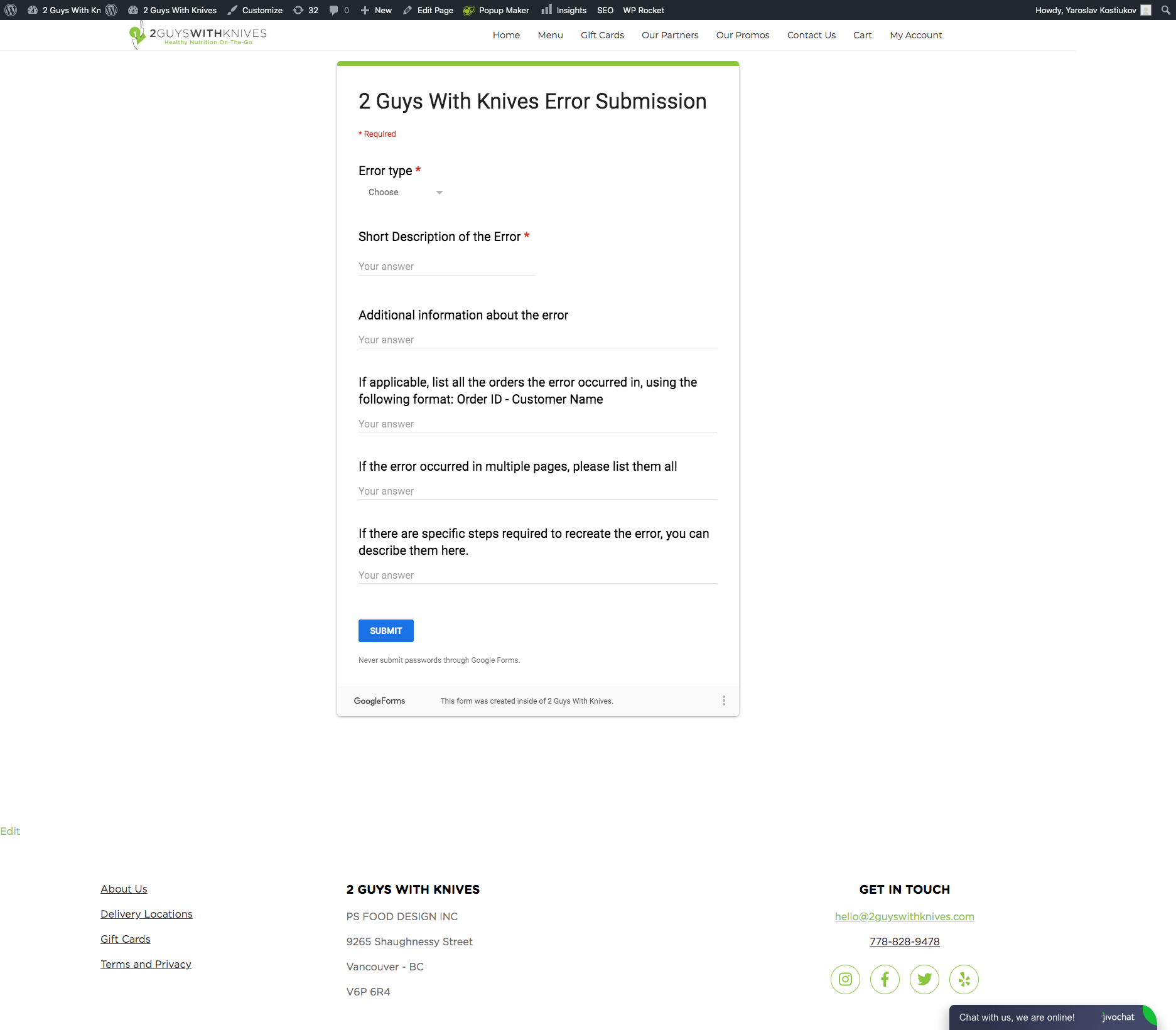
This is a Google Form, that will automatically submit the response to our error-tracking system.
All you have to do is to fill out the fields correctly and click the “Submit” button at the bottom.
Let’s take a closer look at the fields.
Error Type
If this is the first time you are submitting a report about this particular error, select ‘New error.’ If you have encountered this error before AND previously submitted an error report, please select ‘Repeated error.’ This allows the IT team to understand if the issue is linked to any previous issues straight away.
Short Description of the Error.
Treat this as the name of the error. This is the first thing the IT team will see when the form is submitted. Try to make it as descriptive as you can, while keeping it short. An example could be “A cooler bag was added by mistake”.
NOTE: All of the following fields are OPTIONAL and may not be applicable to every error. Try to provide as many details as you can. It is ok for some of these to be empty.
Additional Information about the error
If you need to describe the error in more detail, you can do it here. This might include any specific references, for example, a coupon or a gift card code. Feel free to put anything else you think is important about the error.
If applicable, list all the orders the error occurred in, using the following format: Order ID – Customer Name
If the issue is happening inside the order (a Delivery Fee is missing when it shouldn’t, a client’s details didn’t come through etc), please enter ALL applicable orders that you know are affected into this field. Please enter them in the following format:
Order ID – Customer Name, e.g. 80936 -John Smith.
If you have submitted the report with the Order IDs and Customer Names previously, you can select Repeated error in the Error Type field and enter only the new Order IDs and Customer Names.
If the error occurred on multiple pages, please list them all
If the issue is happening on a specific page (a link is broken, an image is missing etc), you can use this field to list all of the links to the applicable pages.
If there are specific steps required to recreate the error, you can describe them here.
If the error requires a specific sequence of actions, please detail them in this field. Only use this if the sequence of actions is unusual. To understand if the sequence is unusual, ask yourself if you expect the behaviour you are getting from your action. If the answer is no, it is better you list the actions here.
For example, you are trying to input a customer’s delivery address manually on the website’s dashboard. When you click the button to edit the details, the whole order reloads and stays empty. This is not what you expect to happen, so it is better to list the steps.
The format can be as such:
Got to WooCommerce Orders – Press Add Order – type in User’s email – select the User – click the Delivery Address edit icon – ERROR: Reloads the page.
Again, some of the fields may not be relevant to the issue. Just leave inapplicable fields blank.
After you fill out all the relevant fields, click Submit.
Et voila, you have submitted the error request!




