Receiving from IT #
We received from IT Team the reports for Macros, Breakfasts, Boxes, Soups, Wraps and Salads.
It is necessary to double-check if it is all numbers and modifications in the Detailed modification Sheet and print the mailing labels with the modifications to give to our kitchen team.
Another Order Report that we received is the completed one with items, names of the clients and their orders. For this one, we have to double-check:
1- New Clients put in “red.” skip
2 – Smoothies Packs put in “green.” 1×3 (R)
3 – Special Clients put in “pink.” last
4 – Who orders 3 Day-cleanse/2 Day-cleanse put in “bright blue.” 2×4 (L)
5 – All modifications in wraps, breakfasts, soups, boxes, macros put “in orange.” second to last
6 – Single Served put in “purple.” 4×4 (L)
7 – Sides put in “dark yellow” 3×3 (R)
8 – Kids put in “Light Blue” 1×4 (L)
9 – Balls put in “Brown” 1×4 (R)
10 – Late orders show in the special column in red: Late Order – Bag Done. third to last
Organization #
We have to keep everything organized in the detailed modification that, after preparing the modifications sheets to the entrees, will be complete to be printed and delivered to the kitchen.
Late order implementation #
When you have a late order, you should proceed as if you place the order normally, except that we must ask in the kitchen if there is any item that we no longer have to offer to send the menu correctly and after placing and payment processed, we print the packing slip to deliver in the kitchen.
We also have to ensure that this order will be in the delivery report and in the order report
IT Modifications #
In this topic, we are going to learn how to organize the reports for each modification.
The reports we are going to create are the following:
1 – Curated Smoothie Packs Report
2 – Make your own Smoothie Report
3 – Vegan Cleanse Smoothie Report
4 – Order Report Smoothies
5 – Macro Manual Mods
6 – Snackbox / Breakfast / Soups
7 – Mods Wraps
8 – Policia Fashionista / Mods Salad / Flavour of the gods
9 – Order Report
Smoothies Reports #
Let’s start with the first three reports, Curated Smoothie Packs Report, Make your own Smoothie Report, Vegan Cleanse Smoothie Report.
Go to WooCommerce / Export Orders / Profiles. There you can find all the premade profiles to export. Open the first three and change to week date. Save settings on the bottom and then click in export w / o progressbar. Once you have the file downloaded, open it in numbers. You don`t need to change anything in these files. Just close and download it in excel format.
!! You need to open these files on numbers and download them in format excel, otherwise, Ana will not be able to open them on her computer. !!
After downloading just send it to Ana.
These smoothies files will be the only ones that you will be saved in excel format.
Smoothie Order Report #
Now we are going to export the profile called Order Report Smoothies. Remember to change to the week date and save it.
Open the file on numbers. Delete all the empty rows and lines. Delete column C (Specials). Add a border to everything except the header, in the default style.
Now in the last line, total number, centre the everything and add a border-top 3 pt. Add border-right to column B (name of customer) 3 pt.
Save in numbers format and send to Ana.
The final result will be like that:
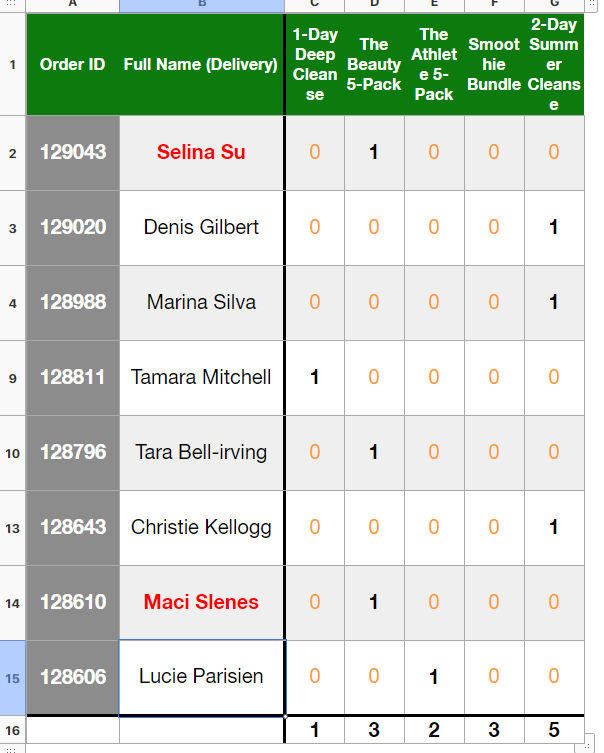
Macro Manual Mods #
Open profile Macro manual mods change to the new week date, save and export w/o progressbar.
Delete header and order number columns (Both first column and first row).
Select Column Diet (D) Right button and sort descent.
Select rows without mods and delete them.
Select column B and sort ascending. Delete column C.
Download the file Macros – Week (number of the week) from Google Drive. You will find these files inside the folder Shared with me / Operations / Website / Macros – weekly template.
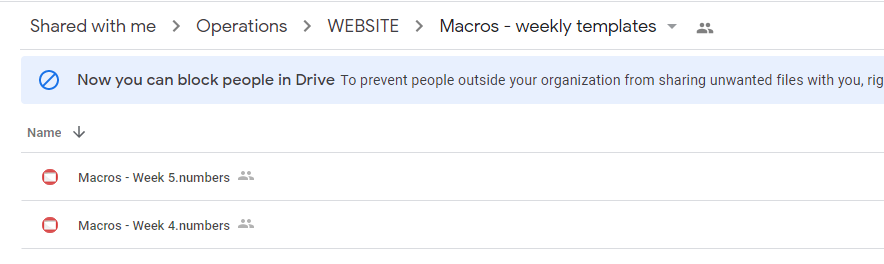
Copy all the info from the export file to this one in sheet 1.
Then we need to check the mods in sheet 2. Copy all the mods for each dish and add the number for each modification. Always double-check the total modifications numbers.
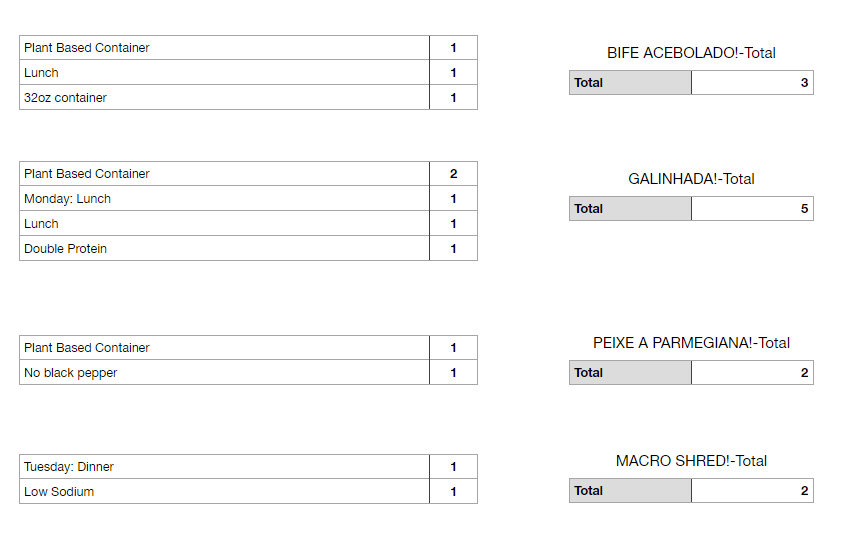
After making sure everything is double-checked and the numbers are right, save in numbers format and send to Ana.
Snackbox / Breakfast / Soups #
To start, let’s download last week file for SnackboxBreakfastSoups. Go to Drive / Share With Me / Sales / Week (last week) / Mods / download file Snackbox Breakfast Soups.
Delete all the info in this file.
Now, go to export files. Export all three profiles, Snackbox, Breakfast and Soups. In the breakfast file, remember to remove the dish that is not on the weekly menu and add the one that is on the menu. The Order of the files is Snack / Breakfast / Soups. Remember to change to the current week date.
Snackbox:
Delete column 1 and row 1 (order and title).
Column C = D1 & E1
Drag to apply all.
Column C sort descending.
Delete all rows without mods.
Select column C and press CTRL C and CTRL + SHIFT V.
Delete column D e E.
Column B sort descending.
Copy everything and paste it to last week file.
Breakfast:
Delete column 1 and row 1 (order and title).
Copy what is in column E to column D (just what does not exist).
Column D sort descending.
Delete everything without mods.
Column C – CTRL C then CTRL + SHIFT V.
Delete Columns C and E.
Column B sort descending.
Soups:
Delete row 1 and column 1.
Column C = D1 & E1 & F1.
Drag and apply to all rows.
Column C sort descending.
Delete everything without mods.
Select column C and press CTRL C and CTRL + SHIFT V.
Delete columns D, E and F.
Copy everything and paste it to last week file.
In the file from the next week, after copying all mods from this week check sheet 2 for quantities.
After finishing save in numbers format and send this file SnackboxBreakfastSoups to Ana.
Mods Wraps #
Go to Drive and download the Mods Wraps file from last week. You will find this file inside Drive / Share With Me / Sales / Week (last week) / Mods Erase everything in the file.
Export the profile Mods Wraps. Remember to change to the current week date.
Delete column 1 and row 1 (order and title).
Column C = D1 & E1
Drag to apply all.
Column C sort descending.
Delete all rows without mods.
Select column C and press CTRL C and CTRL + SHIFT V.
Delete column D e E.
Column B sort ascending.
Select everything copy and paste to last week file.
Check sheet 2 for quantities. The addition of the numbers in red needs to be equal to the total in blue. Check the image below:
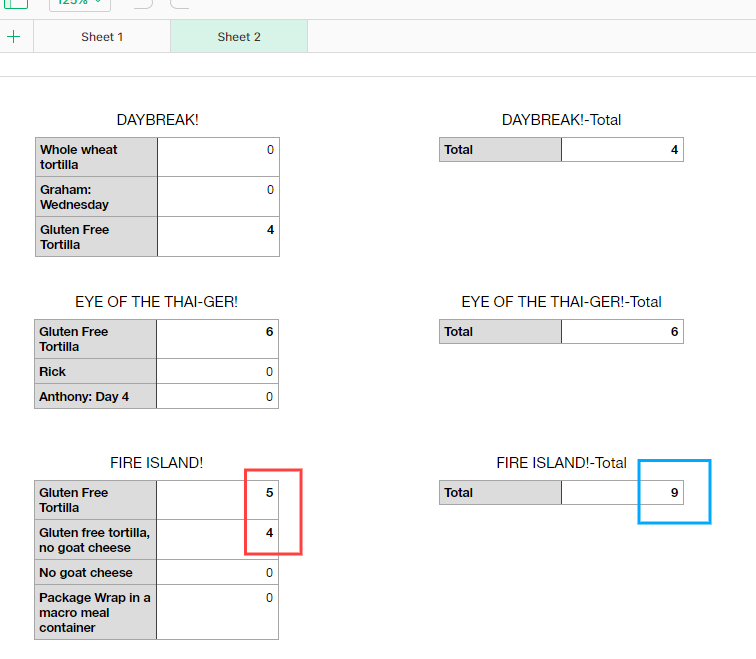
Save in numbers format and send to Ana.
Policia Fashionista / Mods Salad / Flavour of the Gods #
Order of salads, Policia, week salad, flavour.
Export each profile, remembering to change to the current week. On the Mods Salad, remember to check if the right salad is in the product field. Also, in the Mods Salad, delete the order test that you made at the beginning of the week.
In the image, you can see where you should change the breakfast.
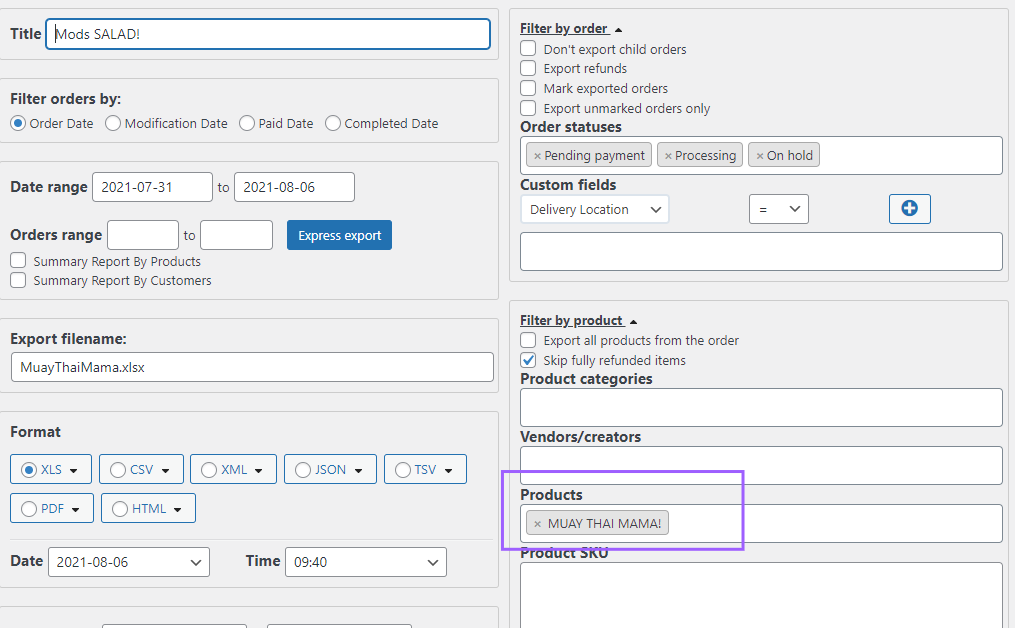
Open the file and delete column 1 and row 1.
Column D sort descending.
Delete everything without mods.
Mods that do not exist in the total sheet needs to be copied and paste into the total sheet. Check the order of the mods in this sheet and the quantity of each one.
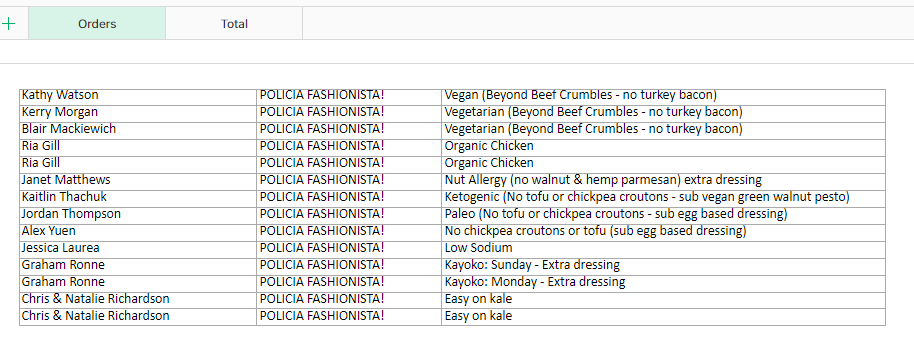
In the total sheet, column B press CTRL C and CTRL + SHIFT V. (image below is the total sheet, where you can see that all the mods from the image on top are included.
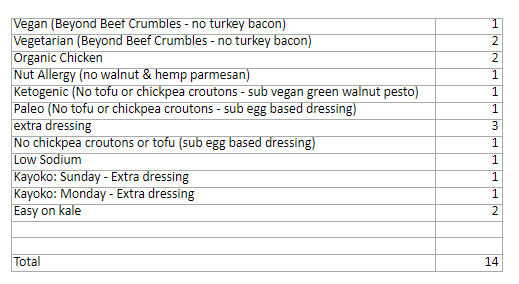
Now, back to the orders sheet. Column C = TRIM(D1).
Drag and apply to all rows.
Select column C and press CTRL C and CTRL + SHIFT V.
Delete columns D and E.
Open last week file for Salad Labels. You will find this file inside Drive / Share With Me / Sales / Week (last week) / Mods. Delete everything and copy information for this week salads.
Save in numbers format and send to Ana all four files. One file for each salad and one file for Salad Labels.
Order Report #
Export the profile Order Report with the current week date. Save settings and export w / o progressbar.
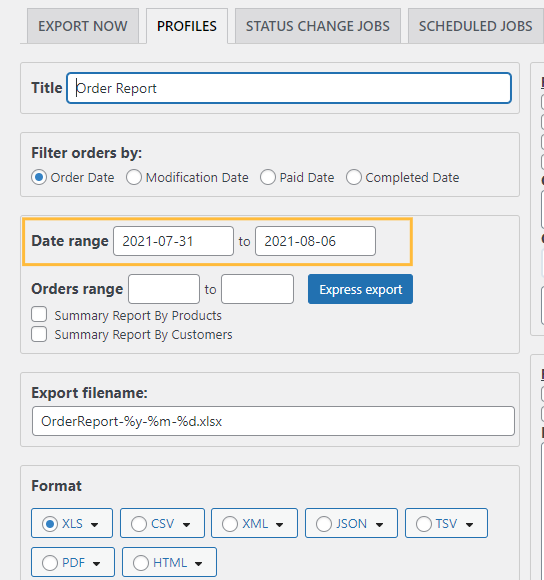
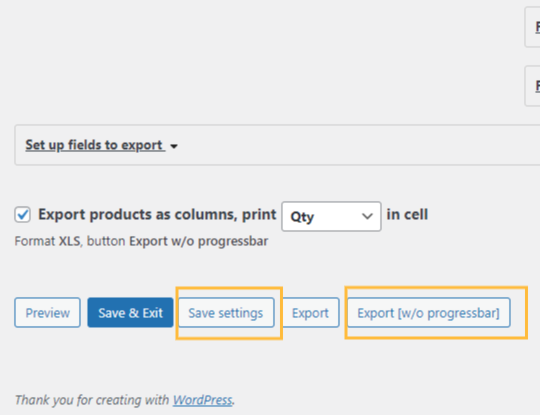
Delete empty columns at the end of the file. Also delete any column call border, if exists.
Check weird characters in the name of the dishes. If you find any, copy the weird code and press control F. Then paste the weird letters and replace them with the right character.
Select Header and right button to convert to header.
Click on the filter and add category: SPECIALS
Click the filters tab, add filters, specials, text, and contains.
First, you will filter by BEVERAGES.
Change beverages to Bold Green. Copy to all beverages.
Now filter by SMOOTHIE PACK and change to bold and green too. Also, you will need to check on the smoothie order report that you create at the begging of this process for the amount that each customer bought. You will add this quantity after the name SMOOTHIE PACK. So you will have a result like SMOOTHIE PACK(2).
Change the filter to SINGLE SERVED. Change all to bold purple. In the image below, you can check how Beverages, Smoothie Pack and Single Served will look like after your changes.
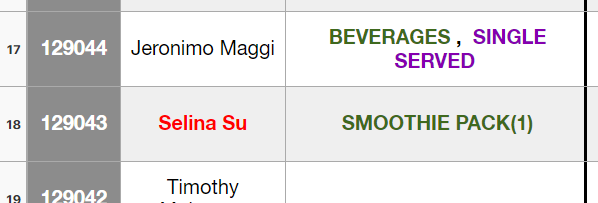
Last, change to 2 Day Cleanse or 3 Day Cleanse, depending on what is available on the menu to bold and blue. You can heck the image below.
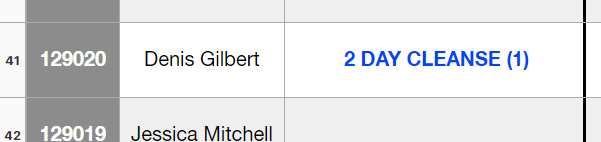
Close the filter and category.
Now we need to change to bold orange, everything that is not Entrée or salad. Pay attention to this step. If you need, open the menu on the website to check what are the Entrées and salads. You can check the result in the image below:
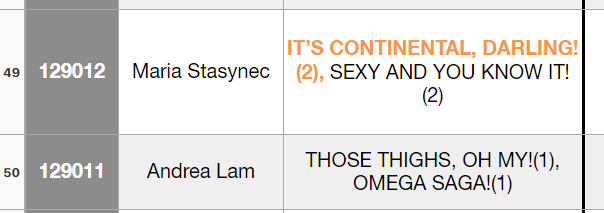
Let’s now organize, click on the first Column and Sort descending.
We need to check the new users in red with the new users in the file inside Drive / Sales / Month / Current week / new clients. If all the new clients in red are on the google drive file, let ana know. If someone is missing add it to the file and let Ana know about it.
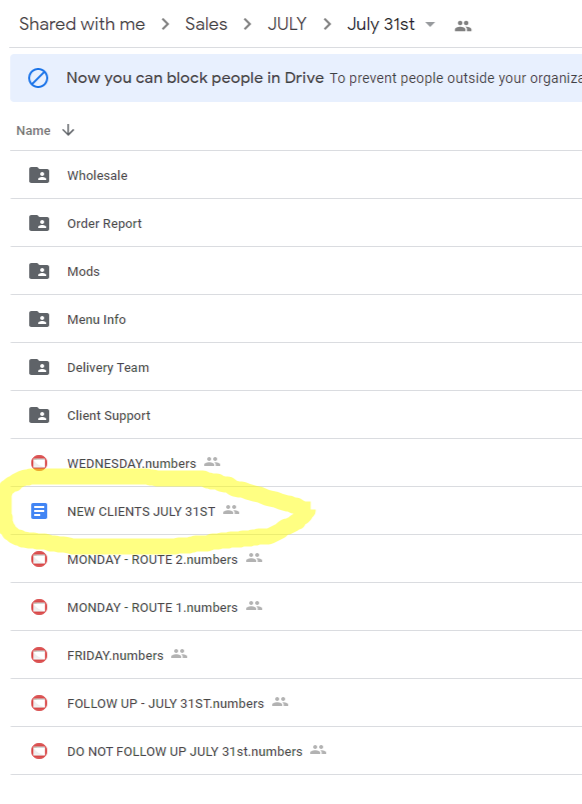
Inside the same folder, open Menu info / Det mod week.
Find the first person in the report order file, then copy and paste the modification. Remember that colour is pink and is all caps. Pink – Angulo 300, Bright 100, saturation 75.
Check the image below:
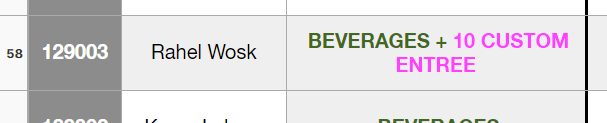
Now let apply border-right 3pt between each category.
Start in special, then entrees, then entrée total, then salads until the end. Check the menu if necessary.
Total numbers centralize vertically and horizontally border-top 3pt.
Change the table name in the title section to Order Report day and month. Ex: ORDER REPORT JUL 17TH
Before finishing, check with Ana if you need to delete the Policia Cadete order. Also, check if the number of orders is matching with the number on the website. You can double-check with Ana.
Save in numbers format and send to Ana.
Check Total Numbers #
Now let’s check the totals on the report: Go to Analytics / Products. Change the date to the current week. You can see in the image where to find this tab. Also in green is where you need to click to input the week date.
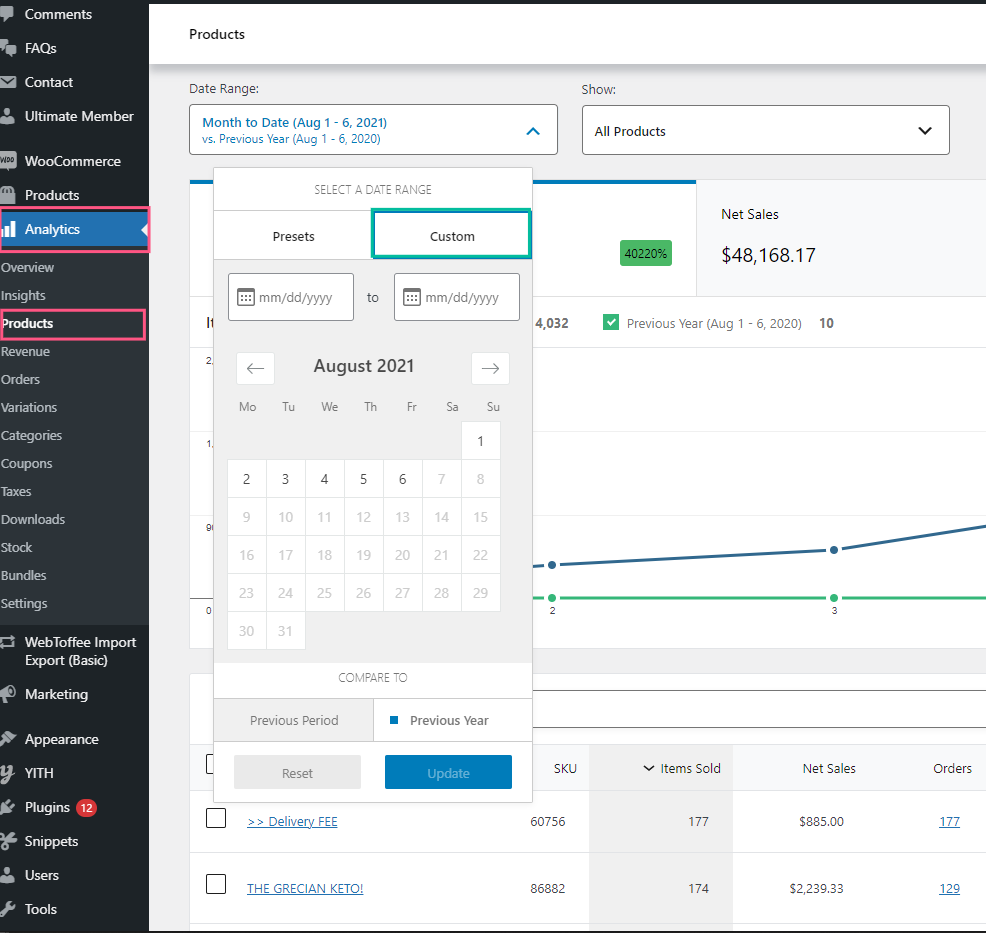
Download again the profile order report but remember to add completed orders and do NOT save it. Just export to check the total numbers.
Now match the total numbers for each item in the report with the total number in the analytics section. Remember that sometimes you will have a little difference in the numbers because of orders tests. So consider that it is okay to have 2 more or less than the number on the report. If the difference is bigger than that you need to figure out what is going on.




