Purpose #
It’s billing time!
In this topic we will explore the final steps of completing and processing a corporate store billing cycle.
Let’s make it rain folks!
Target #
Here’s what you’ll know and be able to do when you’re done with this Subject:
- How to successfully finalize a completed billing cycle’s invoices and account statement
- How to request payment authorization
- How to process payments through Elavon
- How to generate transaction receipts
- How to e-mail transaction receipt confirmation
Billing Cycle #
As you’ve learned earlier in this subject, the billing cycle for BEC Corporate Stores is biweekly.
The billing cycle begins with the order placed for Wednesday’s delivery, for example Wednesday November 6th and finishes with the order placed for Tuesday’s delivery 2 weeks later, for example Tuesday November 19th.
Here is a diagram that shows a visual representation of a billing cycle.
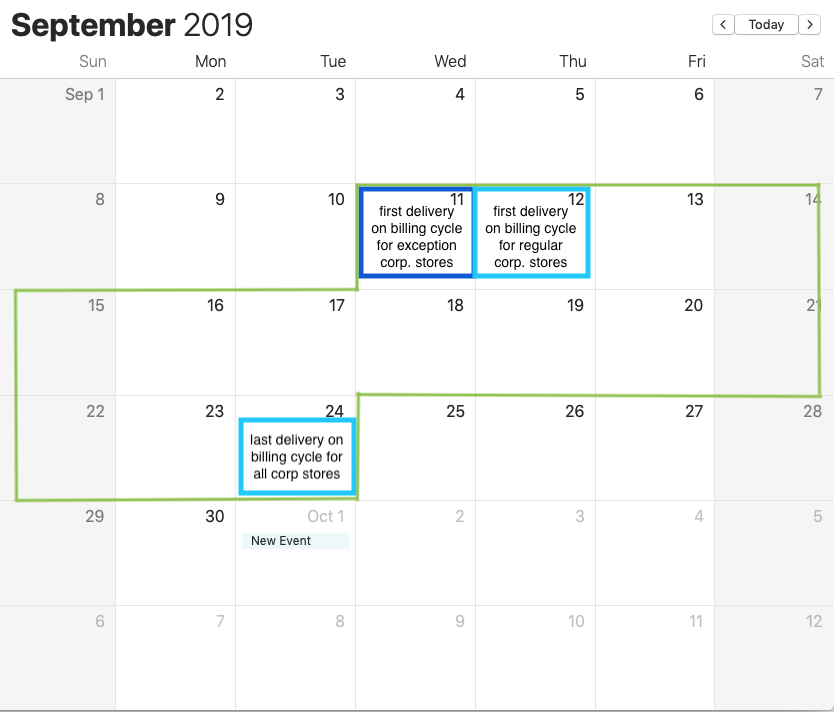
Finalizing Billing Cycle Invoices #
All invoices for the completed billing cycle should already be saved in pdf and filed in the appropriate google drive folder of googledrive-wholesale-BEC-billing&store info-invoices-year-month-billing cycle FOLDER-store
All that is needed now is for you to double-check that all of the invoices have in fact been saved and filed correctly for the billing cycle.
Ensure you open each invoice one by one and verify that the invoice number, PO info and sub-total is correct. This will work in tandem with the account statement verification in the next step.
The video below shows a visual representation of the invoice verification processes and the details that have to be verified using the Davie store and the Nov 3rd & 10th billing cycle:
After the check, if all invoices are saved correctly, you can match the amount one by one with the Statement Sheet, as we will show in the next step.
Account Statement #
Now, it’s time to finalize and confirm the Account Statement for the completed billing cycle found in google drive-wholesale-BEC-billing&store info-account statements-BEC Statement and toggle to the correct billing cycle tab.
All of the information should already be present on this sheet. The main task here is to ensure all of the information entered is correct.
Follow the steps below:
- Open the BEC STATEMENT for the completed billing cycle, in this case, Nov 3rd & 10th and the corresponding store invoices for the same cycle.
- Confirm one by one that each store PO Number matches and is correct
- Confirm one by one that the Number of Invoices for each store is correct. Davie, Robson & Equinox will have 10 invoices per cycle as they have an additional Wrap Order delivery on Wednesday’s whereas all other corporate stores will only have 8 invoices per cycle.
- Confirm one by one that the sub-total amount (excluding GST) for each store is correct
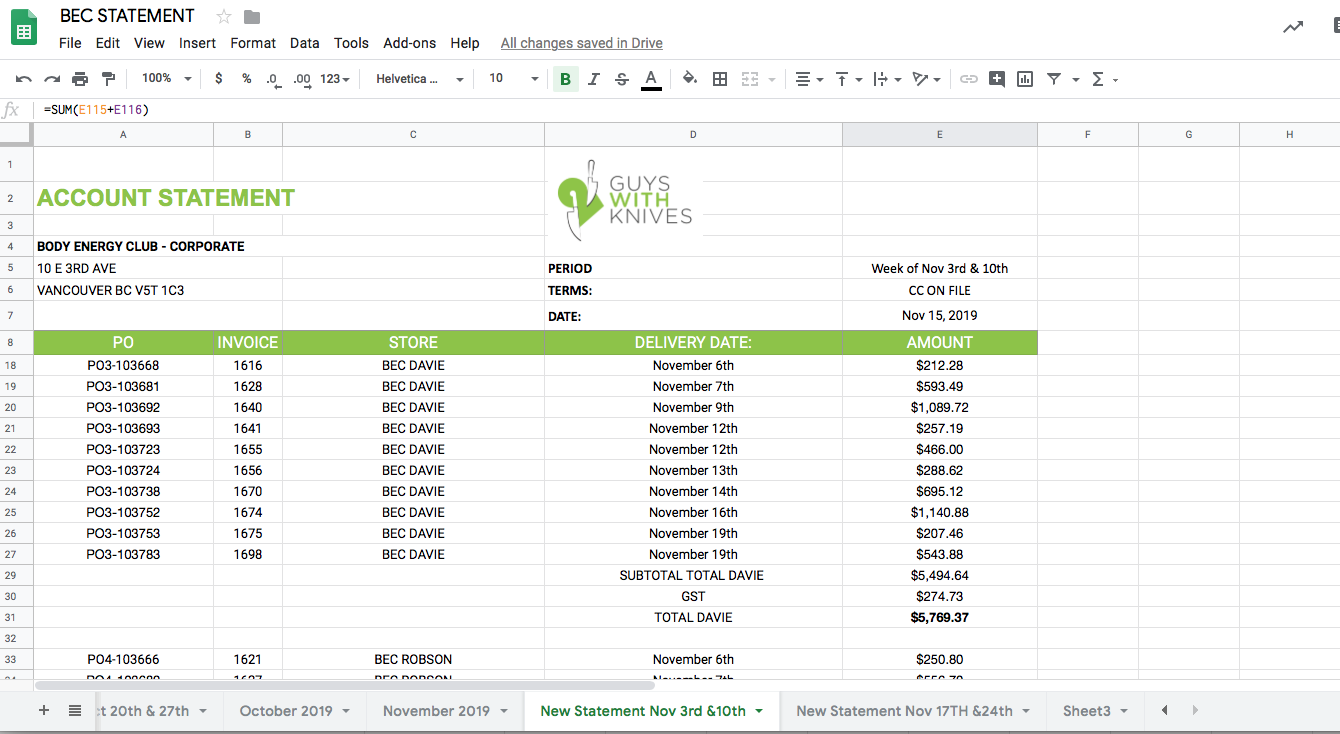
Using the Davie Store’s invoice below for Nov 6th delivery you will see that all of the information (invoice number, PO info, Sub-total excluding GST, delivery date) matches correctly on the Account Statement above
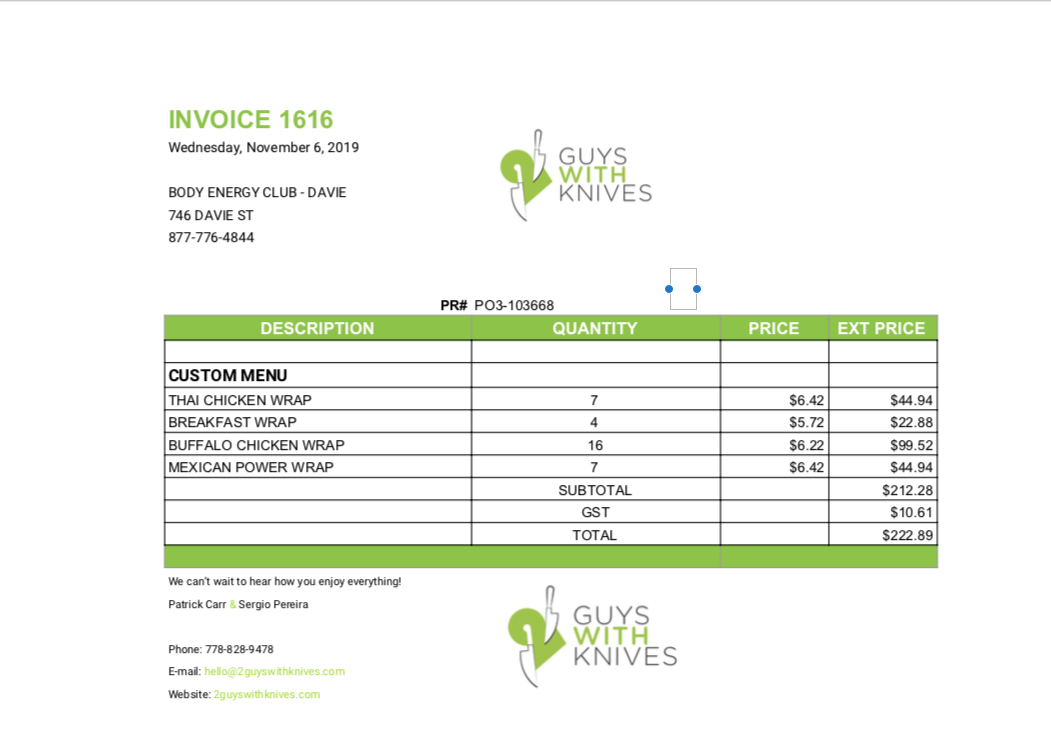
Below is a visual representation of the account statement information for the other corporate stores. You will follow the same steps above to confirm the information is correct for each store.
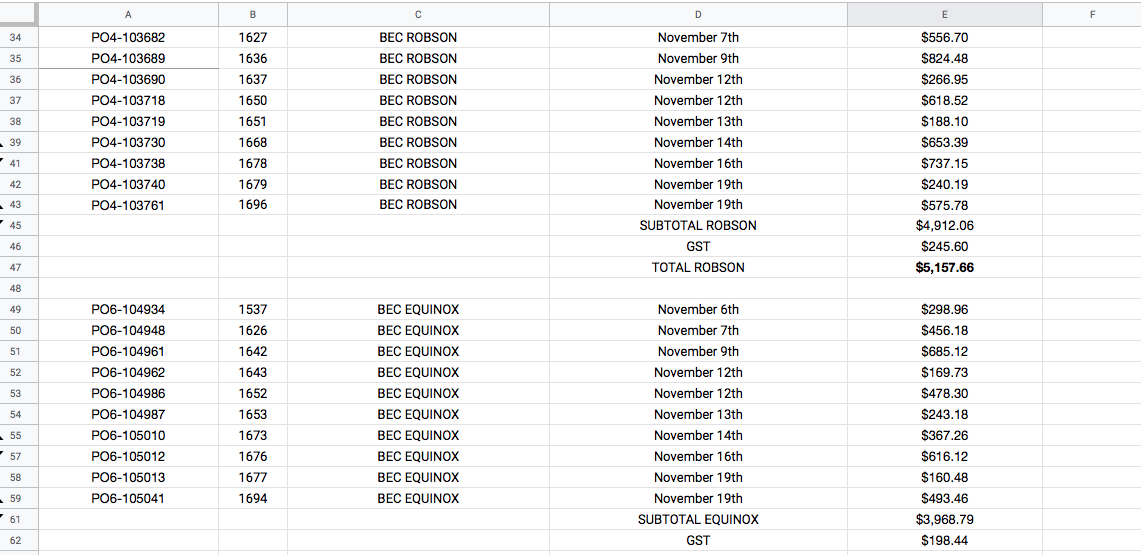
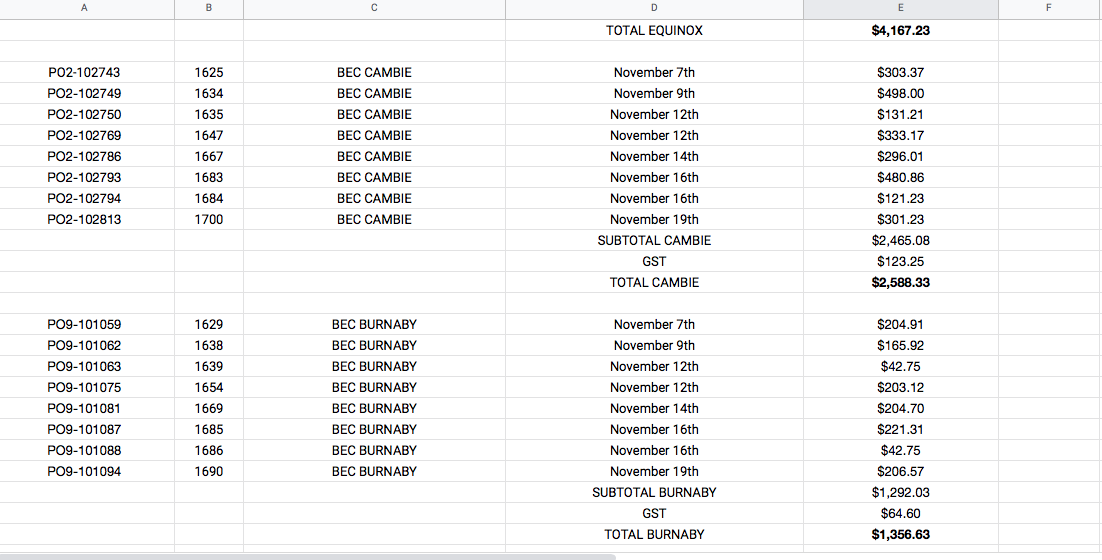
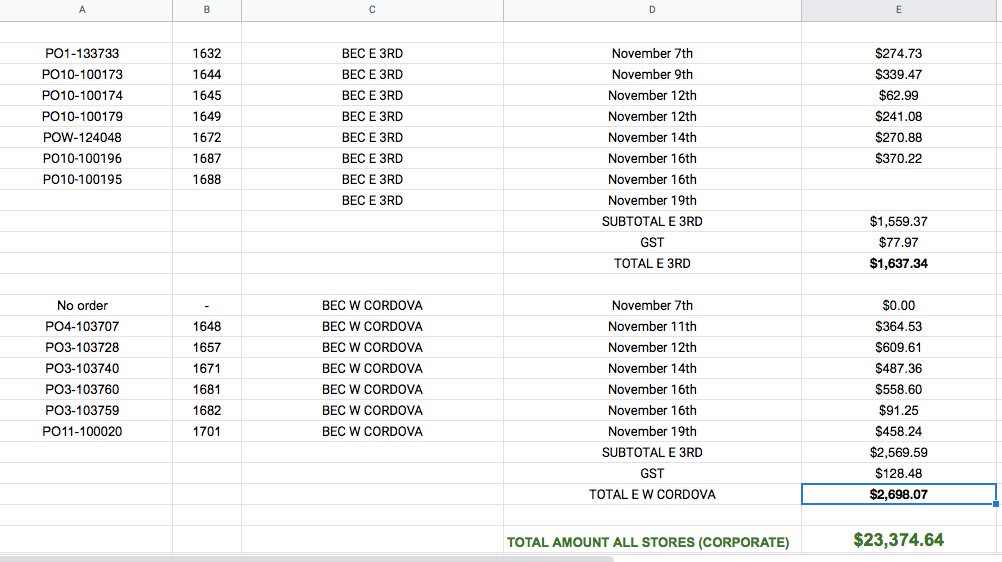
Payment Approval Request #
Now that you’ve verified the billing cycle store invoices and account statement is correct, it’s time to request payment authorization.
As per the email schedule, this email must be sent on the morning of the Tuesday that ends the billing cycle. For example, the cycle of Nov. 3rd & 10th, email will be sent on Tuesday November 19th as that date closes the billing cycle.
Here is a diagram that shows a visual representation of a billing cycle.
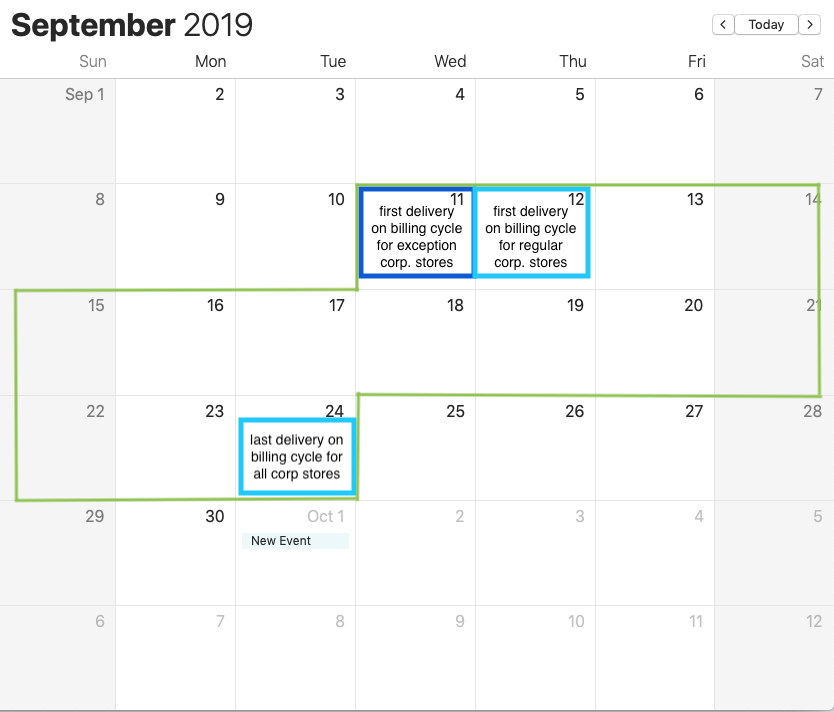
The billing cycle invoices for each corporate store must be attached in the email in pdf format and the account statement must be attached in both pdf and excel.
The email must be sent to the following recipients:
- Accounts Payable Assistant (ap.assistant@bodyenergyclub.com)
- Order Tracking (ordertracking@bodyenergyclub.com
- Accounts Payable (ap.accounts@bodyenergyclub.com)
They will respond to your email on or before the Friday of the billing week. Using the example cycle above, it would be on or before Friday November 22nd.
If you don’t receive an approval response within this timeframe, you must contact the Accounts Payable Assistant, Kim, to follow up for the approval.
The full email template can be viewed in the previous email schedule step and is also referenced below.
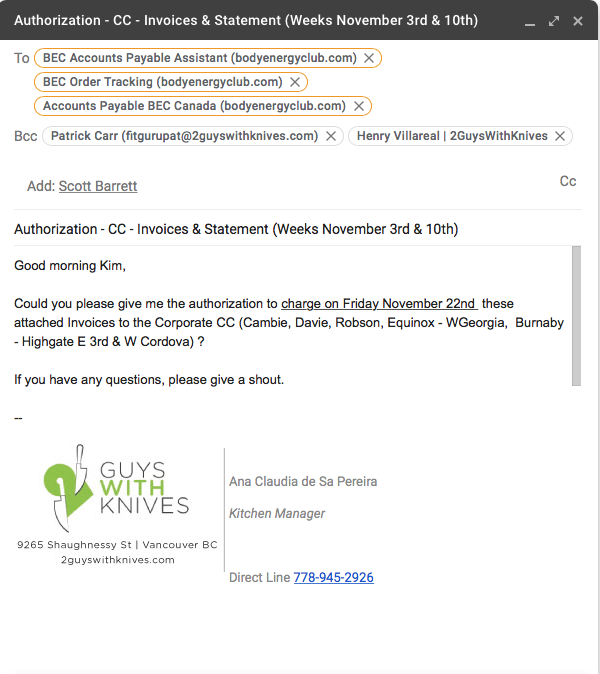
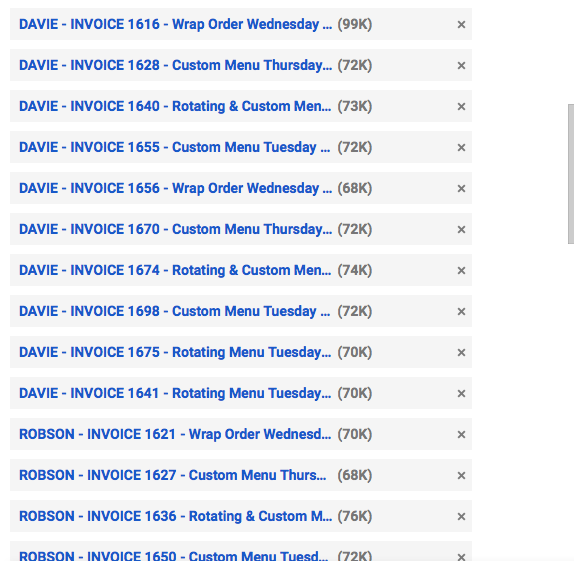
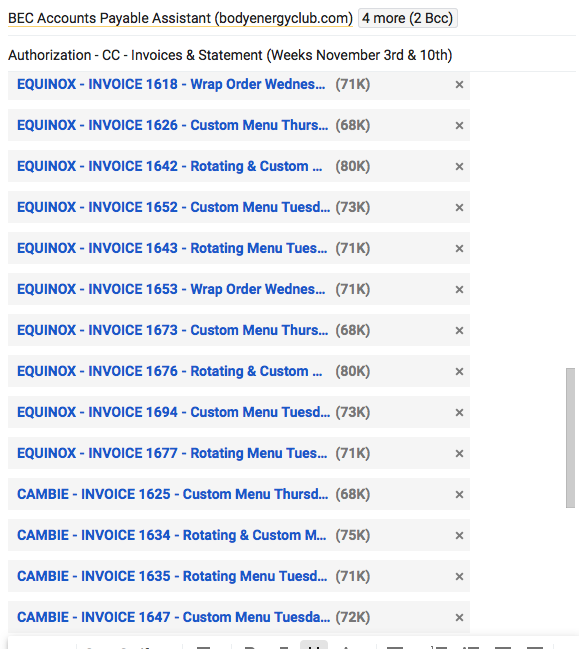
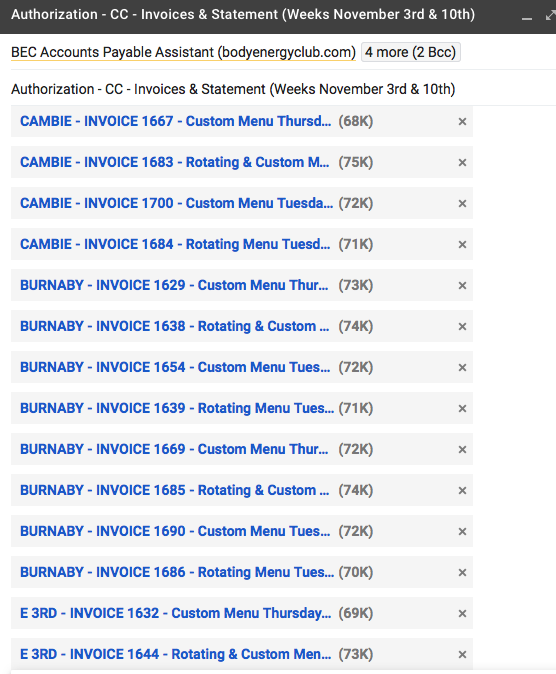
![]()
Payment Processing #
After you’ve received payment authorization confirmation, as in the example email below, it’s time to process the payments.

We process all corporate store payments through our payment processing system called Elavon with the steps below:
Navigate to https://support.convergepay.com/s/ and click the log in button located in the top right hand corner
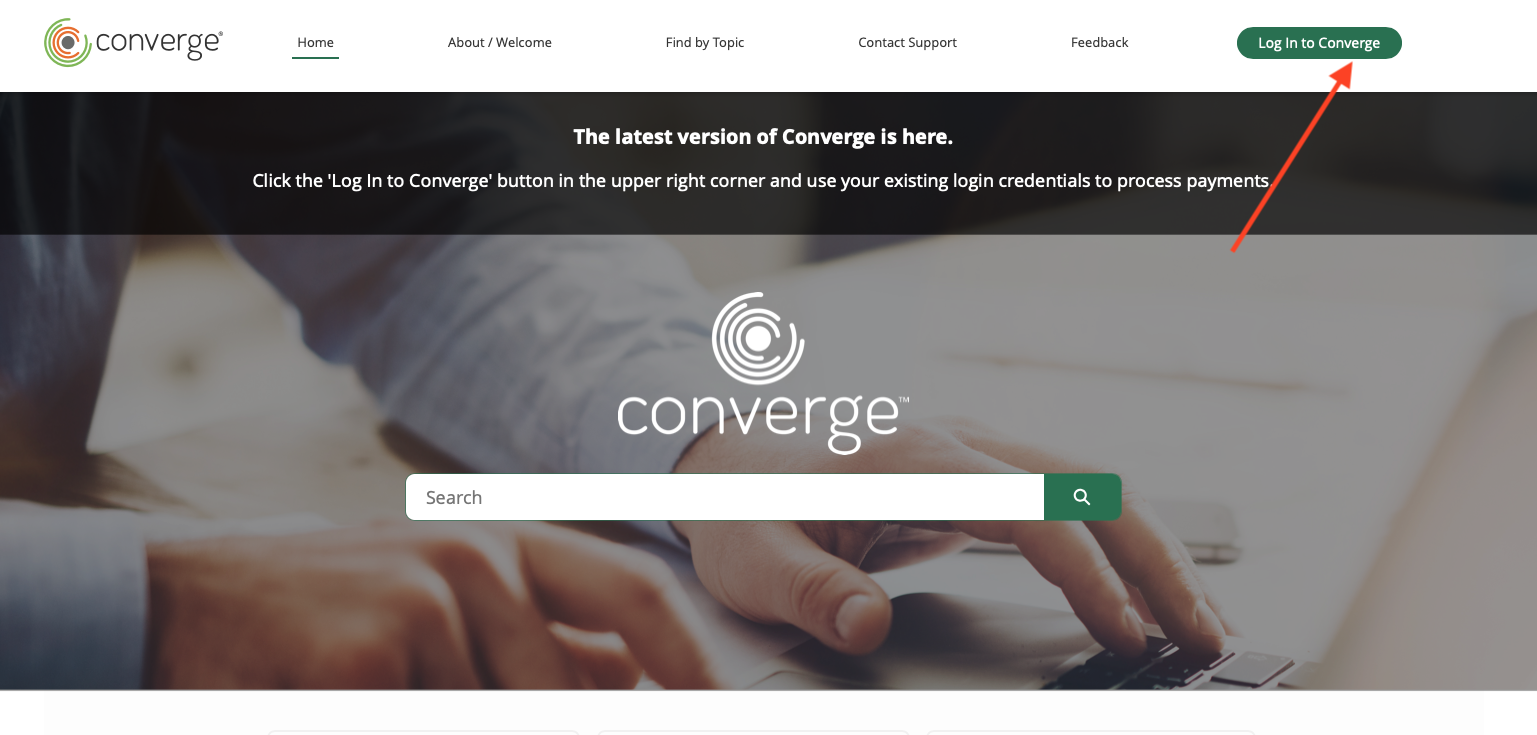
This will redirect you to the log in page shown below where you will enter the company Account ID and your assigned User ID & Password. After entering this information, click ‘sign in.’
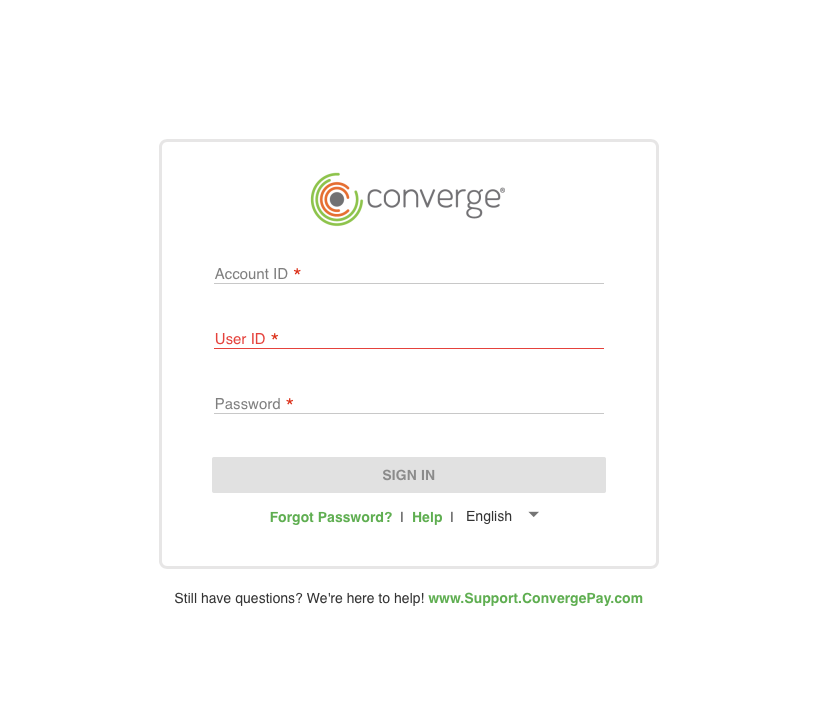
From the dashboard, click on the ‘customers’ icon on the left hand vertical tool bar as shown below.
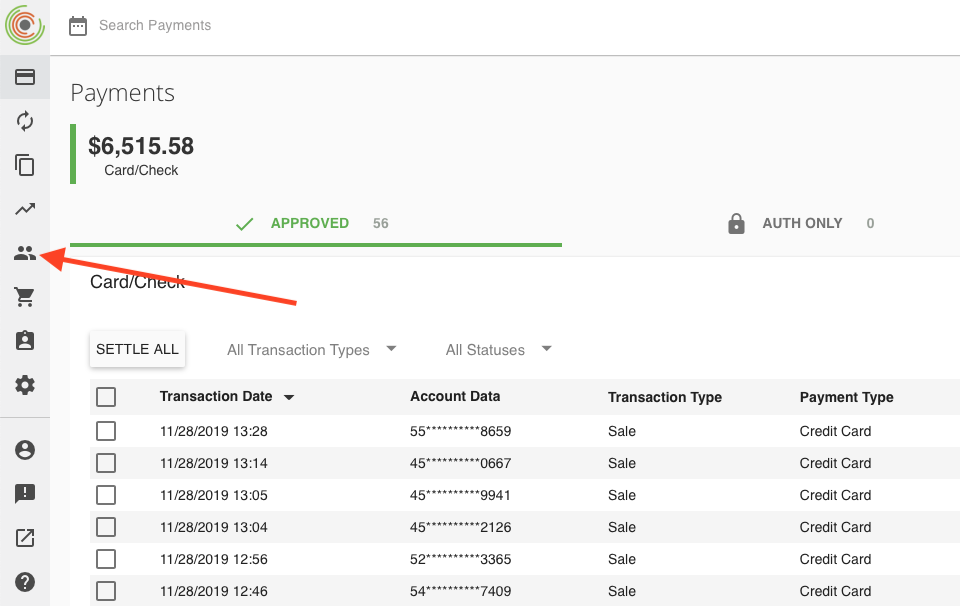
Search and select ‘Ginette Tousignant’ and click ‘new payment’ as shown below.
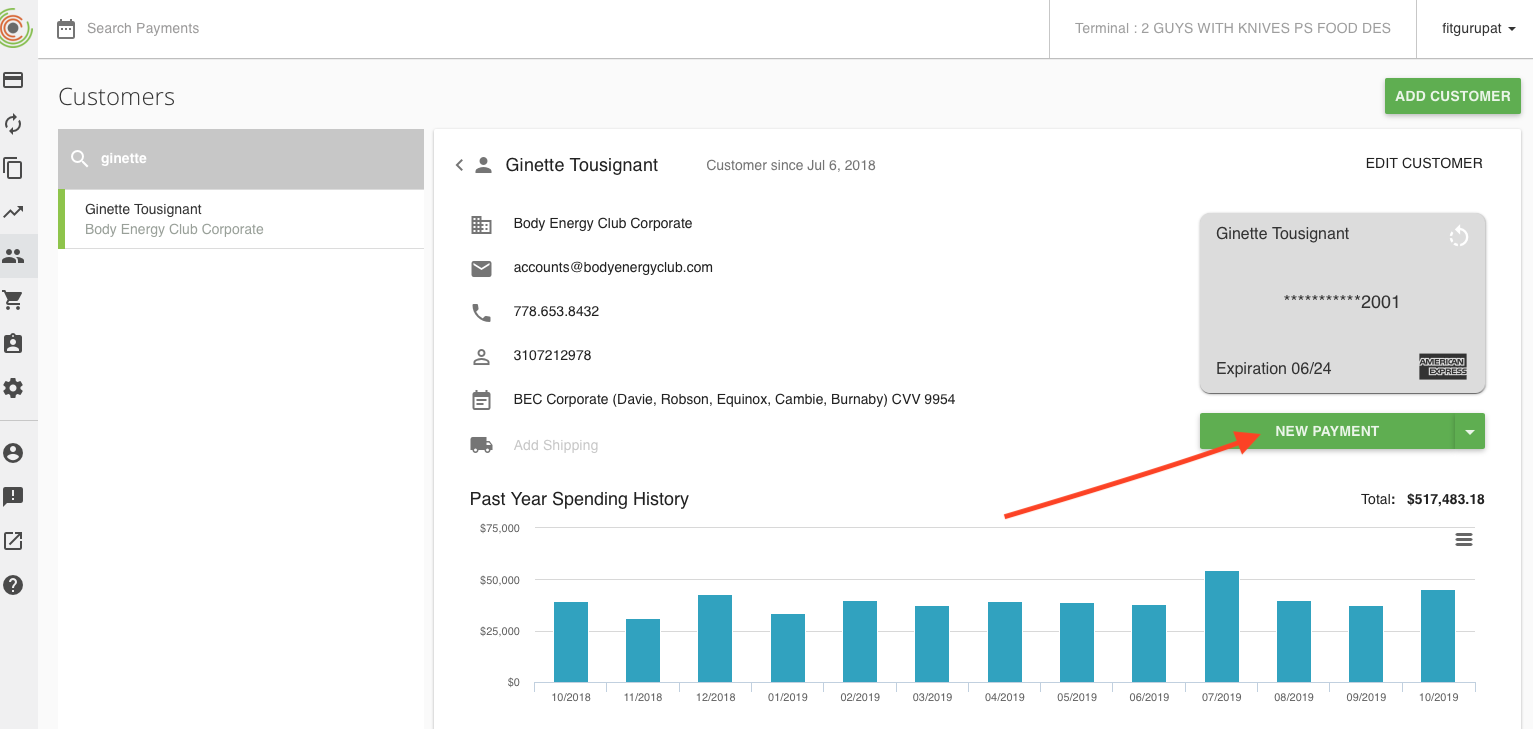
You will need to process payment for each store individually as follows:
- 1 payment transaction for the accumulated billing total for Davie
- 1 payment transaction for the accumulated billing total for Robson
- 1 payment transaction for the accumulated billing total for Equinox
- 1 payment transaction for the accumulated billing total for WCordova
- 1 payment transaction for the accumulated billing total for E3rd
- 1 payment transaction for the accumulated billing total for Burnaby
- 1 payment transaction for the accumulated billing total for Granville
- 1 payment transaction for the accumulated billing total for Brentwood (different CC under the name Brentwood)
Starting with the first payment transaction complete the following fields:
Invoice Number: Store – Billing Cycle
In this example we will be using: Davie – Weeks of Nov 3rd&10th
Sub-total: In this field, input the full amount to charge for this store from the Account Statement Sheet INCLUDING GST
In this example, the full billing cycle amount for Davie for weeks of Nov. 3rd & 10th is $5769.37
Repeat the transaction step for each corporate store
The video below shows the full visual reference:
Generating Transaction Receipts #
After you’ve completed all Corporate Store payment transactions, you must generate a pdf copy of each transaction receipt for email.
To do so, follow the steps below:
Navigate to the payments icon
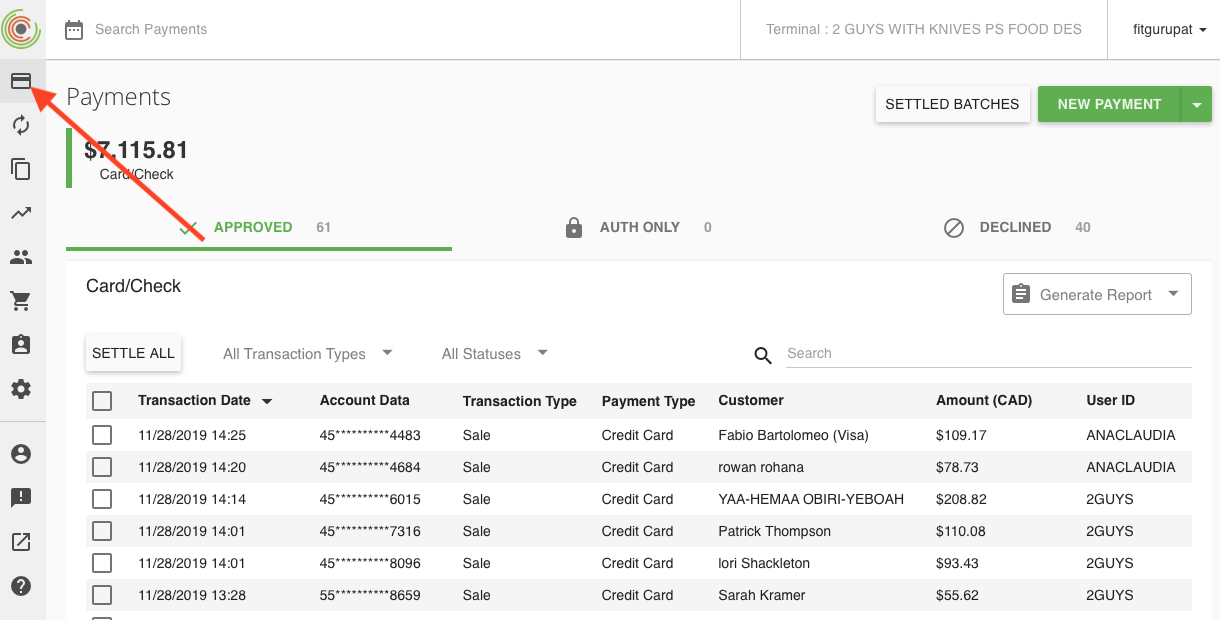
Select the store transaction
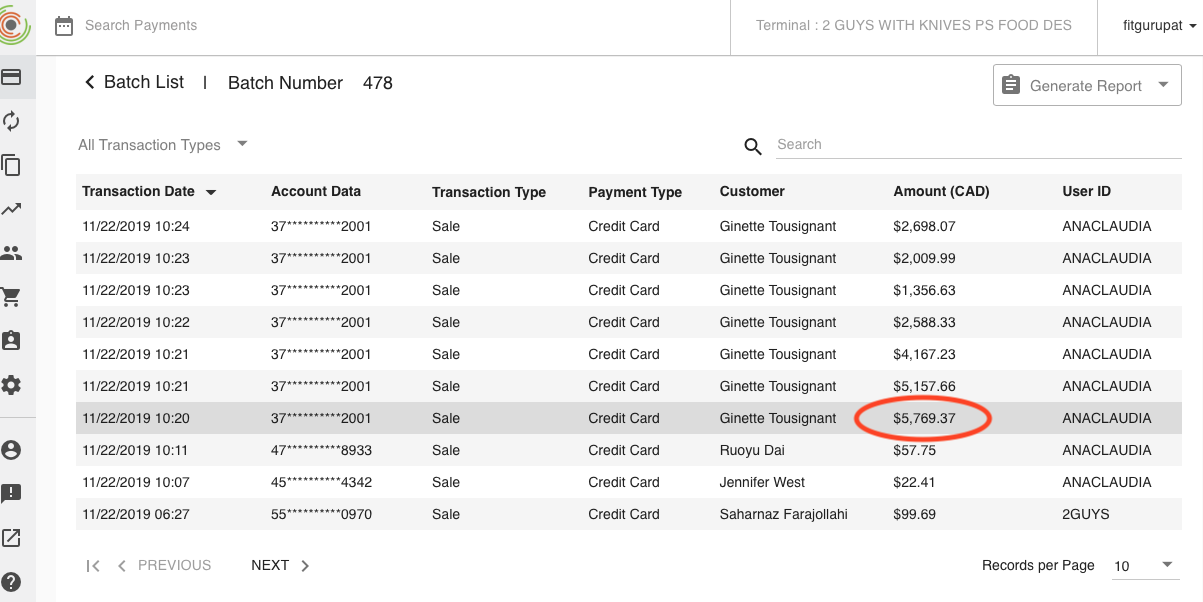
Click on ‘receipt’
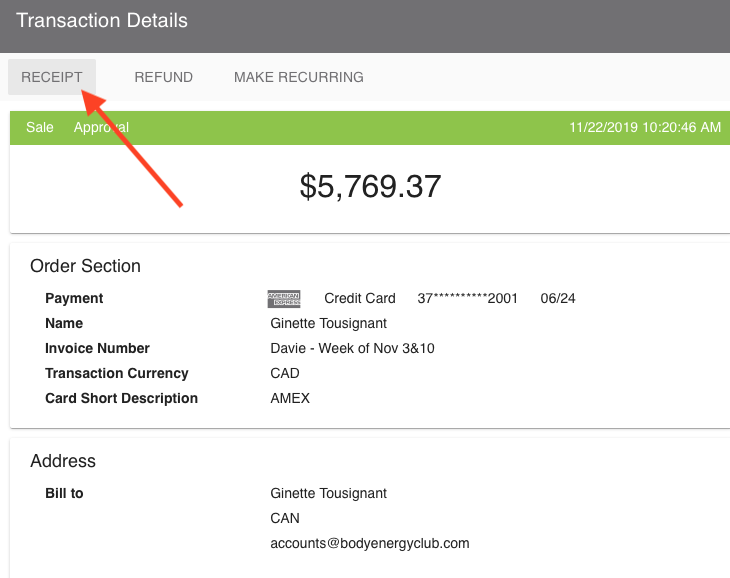
Click “print”
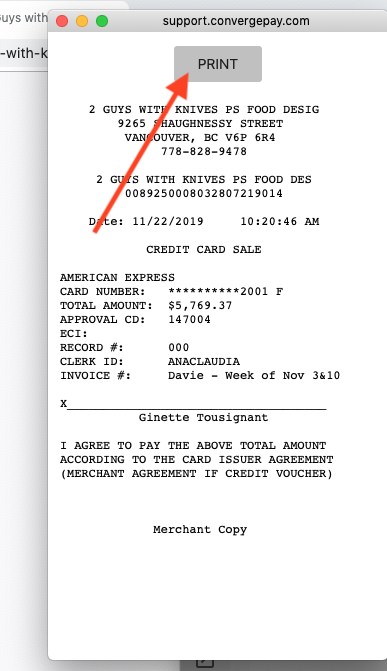
When the print window launches, choose ‘save as pdf’
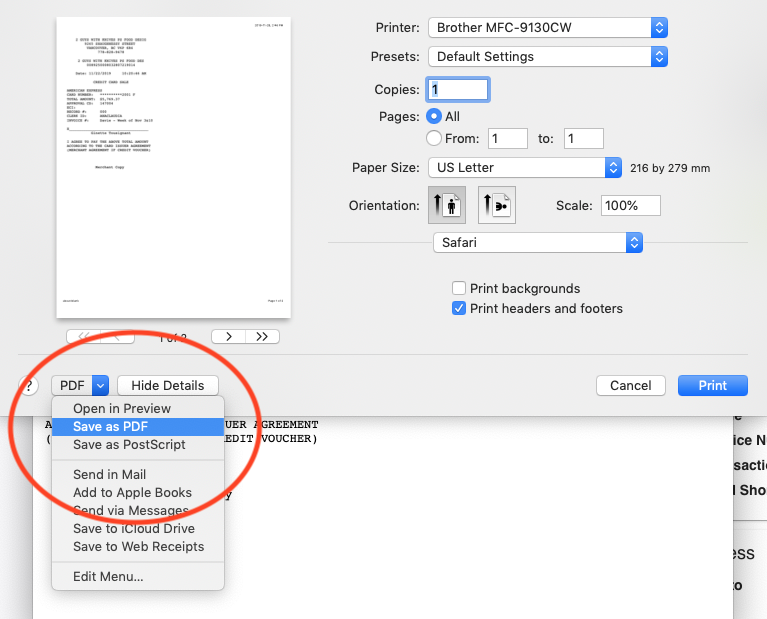
Enter the name as follows: Store – Billing Cycle
In the case of this example we are using Davie – Weeks of Nov. 3rd & 10th
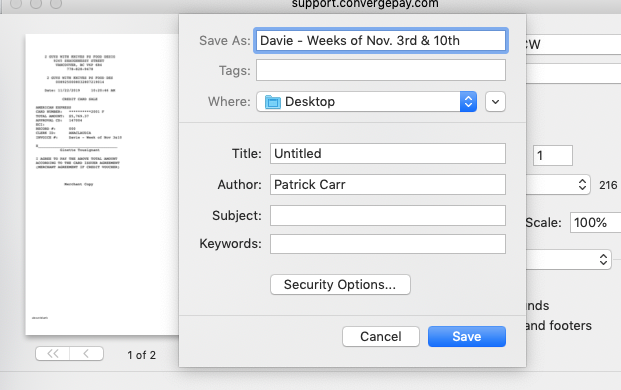
Repeat these steps to generate a pdf transaction receipt for each corporate store payment.
The video below shows the full visual reference of this process:
Emailing Transaction Receipts #
Once you’ve generated all of the store transaction receipts, you’ve reached the final step of emailing those receipts to the BEC accounts team.
The email must be sent to the following recipients:
- Accounts Payable Assistant (ap.assistant@bodyenergyclub.com)
- Order Tracking (ordertracking@bodyenergyclub.com)
- Accounts Payable (ap.accounts@bodyenergyclub.com)
The email must be sent to the following recipients for Brentwood Store:
- Accounts Payable Assistant (brentwood.ap@bodyenergyclub.com)
- Order Tracking (Brentwood.orders@bodyenergyclub.com)
- Manager (brentwood.manager@bodyenergyclub.com)
Below is a visual example which can also be referenced in the ‘Store Email Schedule’ step.
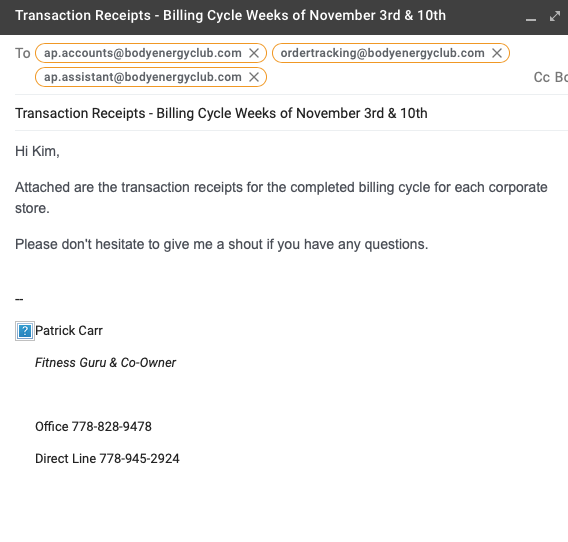
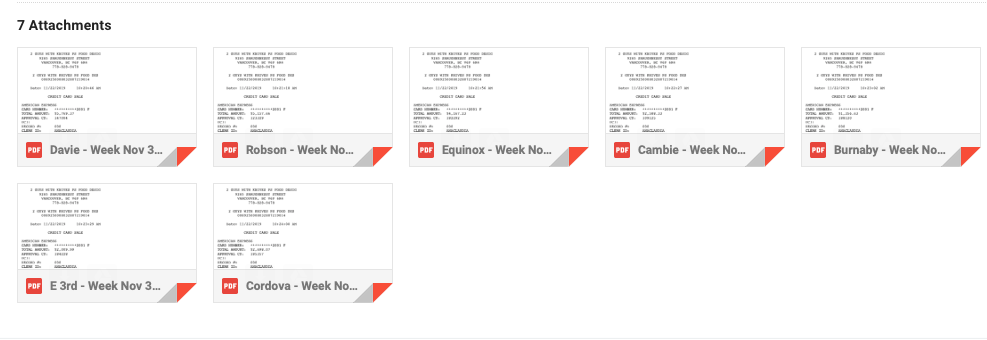
Congratulations, you’ve successfully completed the BEC Corporate Store Billing Topic




