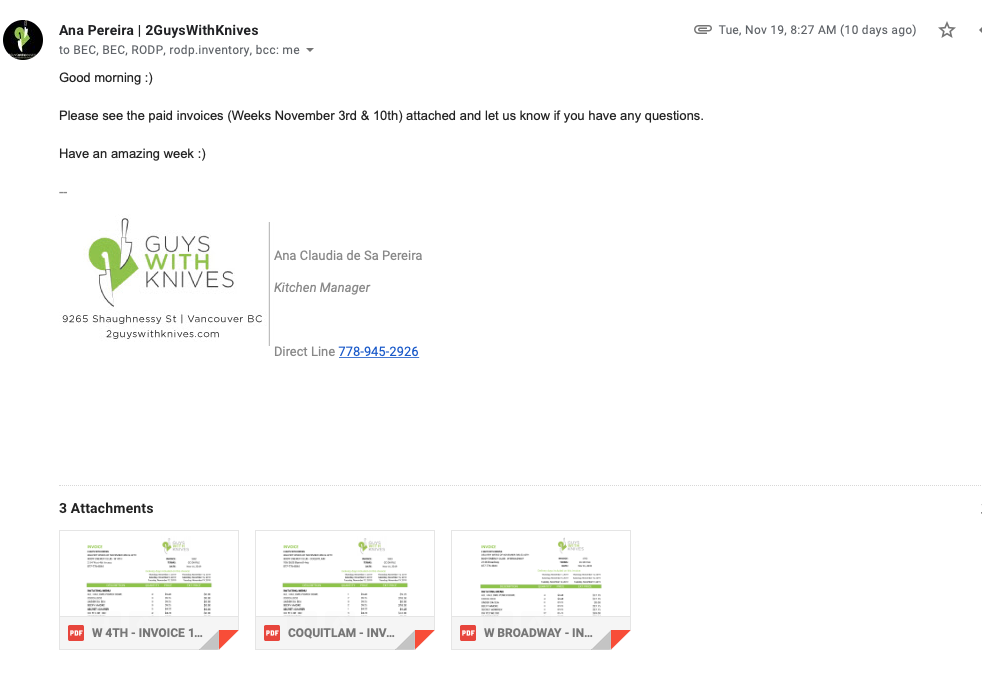Purpose #
In this step you will learn how to organize and process the payment for Franchise stores (W Broadway, W 4th & Coquitlam), the exception here it will be Gastown. This payment is biweekly as Corporate stores but it will be only one invoice with all items ordered during this cycle.
Targets #
Here’s what you’ll know and be able to do when you’re done with this Subject:
- How to organize the invoices to charge BEC – Franchise Stores
- Process the payment through elavon
- Send by e-mail the Paid invoices for W Broadway, Coquitlam & W 4th for Broadway.manager@bodyenergyclub.com, wbroadway.accounts@bodyenergyclub.com, rodp.inventory@bodyenergyclub.com & ap.rodp@bodyenergyclub.com
- How to organize the Payment Gastown Store (for each PO one invoice charge right away and send the paid invoice for gastown.orders@bodyenergyclub.com and Gastown.manager@bodyenergyclub.com
Billing Overview #
The billing process for Franchise Stores is much simpler.
Franchise billing varies from Corporate store billing in the following ways:
- We do not need to request authorization prior to processing payment
- Invoices are accumulated throughout the billing cycle rather than individual, resulting in only one invoice per store for the billing cycle
- There is no account statement
- You do not need to generate transaction receipts for the payments
Billing Cycle – Reg Franchise vs Gastown & Coal Harbour #
The billing cycle for all Franchise Stores EXCEPT Gastown & Coal Harbour is exactly the same bi-weekly cycle as the corporate stores.
The Franchise Stores do not receive a Wednesday delivery so their billing cycle begins with the order placed for Thursday’s delivery, for example Thursday November 7th and finishes with the order placed for Tuesday’s delivery 2 weeks later, for example Tuesday November 19th.
Here is a diagram that shows a visual representation of a billing cycle.
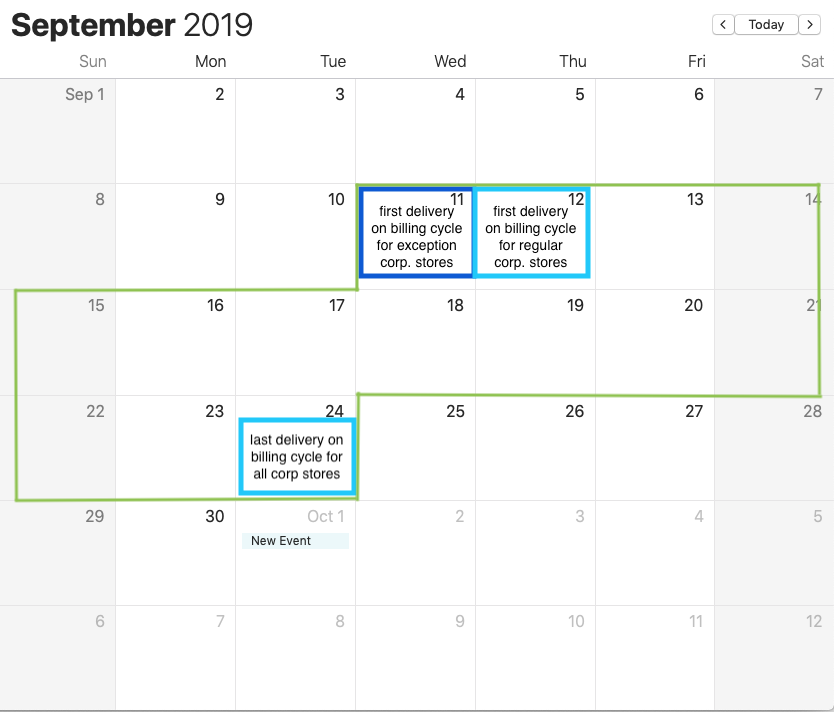
Gastown & Coal Harbour on the other hand is billed and charged with each PO order submission and does not accumulate.
Payment Processing (Gastown & Coal Harbour) #
Gastown & Coal Harbour orders 3 times per week and therefore payment is processed 3 times each week; one payment for each order submission.
After you’ve received an order from Gastown & Coal Harbour and successfully completed all steps of order implementation including generating the invoice pdf, it’s time to process the payment.
Navigate to https://support.convergepay.com/s/ and click the log in button located in the top right hand corner
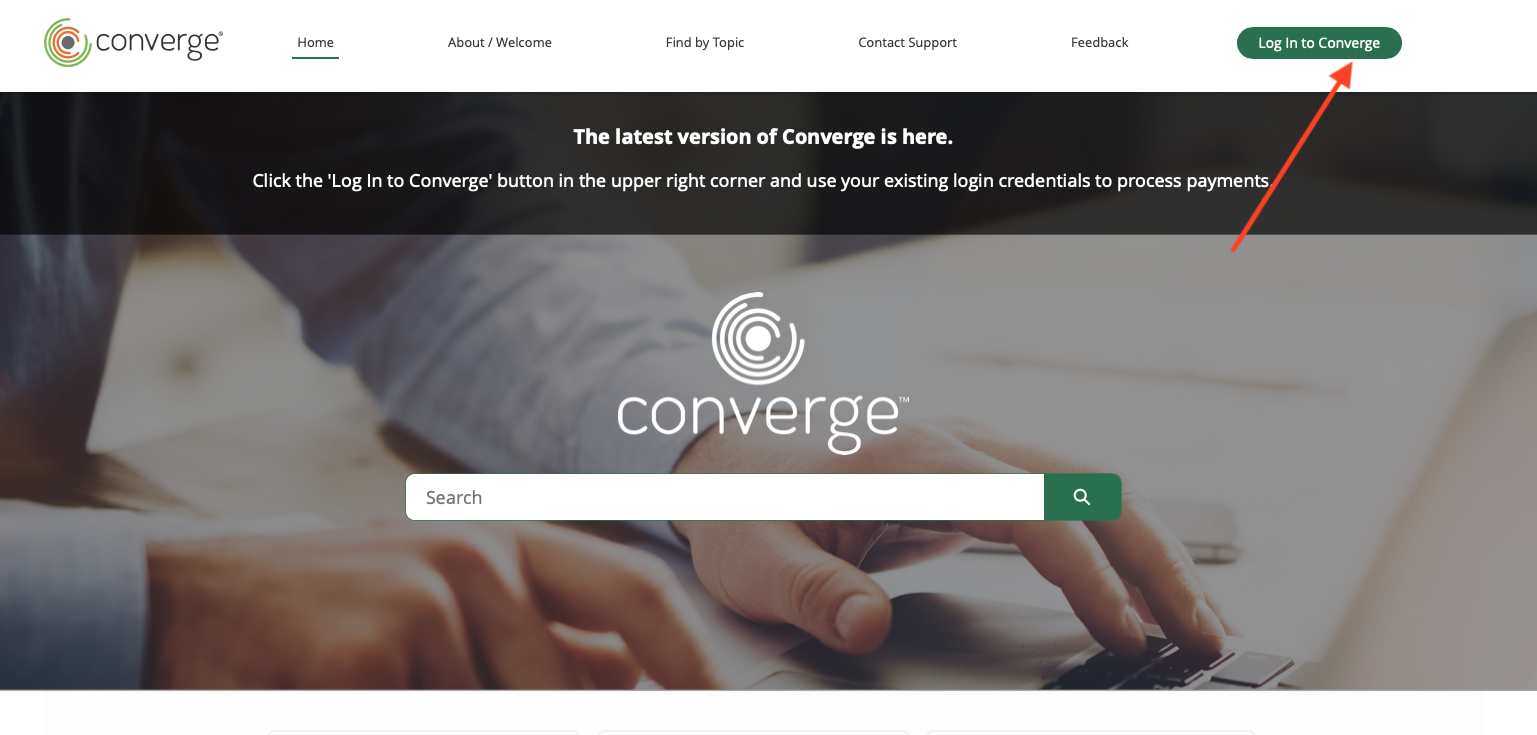
This will redirect you to the log in page shown below where you will enter the company Account ID and your assigned User ID & Password. After entering this information, click ‘sign in.’
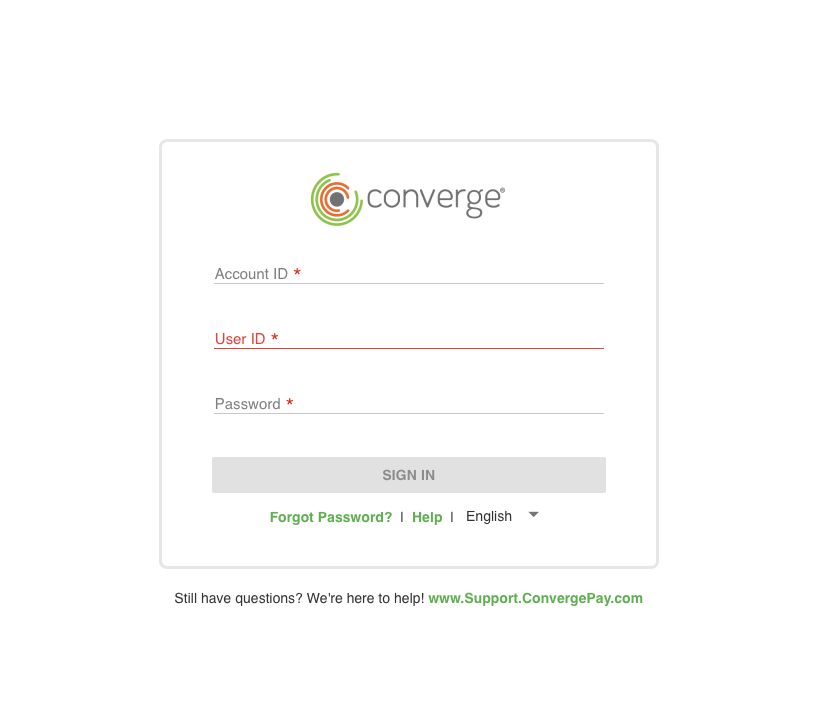
From the dashboard, click on the ‘customers’ icon on the left hand vertical tool bar as shown below.
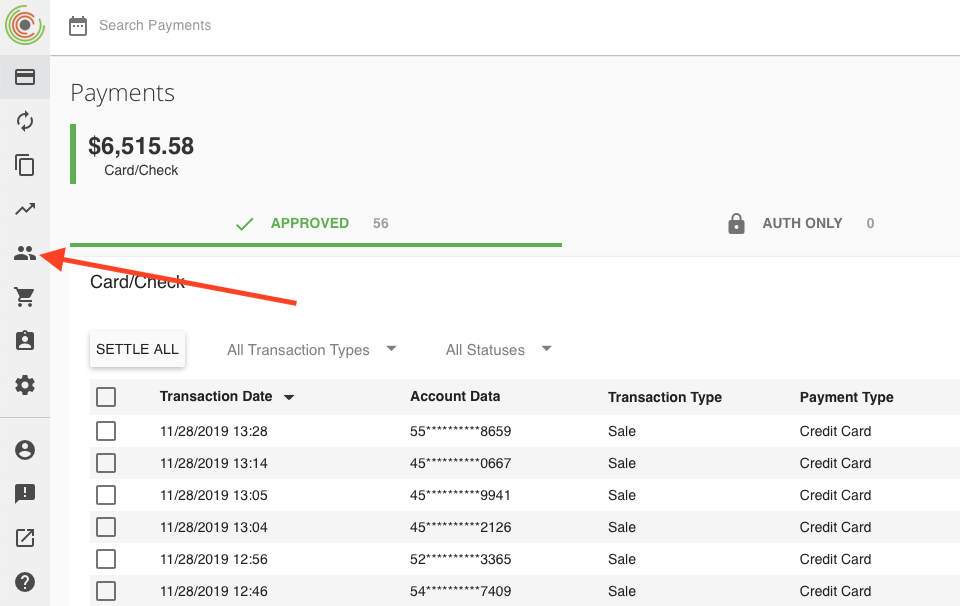
Search and select ‘Rick Ocean’ and click ‘new payment’ as shown below.
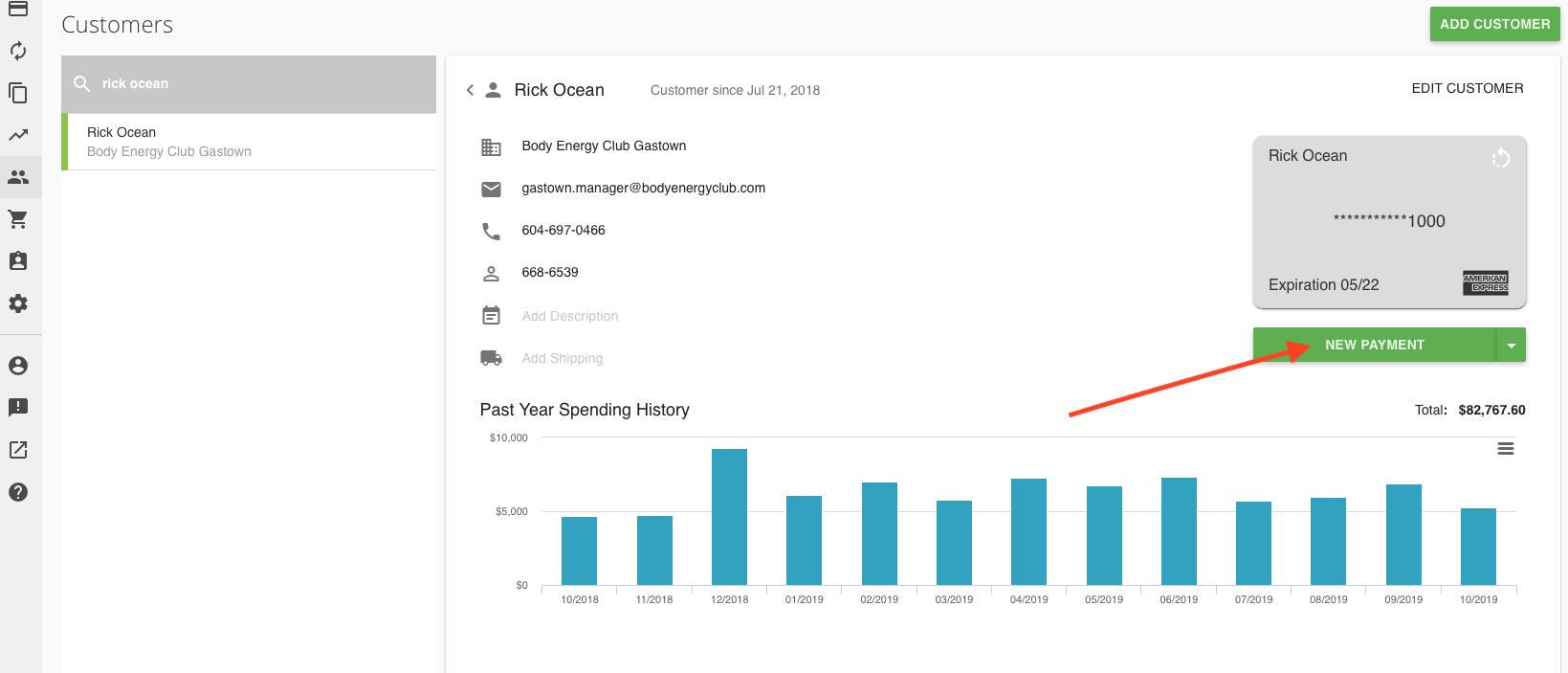
With the PDF invoice open for easy reference, complete the Sub-Total field with the full amount to be charged, INCLUDING GST that’s listed on the invoice. Fill in the Invoice Number field in the format of: Invoice Number – Gastown
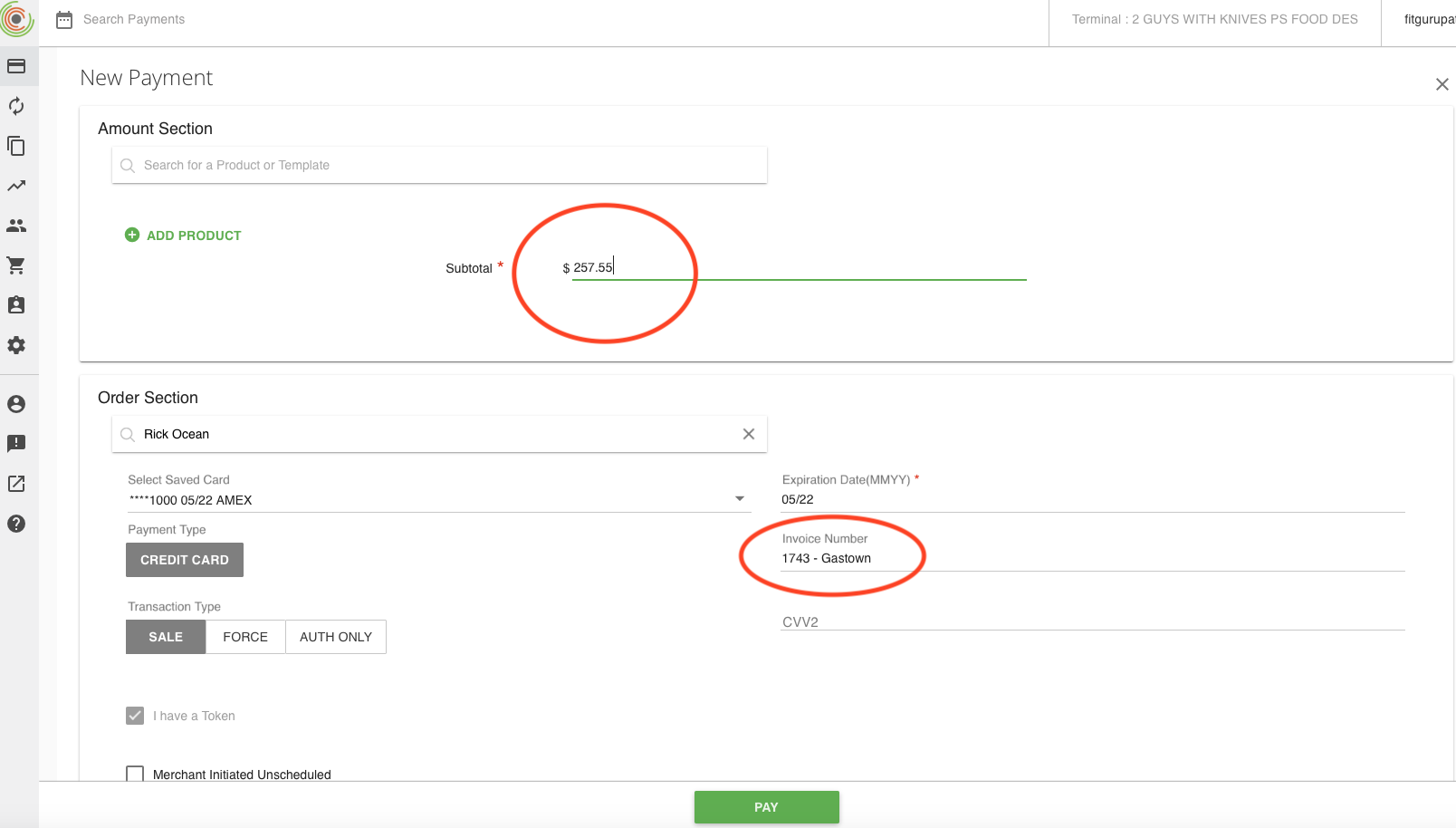
The video below shows the full visual reference of this process:
Emailing Paid Invoices (Gastown & Coal Harbour) #
Once you’ve generated the transaction receipt, you’ve reached the final step of emailing that receipts to the Gastown Franchise team & Coal Harbour team. You can find a more detailed explanation of how to create these emails in the previous Step.
The email must be sent to the following recipients:
Gastown:
Coal Harbour:
- anton@bodyenergyclub.com
Below is a visual example which can also be referenced in the ‘Store Email Schedule’ step.
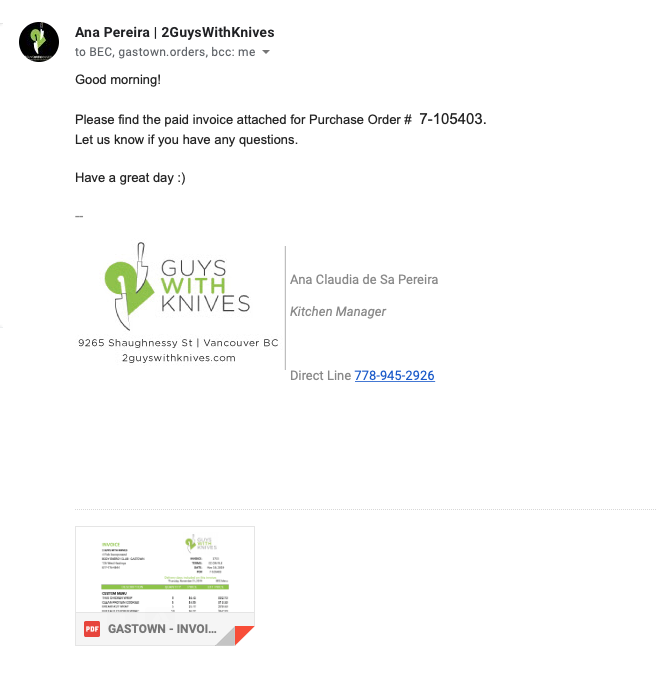
Finalizing Invoices (regular franchise) #
Now that the billing cycle has closed, it is time to generate the pdf of the finalized billing cycle invoice for each Franchise Store. This is applicable to all Franchise Stores EXCEPT Gastown & Coal Harbour.
To do so, please follow the steps below:
- Navigate to: google drive-wholesale-BEC-billing&store info-invoices-year-month-billing cycle SHEET for the sake of this example, we will use wholesale-BEC-billing&store info-Invoices-2019-October- BEC OCT 20TH & 27TH google sheet.
- Navigate to the desired store tab at the bottom of the sheet, in the case of this example, WBroadway
- Edit the invoice number field to reflect
- Verify information is correct (delivery dates, volumes, totals)
- Export the invoice as a pdf to your desktop, naming it in the following structure: Store-Invoice Number. In this example, the information is: W Broadway-Invoice 1622
- The pdf is now ready to use as a reference for payment processing and is formatted correctly for emailing 🙂
Play the video below for a visual representation of this process
Done 🙂
Payment Processing (regular franchise) #
Now that you’ve generated a pdf of the finalized billing cycle invoice for each store, it’s time to proceed to payment.
Navigate to https://support.convergepay.com/s/ and click the log in button located in the top right hand corner
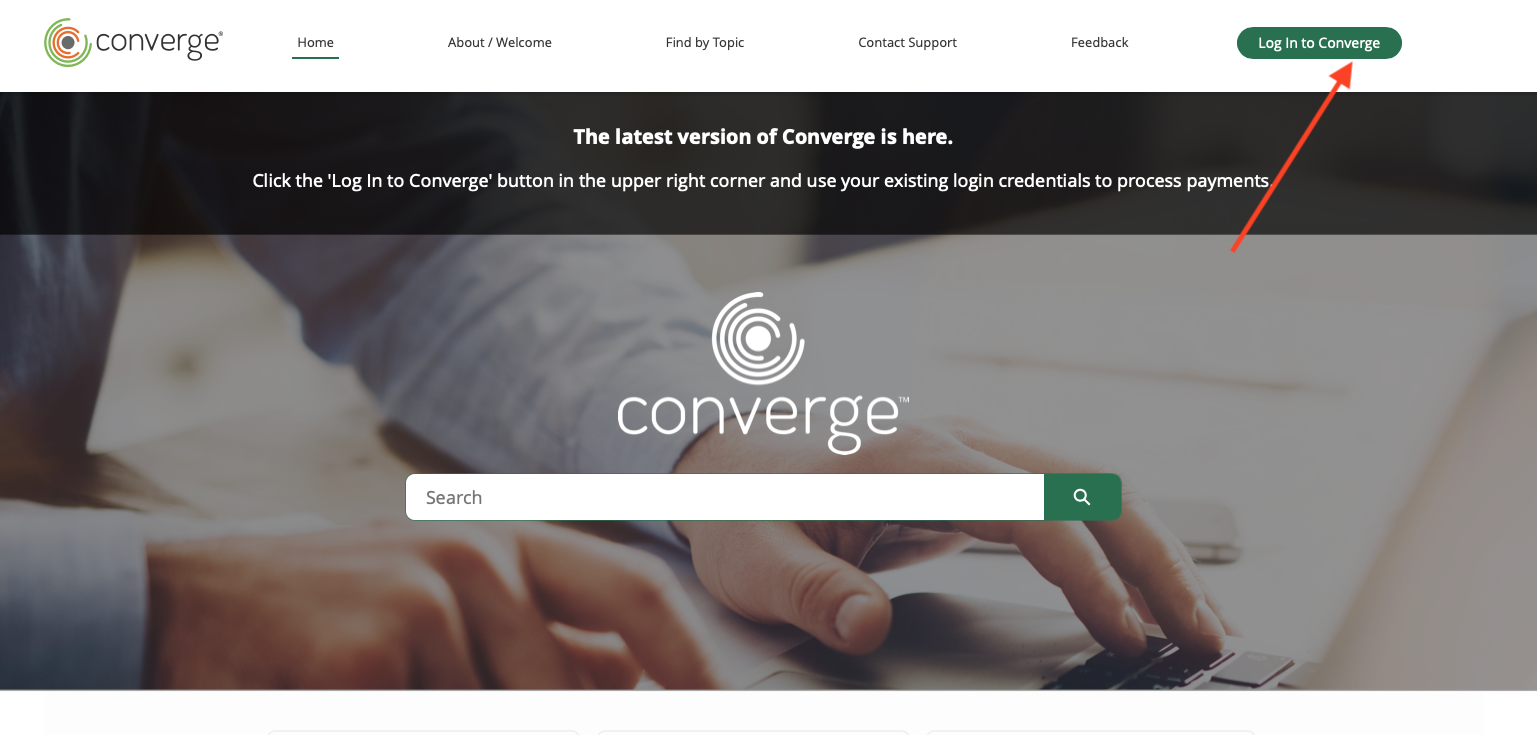
This will redirect you to the log in page shown below where you will enter the company Account ID and your assigned User ID & Password. After entering this information, click ‘sign in.’
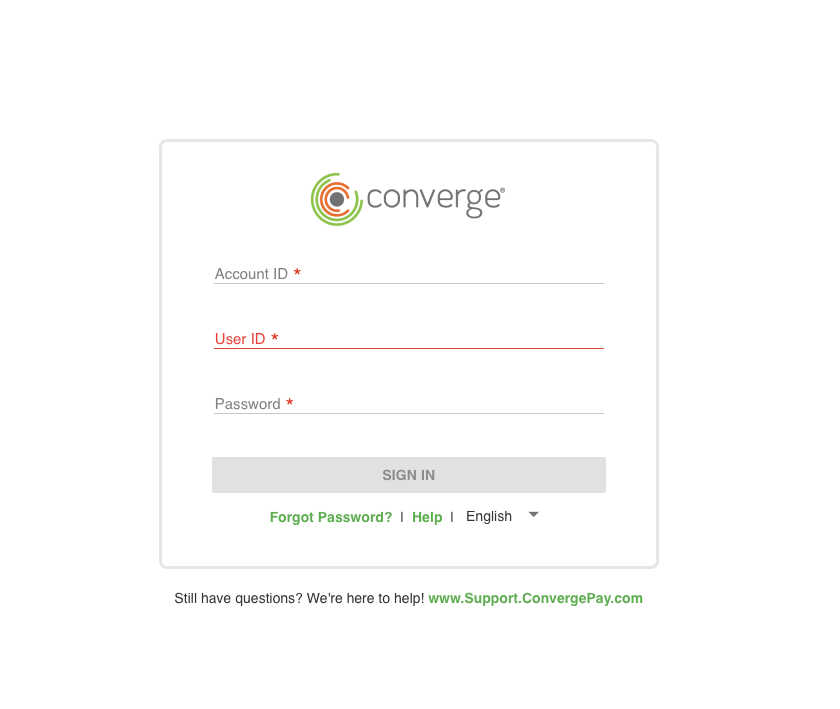
From the dashboard, click on the ‘customers’ icon on the left hand vertical tool bar as shown below.
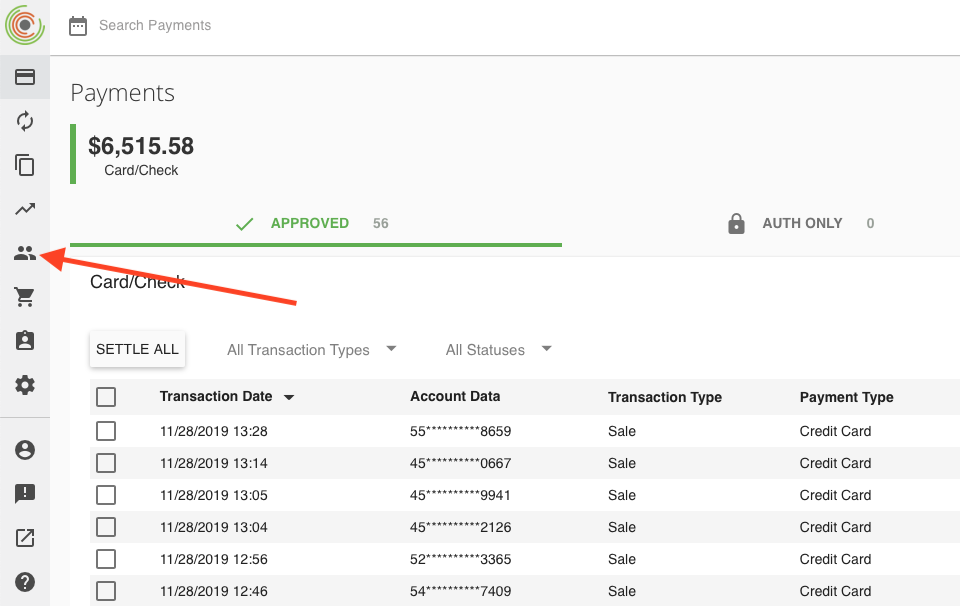
For Coquitlam, WBroadway & W4th payments, search and select ‘Grayson Williams’ and click ‘new payment’ as shown below.
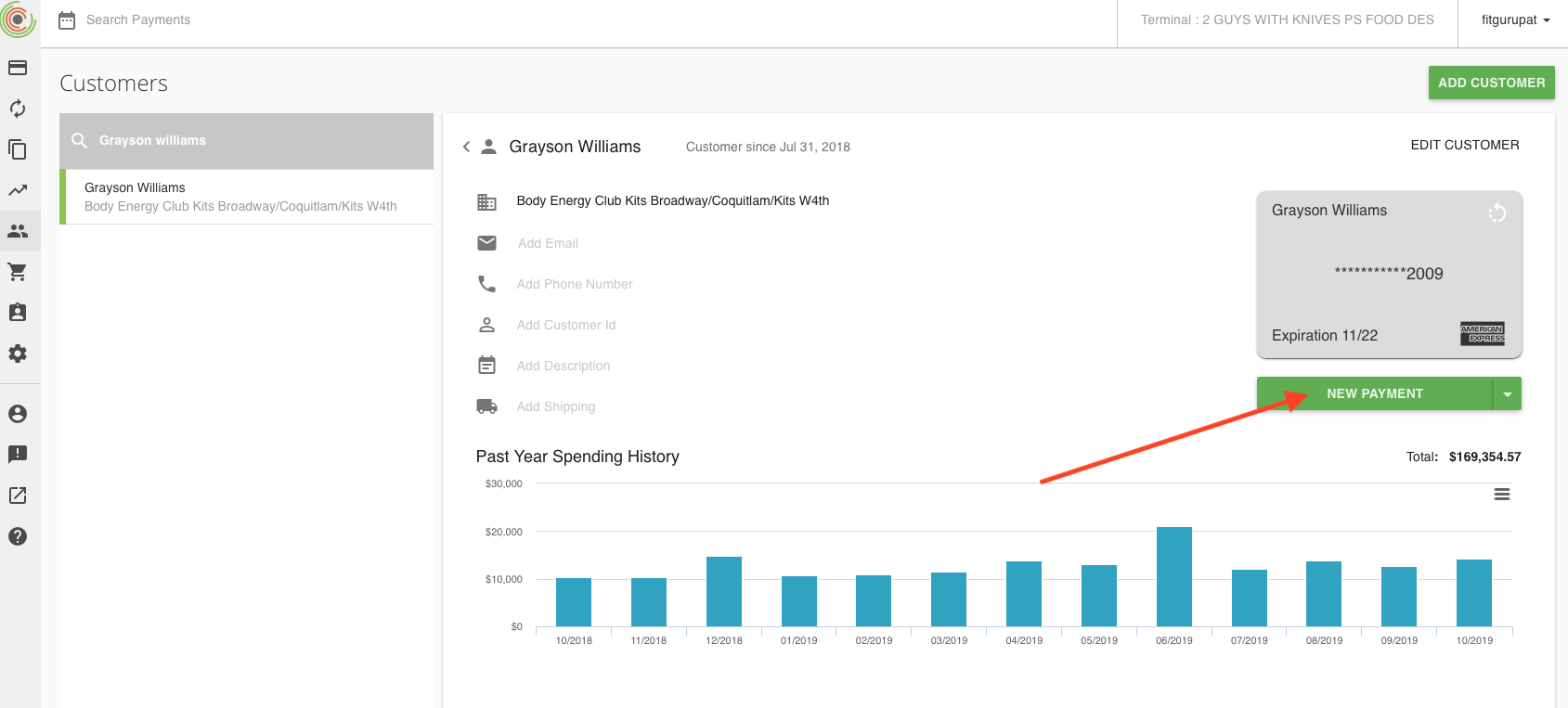
With the PDF invoice open for easy reference, complete the Sub-Total field with the full amount to be charged, INCLUDING GST that’s listed on the invoice. Fill in the Invoice Number field in the format of: Invoice Number – Store
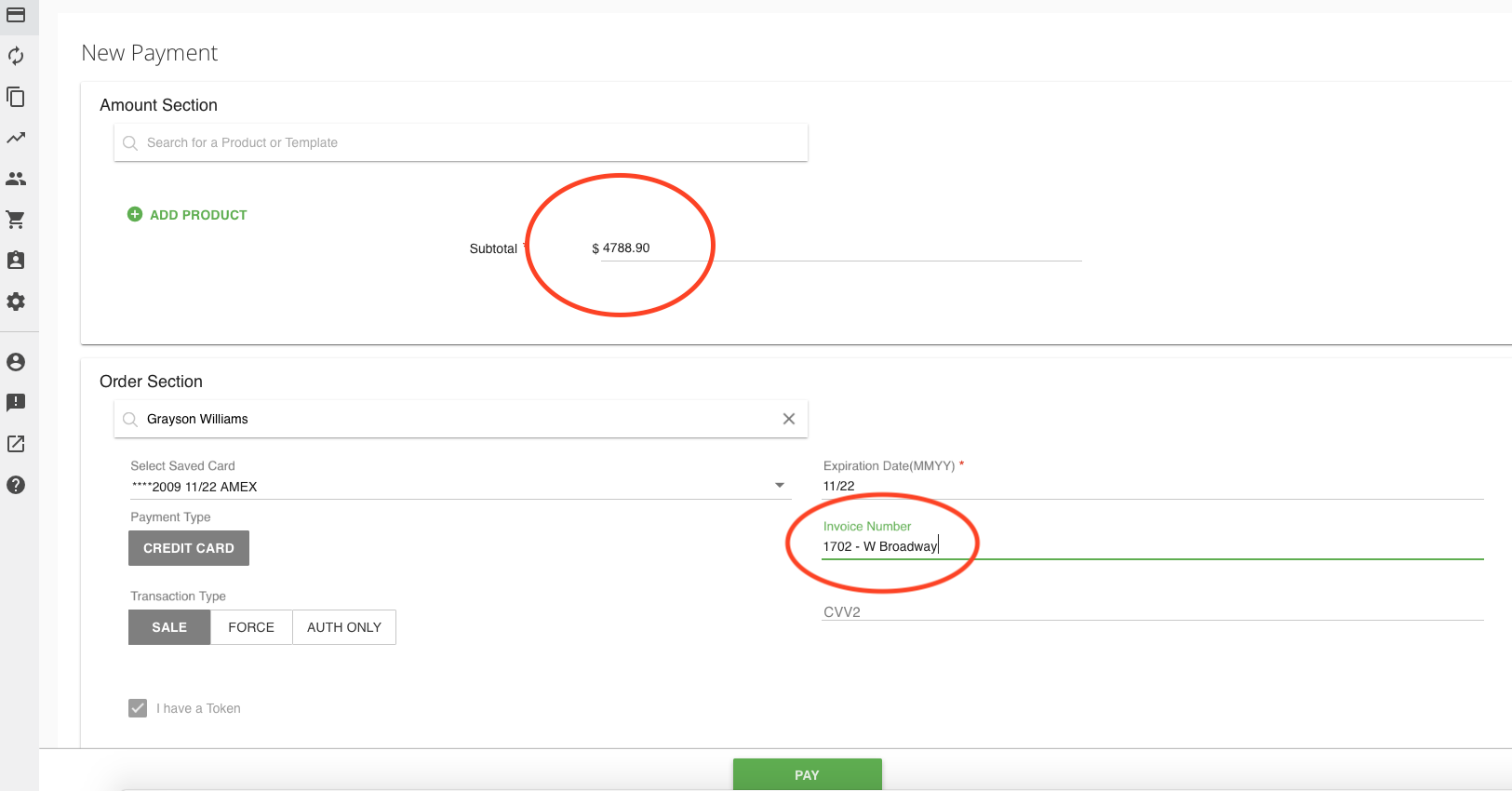
Repeat this transaction step for each Franchise Store
The video below shows the full visual reference of this process:
Emailing Paid Invoices (regular franchise) #
The final step of billing is to email the pdf copy of each paid billing cycle invoice to the appropriate recipients for each Franchise Store.
Currently all of the Regular Franchise stores are owned by the same person (Grayson) which makes this super simple.
For the W Broadway, W 4th & Coquitlam locations, the email must be sent to the following recipients:
- wbroadway.manager@bodyenergyclub.com
- wbroadway.accounts@bodyenergyclub.com
- rodp.inventory@bodyenergyclub.com
- ap.rodp@bodyenergyclub.com
For the UBC location, the email must be sent to the following recipients:
- ubc.manager@bodyenergyclub.com
- ubc.staff@bodyenergyclub.com
- ubc.ap@bodyenergyclub.com
Below is a visual example which can also be referenced in the ‘Store Email Schedule’ step.