Purpose #
In this topic we will cover the correct procedures of receiving and inputting the BEC orders for our Production & Administrative teams.
Targets #
Here’s what you’ll learn and be able to do when you’ve completed this topic:
- How to correctly input BEC PO orders onto the Order Master Sheet;
- How to correctly print prep sheets for the kitchen;
- How to correctly print bagging sheets for production
- How to correctly organize the packing slips & invoices;
- How to correctly format the store account statements
Order Master Sheet #
As you’ve learned earlier in this subject, the Order Master Sheet is where we store all of the weekly BEC store order information.
This sheet contains tabs for multiple formula functions to ensure information is seamlessly calculated for all allocations within administration and production. When you input information into this sheet it will auto-populate the corresponding information for the packing slips, invoices, bagging sheets & prep sheets.
To input a store PO order into the Order Master Sheet, follow the instructions below:
- When you receive the store order PO, click to download it from the email.
- Open the downloaded pdf store order PO and the Order Master Sheet.
- Input the volume of each item ordered on the PO into the correct dish columns on the Order Master Sheet.
- Don’t forget to input the store PO number onto the Order Master Sheet so you can double check that all items have been allocated for the correct delivery day.
Play the video below to see a visual example of this process:
Prep Sheet #
As expected, the prep sheet is a very important document for our kitchen team and we want to ensure we always have everything as organized as possible for them.
Once you’ve inputted all of the BEC store order POs onto the order Master Sheet, it’s time to print the prep sheet for production.
To print this sheet correctly, follow the steps below:
- On the Order Master Sheet, navigate to the ‘Prep Sheets’ tab which is the 6th tab on the bottom.
- For this example we will be printing the prep sheet for Saturday’s delivery. From the prep sheets tab, select “file” and “print.”
- This will take you to a print settings page where you will just need to click “next”
- After clicking “next, it will launch a pdf document of the prep sheets. Click ‘file’ & ‘print.’
- From the printing page, toggle page range and only enter the page number that you need to print. In this case it is page 2 to 2 for Thursdays’s delivery.
- Click “print” and you have successfully printed the prep sheet for production.
- After the sheet is printed, hand it in person to the Kitchen Team Member responsible for wholesale production. This person is currently Mariana.
Below is a step by step video tutorial of the process listed above:
Bagging Sheets #
The bagging sheets are used by our Kitchen Team to pack the wholesale delivery bins correctly for each store.
Bagging sheets are printed directly after the prep sheets.
Once you’ve successfully completed the printing of the prep sheet, follow the steps below to print the bagging sheet. For this example we will use Thursday’s Bagging Production.
- From google drive, open the Order Master Sheet and navigate to the correct bagging date tab. For this example, Thursday’s bagging sheet is the 3rd tab.
- select “file” and “print.”
- This will take you to a print settings page where you will just need to click “next”
- After clicking “next, it will launch a pdf document of the bagging sheets. Click ‘file’ & ‘print.’ Print all pages of this document.
- You have successfully printed the bagging sheet for production.
- After the sheet is printed, hand it in person to the Kitchen Team Member responsible for wholesale production. This person is currently Mariana.
Below is a step by step video tutorial of the process listed above:
Done 🙂
Packing Slips #
We operate on a paperless packing slip system as we are always striving to up the anti on our green processes
This means that our packing slips are always sent via email according to the store email schedule discussed in the previous topic.
To prepare the packings slips for this process we must save them as a pdf document.
To do so, simply follow the steps below:
- From google drive, open the Packing Slips & Invoice sheet for the current week.
- Navigate to the tab of the Store and day that you would like to print, in the case of this example, Davie’s packing slip for Thursday October 31st.
- Select “file” and “download as pdf” and click “export” on the print settings page.
- This will download and launch the pdf document
- Click the title of the document to edit it to: Store name – Document – Date. In this case “Davie – Packing Slip – Thursday Oct. 31st”
- Save the pdf document to your desktop and then drag it into the appropriate google drive folder which will be Sales-Month-Week-Wholesale-PackingSlips-BEC-Date. In this case “SALES-OCTOBER-OCTOBER 27TH-Wholesale-Packing Slips-BEC-Thursday”
Play the video below to see a visual representation of this process:
Creating & Tracking Invoice Numbers #
In Google Drive, go to wholesale file, so we have a sheet called Wholesale Invoice Number.
Please open this sheet and go to the month that you are and just need to write the name of the Store and change in the right column “generated”.
Here it is:
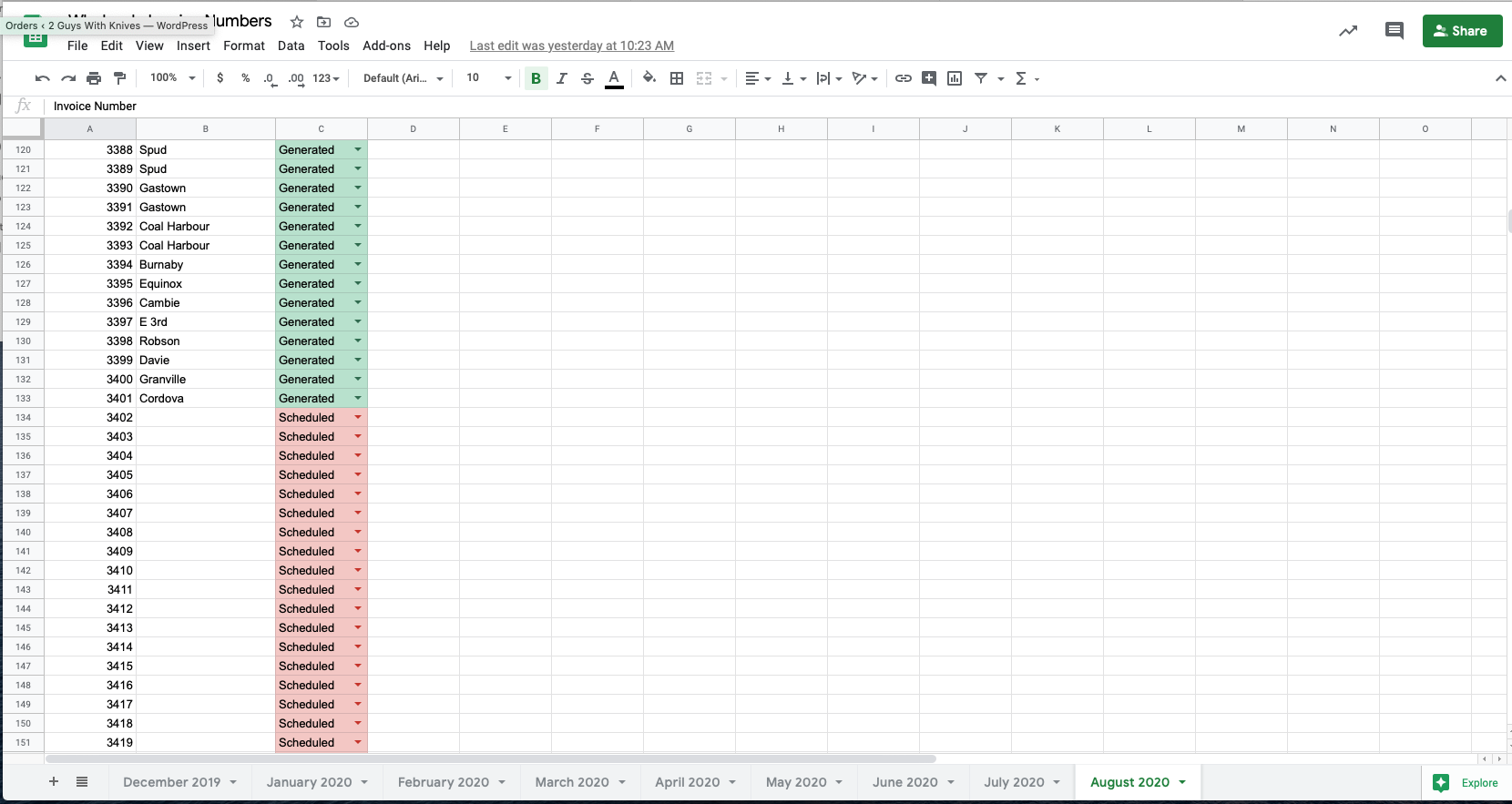
Invoices #
We have 3 different invoice procedures used to prepare for billing, one for each categorization of BEC store.
Category A: BEC Corporate Stores:
The BEC Corporate Stores are emailed an invoice with each delivery. This system has been requested by the BEC corporate team as it allows their accounting assistant a seamless way to conduct their due diligence in confirming our bi-weekly account statement. This means, that each time a corporate store order is received and implemented, a pdf invoice needs to be generated, filed in google drive & emailed along with the packing slip.
To format a BEC Corporate Store invoice for emailing according to the schedule, please follow the steps below:
- After completing the Packing Slip step, export and save the invoice for each Corporate Store in the appropriate google drive folder.
- Enter google drive-sales-month-wholesale-BEC-BEC ORDERS
- Navigate to the correct invoice tab for the store and day at the bottom, in the case of this example, Davie Wednesday (invoice)
- Edit the invoice number field according to the invoice number sequence mentioned in the previous step
- Export the invoice as a pdf to your desktop, naming it in the following structure: Store-Invoice Number-Delivery Date. In this example, the information is: Davie-Invoice 1574-Wrap Order Wednesday October 30th
- Drag the exported pdf from your desktop into the appropriate google drive folder: googledrive-wholesale-BEC-billing&store info-invoices-year-month-billing cycle FOLDER-store For this example, we will be using the billing cycle folder of October 20th & 27th 2019.
Play the video below for a visual representation of this process
Category B: BEC Franchise Stores (excluding Gastown & Coal Harbour – W Hastings):
For this category of stores, you don’t need to co-ordinate the Invoice PDF for email until the billing cycle is complete and you are ready to process the payment.
The BEC Franchise stores are emailed an accumulated biweekly invoice at the end of the billing cycle in accordance with our email schedule. This means that there is no need to generate a pdf invoice for each Franchise Store PO order received.
The finalizing of the invoice and conversion to a pdf for email will take place in the billing topic once the billing cycle has closed.
For the purposes of order implementation, all that is needed from you for the invoice portion of the process is to verify the volumes are autofilling correctly.
Category C: Special Arrangement Stores (Gastown & Coal Harbour – W Hastings):
There may be times that a Franchise Store requests a payment arrangement outside of our regular system. Currently we have two stores exception which is the West Hastings Gastown Franchise & Coal harbour Franchise. These particular stores have requested that we process the payment for each PO order as soon as we receive it. In this case, the PO is charged and the invoice receipt emailed as soon as the order is received as per the email schedule. We will cover the majority of these aspects in the upcoming “billing” topic so for now we will focus on simply formatting the invoices for email after the PO order has been received.
To format a Gastown & Coal Harbour invoice receipt for email according to the schedule, please follow the steps below:
- Navigate to the current Master Sheet found in: google drive-sales-month-week-wholesale-BEC-BEC ORDERS google sheet. For this example, we will use the week of December 1st.
- Navigate to the invoice tab for the correct day, in this case ‘Invoice Saturday Gastown.’
- Reference from the Order Master Sheet to verify that the PO number match
- Edit the invoice number field according to the invoice number sequence mentioned in the previous step
- Export the invoice in pdf to your desktop naming it in the format of STORE – Invoice Number, in this case ‘Gastown – Invoice 1832’
- The invoice is now ready for emailing 🙂
Play the video below for a visual representation of this process:
Easy, right?
Update Statement #
Last but not least, we need to update the Account Statement for the Corporate Stores to prepare for billing. To do so, you will need to copy specific information from the invoice you’ve saved in the previous step.
The BEC corporate team uses this statement to verify volumes prior to granting authorization to process the corporate store payments. We will dive into that further in the billing Topic.
In the meantime…
To update a BEC Corporate Store Statement, please follow the steps below:
- Open the order invoice you’ve just saved in: google drive-wholesale-BEC-billing&store info-invoice-year-month-billing cycle-store. In the case of this example we will be using the billing cycle of Oct. 20th & 27th 2019 for the Robson store to co-inside with the previous step. The information on this invoice that you will be copying is:
- Invoice Number
- PR# info
- Invoice sub-total
- Delivery date of the order from the packing slip
- Now, open the account statement for the same billing cycle by navigating to the current account statement google sheet: google drive-wholesale-BEC-billing&store info-account statements-BEC Statement and toggle to the correct billing cycle tab, in this case “New Statement Oct. 20th & 27th.”
- Scroll to the appropriate store category, in this case, Robson and manually enter the PO number information, Invoice number, delivery date & sub-total amount (without GST) into the appropriate fields. In the video below this is already done for you.
Play the video below for a visual representation of this process
Congrats 🙂
Recap #
We’ve covered alot of info, congratulations!
Below is a recap cheat sheet of the steps, in order, that must to be taken when receiving an order:
1. Input PO order information on the Order Master Sheet
2. Print the appropriate Prep Sheet for Production
3. Print the appropriate Bagging Sheets for Production
4. Save and file the pdf packing slips to be used in accordance with the store email schedule
5. Save and file the pdf invoices to be used in accordance with the store email schedule (daily for corporate & Gastown and bi-weekly for all other franchise stores)
6. Update Account Statement (corporate stores only)




