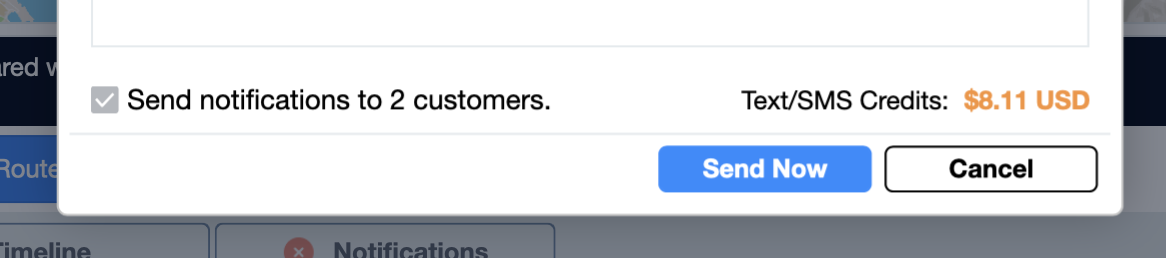Introduction to OptimoRoute #
Hi there! now that we are done with the delivery report, we need to transfer all of the raw data to our specialized logistics software called Optimoroute
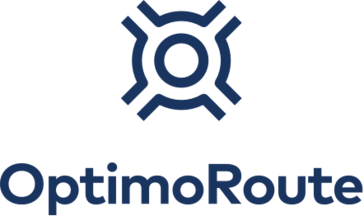
This software has been of great help for our company as it has reduced the work hours needed for planning and has increased the efficiency of our route planning drastically since it was implemented. It has also helped our drivers, dispatchers, and clients in several ways that have helped our business provide a much better service and helped us grow our customer base by encouraging repeat purchases and referrals due to the excellent service.
Here’s a list of features Optimoroute provides
- Delivery tracking for our customers by email and SMS
- Route optimization for our planning day (Friday, when we close our orders)
- Phone app integrated with phone, SMS and maps functions to facilitate communication and navigation
- Simpler visualization of the routes (individually and collectively)
Exporting the delivery report into OptimoRoute #
Now that we know what Optimoroute is used for, let’s dive in and use the delivery report we prepared, so the software can process all the information we organized.
The first step is to convert the .numbers file to CSV which can be easily done by doing the following
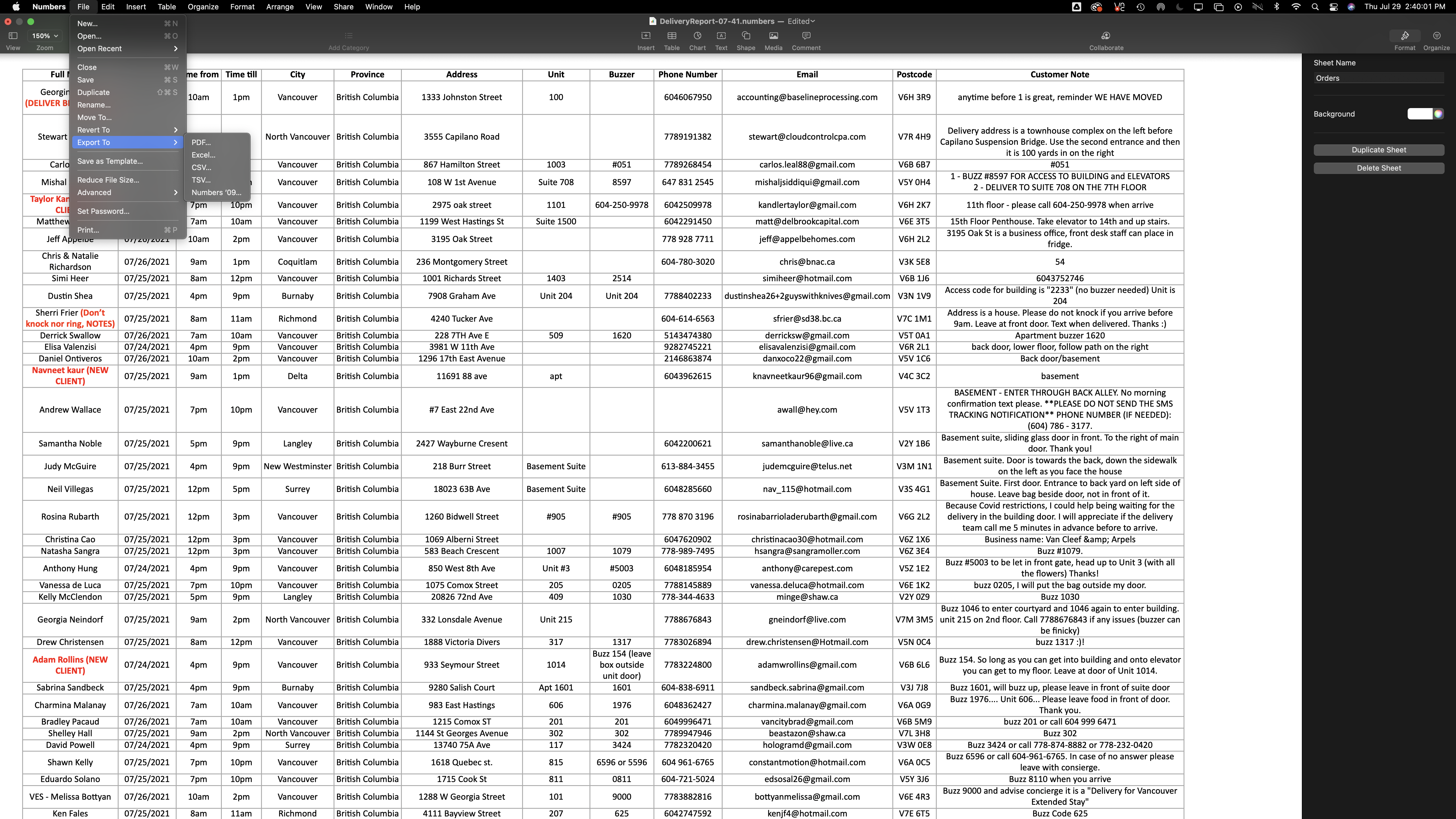
Click on “file”, then “export to” and then select “CSV”
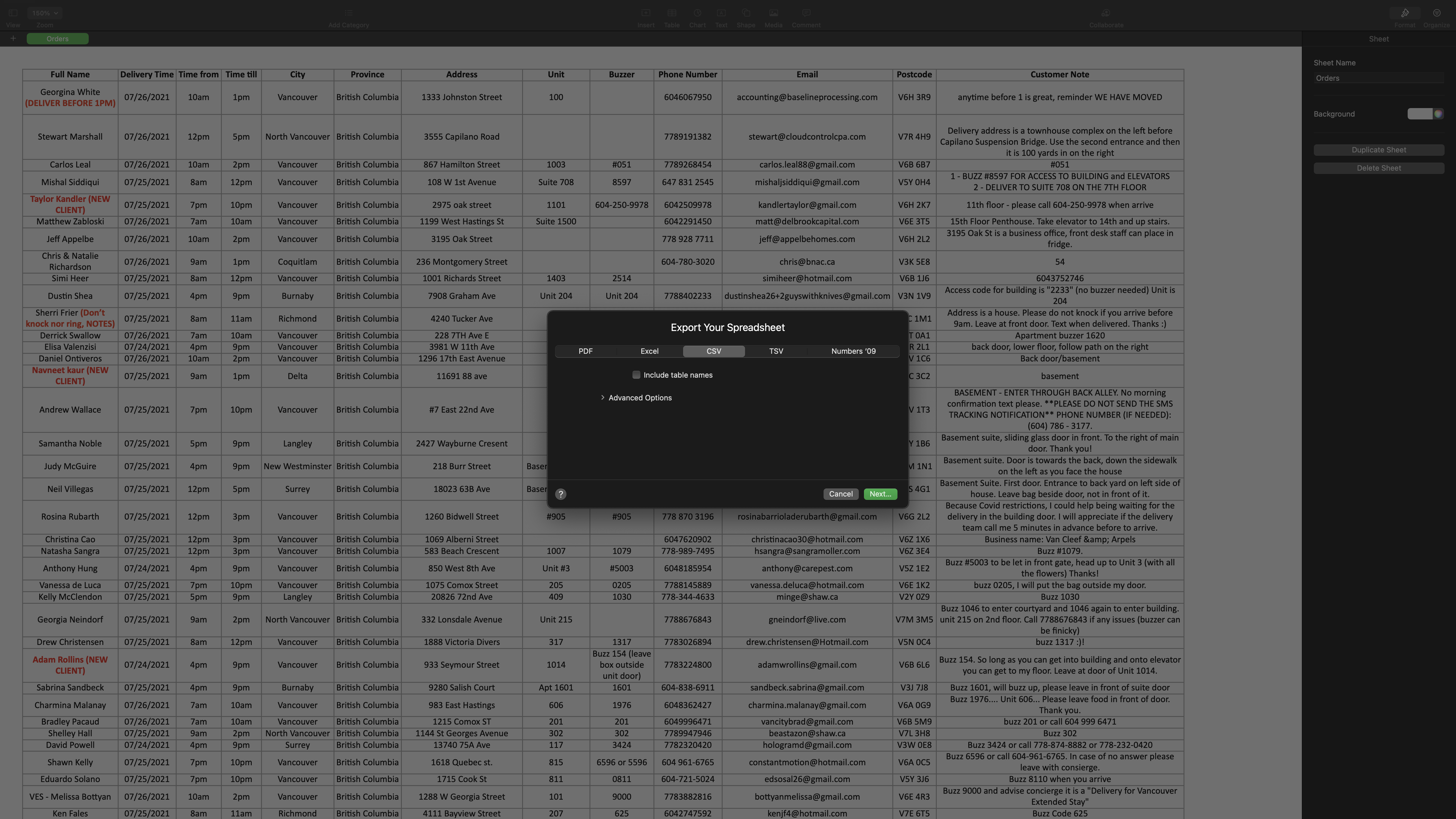
After this, let’s click on next
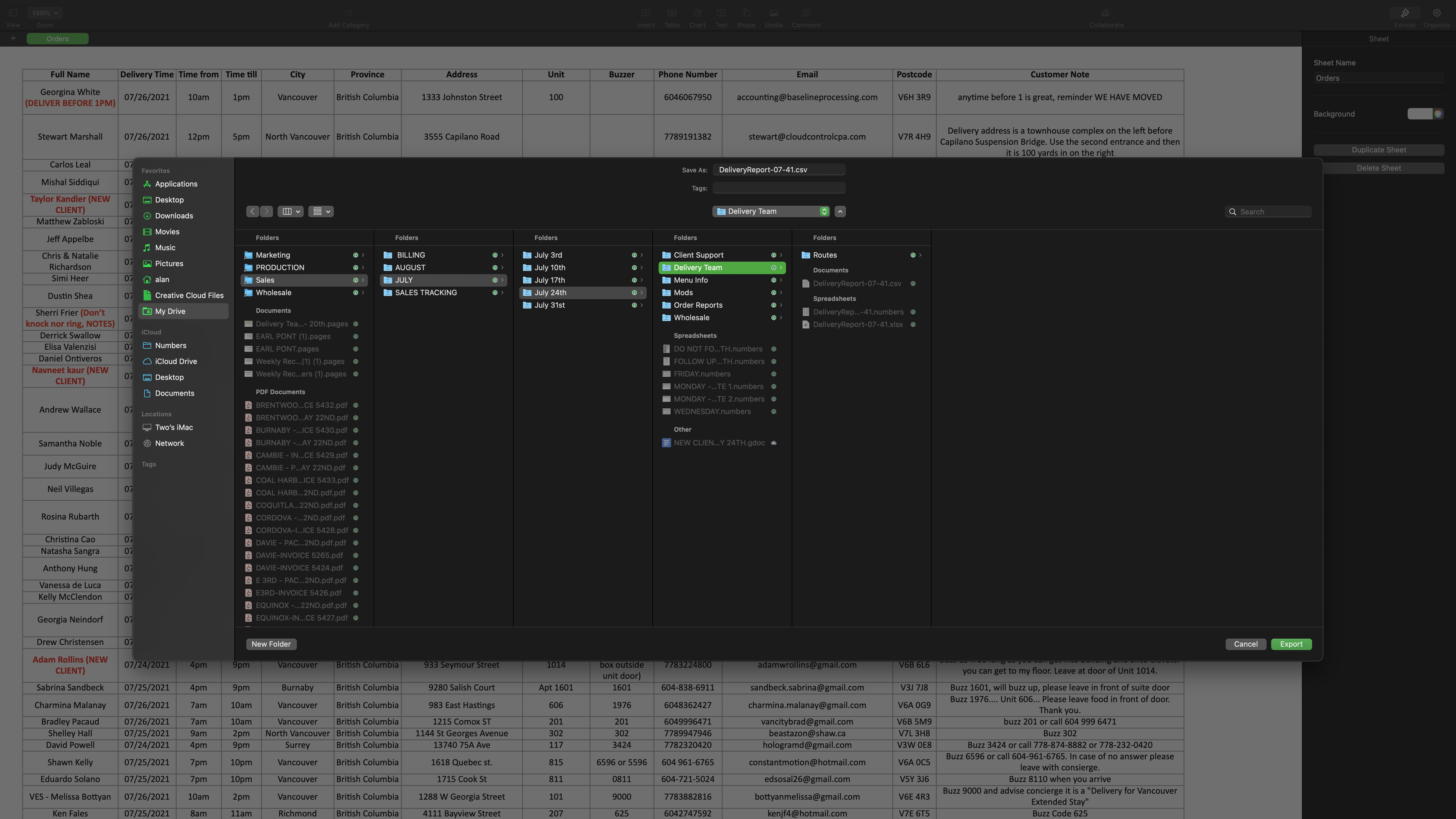
When you see the first column above, click on sales and then select the month for which the route is going to be planned (in this case October), then select the week in which the deliveries will take place (in this case Jul 24th). Then select the delivery team folder and Export here.
Importing the delivery report into OptimoRoute #
Once the file has been exported to CSV. in the previous step, now it’s time to import the file to the OptimoRoute
Open the OptimoRoute website by clicking the favourite bar in the Google Chrome software or clicking on this link: https://my.optimoroute.com/ use your credentials to log in, this is how the website looks like.
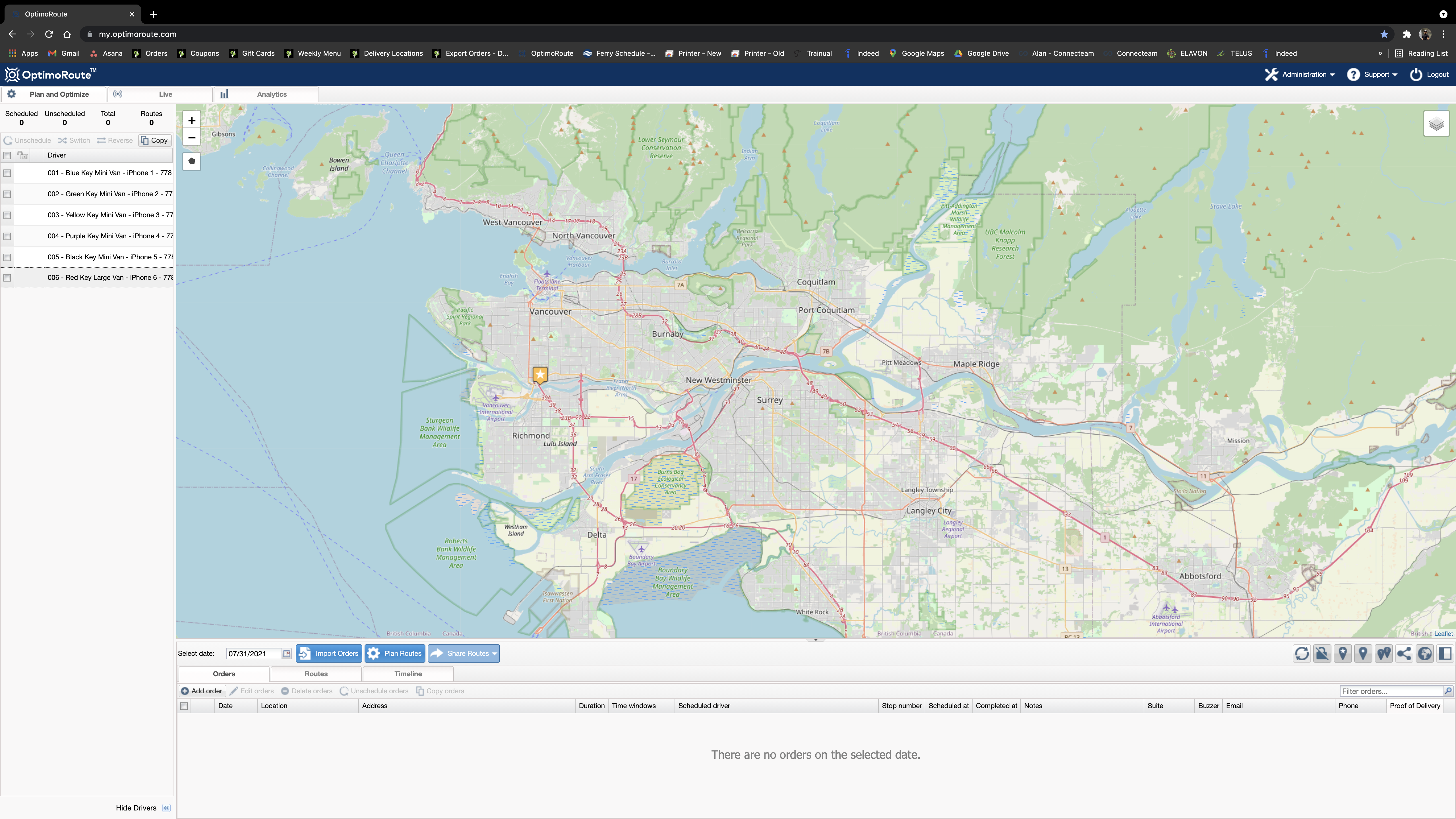
First, let’s import the file by clicking on the ‘Import Orders’

After clicking you will be prompted to the following page:
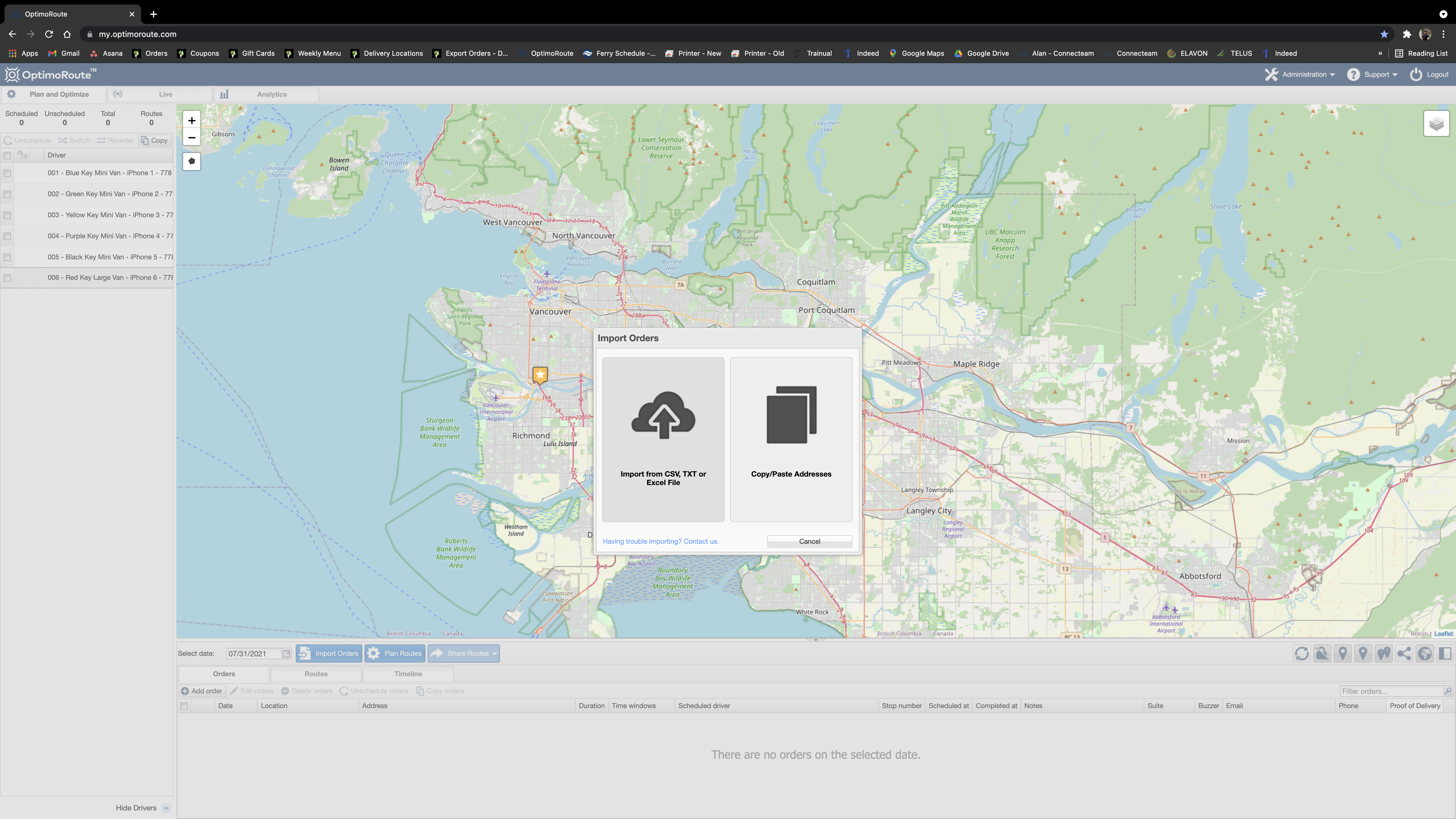
Then click on the ‘Import from CSV, TXT or Excel File’. After that click on the ‘Browse’ and find your exported file (Delivery Report) on Google Drive and click on Import.
Here is a window that you’ll be prompted to (Area is an unnecessary field that doesn’t need to be included in the Imports as the OptimoRoute recognizes each client by their address), please make sure there are 13 Data (columns) are included in the Data Preview (max 10 records):
- Location Name
- Date
- Time Window From
- Time Window To
- Town/City
- State/Province
- Address
- Suite
- Buzzer
- Phone
- Zip Code
- Notes
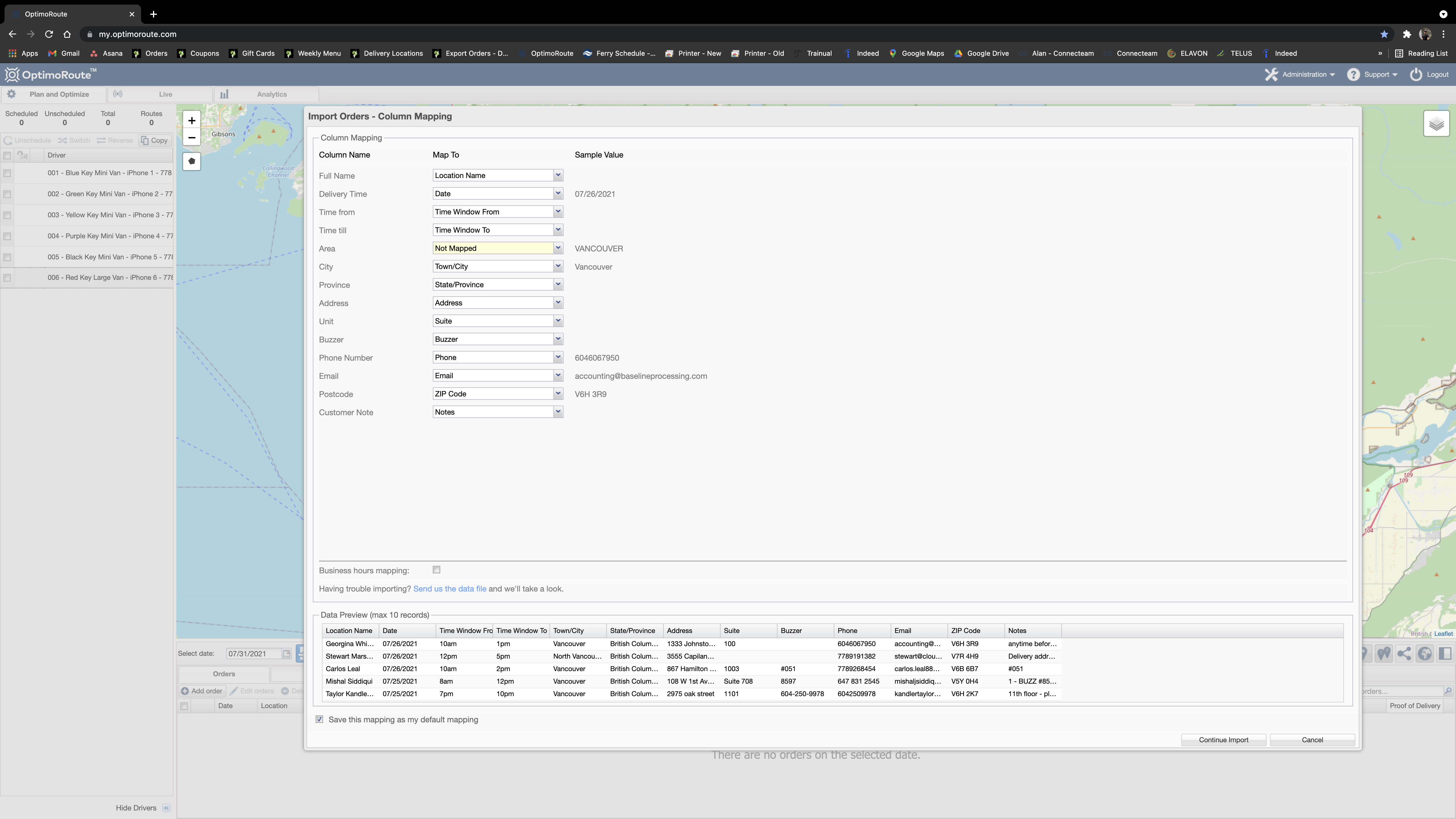
The next step is just to make sure ‘Column Mapping’ is done correctly so the OptimoRoute can associate the columns to pinpoints correctly. Make sure ‘Column Name’ is associated with ‘Map To’ correctly, also you can see an example in front of it in the ‘Sample Value’, if everything looks great then click on ‘Continue Import’
The next page is to double-checking if everything has been done correctly, please make sure there are no red flags by checking if the ‘Location Accuracy’ is in green and ‘Matching Location’ is ticked off.
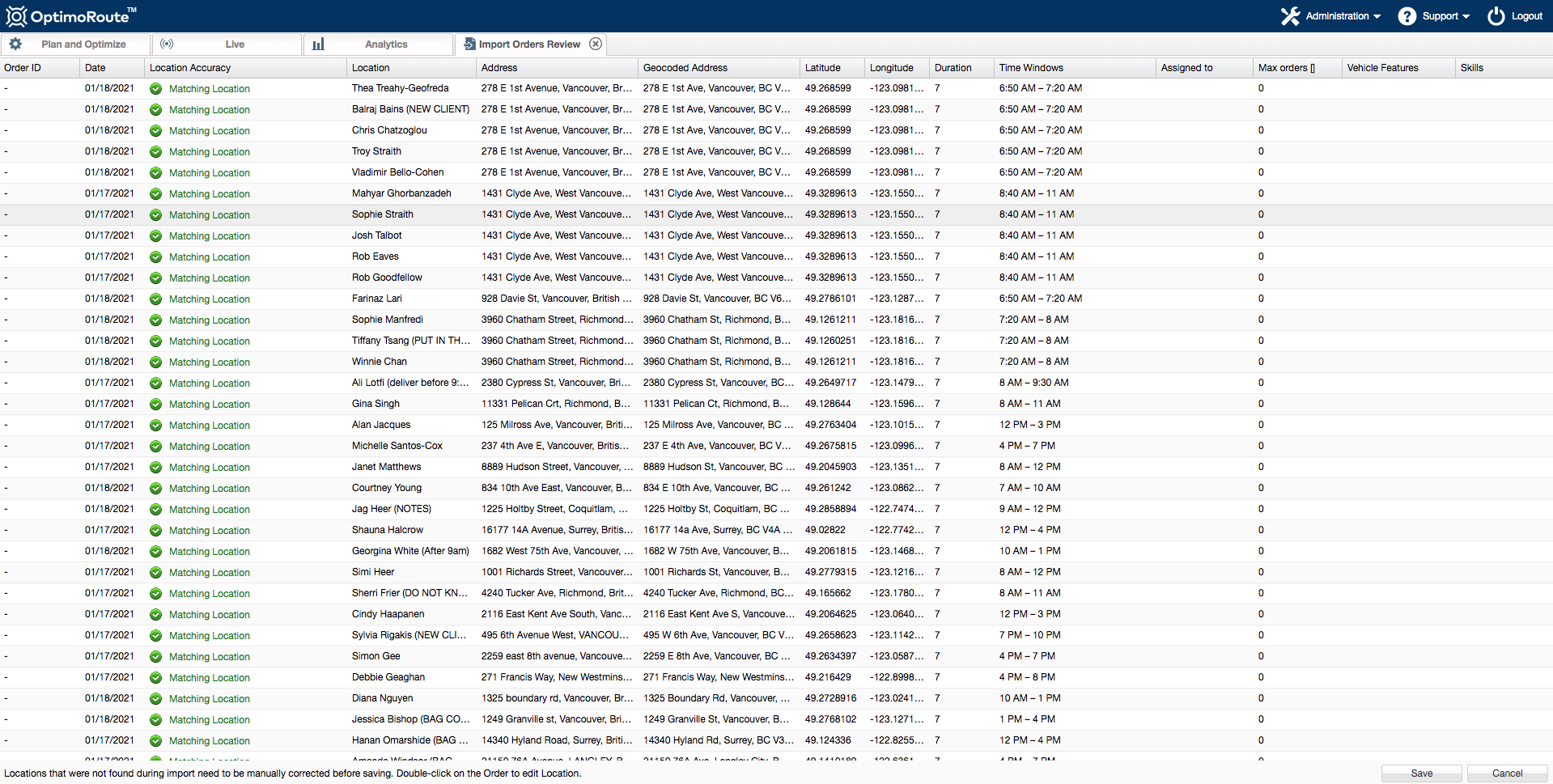
Once you are done and all the locations are shown in the map, go to the table and click on any column, click on the dropdown arrow and then click on ‘Columns’. When the checkbox appears, only select the columns that are relevant for us and the delivery team. (Route colour, Date, Location, Address, Duration, Time Windows, Scheduled Driver, Scheduled At, Notes, Suite, Buzzer, Email, Phone) — Please make sure the time Duration is 7 minutes (this can be optimized based on the history of the delivery for each client, some clients might need to be assigned more time as they live in an apartment and might take longer to deliver to them) for all clients unless a couple of clients have the same delivery address and they will expect their meals will be delivered together.
Once you are done, make sure that when the reports are generated they have the following columns:
- Stop
- Time Frame
- Name
- Address
- Suite
- Buzzer
- Phone
- Notes
Let’s see the next step
Route structure #
For route planning, being able to cover most areas in the lower mainland is one of our main priorities. This can only be done by allocating time frames strategically based on the volume of orders per area and knowing how to assign the routes to service all of our clients in a timely manner.
Here below are screenshots of the final coordination. Which will be covered step by step.
Saturday:
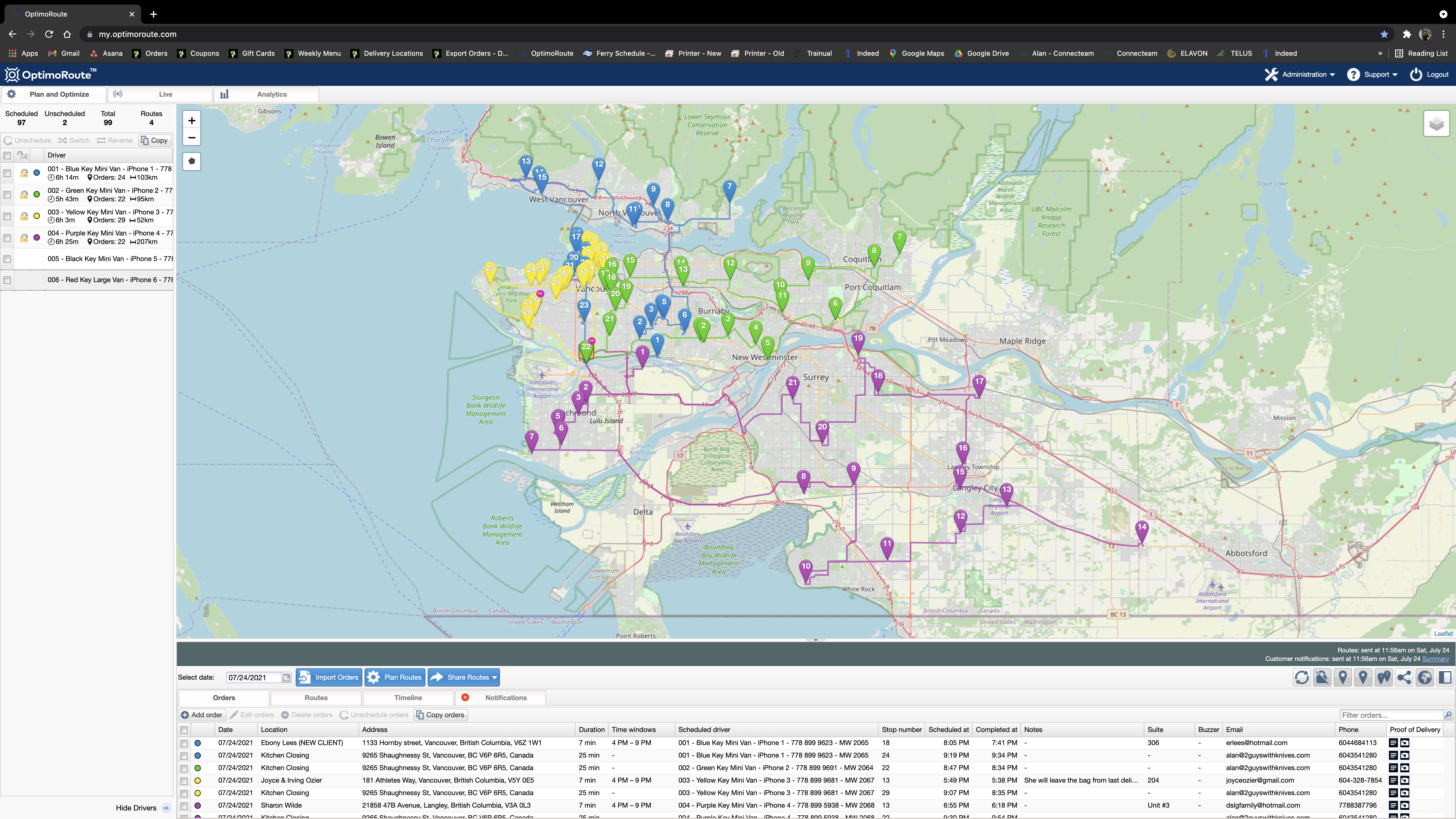
Saturday routes are planned by following the steps below.
OptimoRoute has an extensive feature that allows us to GeoFence each driver to a specific location. In this case, we start with Route 4 which is indicated as ‘004 – Purple Key Mini Van – iPhone 4 – 778 899 5938’.
In order to Restrict drivers/trucks to a specific area, we have to go on Administration (on the top right corner of the screen).
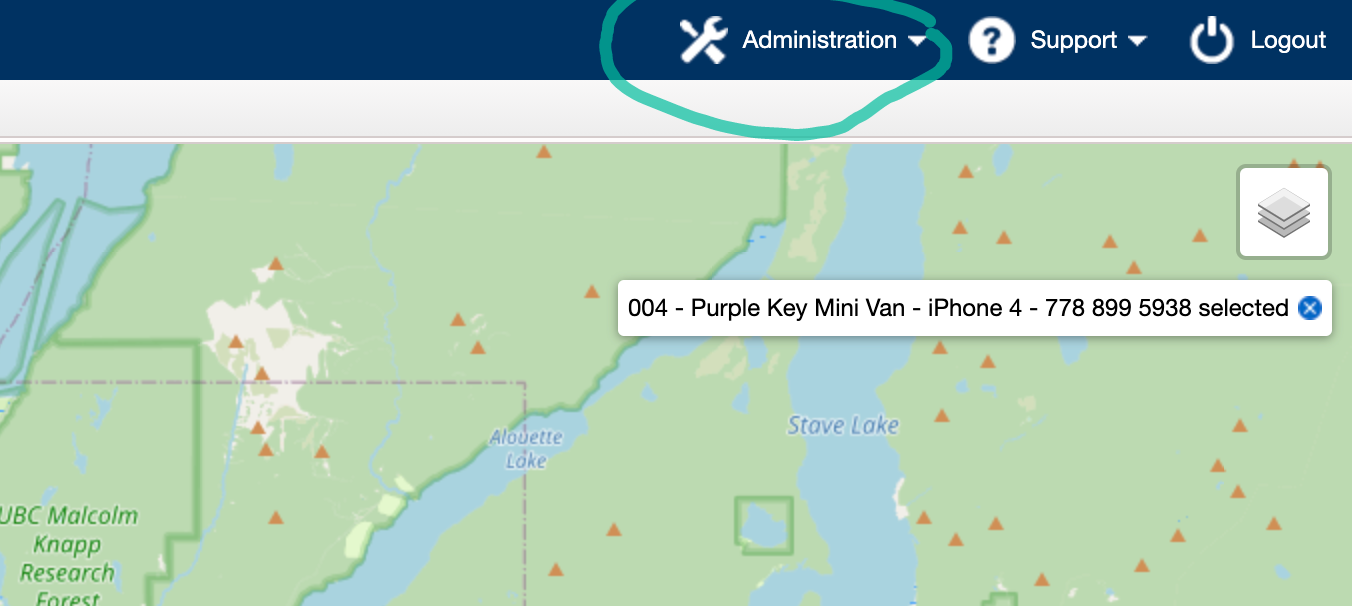
Click on the Setting.
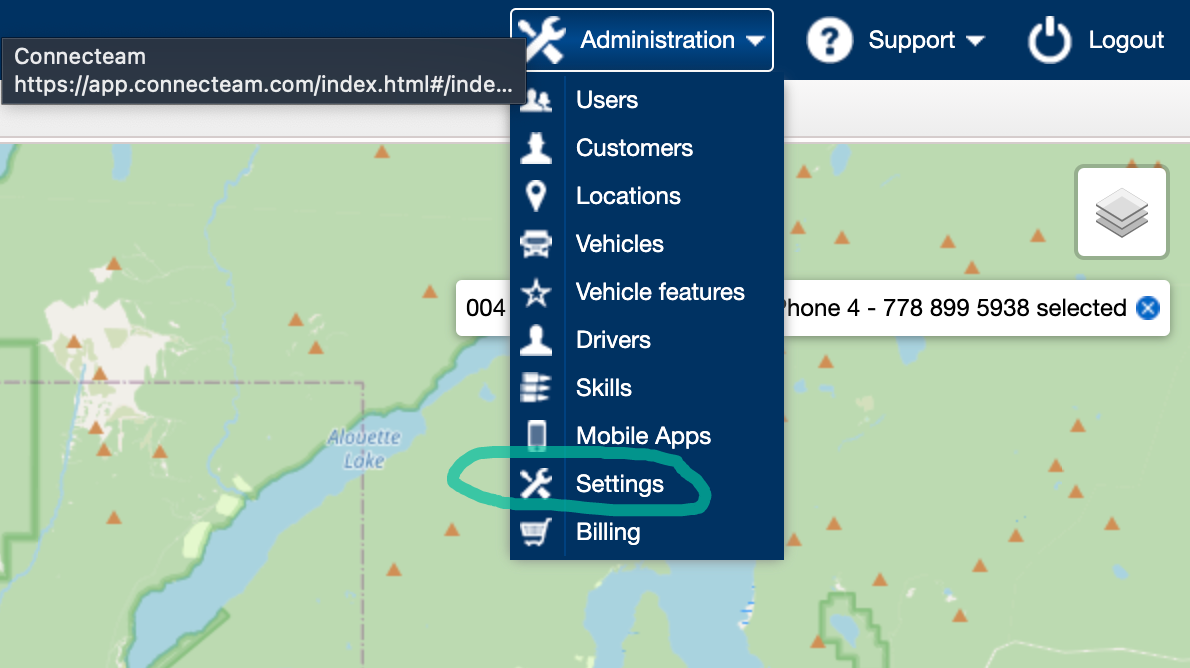
then click on the Service Area:
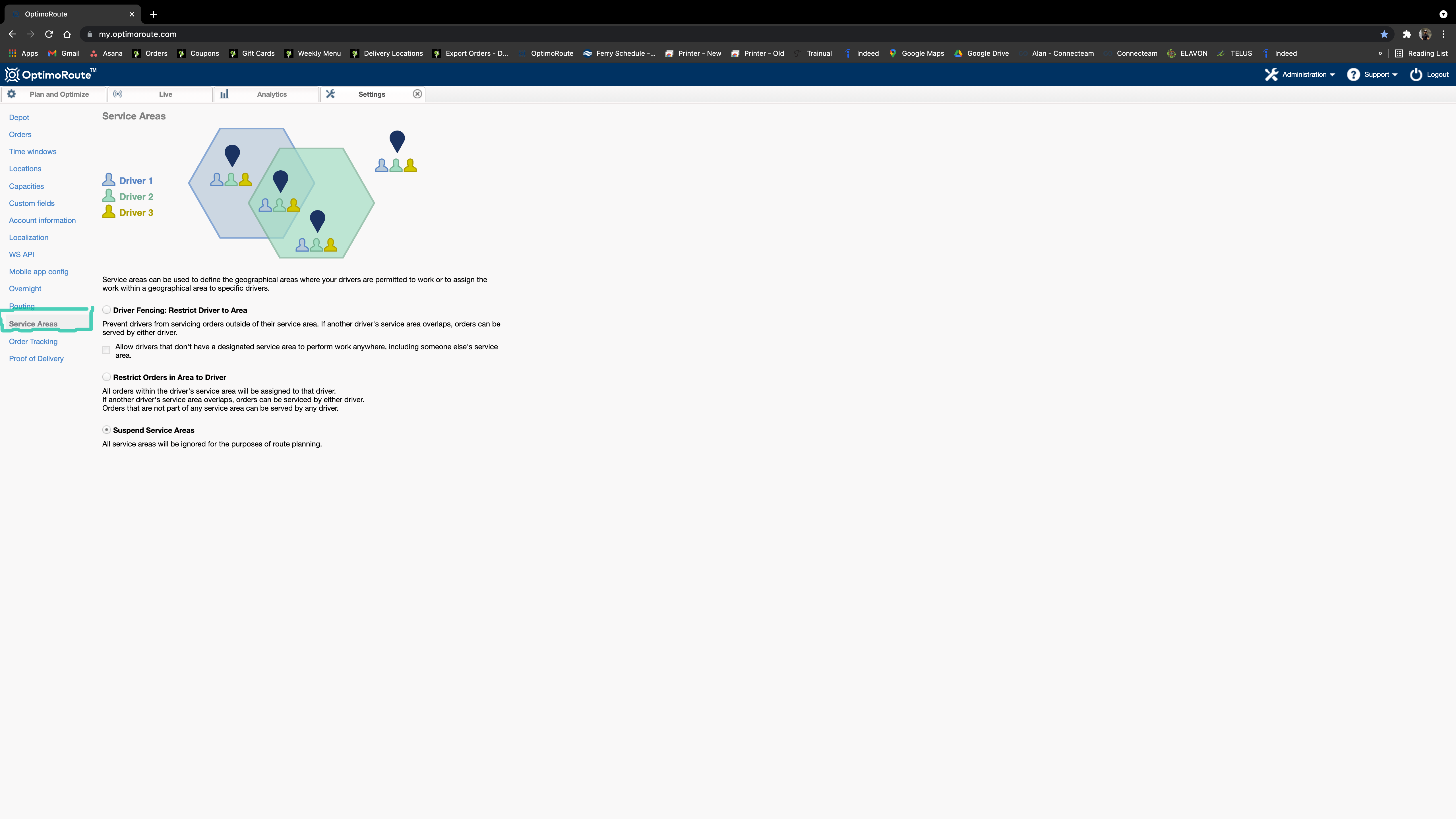
Then toggle on the ‘Driver Fencing: Restrict Driver to Area’ and ‘Allow drivers that don’t…’, by activating these options the trucks will be restricted to a specific city or area which will be covered so you can edit.
Below you can see how to assign a specific area to a driver.
The first step is to click on the ‘Administration’ (on the top right corner of the screen).
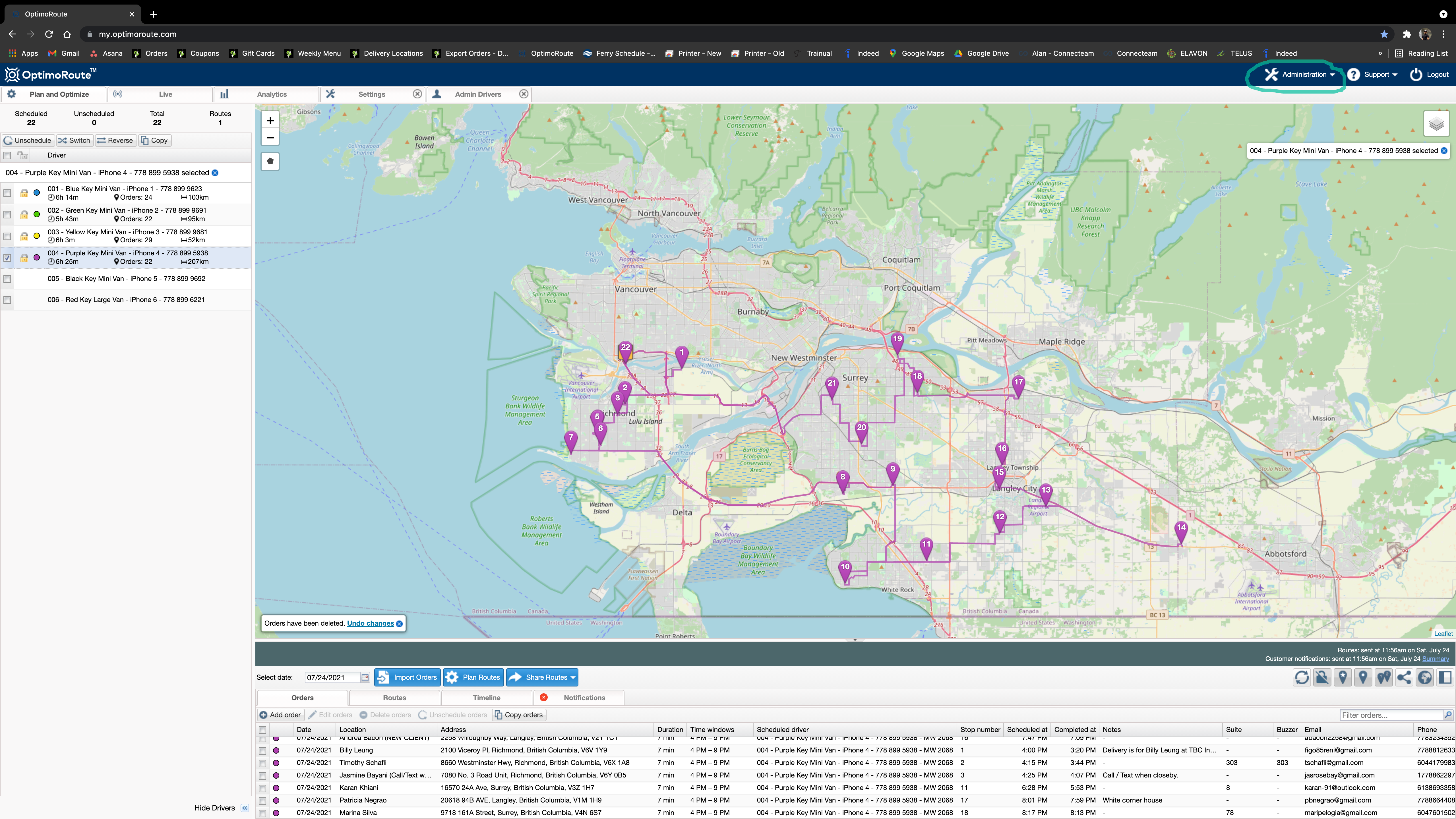
Then click on the ‘Drivers’
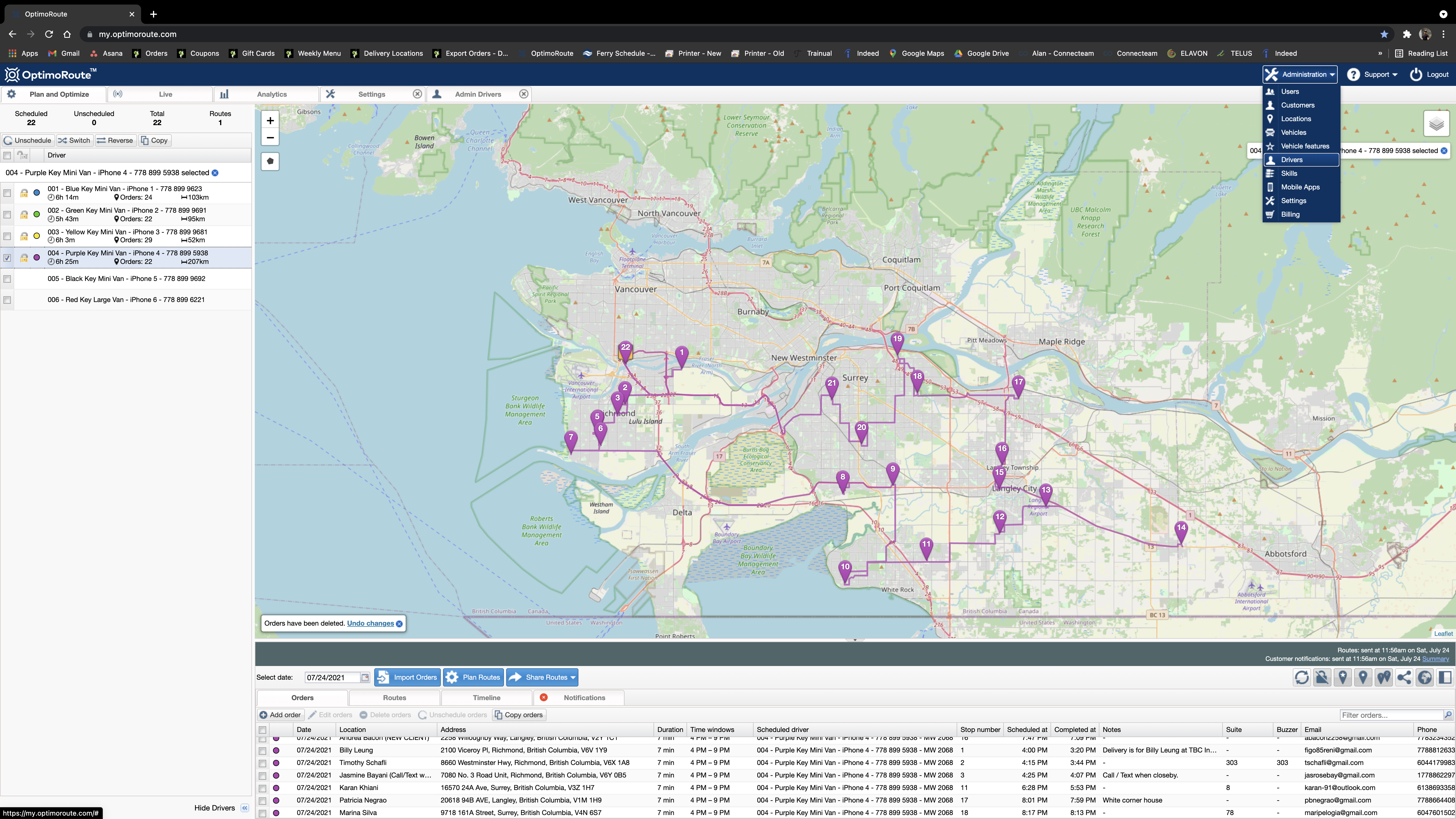
On the next screen, double click on a driver that needs geofencing edit.
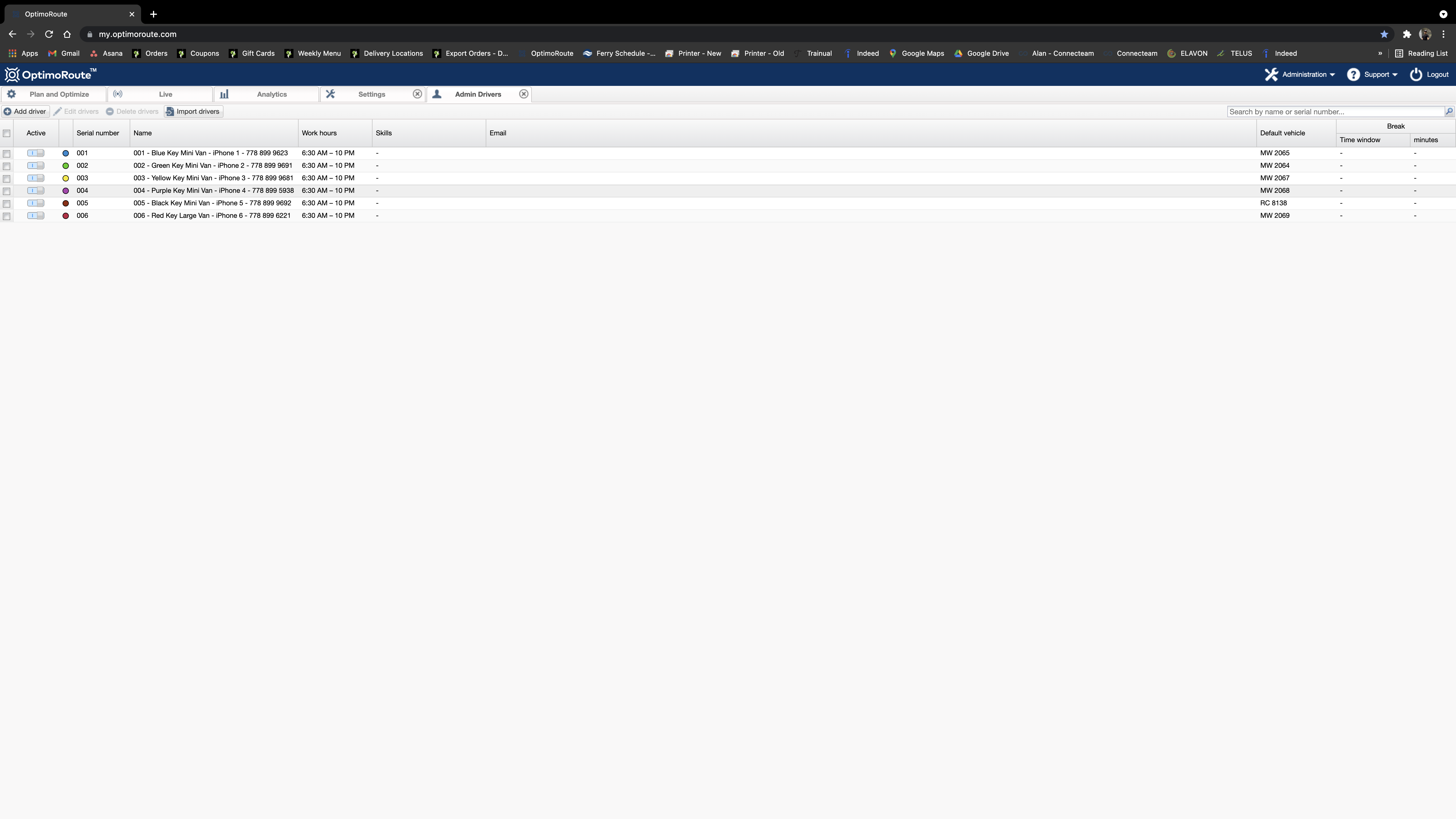
Then click on ‘Service Area’ to have all the information ready for the car.
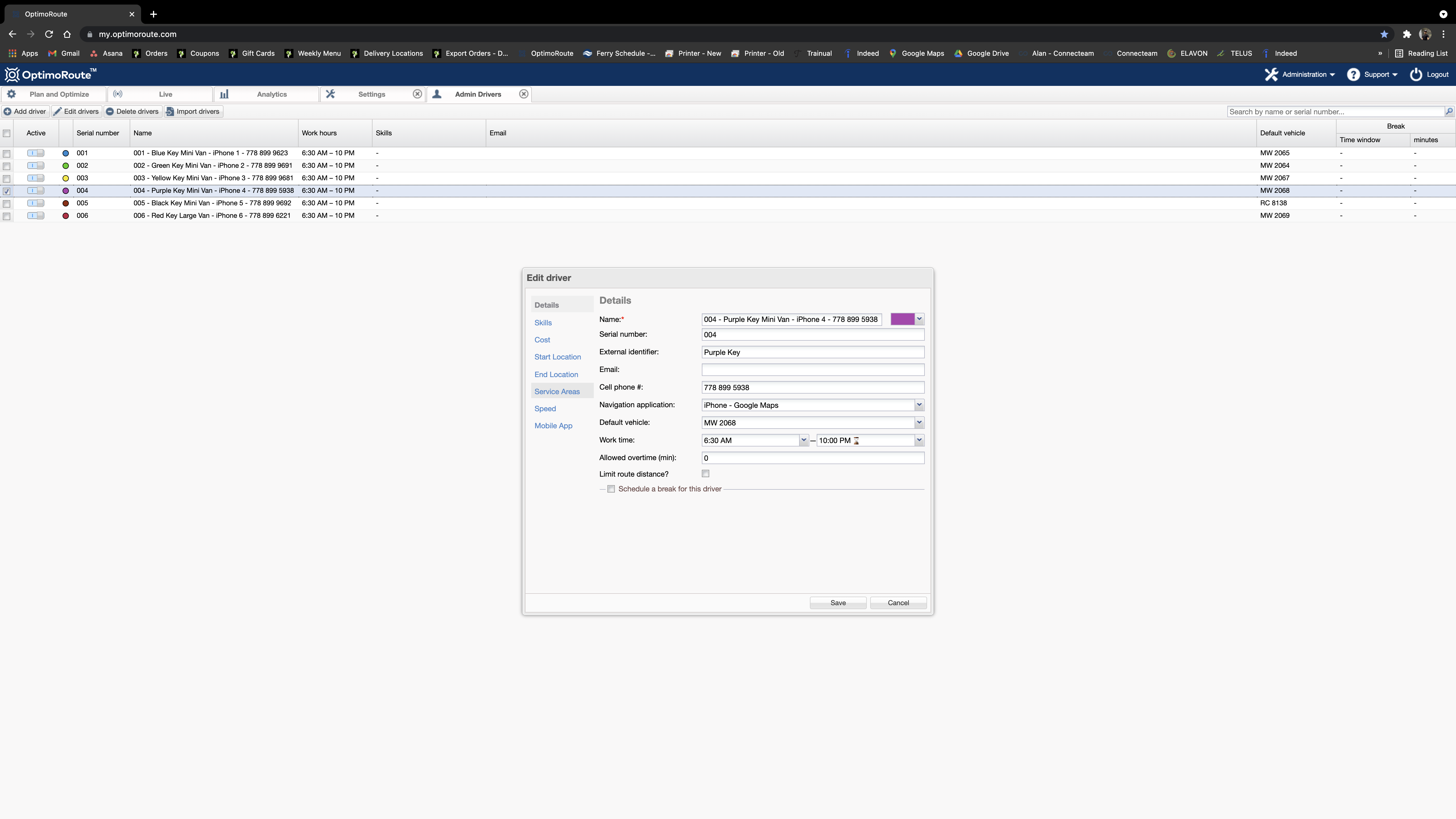
Now you gotta click on the ‘Edit Layers’ to restrict a driver to a specific area.
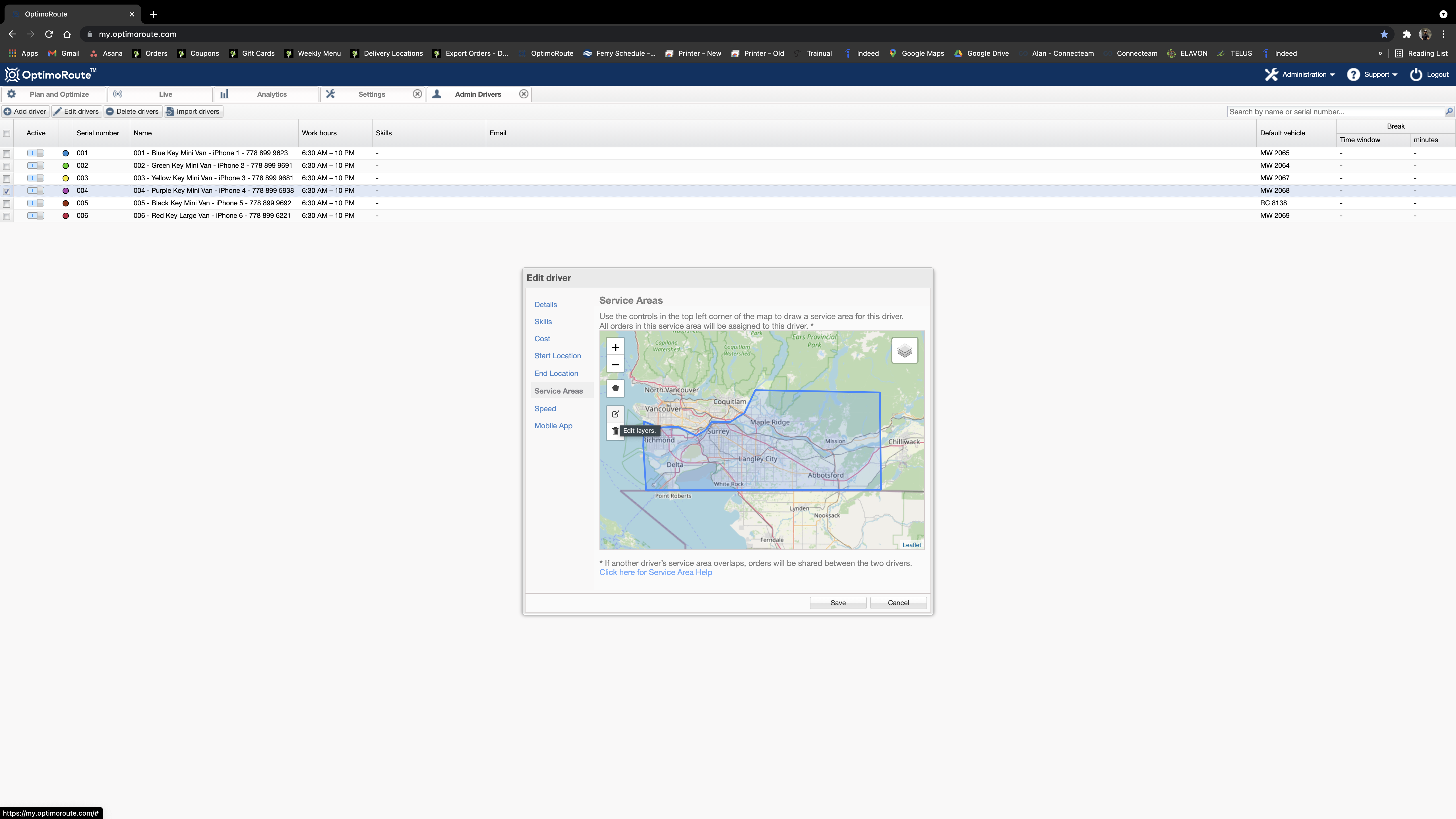
The steps above don’t need to be done on a daily basis, it only needs to be updated if we have new areas to deliver.
Now It’s time to plan the route for Saturday 004.
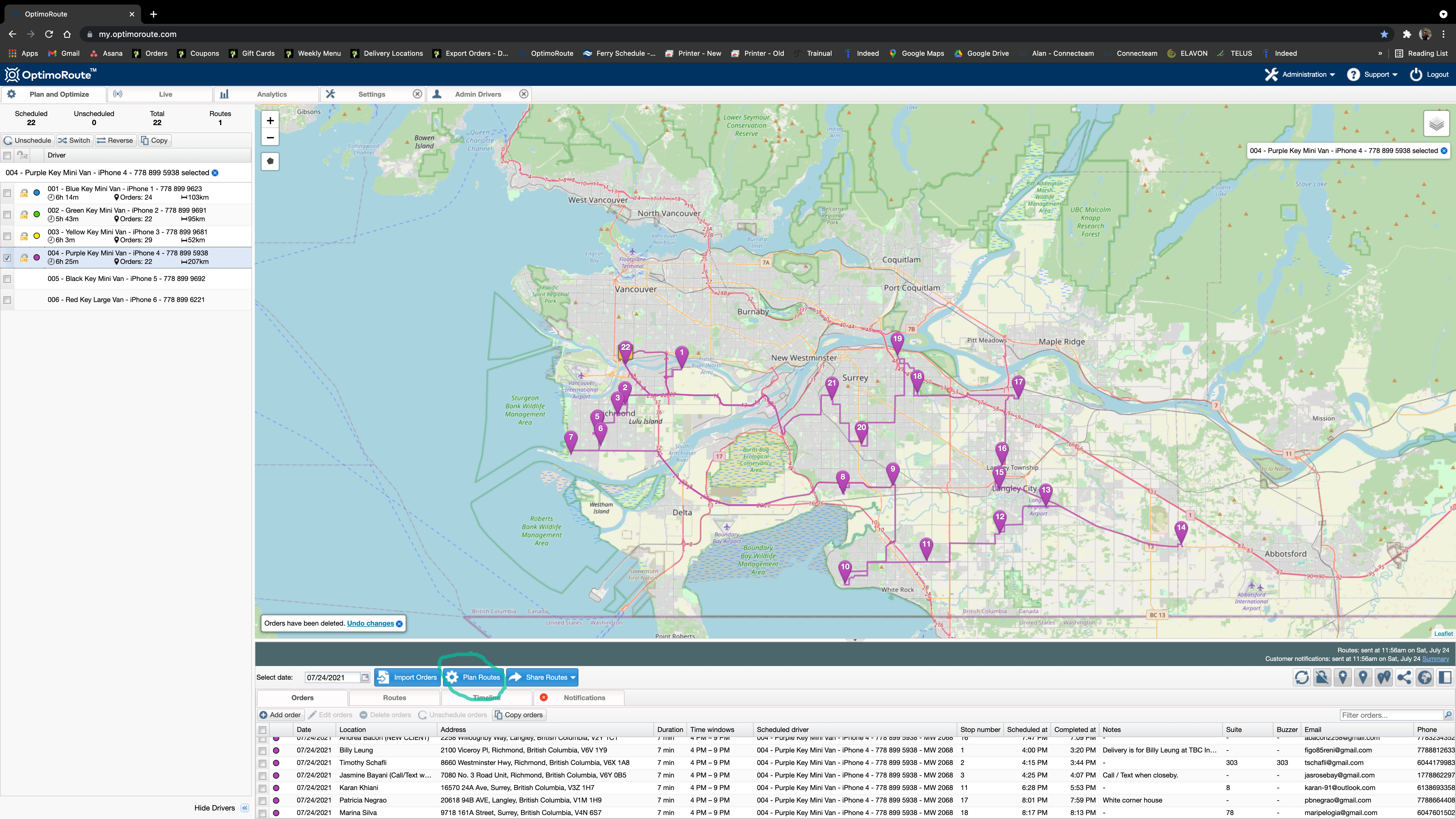
On the next screen make sure the route is selected and the time frame is correctly assigned. Then click on the Plan Routes.
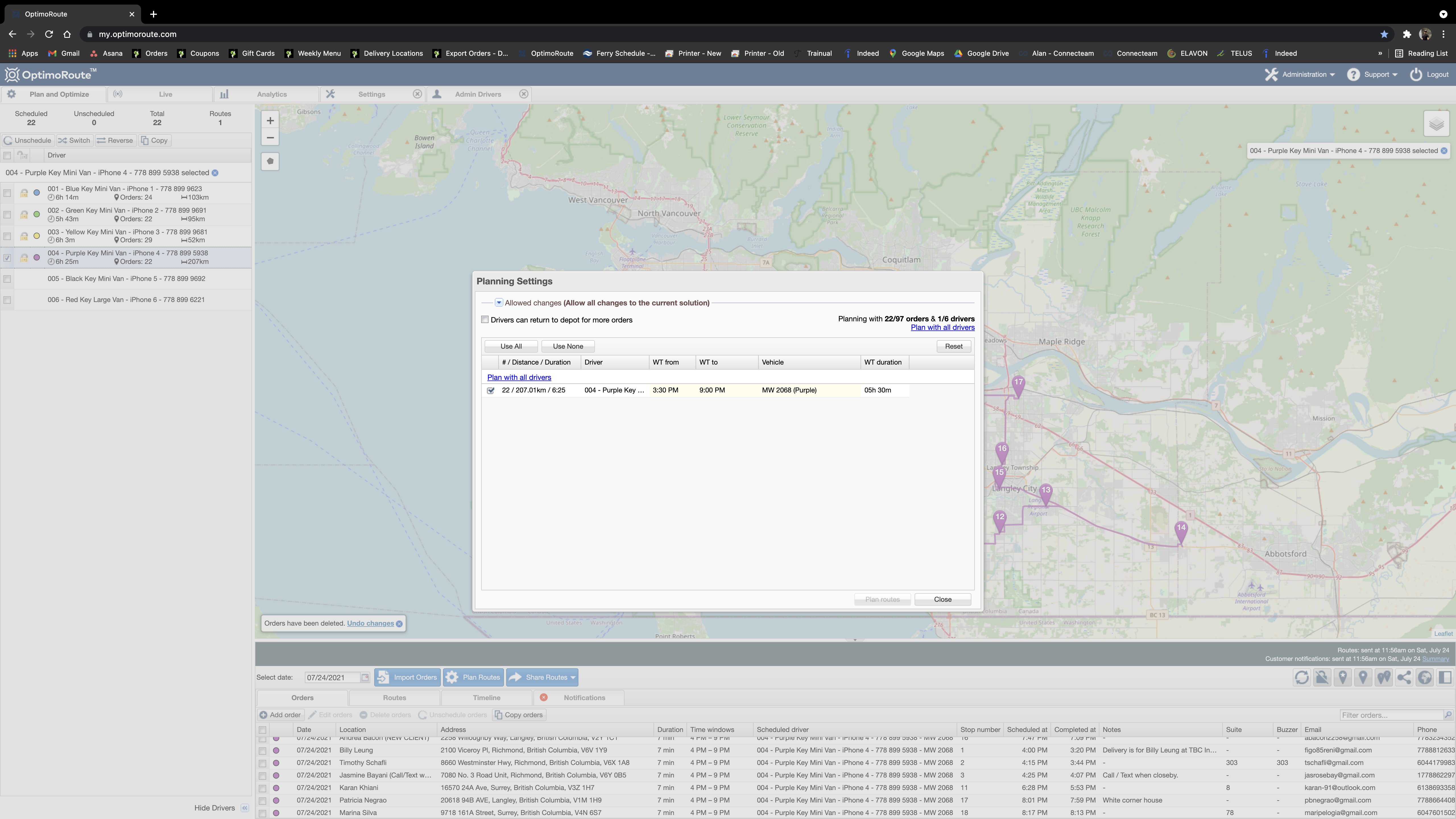
By doing so the OptimoRoute will automatically assign all the pinpoints in the Southern areas of Vancouver to driver number 4.
Sunday:
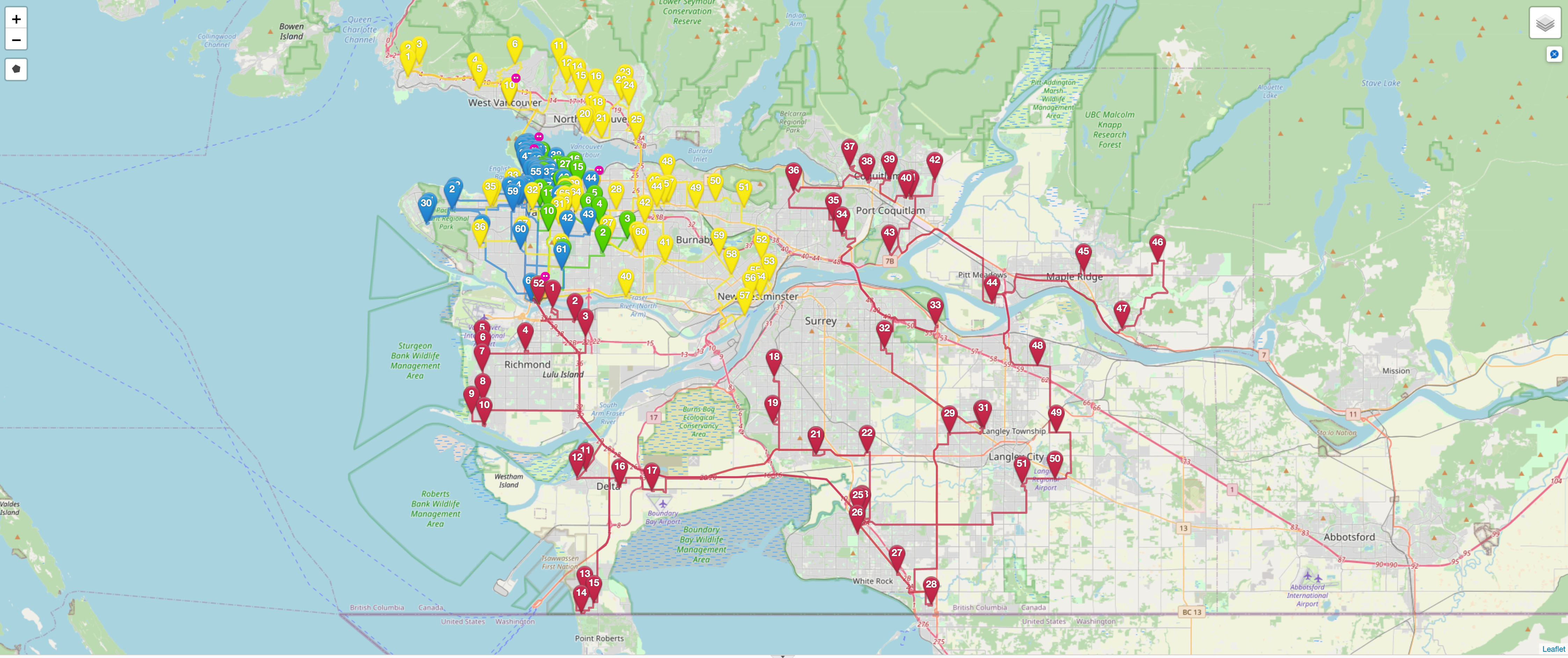
This delivery day follows the same rules as Saturday with a difference of assigning the Southern areas first ‘004 – Purple Key Mini Van – iPhone 4 – 778 899 5938’.
This Route encompasses:
- Richmond.
- Delta.
- Surrey.
- White Rock.
- Maple Ridge.
- Pitt Meadows.
- Langley.
Sometimes depending on the volume of deliveries of other routes and the number of clients in route 4, this route can also help with Coquitlam when it’s on its way to Maple Ridge and also help with New Westminster when it’s on its way back to our facilities. Here’s an example of how route 4 looks like.
West Vancouver/ North Vancouver as the second task, this route can be assigned to ‘003 – Yellow Key Mini Van – iPhone 3 – 778 899 9681’.
This route is specialized in supporting further out areas like:
- West Vancouver.
- North Vancouver.
- Coquitlam.
- Port Moody.
- Port Coquitlam.
- Burnaby

The first, second and fifth routes are planned automatically by the system for Vancouver but these must have some changes done manually due to some time restrictions. For example, sometimes the ending time for the last client from the 12-3 pm time frame is 2:45 pm, the system left 2 clients out because the next client was scheduled at 2:54 pm and since the service per stop is programmed at 7 minutes, the automatic system doesn’t allow the client to be scheduled because the service would take until 3:01 pm and the system has the time constraint until 3 pm. This is one of the cases in which we’d have to manually assign the client to still be scheduled as we’d be getting to the client on time.
The other remaining client, let’s say, is scheduled at 3:15 pm in the system. Depending on the client, sometimes delivering around this time is still fine as they are not too rigid with the delivery time. In these cases, texting the client ahead asking if it’s ok to deliver between x-x time and having their approval is good enough for scheduling the client in the time frame and leaving everything good to go without any clients being left out of the route.
Here’s an example of how routes 1, 2 and 5 look like (THEY SERVE MOSTLY VANCOUVER BUT IN SOME CASES THEY MIGHT HAVE TO SUPPORT THE RICHMOND AREA IN THE MORNING AND THE BURNABY AREA IN THE AFTERNOON)
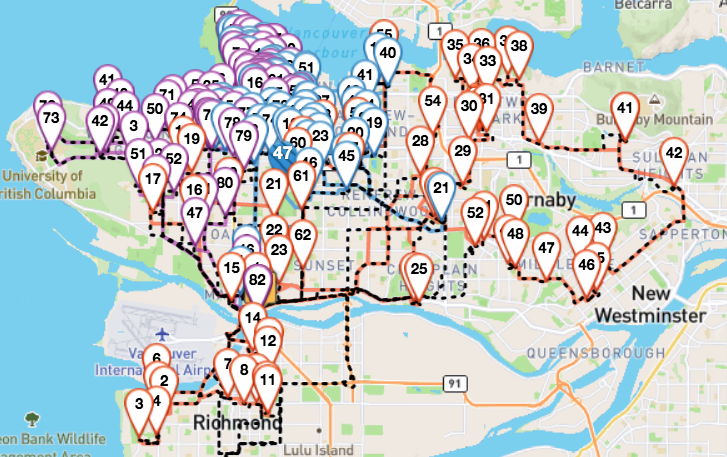
Monday:
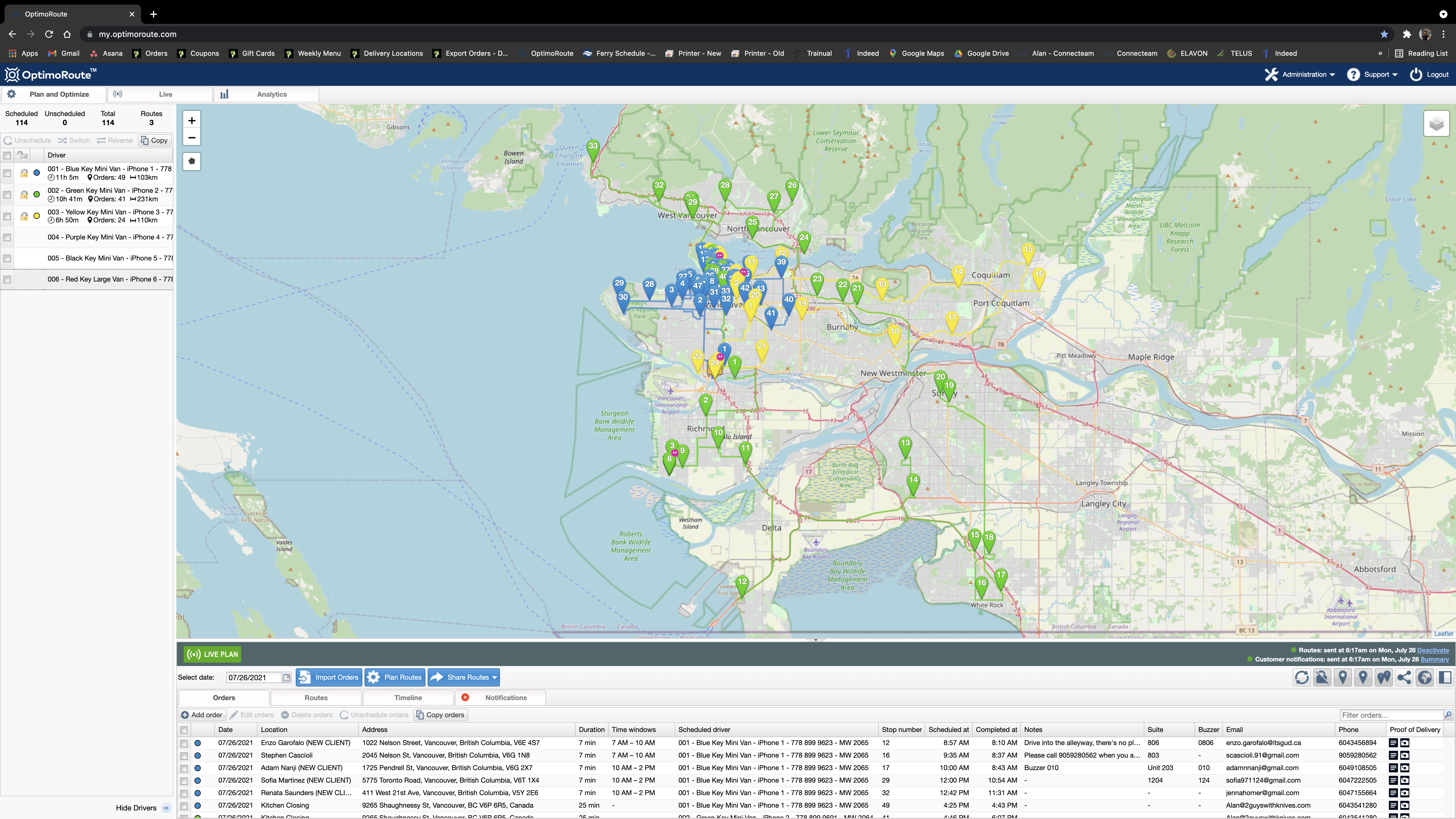
This day can be automatically assigned but it’s suggested to start the coordination from Richmond >> Delta >> Langley >> North Van >> West Van. Along the route you might be able to accommodate some deliveries, this depends on time constraints deliveries in North Vancouver. For Example, whenever Michael Fogel orders, we have to get to his place by 1:15pm. So in order to get there by that time, it is almost impossible to coordinate any pinpoints without having his delivery being pushed back. Therefore, the first priority is to coordinate this route based on the clients’ needs and other pinpoints can be assigned to other drivers. The other routes are automatically assigned.
Route optimization feature #
Let’s try out the Optimoroute route optimization feature, shall we? It’s quite simple in theory, however, you as a user must make sure that the optimization thrown out by the software makes “sense”. Sometimes the software might send two drivers to the same location in the same time frame.
This leads to inefficiencies and this usually happens because the software has many factors to take into account as balancing distance travelled per route, time worked per driver, the number of stops per route, etc. As a result, from time to time, when it’s trying to balance all factors, it will come out with “solutions” like the one mentioned above but that in reality are not very practical.
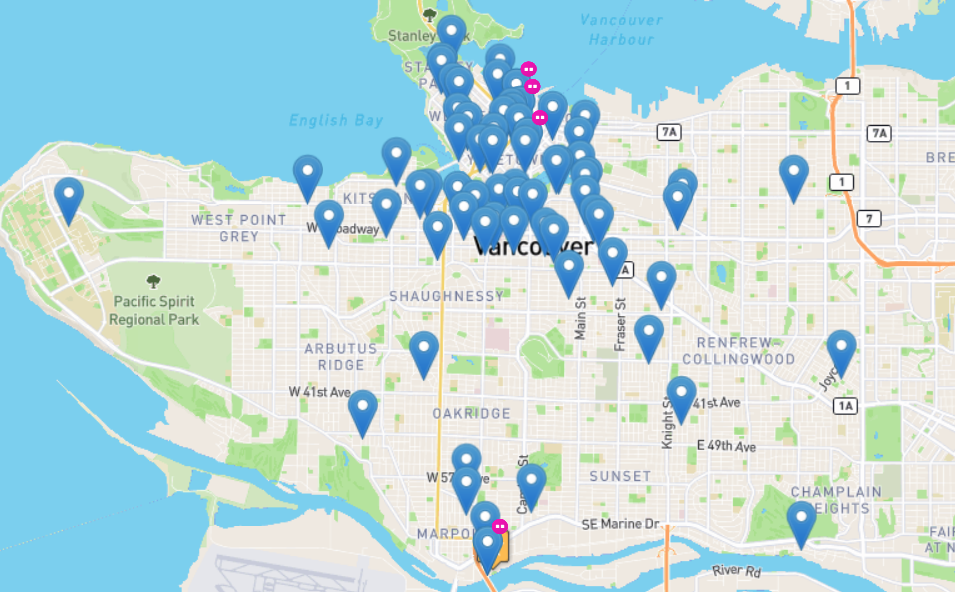
Let’s assume that we have all of these stops and they are not scheduled to any driver. Let’s use the optimization feature and schedule them.
You select the driver that you’d like to assign these stops to in the left side of the interface.
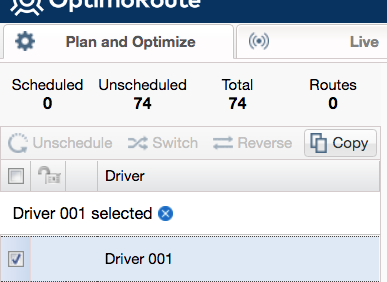
Then you go to the toolbar on the bottom area of the website and click on “Plan routes”

![]()
Then it will show you from which time to which time you’d like to schedule the driver(s). In this case, we’ll schedule the driver(s) from 7 am-10 pm as this encompasses the dispatch time, the time for the driver to get to the first stop and the time for the last stop in the 7-10 pm time frame.
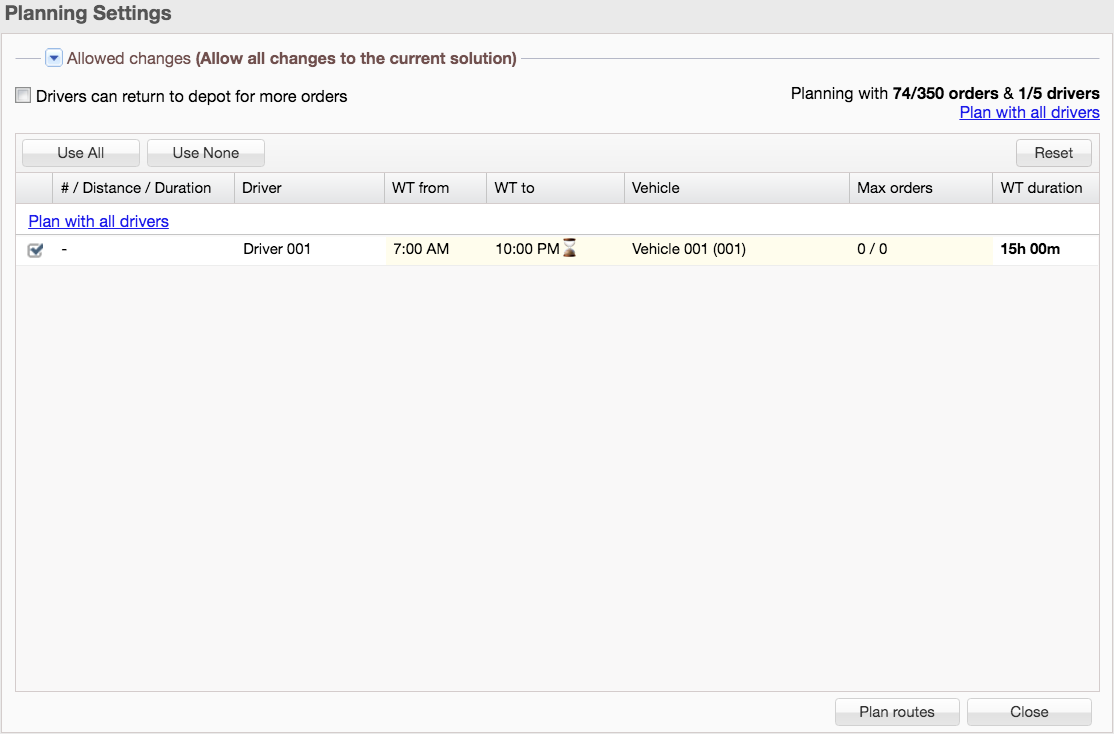
Then we click on “plan routes”
![]()
And Voila!
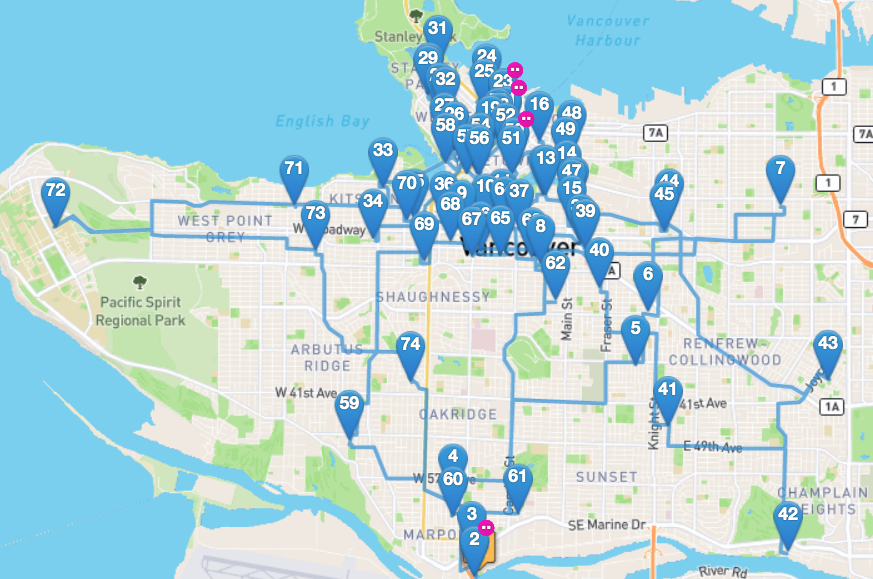
All of route 1 is ready to go
This process applies to route 2 and 5 as well. However, as mentioned before, there are cases in which there have to be some manual adjustments to be done because Optimoroute might not schedule some stops due to time restrictions or service durations.
This is why it’s important to think outside the box and seek solutions creatively but logically at the same time
Sending the routes #
Opitmoroute:
1 Login into the computer. Use the password: glutenfree for any of the computers (except Ana’s computer)
2 Open an internet browser menu (chrome or safari) and go to optimoroute.com
3 Login into optimoroute. My login is charlene@2guyswithknives.com password: floppy82
4 Make sure you are on the “Plan and Optimize” tab at the top left of the screen:
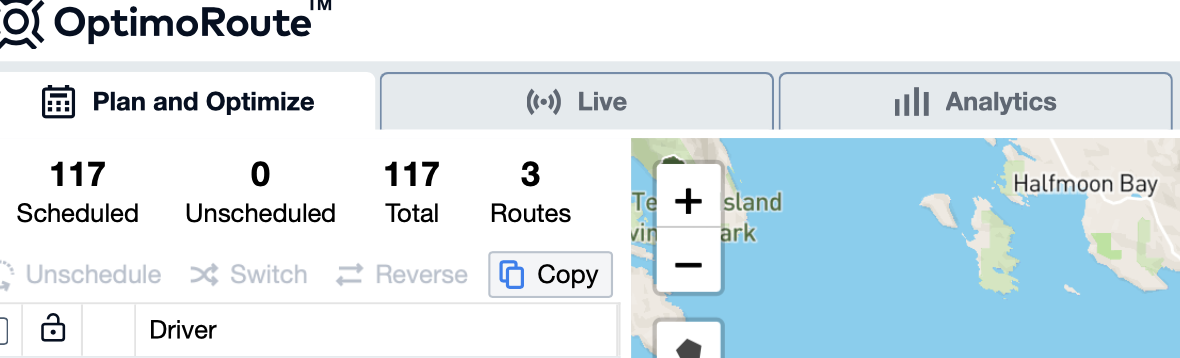
5 Under the map where you see “Select Date” – change the date to the day you are sending:

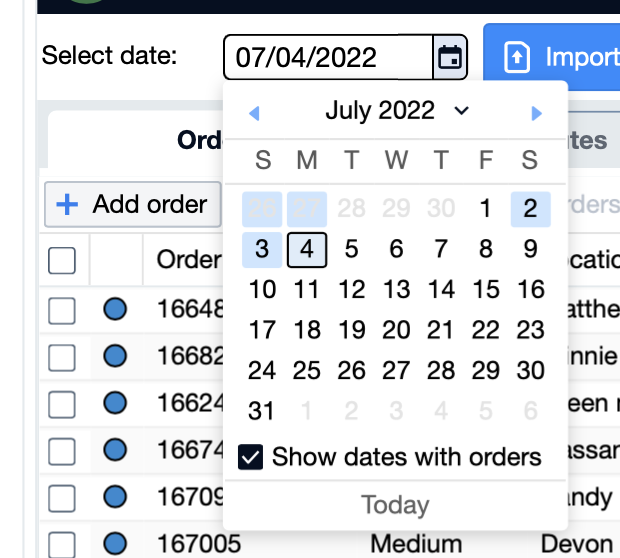
6 At the top left on the box next to driver click the box to select all the routes you are sending to phones:
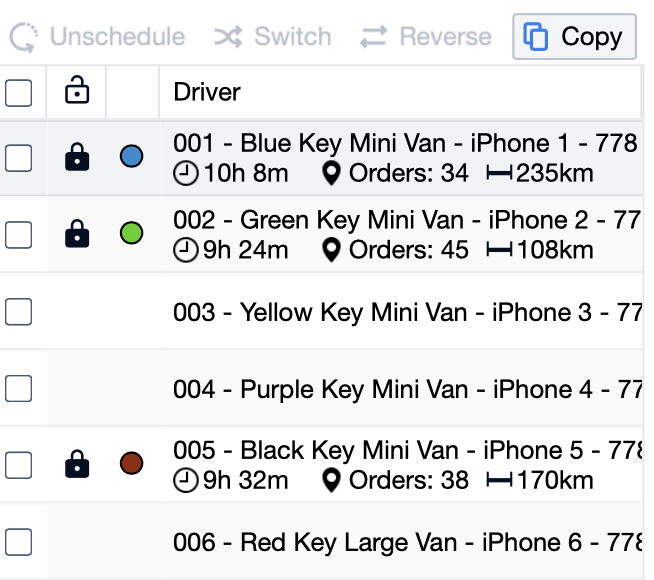
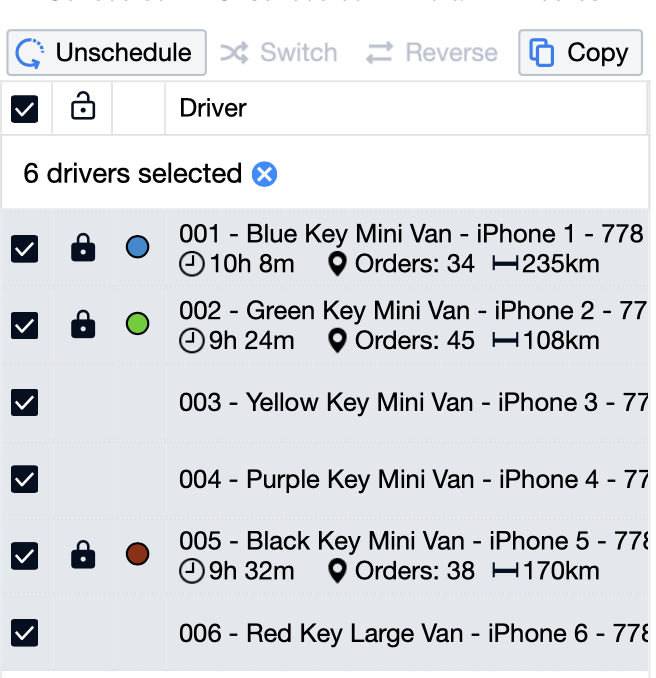
Or select the boxes just the routes you are sending (if you are not using all 6 routes that day)
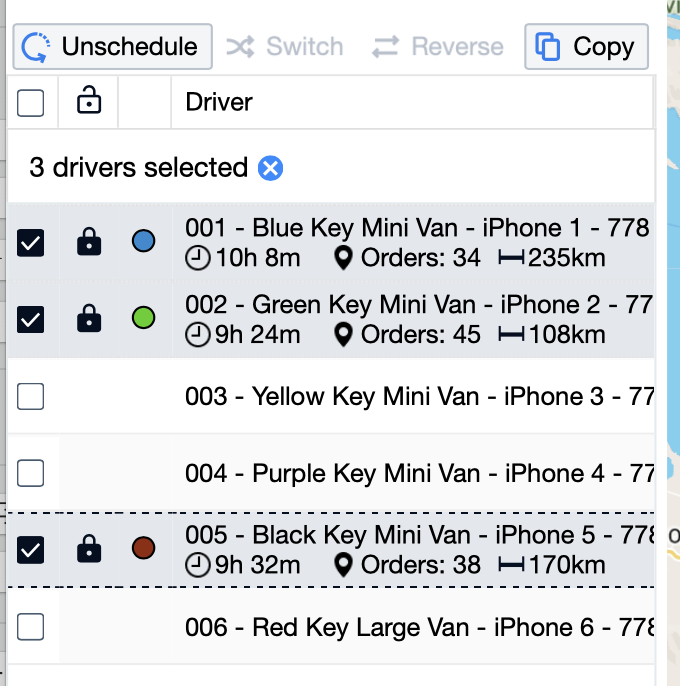
7 Under the map where you see all the orders click on the box next to “Order ID” to select all the delivery points to send:
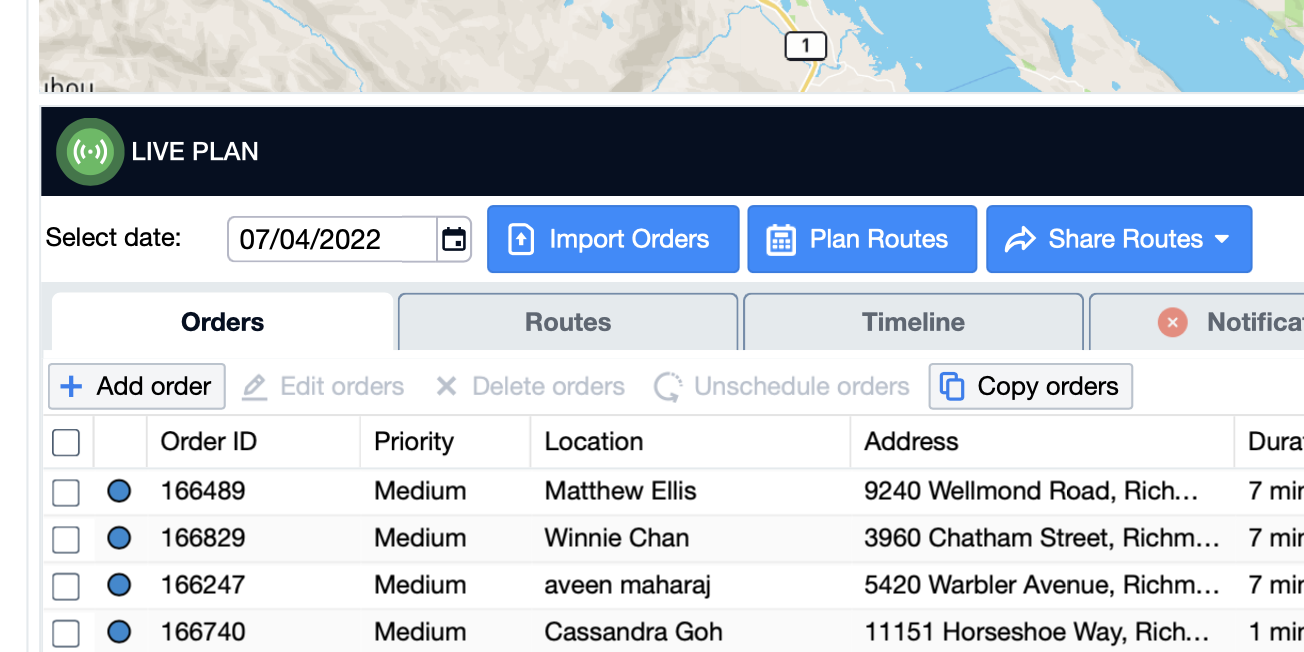

8 Under the map on the blue tab that says “Share Routes” click on that to open the drop menu and from there select send to driver app
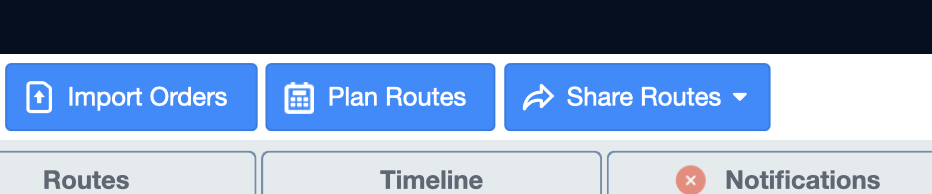
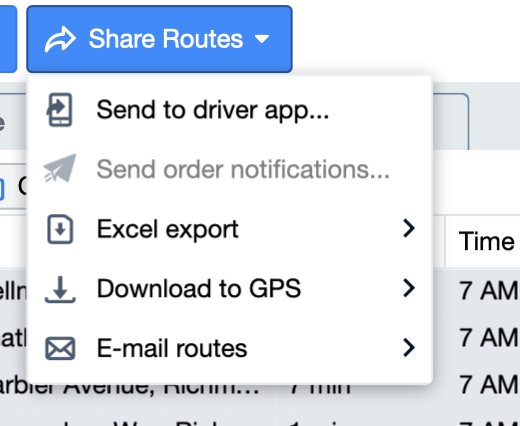
9 Click on the box that says “Send notifications to (#) Customers”
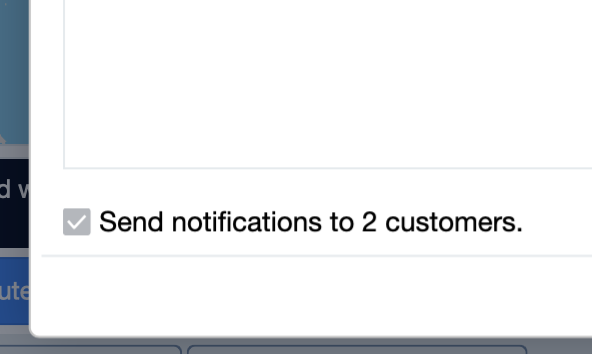
10 Click on the blue button that says “Send Now”