Templates #
We have many templates already developed in Illustrator for the most common occasions:
- Baby Shower
- Birthday
- Generic – for any kind of celebration
- Classic – appropriate card for non-festive occasions such as condolences and recovering from illness
You can find all these templates at Google Drive > Marketing > Gift Cards > digital GC – TEMPLATES.
All you have to do is update the amount in the van and in the verbiage, add the personal message (optional) and the gift card code (you will see how to create a code soon!)
In time, more themes can be added to this collection, such other special occasions (Easter, Halloween, Mothers’ Day, etc), ‘Just because…’, etc.
Events & Silent Auctions #
Sometimes, we also produce gift cards to partners’ events and silent auctions.
You can find the templates in Google Drive > Marketing > Gift Cards > digital GC – TEMPLATES > special
Once more, an easy task: update the amount in the van, customize the verbiage, add the partners’ or event’s logo and the gift card code.
Some examples:
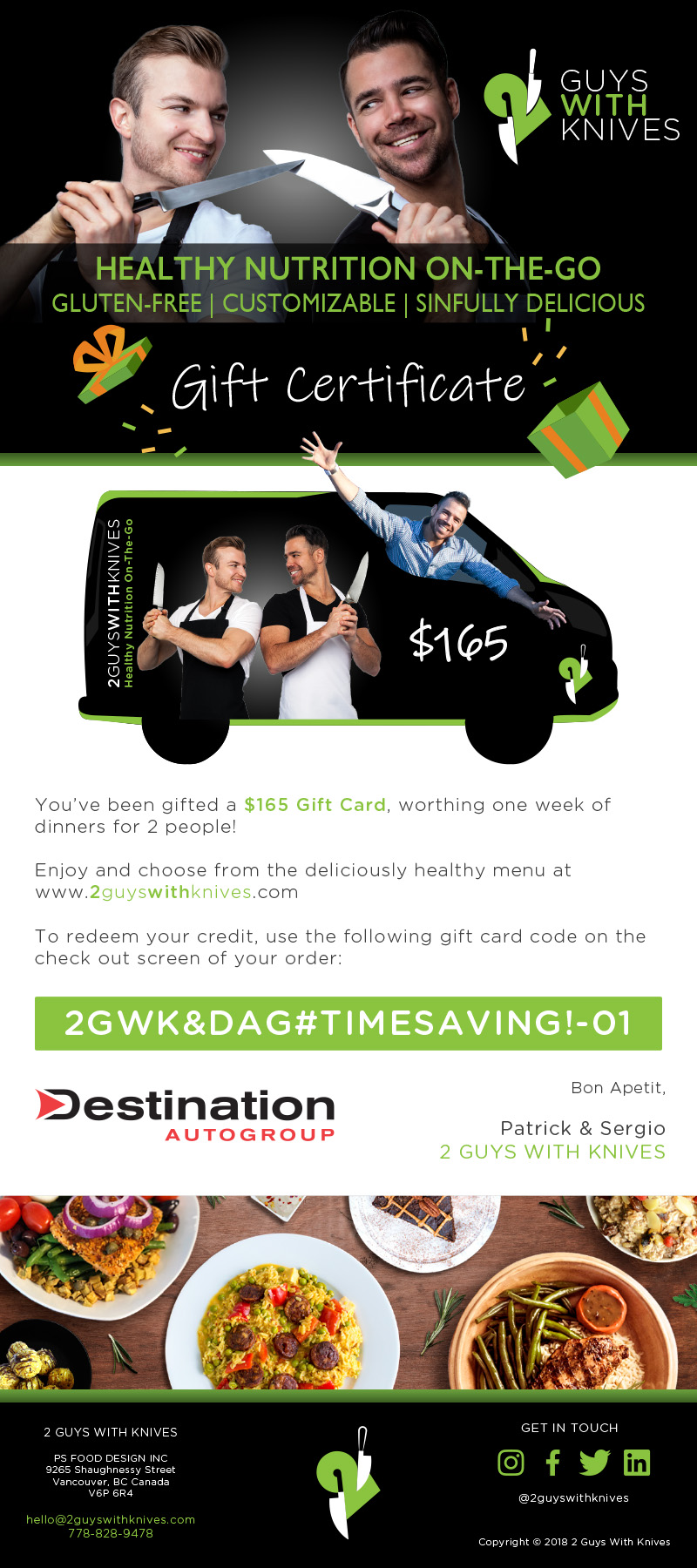
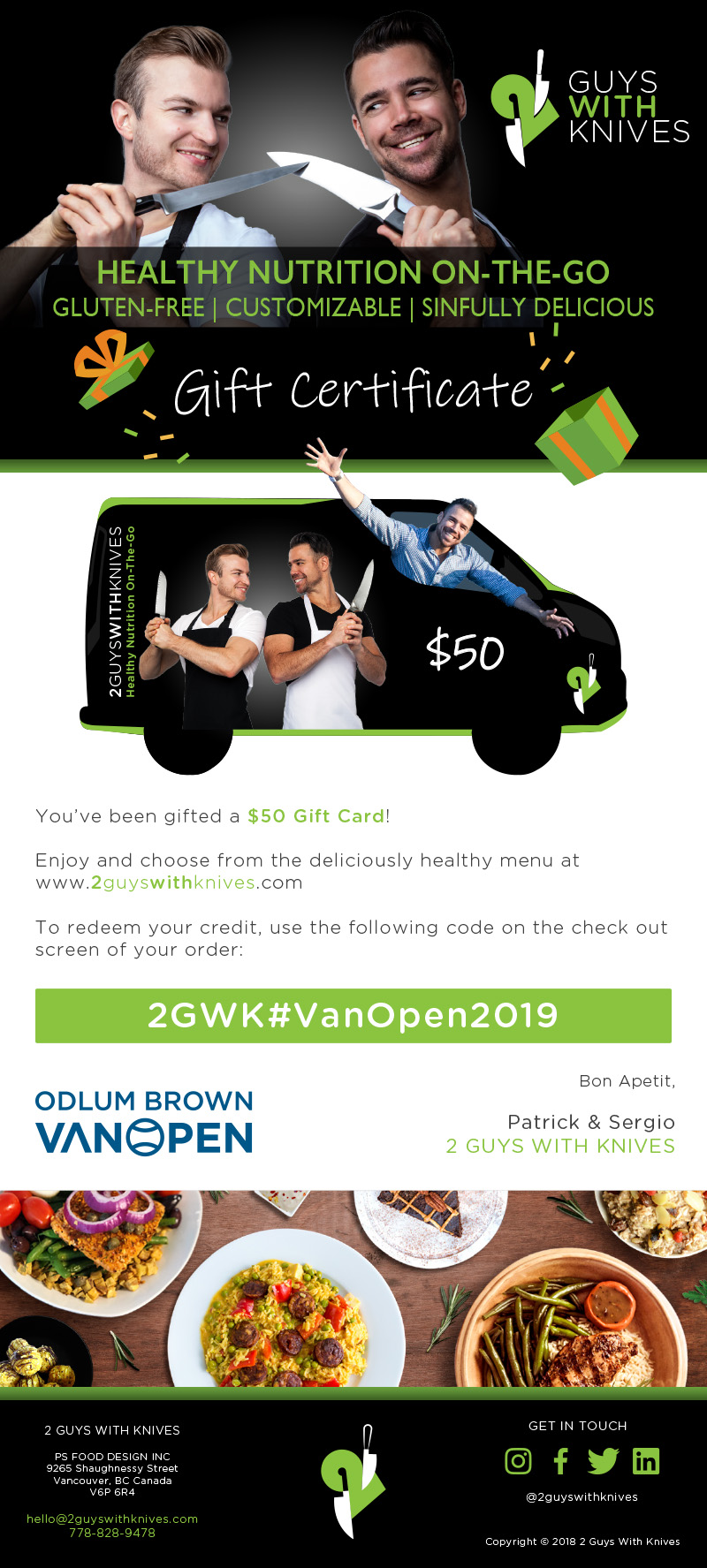
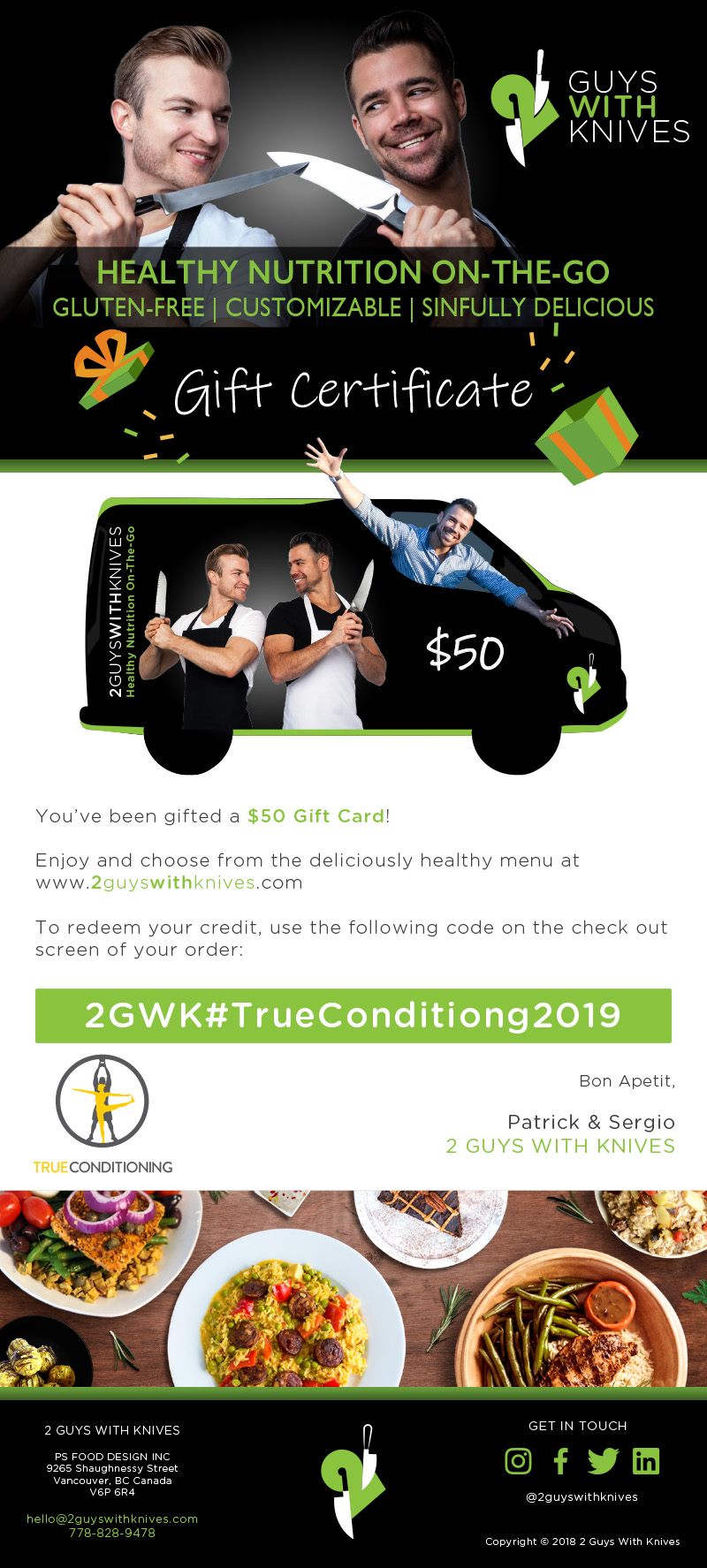
Creating a gift card code #
To create a gift card code, login with the admin account on the website, and access the dashboard.
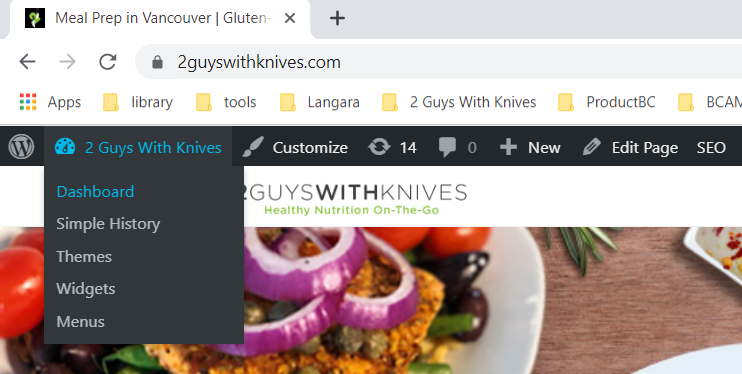
In the left menu, go to Gift Cards > Add New
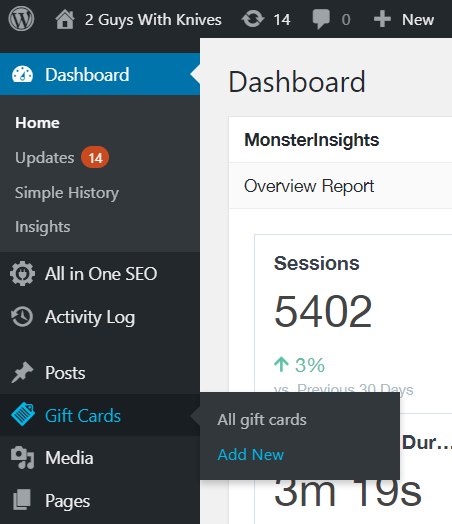
For the new gift card code:
- ‘Title’ field: create the code for the gift card. It could be related to the occasion, a random collection of letters, numbers and special characters, your choice!
- Purchased amount: the value of the gift card
- Current balance: repeat the value
- Digital: leave unchecked
- Expiration date: leave in blank (our gift cards never expire!)
- Internal notes: brief description about what this is gift card is for
- Publish button: click here to generate the gift card code
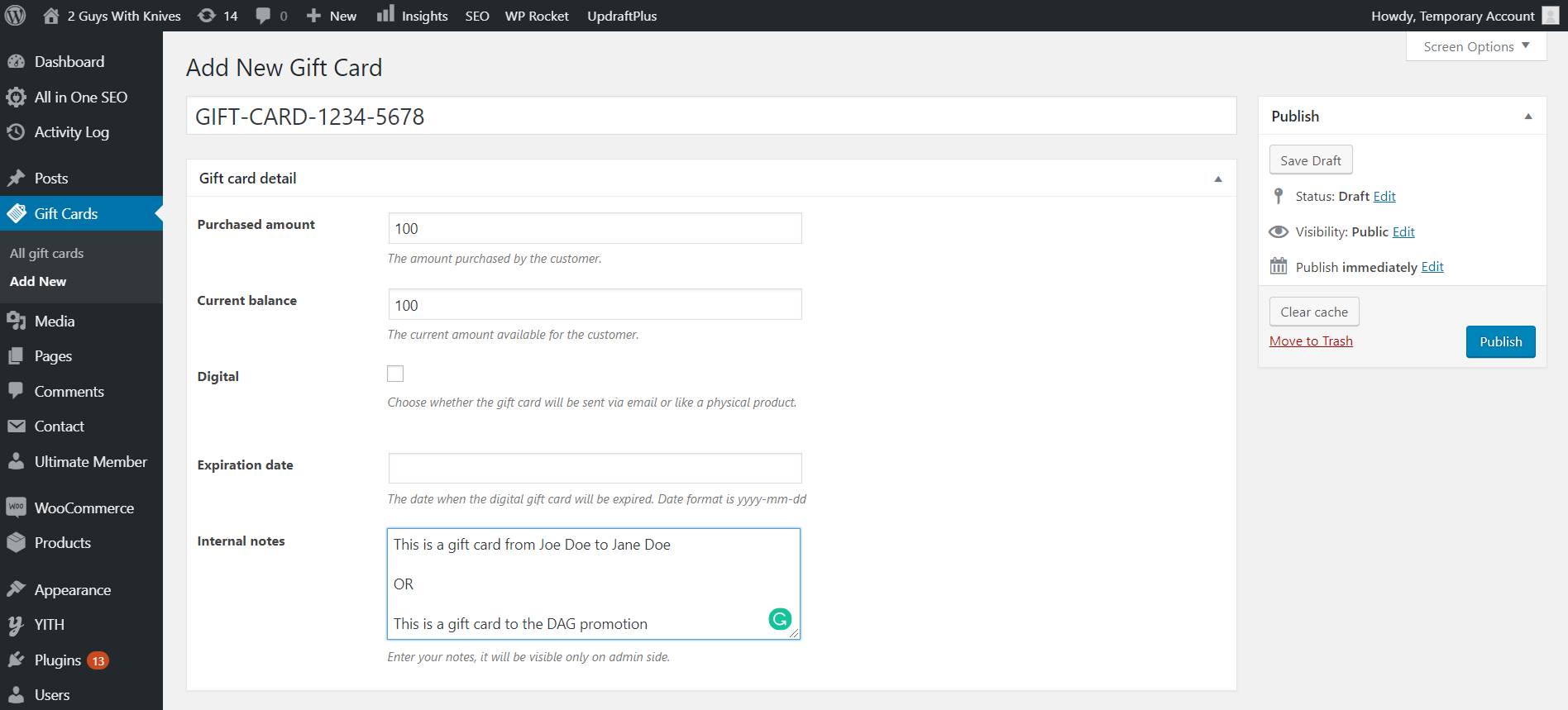
When it’s done, copy the code you just created and paste it on the gift card you are creating.
Digital PDF gift card #
Some people send the gift card to their own email, to add a personal message. In this case, all you have to do is generate a PDF from the Illustrator.
On Illustrator, go to ‘Save as’ and choose PDF as the type. On the window, choose [PDF/C-1a:2001] in ‘Adobe PDF Preset’. Click the button ‘Save PDF’.
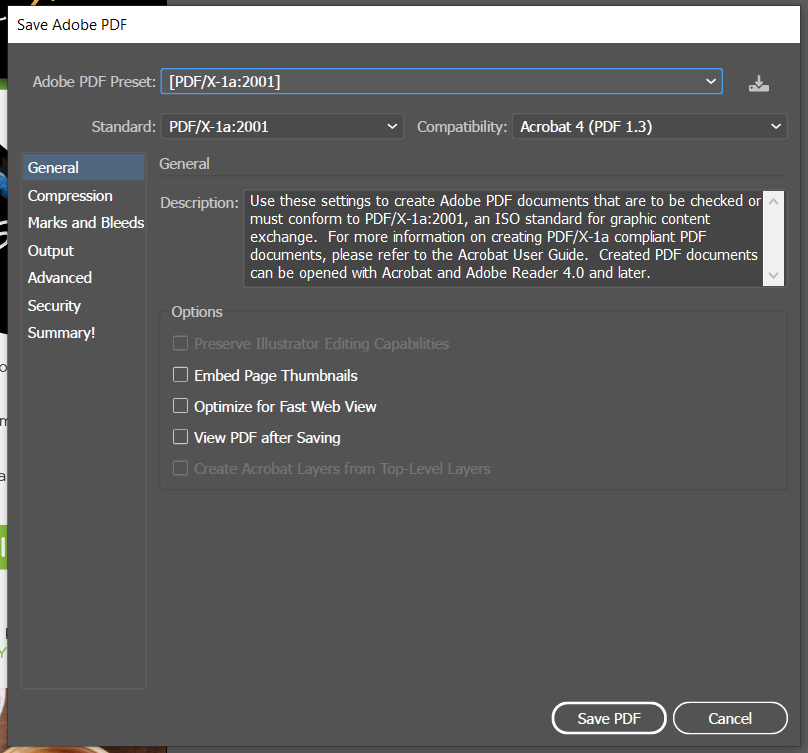
The gift card is ready to be sent!
Physical Gift Card – Preparing a bag #
When the client’s option is the physical gift card, follow the steps:
- Print the gift card and cut it in the right format with the paper cutter
- Put the gift card in an envelope and close it with a round sticker with the logo
- Pick a green paper bag and place one rectangular sticker with the logo on each side
- Choose 2 colours of tissue paper (for example, green and black, or green and white) and use them to fill the bag
- Put the envelope inside the bag, in the middle of the tissue paper
- Talk to Ana or Henry to arrange the delivery




