Review Order Info #
For every order made on the website, we have to do tracking to verify that everything is perfectly correct.
In this topic, we will analyze each situation that may occur to make changes to the order:
Following are some examples of situations that you can experience:
– different names between billing address & delivery address
– dietary preferences placed in the note
– request to add an item
– modification requested that we don’t offer online, but we adapt for special customers
– Delivery address be different from the Delivery location placed by the client
– New client filling in the new client list & postcard
Adjusting clients order #
First of all, we have to observe the names in Billing Address & Delivery Address.
They must be the same because the modification label is based on the billing address, and sometimes they are different from those who ask and those who will actually receive.
Here is an example where I will have to change the name:
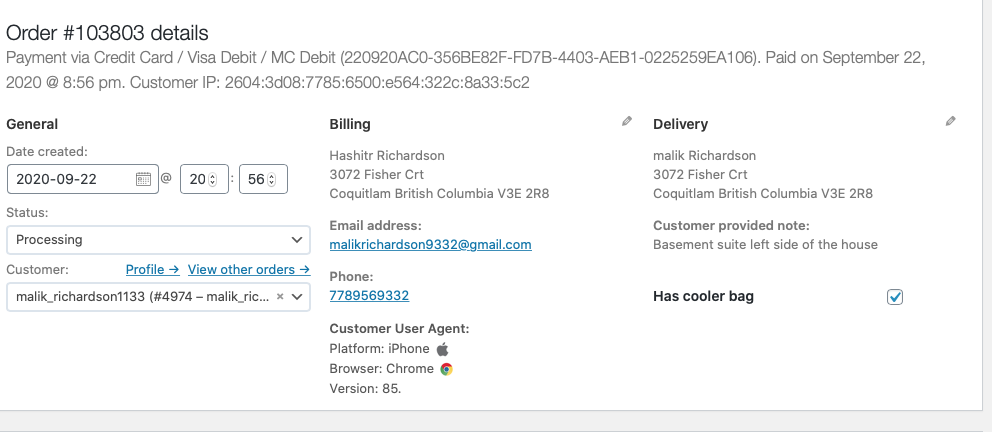
So you click to edit in the pen (top right side), write down the same names for billing and delivery, and then press the button update.
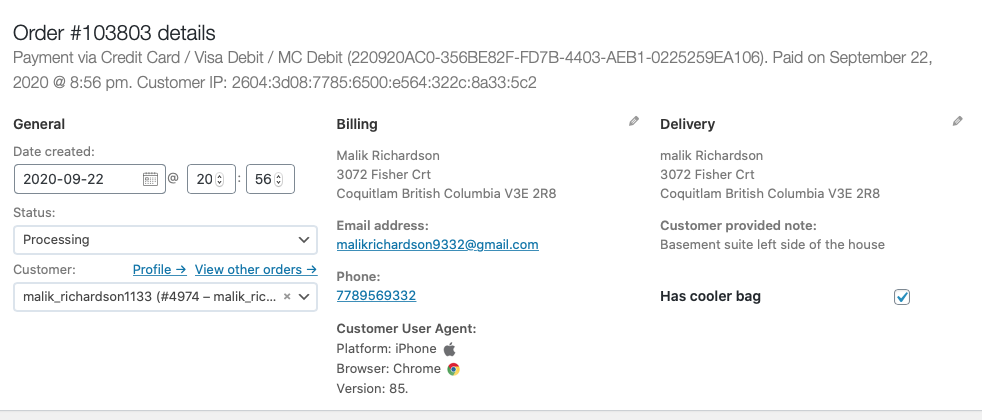
Another adjustment that you might have to make is when the client chooses the delivery address & delivery location differently. When this happened, it is the client that selected the wrong city to be delivered. So we change manually and send a text to the client about the correct location and timeframe.
Below is an example:
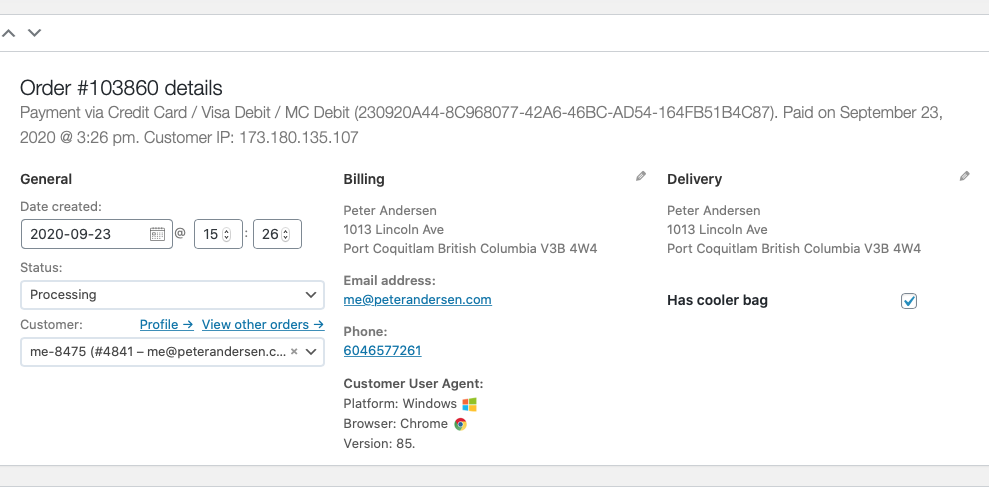
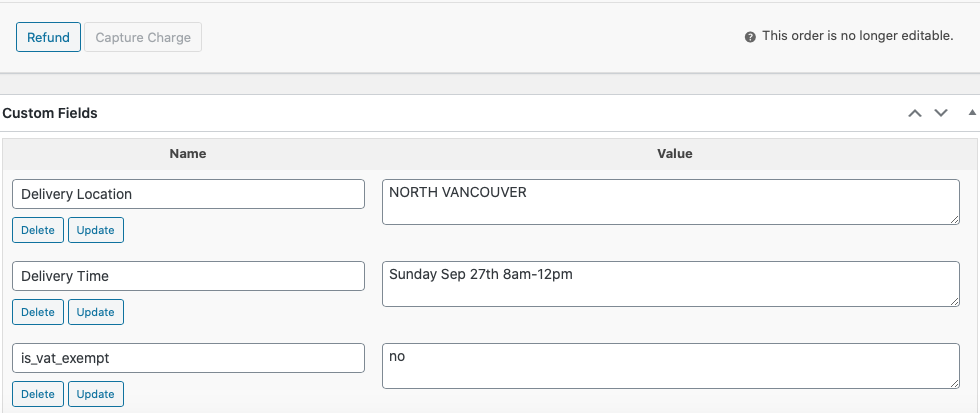
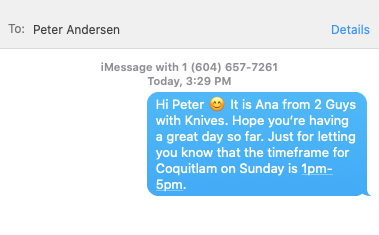
We also have to change the order following the instructions provided for the client on the notes.
In the example below, the client wrote down all dietary preferences that we must make to his order. In this case, we have to check each dish to ensure that they are Mushrooms/Olives/Pickles/Shrimp/ Salmon free. If for some reason, one of the dishes contains that specific ingredient, we have to omit them. If we can’t do it (because some of the dishes we make are in batches), we must contact the client with an alternative solution.
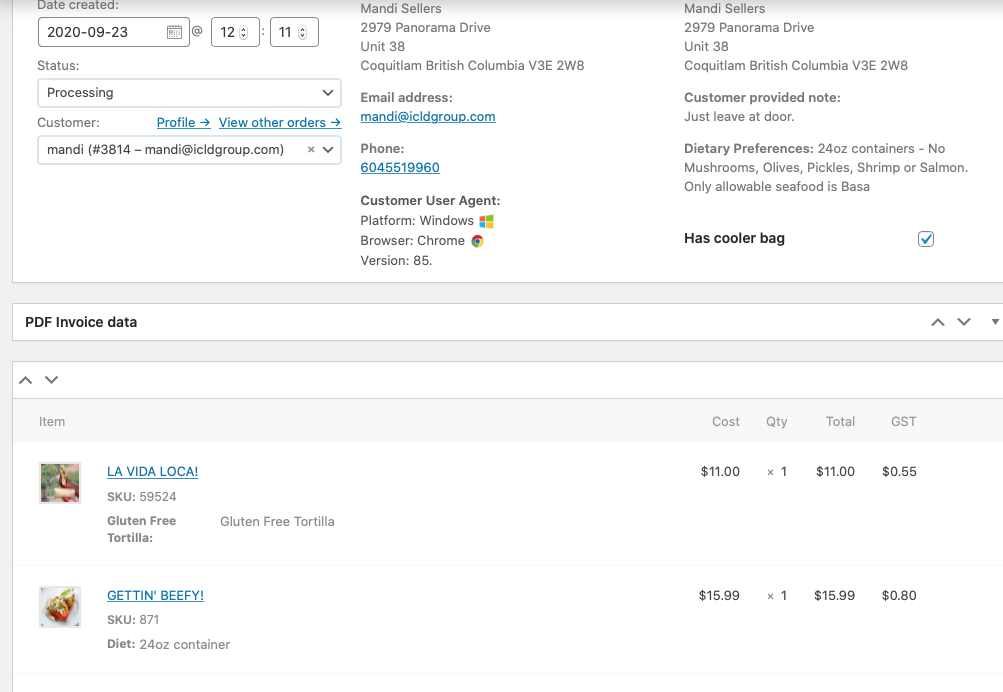
In the same example, the client also noted changing all containers for 24oz container, and one of the dishes that he chose was “Getting’ Beefy,” one item that we offer in a 32oz container.
The first step is to change the status from “processing” to “on hold” to add this diet. After that, you will be able to edit the order using the pen that appears on the right side close to the GST. Once you press to edit it, you can press the button “Add Meta.” On the field “name,” you will write down ‘Diet,’ and on “Value,” you will add the modification of the requested dish. In this specific situation, “24oz container”.
Don’t forget to change the status of the order from “On hold” to “Processing,” and also to press the button “Update” on the right side of the page so that the modifications will be updated and the order ready to go to production.
Add Ons Order #
A customer may want to add an item to their order.
For adding an item, you have to put the customer’s order “on hold,” go to the bottom of the page, and press the button “Add Product.”
After you pressed it, you’ll see that it will show a field to search for the product. Write down the name of the item that the customer requested to add, its quantity, and press “add”. It is important that after you finish this step, you press the button “Recalculate” like that the website will add the GST for that specific product.
The last step you have to do is go to Elavon and charge for that specific product the client requested to add. Please add a note on the right side of the website page specifying that you charged the add-on through Elavon, so all the team members will be aware.
Below is an example:
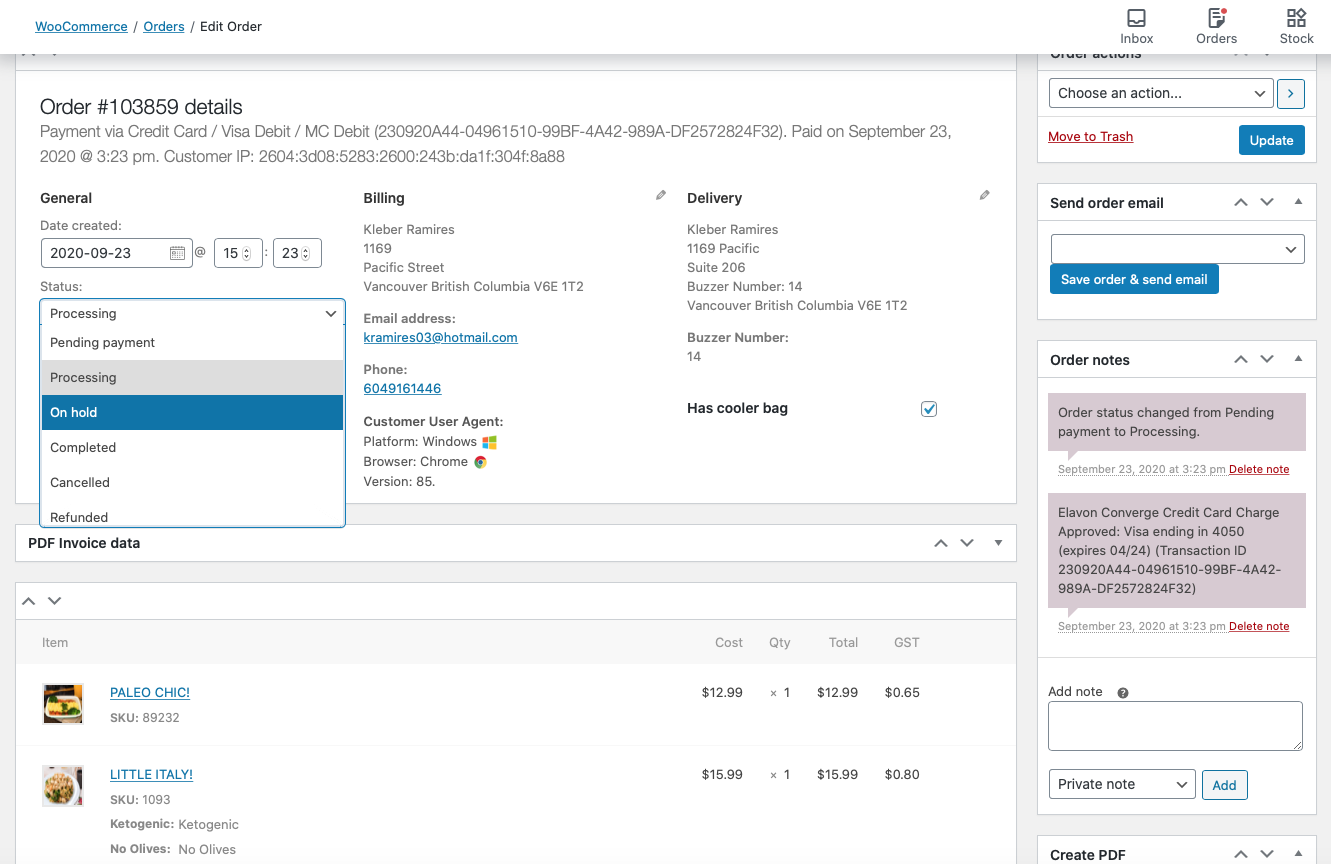
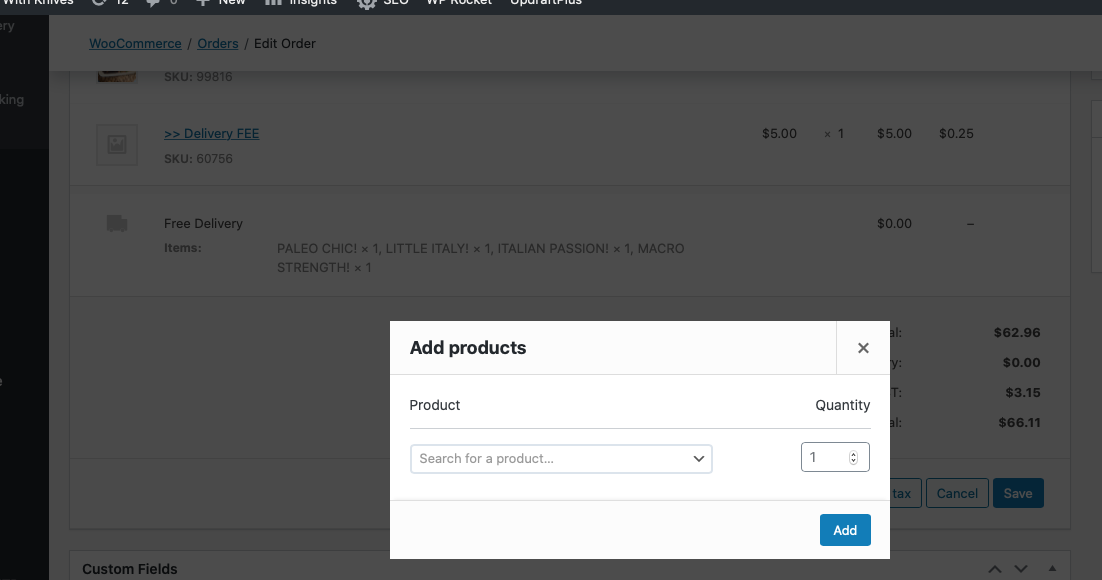
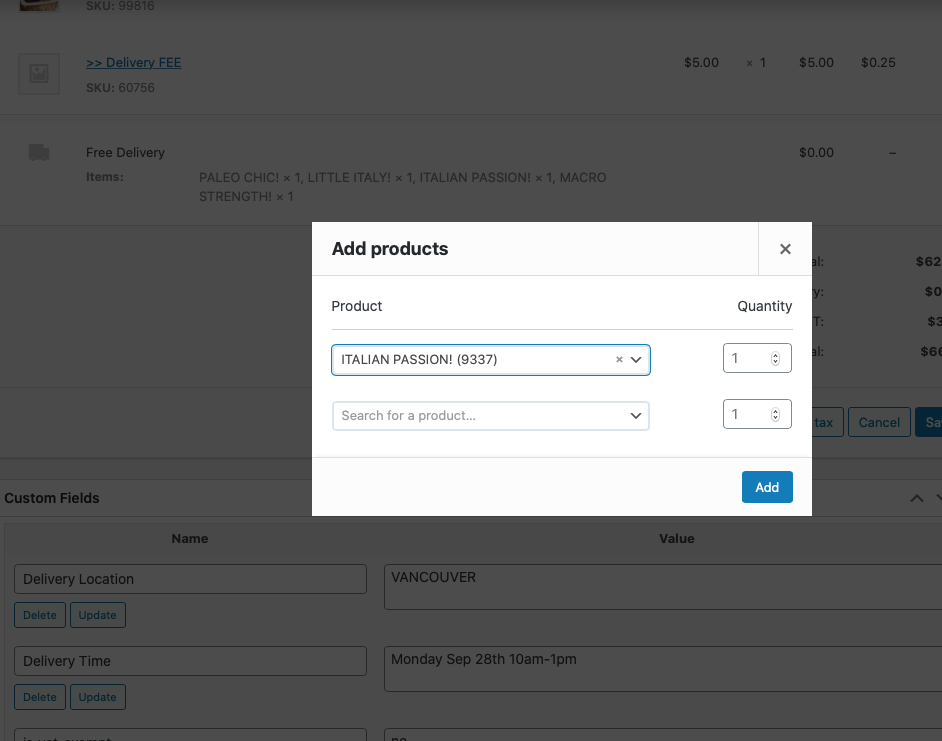
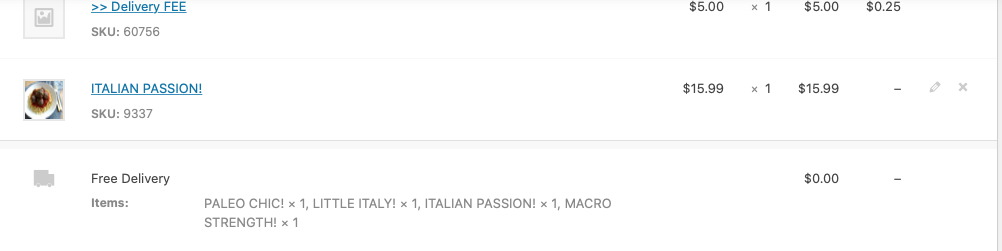
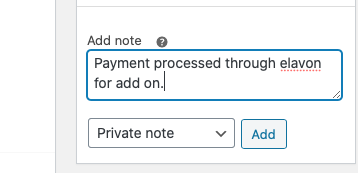
New client’s order #
When a new client places an order, you have to add all their info in the New Client sheet. It includes name, email, phone number & referral.
If another client of ours referred them, we have to send the referral credit of $50 for our recurring client. That’s part of our Referral Program promotion.
VIDEO
If this new client selected to pick up the meals at the kitchen, we have to send a text letting them know about the gate code, because during the weekend, the gate of the Kitchen complex is closed, and we want to make sure that the client will have easy access to us.
The template for this text message is:
“Hi Karen, this is Ana from ‘2 Guys With Knives,’ I hope you have a great start to your Wednesday 🙂 When you arrive at the kitchen to pick up your meals, there is a gate in front and the code to enter is 7428. Looking forward to seeing you soon!”




