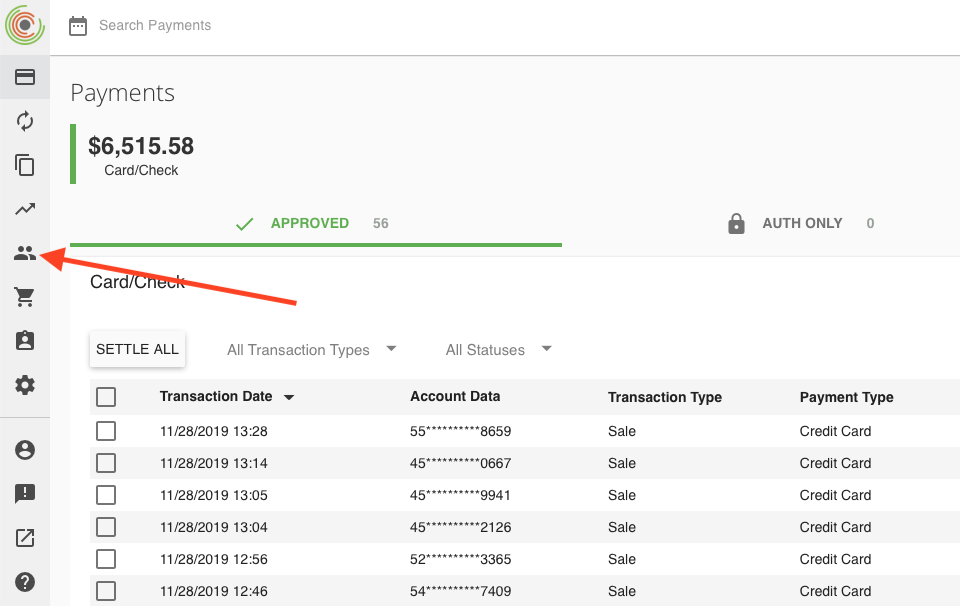Introduction #
Farm to Table is “The compact neighbourhood grocery store carrying locally sourced produce, plus imported specialty items.” located at 1312 Richards St, Vancouver, BC V6B 3G6.
Ordering contact #
The owner of the establishment is called Jason, and he must be contacted for any possible requests, invoices, etc.
His email adress is farmtotableltd@gmail.com and his phone is (604) 559-6406.
Weekly order & delivery schedule #
Here it is:

Ordering format #
All orders are received in the body of the email for the whole week.
An example is:
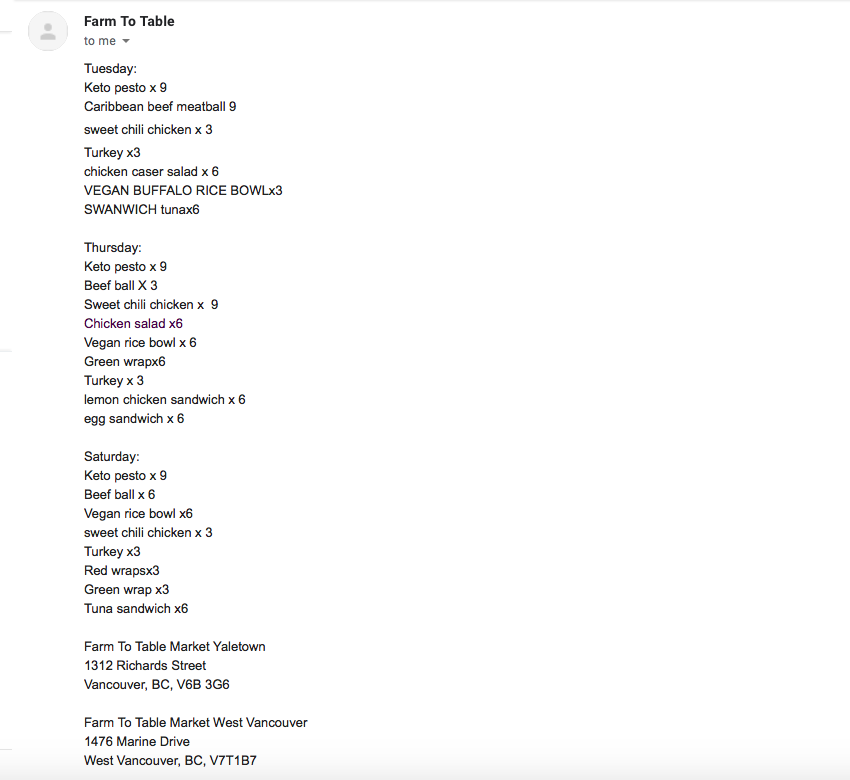
Order implementation #
The Order implementation has to be placed in a single sheet to ensure information is seamlessly calculated for all allocations within administration and production. You need to input information into this sheet manually every day.
To input a store order into the Order Master Sheet, follow the instructions below:
- When you receive the order, place it manually in the sheet.
- Print the sheet and place it in the kitchen wholesale bin.
Here is a visual example of the sheet:
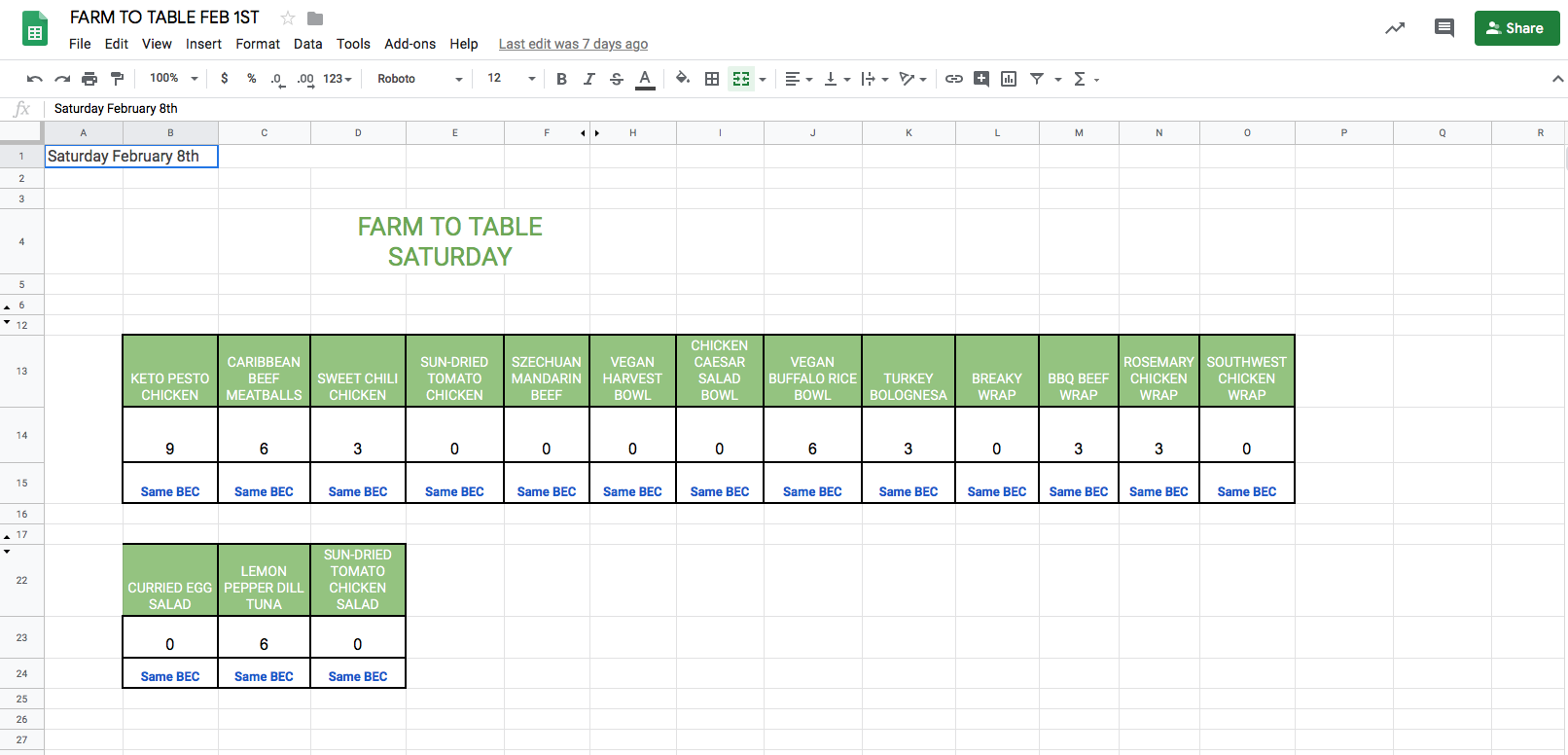
Prep Sheet #
The prep sheet is a very important document for our kitchen team, and we want to ensure we always have everything as organized as possible for them.
Once you’ve inputted the order for Farm to Table, as shown in Order Implementation, it’s time to print the prep sheet for production.
In this store, because it is just one, we don’t have a bagging sheet. The kitchen team uses the prep sheet as the bagging sheet as well.
Packing Slip #
We operate on a paperless packing slip system, but for Farm to Table, they requested the packing slip to be delivered with the order.
This means that our packing slips, in this specific and only wholesale, are always sent with the order.
To prepare the packings slips for this process we must save them and print them after.
Step by step:
- From google drive, open the Packing Slips sheet from previous week (Sales – > Month -> day -> wholesale -> Packing slips -> FARM).
- Duplicate the file for each delivery day, that means, Saturday, Tuesday and Thursday.
- Click the title of the document to edit it to Store name – Document – Date. In this case “Farm to Table – Packing Slip – Saturday Feb 15th”
- Save the documents to your desktop and then drag it into the appropriate google drive folder which will be Sales-Month-Week-Wholesale-PackingSlips-Farm to Table. In this case “SALES-FEBRUARY-FEBRUARY 8TH-Wholesale-Packing Slips-Farm to Table”
- After saving the files, print them, because we have to give to the driver in each delivery for the week.
Late Order Procedures #
If you have not received the order by the 12pm deadline on Tuesday, proceed with the following:
- Contact Jason via phone and leave a voicemail if there is no answer
- If you get his voicemail, immediately send a secondary follow up via email
Creating Invoices #
The Invoice is a documented reference of order history throughout the bi-weekly order cycle. The invoice is emailed to Farm to Table at the end of the order cycle after it is paid through Elavon.
The information included on the invoice is:
- The invoice number of each order on the billing cycle
- The number of each dish for each delivery for each store based on the order that we received.
The invoice is completed throughout the bi-weekly billing cycle and therefore the sheet must be created prior to the billing cycle beginning. All information is currently inputted manually so it is imperative that you are thorough and pay close attention to detail.
Below is a visual representation of a completed billing cycle statement.
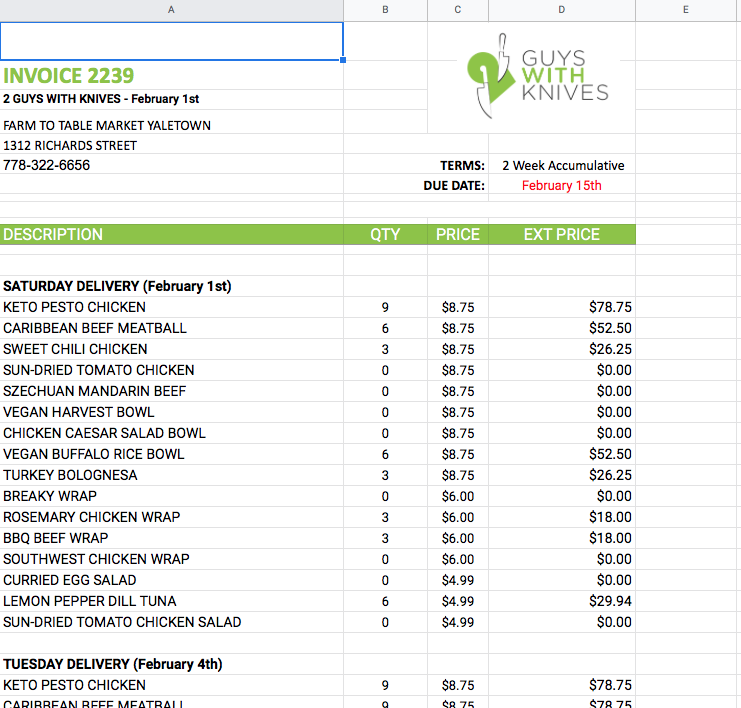
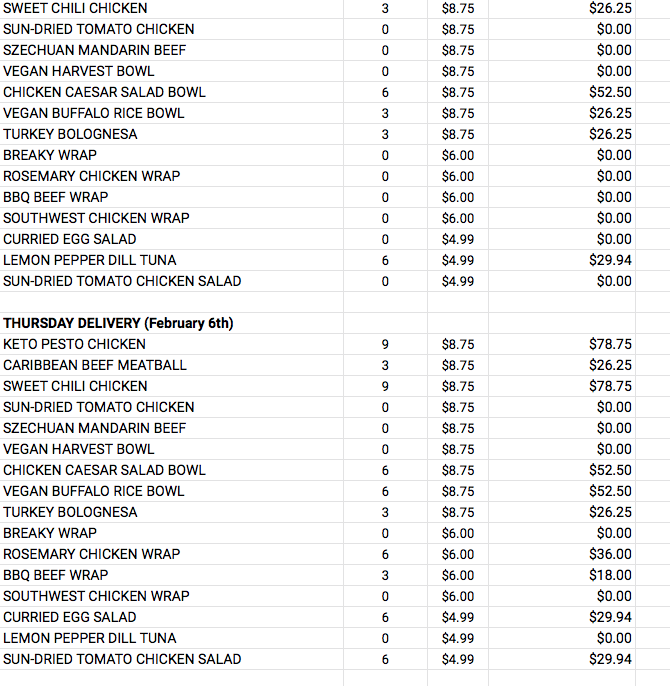
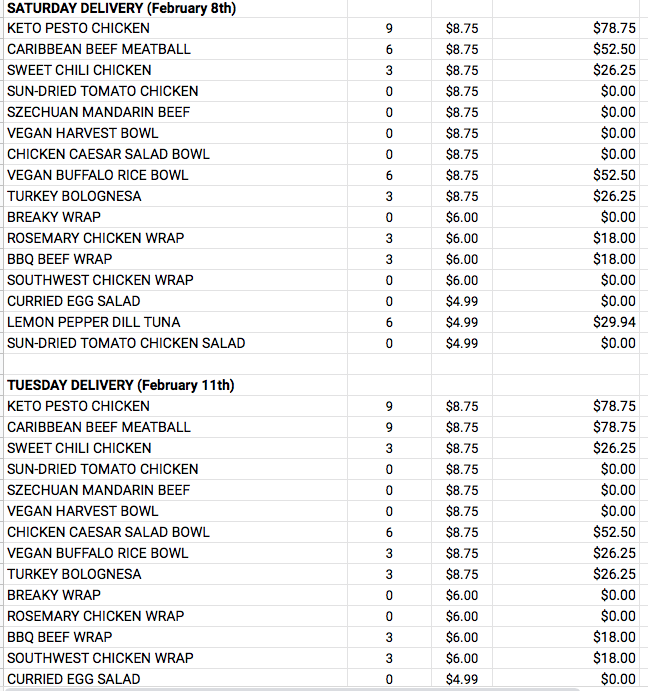
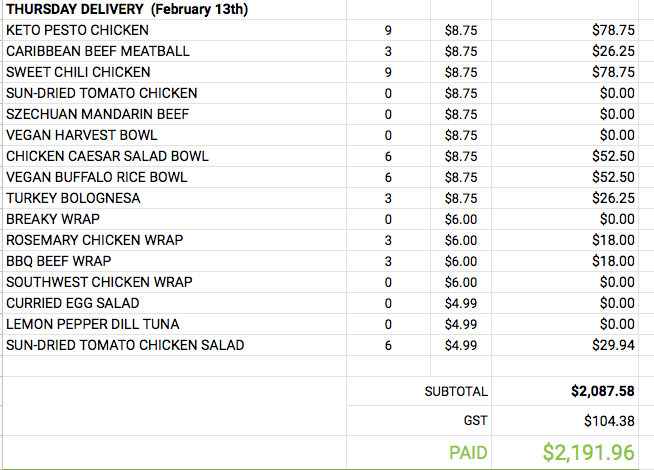
To be created this invoice, it is simple, you just have to duplicate it from the previous biweekly file.
Here are the steps:
- From google drive, open the Invoice from the previous week. The invoice is located in google drive: Wholesale – White Label – Farm to Table – Invoices – FARM TO TABLE 2020
- Duplicate the tab
- Write down the number of the invoice
- Click the title of the document to edit it to Feb 15th, for example
- Write the Due Date
- Ready to another biweekly cycle.
Billing Procedures #
The billing cycle for Farm to Table is on a bi-weekly cycle.
Their billing cycle begins with the order placed for Saturday’s delivery and finishes with the order placed for Thursday’s delivery 2 weeks later.
Here is a diagram that shows a visual representation of a billing cycle:
1ST: Saturday’s delivery on Feb 22nd
Finished: Thursday’s delivery on March
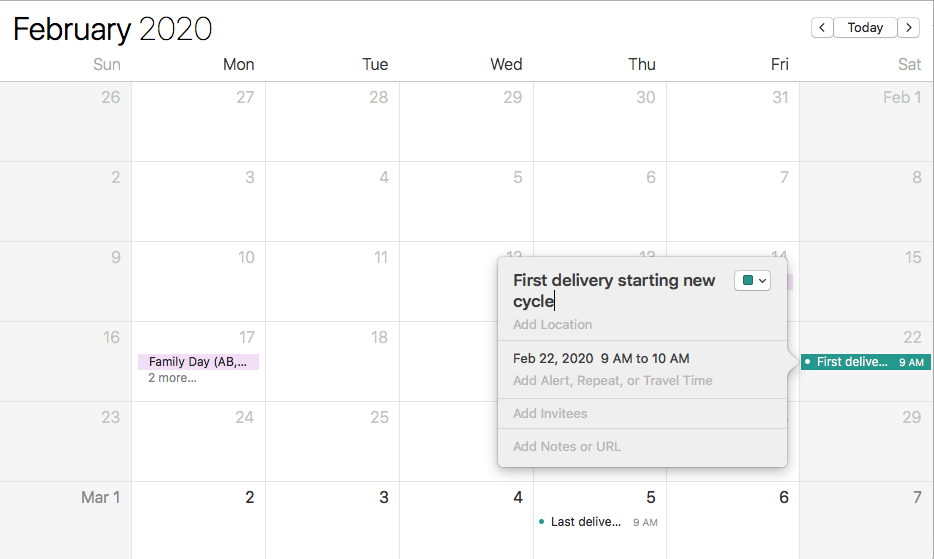
Now that the billing cycle has closed, it is time to generate the pdf of the finalized billing cycle invoice for Farm to Table.
To do so, please follow the steps below:
- Navigate to: google drive-wholesale-Whitelabel-Farm to Table-Invoices-2020 for the sake of this example, we will use Feb 22nd google sheet.
- Verify that the information is correct (delivery dates, volumes, totals)
- Export the invoice as a pdf to your desktop, naming it in the following structure: Store-Invoice Number. In this example, the information is: Farm to Table- Invoice “x”
- The pdf is now ready to use as a reference for payment processing and is formatted correctly for emailing 🙂
Now that you’ve generated a pdf of the finalized billing cycle invoice for Farm to Table, it’s time to proceed to payment.
Navigate to https://support.convergepay.com/s/ and click the login button located in the top right-hand corner
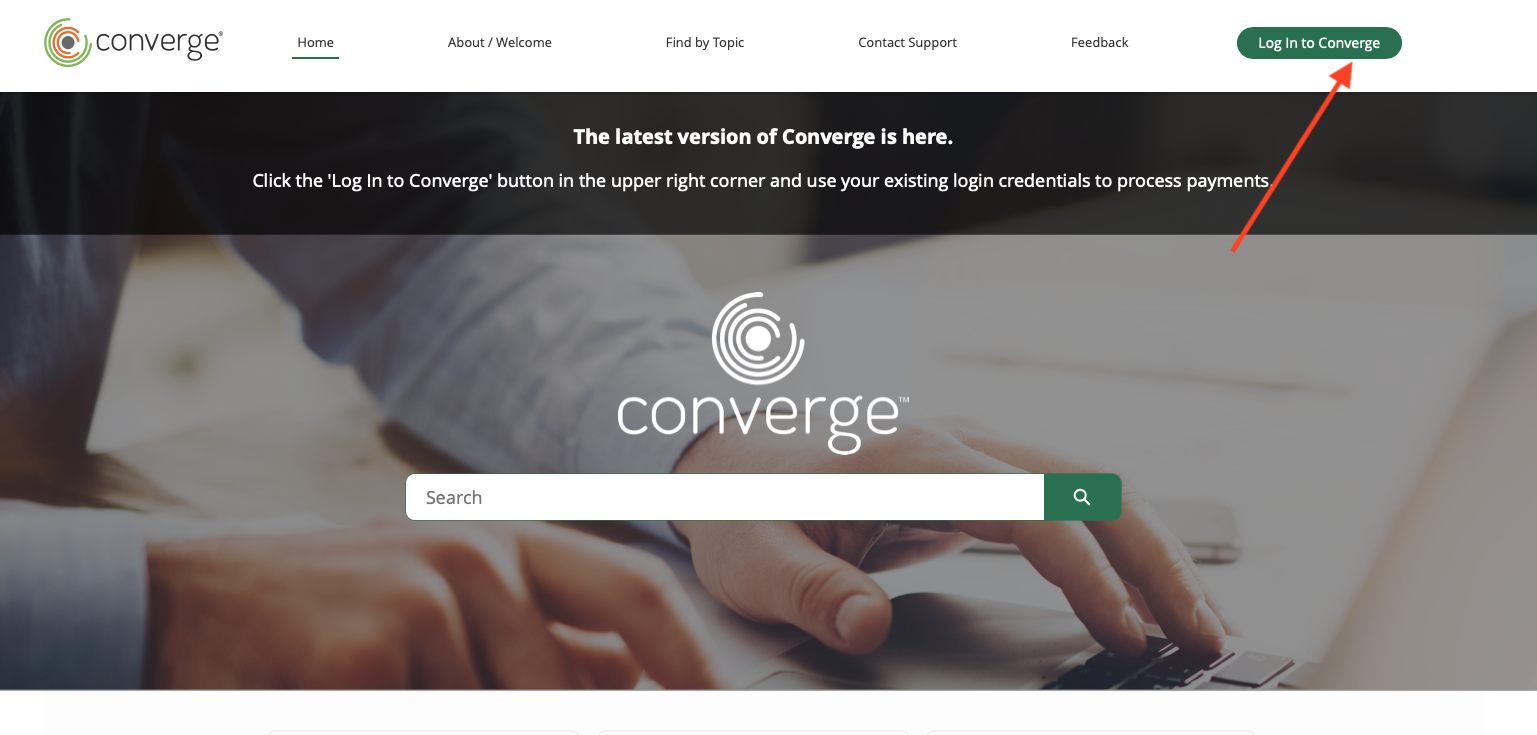
This will redirect you to the login page shown below where you will enter the company Account ID and your assigned User ID & Password. After entering this information, click ‘sign in.’
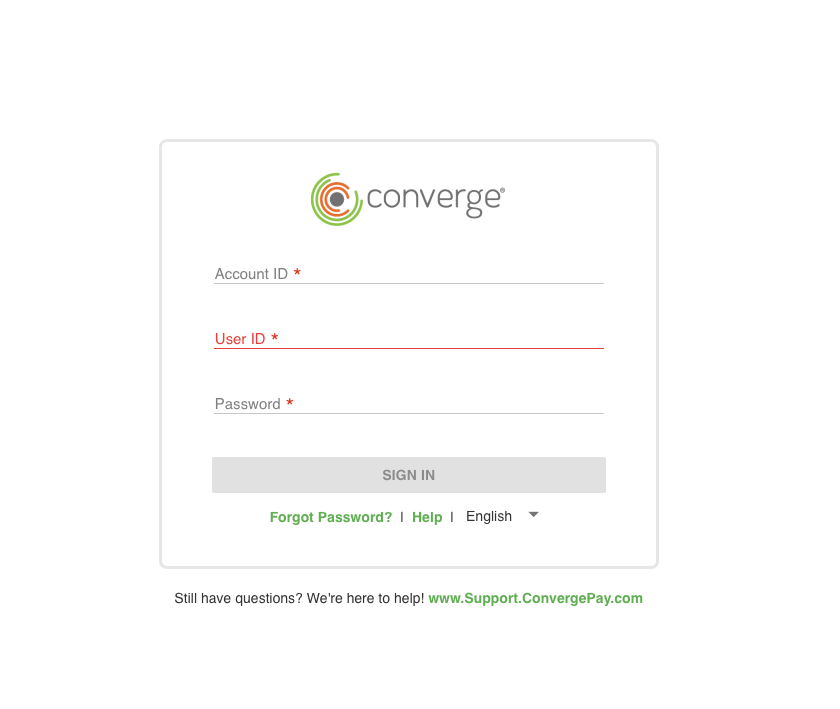
From the dashboard, click on the ‘customers’ icon on the left-hand vertical toolbar as shown below.